In the previous article "Learn these 11 Excel operation skills, which will double your work and ministry! 》, we learned 11 Excel operation skills to improve work efficiency. The following article will share with you a practical Excel skill: quickly delete hidden worksheets in batches. Come and collect it and learn it!
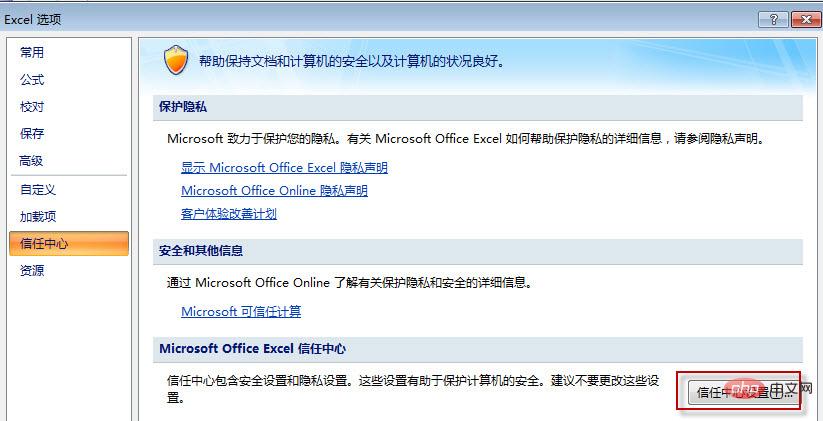
In an excel file, suppose there are 50 hidden worksheets. Have you ever thought about how to quickly delete these 50 hidden worksheets in batches at once? What is your method? What is it like?
With this question, we unearthed an almost unknown excel tool that is too deeply hidden, that is: excel document checker.
Use environment of excel document checker: If there are many worksheets that are no longer needed hidden in one of your excel files, it is still very laborious to delete them one by one. First, you have to unhide them one by one, and then to delete. If you are as lazy as me, want to take shortcuts, and want to see how to make Excel delete all hidden worksheets in batches, then the Excel Document Checker will definitely surprise you!
1. Open an excel file with many hidden worksheets.
2. Execute: File - Options - Trust Center - Trust Center Settings - Document Inspector, as shown below:
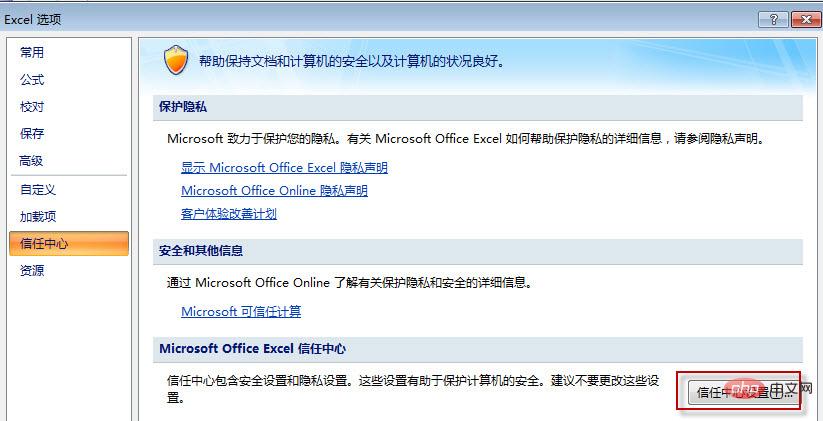
The above is the detailed content of Sharing practical Excel tips: Quickly delete hidden worksheets in batches. For more information, please follow other related articles on the PHP Chinese website!
 Compare the similarities and differences between two columns of data in excel
Compare the similarities and differences between two columns of data in excel
 excel duplicate item filter color
excel duplicate item filter color
 How to copy an Excel table to make it the same size as the original
How to copy an Excel table to make it the same size as the original
 Excel table slash divided into two
Excel table slash divided into two
 Excel diagonal header is divided into two
Excel diagonal header is divided into two
 Absolute reference input method
Absolute reference input method
 java export excel
java export excel
 Excel input value is illegal
Excel input value is illegal




