 Operation and Maintenance
Operation and Maintenance
 Linux Operation and Maintenance
Linux Operation and Maintenance
 How to modify directory permissions in Linux
How to modify directory permissions in Linux
How to modify directory permissions in Linux
In Linux, you can use the chmod command to modify directory permissions. The function of this command is to control the user's permissions on files. You can use numbers or symbols to change permissions. The syntax is "chmod [-R] permissions. value directory name".

#The operating environment of this tutorial: linux7.3 system, Dell G3 computer.
How to modify directory permissions in Linux
Yes, you can use the chmod command. There are two ways to set file permissions using the chmod command. You can use numbers or symbols to change permissions.
chmod command uses numbers to modify file permissions
In the Linux system, the basic permissions of a file consist of 9 characters. Taking rwxrw-r-x as an example, we can use numbers to represent each permission. The corresponding relationship between each permission and the number is as follows:
r --> 4
w --> 2
x --> 1
Since these 9 characters belong to 3 types of users, each user identity contains 3 permissions (r, w, x), by accumulating the numbers corresponding to the three permissions, the final value can be used as the permissions of each user.
Take rwxrw-r-x as an example. The permission values corresponding to the owner, the group to which it belongs and other people are:
Owner = rwx = 4 2 1 = 7
Group = rw- = 4 2 = 6
- ##Others = r-x = 4 1 = 5
[root@localhost ~]# chmod [-R] 权限值 文件名
[root@localhost ~]# ls -al .bashrc -rw-r--r--. 1 root root 176 Sep 22 2004 .bashrc [root@localhost ~]# chmod 777 .bashrc [root@localhost ~]# ls -al .bashrc -rwxrwxrwx. 1 root root 176 Sep 22 2004 .bashrc
The chmod command uses letters to modify file permissions
Since the basic permissions of a file are three user identities (owner, group and others) ) with 3 types of permissions (rwx). In the chmod command, u, g, and o are used to represent the 3 identities respectively, and a is used to represent all identities (the abbreviation of all). In addition, the chmod command still uses r, w, and x to represent read, write, and execute permissions respectively. The chmod command uses letters to modify file permissions. Its basic format is as shown in the figure.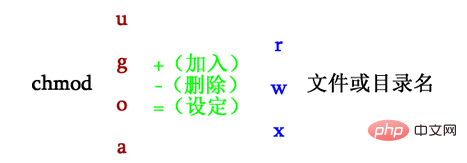
[root@localhost ~]# chmod u=rwx,go=rx .bashrc [root@localhost ~]# ls -al .bashrc -rwxr-xr-x. 1 root root 176 Sep 22 2004 .bashrc
[root@localhost ~]# ls -al .bashrc -rwxr-xr-x. 1 root root 176 Sep 22 2004 .bashrc [root@localhost ~]# chmod a+w .bashrc [root@localhost ~]# ls -al .bashrc -rwxrwxrwx. 1 root root 176 Sep 22 2004 .bashrc
Linux Video Tutorial"
The above is the detailed content of How to modify directory permissions in Linux. For more information, please follow other related articles on the PHP Chinese website!

Hot AI Tools

Undresser.AI Undress
AI-powered app for creating realistic nude photos

AI Clothes Remover
Online AI tool for removing clothes from photos.

Undress AI Tool
Undress images for free

Clothoff.io
AI clothes remover

Video Face Swap
Swap faces in any video effortlessly with our completely free AI face swap tool!

Hot Article

Hot Tools

Notepad++7.3.1
Easy-to-use and free code editor

SublimeText3 Chinese version
Chinese version, very easy to use

Zend Studio 13.0.1
Powerful PHP integrated development environment

Dreamweaver CS6
Visual web development tools

SublimeText3 Mac version
God-level code editing software (SublimeText3)

Hot Topics
 1392
1392
 52
52
 How to view the docker process
Apr 15, 2025 am 11:48 AM
How to view the docker process
Apr 15, 2025 am 11:48 AM
Docker process viewing method: 1. Docker CLI command: docker ps; 2. Systemd CLI command: systemctl status docker; 3. Docker Compose CLI command: docker-compose ps; 4. Process Explorer (Windows); 5. /proc directory (Linux).
 What computer configuration is required for vscode
Apr 15, 2025 pm 09:48 PM
What computer configuration is required for vscode
Apr 15, 2025 pm 09:48 PM
VS Code system requirements: Operating system: Windows 10 and above, macOS 10.12 and above, Linux distribution processor: minimum 1.6 GHz, recommended 2.0 GHz and above memory: minimum 512 MB, recommended 4 GB and above storage space: minimum 250 MB, recommended 1 GB and above other requirements: stable network connection, Xorg/Wayland (Linux)
 vscode cannot install extension
Apr 15, 2025 pm 07:18 PM
vscode cannot install extension
Apr 15, 2025 pm 07:18 PM
The reasons for the installation of VS Code extensions may be: network instability, insufficient permissions, system compatibility issues, VS Code version is too old, antivirus software or firewall interference. By checking network connections, permissions, log files, updating VS Code, disabling security software, and restarting VS Code or computers, you can gradually troubleshoot and resolve issues.
 Can vscode be used for mac
Apr 15, 2025 pm 07:36 PM
Can vscode be used for mac
Apr 15, 2025 pm 07:36 PM
VS Code is available on Mac. It has powerful extensions, Git integration, terminal and debugger, and also offers a wealth of setup options. However, for particularly large projects or highly professional development, VS Code may have performance or functional limitations.
 What is vscode What is vscode for?
Apr 15, 2025 pm 06:45 PM
What is vscode What is vscode for?
Apr 15, 2025 pm 06:45 PM
VS Code is the full name Visual Studio Code, which is a free and open source cross-platform code editor and development environment developed by Microsoft. It supports a wide range of programming languages and provides syntax highlighting, code automatic completion, code snippets and smart prompts to improve development efficiency. Through a rich extension ecosystem, users can add extensions to specific needs and languages, such as debuggers, code formatting tools, and Git integrations. VS Code also includes an intuitive debugger that helps quickly find and resolve bugs in your code.
 How to run java code in notepad
Apr 16, 2025 pm 07:39 PM
How to run java code in notepad
Apr 16, 2025 pm 07:39 PM
Although Notepad cannot run Java code directly, it can be achieved by using other tools: using the command line compiler (javac) to generate a bytecode file (filename.class). Use the Java interpreter (java) to interpret bytecode, execute the code, and output the result.
 What is the main purpose of Linux?
Apr 16, 2025 am 12:19 AM
What is the main purpose of Linux?
Apr 16, 2025 am 12:19 AM
The main uses of Linux include: 1. Server operating system, 2. Embedded system, 3. Desktop operating system, 4. Development and testing environment. Linux excels in these areas, providing stability, security and efficient development tools.
 vscode Previous Next Shortcut Key
Apr 15, 2025 pm 10:51 PM
vscode Previous Next Shortcut Key
Apr 15, 2025 pm 10:51 PM
VS Code One-step/Next step shortcut key usage: One-step (backward): Windows/Linux: Ctrl ←; macOS: Cmd ←Next step (forward): Windows/Linux: Ctrl →; macOS: Cmd →



