 Operation and Maintenance
Operation and Maintenance
 Linux Operation and Maintenance
Linux Operation and Maintenance
 What is the difference between linux single user mode and multi-user mode?
What is the difference between linux single user mode and multi-user mode?
What is the difference between linux single user mode and multi-user mode?
The difference between single-user mode and multi-user mode in Linux is: single-user mode skips the pam verification module and directly uses the system maintenance function; while multi-user mode does not skip the pam verification module, and multi-user mode This is the normal mode of server operation.

#The operating environment of this article: linux7.3 system, Dell G3 computer.
What is the difference between Linux single-user mode and multi-user mode?
Single-user mode skips the pam verification module and directly uses the system maintenance function.
Multi-user mode is generally The server is running in normal mode.
Single user mode (English: Single user mode) is a mode with superuser privileges when working on a Linux system. This mode can usually be entered by giving 1 or S parameter in the startup menu. This mode can only be entered through the boot menu when facing the host entity, thus ensuring that the super privilege is granted to the super user who has access to the host. This operation is usually used to maintain hard disk partitions or change the superuser password and other maintenance that need to be performed before the disk is mounted.
1. Single-user method
Since there are many ways to boot a Linux system, common floppy disk boot, LILO boot, GRUB boot, I will explain these methods respectively:
1.1 Floppy disk boot
When "BOOT:" appears after the floppy disk starts, you can set the startup parameters. After typing "Linux single" here, you can start the system in single-user mode.
1.2 LILO mode
When starting in LILO mode, after the LILO prompt appears, you should quickly enter kernel/boot/vmlinuz-2.4.7-10 single roo= /dev/hda3, here I use REDHAT7.2, the kernel is 2.4.7-10, the general file name is vmlinuz when using it, you can copy this kernel file or establish a connection when the system is normal. single means single use. root=/dev/hda3 is the location of the root of the Linux system. My computer is equipped with 98, if it only has Linux. It may be /dev/hda1. On the second hard disk, it is /dev/hdb1. Here is how Linux identifies partitions.
1.3GRUB method
This method is more complicated to boot. When entering the GRUB startup screen, press "C" to enter the GRUB command line. When you have a password, press "P "After that enter the password and then proceed to the GRUB command line.
Enter the following command on the command line to enable single user. I still use REDHAT7.2 as an example to illustrate kernel /boot/vmlinuz-2.4.7-10 single root=/dev/hda3initrd/boot/initrd -2.4.7-10.img boot (hd0,2) The first and second sentences indicate the kernel file. The keyword for single user is still single. Depending on the system, the file name may be different. The meaning of boot (hd0,2) is to boot from the third partition of the
first hard disk.
2. Methods to prevent single-user entry
Since a single user has complete control over the system, if the operation is improper or is entered by others, , then the consequences will be disastrous. How to prevent single users from entering the industry, there are the following aspects to pay attention to.
2.1 Protect the /etc/inittab file. If you change 3 in id:3:initdefault to 1, you can directly enter single-user mode every time you start. For the /etc/inittab file, just enter chown700 /etc/inittab as root and set the properties so that other users cannot modify it.
2.2 If you are using lilo to boot, you may set the waiting input time during boot to 0 or the shortest time through Linuxconf or directly modify lilo.conf. In this case, if you enter single-user mode, you can use a floppy disk to boot.
2.3 If you use GRUB to boot, the simplest method is to use the GRUB password to protect the startup options.
2.4 In order to prevent others from remotely damaging and restarting the system, in addition to effectively managing the ROOT password and files in the /etc directory, the CMOS password should also be set, so that even if the system is changed to Even in single-user mode, you cannot directly start the computer to operate.
ctrl x exit and enter single-user mode
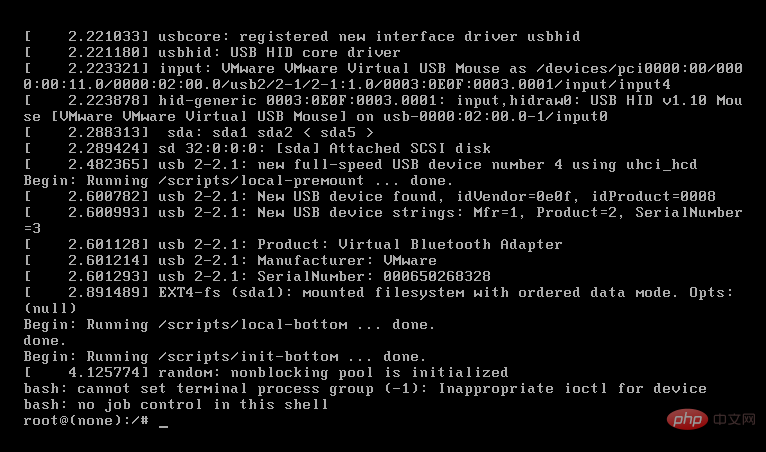
[Related recommendations: laravel video tutorial]
The above is the detailed content of What is the difference between linux single user mode and multi-user mode?. For more information, please follow other related articles on the PHP Chinese website!

Hot AI Tools

Undresser.AI Undress
AI-powered app for creating realistic nude photos

AI Clothes Remover
Online AI tool for removing clothes from photos.

Undress AI Tool
Undress images for free

Clothoff.io
AI clothes remover

Video Face Swap
Swap faces in any video effortlessly with our completely free AI face swap tool!

Hot Article

Hot Tools

Notepad++7.3.1
Easy-to-use and free code editor

SublimeText3 Chinese version
Chinese version, very easy to use

Zend Studio 13.0.1
Powerful PHP integrated development environment

Dreamweaver CS6
Visual web development tools

SublimeText3 Mac version
God-level code editing software (SublimeText3)

Hot Topics
 1387
1387
 52
52
 How to use docker desktop
Apr 15, 2025 am 11:45 AM
How to use docker desktop
Apr 15, 2025 am 11:45 AM
How to use Docker Desktop? Docker Desktop is a tool for running Docker containers on local machines. The steps to use include: 1. Install Docker Desktop; 2. Start Docker Desktop; 3. Create Docker image (using Dockerfile); 4. Build Docker image (using docker build); 5. Run Docker container (using docker run).
 How to view the docker process
Apr 15, 2025 am 11:48 AM
How to view the docker process
Apr 15, 2025 am 11:48 AM
Docker process viewing method: 1. Docker CLI command: docker ps; 2. Systemd CLI command: systemctl status docker; 3. Docker Compose CLI command: docker-compose ps; 4. Process Explorer (Windows); 5. /proc directory (Linux).
 What to do if the docker image fails
Apr 15, 2025 am 11:21 AM
What to do if the docker image fails
Apr 15, 2025 am 11:21 AM
Troubleshooting steps for failed Docker image build: Check Dockerfile syntax and dependency version. Check if the build context contains the required source code and dependencies. View the build log for error details. Use the --target option to build a hierarchical phase to identify failure points. Make sure to use the latest version of Docker engine. Build the image with --t [image-name]:debug mode to debug the problem. Check disk space and make sure it is sufficient. Disable SELinux to prevent interference with the build process. Ask community platforms for help, provide Dockerfiles and build log descriptions for more specific suggestions.
 What computer configuration is required for vscode
Apr 15, 2025 pm 09:48 PM
What computer configuration is required for vscode
Apr 15, 2025 pm 09:48 PM
VS Code system requirements: Operating system: Windows 10 and above, macOS 10.12 and above, Linux distribution processor: minimum 1.6 GHz, recommended 2.0 GHz and above memory: minimum 512 MB, recommended 4 GB and above storage space: minimum 250 MB, recommended 1 GB and above other requirements: stable network connection, Xorg/Wayland (Linux)
 vscode cannot install extension
Apr 15, 2025 pm 07:18 PM
vscode cannot install extension
Apr 15, 2025 pm 07:18 PM
The reasons for the installation of VS Code extensions may be: network instability, insufficient permissions, system compatibility issues, VS Code version is too old, antivirus software or firewall interference. By checking network connections, permissions, log files, updating VS Code, disabling security software, and restarting VS Code or computers, you can gradually troubleshoot and resolve issues.
 Can vscode be used for mac
Apr 15, 2025 pm 07:36 PM
Can vscode be used for mac
Apr 15, 2025 pm 07:36 PM
VS Code is available on Mac. It has powerful extensions, Git integration, terminal and debugger, and also offers a wealth of setup options. However, for particularly large projects or highly professional development, VS Code may have performance or functional limitations.
 What is vscode What is vscode for?
Apr 15, 2025 pm 06:45 PM
What is vscode What is vscode for?
Apr 15, 2025 pm 06:45 PM
VS Code is the full name Visual Studio Code, which is a free and open source cross-platform code editor and development environment developed by Microsoft. It supports a wide range of programming languages and provides syntax highlighting, code automatic completion, code snippets and smart prompts to improve development efficiency. Through a rich extension ecosystem, users can add extensions to specific needs and languages, such as debuggers, code formatting tools, and Git integrations. VS Code also includes an intuitive debugger that helps quickly find and resolve bugs in your code.
 How to back up vscode settings and extensions
Apr 15, 2025 pm 05:18 PM
How to back up vscode settings and extensions
Apr 15, 2025 pm 05:18 PM
How to back up VS Code configurations and extensions? Manually backup the settings file: Copy the key JSON files (settings.json, keybindings.json, extensions.json) to a safe location. Take advantage of VS Code synchronization: enable synchronization with your GitHub account to automatically back up all relevant settings and extensions. Use third-party tools: Back up configurations with reliable tools and provide richer features such as version control and incremental backups.



