What is the usage of clear in css
In CSS, the clear attribute is used to clear the floating effect of an element. This attribute can specify the effect of floating elements on the left or right side of a paragraph; the default value of this attribute is none, which means that floating elements are allowed to appear in On both sides, you can also set that there cannot be floating elements on the left, right or left and right sides of the element. The syntax is "element {clear: attribute value;}".

The operating environment of this tutorial: Windows 10 system, CSS3&&HTML5 version, Dell G3 computer.
What is the usage of clear in css
The function of clear in css is to clear the floating effect of elements.
The clear attribute specifies that floating elements are not allowed on the left or right side of the paragraph.
In CSS1 and CSS2, this is achieved by automatically adding a top margin to clear elements (i.e. elements with the clear attribute set). In CSS2.1, clear space is added above the element's upper margin, but the margin itself does not change.
No matter what kind of change, the final result is the same. If it is declared to be cleared on the left or right, the top outer border of the element will be just below the bottom margin of the floating element on that side.
clear attribute value:
eft No floating elements are allowed on the left.
#right Floating elements are not allowed on the right side.
Both Floating elements are not allowed on the left and right sides.
none Default value. Allows floated elements to appear on both sides.
inherit specifies that the value of the clear attribute should be inherited from the parent element.
The example is as follows:
<!DOCTYPE html>
<html>
<head>
<meta charset="utf-8">
<title>123</title>
<style>
img
{
float:left;
}
p.clear
{
clear:both;
}
</style>
</head>
<body>
<img src="/static/imghw/default1.png" data-src="logocss.gif" class="lazy" style="max-width:90%" style="max-width:90%" / alt="What is the usage of clear in css" >
<p>This is some text. This is some text. This is some text. This is some text. This is some text. This is some text.</p>
<p class="clear">This is also some text. This is also some text. This is also some text. This is also some text. This is also some text. This is also some text.</p>
</body>
</html>Output result:
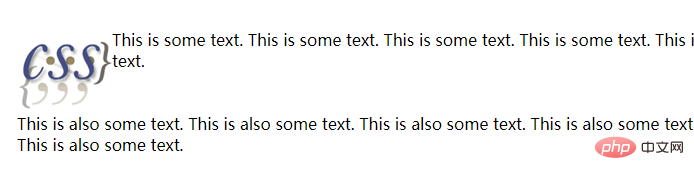
(Learning video sharing: css video tutorial)
The above is the detailed content of What is the usage of clear in css. For more information, please follow other related articles on the PHP Chinese website!

Hot AI Tools

Undresser.AI Undress
AI-powered app for creating realistic nude photos

AI Clothes Remover
Online AI tool for removing clothes from photos.

Undress AI Tool
Undress images for free

Clothoff.io
AI clothes remover

AI Hentai Generator
Generate AI Hentai for free.

Hot Article

Hot Tools

Notepad++7.3.1
Easy-to-use and free code editor

SublimeText3 Chinese version
Chinese version, very easy to use

Zend Studio 13.0.1
Powerful PHP integrated development environment

Dreamweaver CS6
Visual web development tools

SublimeText3 Mac version
God-level code editing software (SublimeText3)

Hot Topics
 1374
1374
 52
52
 How to use bootstrap button
Apr 07, 2025 pm 03:09 PM
How to use bootstrap button
Apr 07, 2025 pm 03:09 PM
How to use the Bootstrap button? Introduce Bootstrap CSS to create button elements and add Bootstrap button class to add button text
 How to resize bootstrap
Apr 07, 2025 pm 03:18 PM
How to resize bootstrap
Apr 07, 2025 pm 03:18 PM
To adjust the size of elements in Bootstrap, you can use the dimension class, which includes: adjusting width: .col-, .w-, .mw-adjust height: .h-, .min-h-, .max-h-
 How to insert pictures on bootstrap
Apr 07, 2025 pm 03:30 PM
How to insert pictures on bootstrap
Apr 07, 2025 pm 03:30 PM
There are several ways to insert images in Bootstrap: insert images directly, using the HTML img tag. With the Bootstrap image component, you can provide responsive images and more styles. Set the image size, use the img-fluid class to make the image adaptable. Set the border, using the img-bordered class. Set the rounded corners and use the img-rounded class. Set the shadow, use the shadow class. Resize and position the image, using CSS style. Using the background image, use the background-image CSS property.
 How to view the date of bootstrap
Apr 07, 2025 pm 03:03 PM
How to view the date of bootstrap
Apr 07, 2025 pm 03:03 PM
Answer: You can use the date picker component of Bootstrap to view dates in the page. Steps: Introduce the Bootstrap framework. Create a date selector input box in HTML. Bootstrap will automatically add styles to the selector. Use JavaScript to get the selected date.
 How to upload files on bootstrap
Apr 07, 2025 pm 01:09 PM
How to upload files on bootstrap
Apr 07, 2025 pm 01:09 PM
The file upload function can be implemented through Bootstrap. The steps are as follows: introduce Bootstrap CSS and JavaScript files; create file input fields; create file upload buttons; handle file uploads (using FormData to collect data and then send to the server); custom style (optional).
 How to verify bootstrap date
Apr 07, 2025 pm 03:06 PM
How to verify bootstrap date
Apr 07, 2025 pm 03:06 PM
To verify dates in Bootstrap, follow these steps: Introduce the required scripts and styles; initialize the date selector component; set the data-bv-date attribute to enable verification; configure verification rules (such as date formats, error messages, etc.); integrate the Bootstrap verification framework and automatically verify date input when form is submitted.
 How to set the bootstrap navigation bar
Apr 07, 2025 pm 01:51 PM
How to set the bootstrap navigation bar
Apr 07, 2025 pm 01:51 PM
Bootstrap provides a simple guide to setting up navigation bars: Introducing the Bootstrap library to create navigation bar containers Add brand identity Create navigation links Add other elements (optional) Adjust styles (optional)
 How to remove the default style in Bootstrap list?
Apr 07, 2025 am 10:18 AM
How to remove the default style in Bootstrap list?
Apr 07, 2025 am 10:18 AM
The default style of the Bootstrap list can be removed with CSS override. Use more specific CSS rules and selectors, follow the "proximity principle" and "weight principle", overriding the Bootstrap default style. To avoid style conflicts, more targeted selectors can be used. If the override is unsuccessful, adjust the weight of the custom CSS. At the same time, pay attention to performance optimization, avoid overuse of !important, and write concise and efficient CSS code.




