Summarize the usage of several Excel2021 special functions
This article brings you relevant knowledge about excel, which mainly introduces the typical usage of several special functions, including SEQUENCE function, SORT function, SORTBY function, UNIQUE function, FILTER function and so on, I hope it will be helpful to everyone.
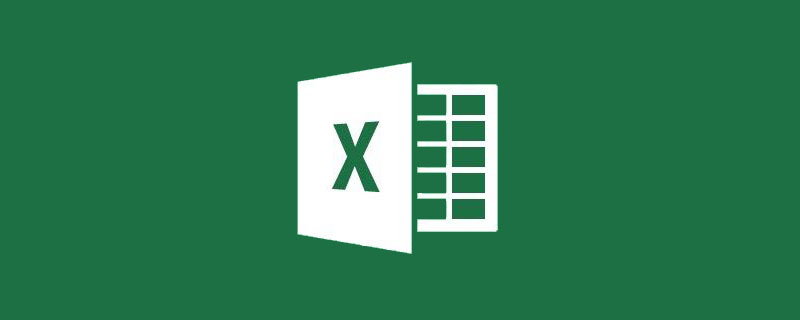
Related learning recommendations: excel tutorial
Today I will share with you the typical usage of several special functions in Excel 2021. With These functions make originally complex calculations increasingly simpler.
1. SEQUENCE function
The function of the SEQUENCE function is to generate a serial number based on the specified number of rows and columns. The commonly used writing method is:
=SEQUENCE(number of rows, [number of columns], [Start number], [Increment])
Application example:
As shown in the figure below, in order to facilitate printing, the names in column A need to be converted into multiple rows and columns.
Enter the following formula in cell D6 and press Enter:
=INDEX(A:A,SEQUENCE(E3,E4,2))&””
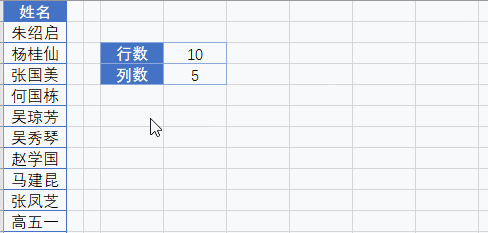
First use the SEQUENCE function to get a multi-row and multi-column serial number starting from 2 based on the number of rows and columns specified in cells E3 and E4. Then use the INDEX function to return the content of the corresponding position in column A.
2. SORT function
The function of the SORT function is to sort the specified rows and columns in the data area. The commonly used writing method is:
=SORT(data area,[pair no. Sort by several columns (rows)], [Ascending or descending order], [Sort by row or column])
Application example:
As shown in the figure below, it is based on the number of sales units in column C , use the formula to get the sorted sales records. Enter the following formula in cell E2 and press Enter.
=SORT(A2:C17,3,-1)
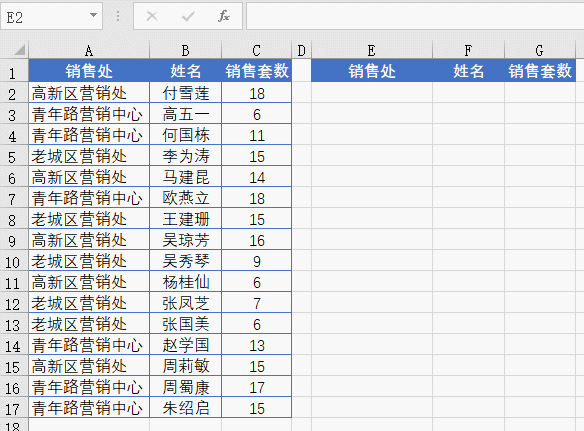
In this example formula, the third parameter uses -1, indicating descending order, use 1 means sorting in ascending order.
The fourth parameter is omitted, indicating sorting in the column direction.
3. SORTBY function
The function of SORTBY is to sort a certain area according to multiple sets of conditions. The commonly used writing method is:
=SORTBY (data area, to be sorted Column 1, [Ascending order/Descending order], [Column 2 to be sorted], [Ascending order/Descending order]..)
Application example:
As shown in the figure below, it should be based on the sales office and The two indicators of sales sets are used to obtain the sorted sales records using formulas. E2 enter the following formula and press Enter.
=SORTBY(A2:C17,A2:A17,1,C2:C17,-1)
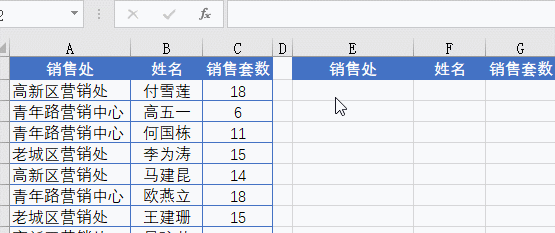
4、UNIQUE function
The UNIQUE function is used to extract unique values from the data table. The working method is similar to the function of deleting duplicate values. The commonly used writing method is:
=UNIQUE(data source,[by row /Sort by column], [Extract only content that appears once or extract all records])
Application example:
As shown in the figure below, it is necessary to extract a list of unique personnel from the duty records .
Enter the following formula in cell E2 and press Enter:
=UNIQUE(B2:C8)
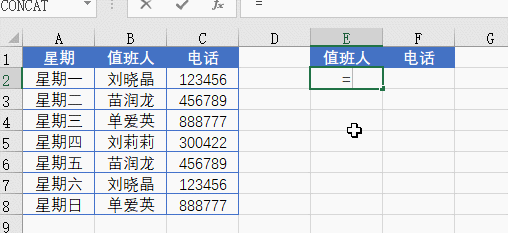
##5, FILTER function
The function of the FILTER function is to extract records from the list according to the specified conditions. The conventional usage is: =FILTER(data area, condition area=specified conditions, content returned when the conditions are not met)Application example: As shown in the figure below, it is a detailed list of Qingming duty fees for a company. It is necessary to specify the department according to the G2 cell and return all records of the department. Enter the following formula in cell F6 and press Enter: =FILTER(A1:D11,A1:A11=G2)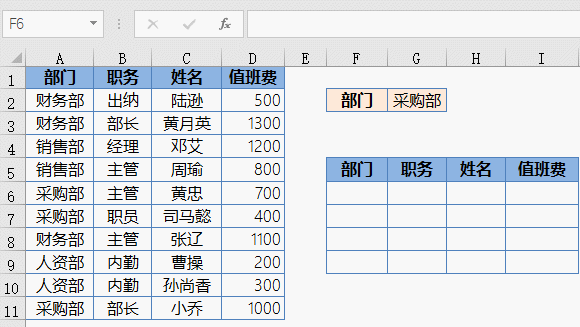
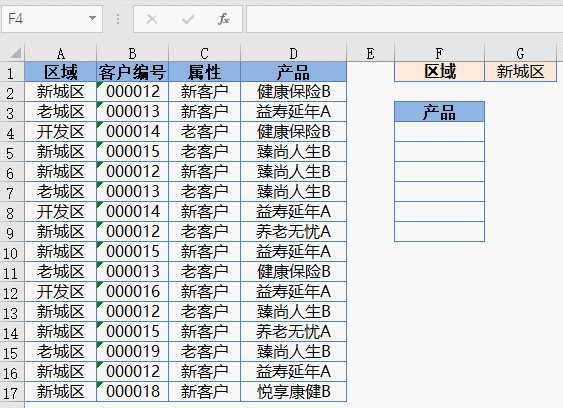
7. Extract multiple records that meet multiple conditions
As shown in the figure below, it is necessary to specify the department according to the G2 cell and the position specified in the G3 cell. Returns all records that match these two criteria. Enter the following formula in cell F6 and press Enter: =FILTER(A1:D11,(A1:A11=G2)*(B1:B11=G3))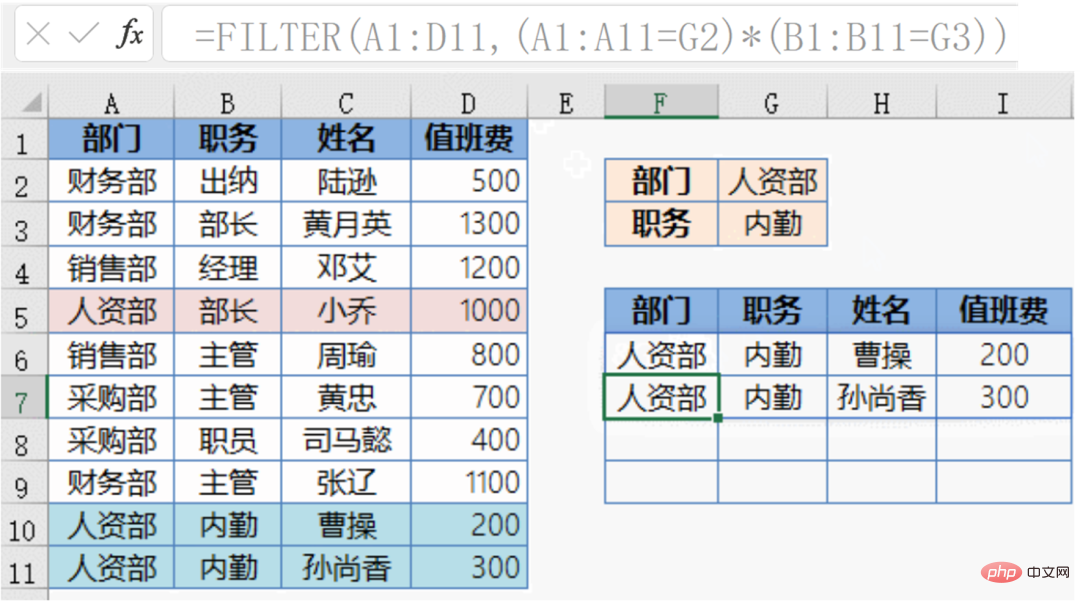
The above is the detailed content of Summarize the usage of several Excel2021 special functions. For more information, please follow other related articles on the PHP Chinese website!

Hot AI Tools

Undresser.AI Undress
AI-powered app for creating realistic nude photos

AI Clothes Remover
Online AI tool for removing clothes from photos.

Undress AI Tool
Undress images for free

Clothoff.io
AI clothes remover

Video Face Swap
Swap faces in any video effortlessly with our completely free AI face swap tool!

Hot Article

Hot Tools

Notepad++7.3.1
Easy-to-use and free code editor

SublimeText3 Chinese version
Chinese version, very easy to use

Zend Studio 13.0.1
Powerful PHP integrated development environment

Dreamweaver CS6
Visual web development tools

SublimeText3 Mac version
God-level code editing software (SublimeText3)

Hot Topics
 1389
1389
 52
52
 What should I do if the frame line disappears when printing in Excel?
Mar 21, 2024 am 09:50 AM
What should I do if the frame line disappears when printing in Excel?
Mar 21, 2024 am 09:50 AM
If when opening a file that needs to be printed, we will find that the table frame line has disappeared for some reason in the print preview. When encountering such a situation, we must deal with it in time. If this also appears in your print file If you have questions like this, then join the editor to learn the following course: What should I do if the frame line disappears when printing a table in Excel? 1. Open a file that needs to be printed, as shown in the figure below. 2. Select all required content areas, as shown in the figure below. 3. Right-click the mouse and select the "Format Cells" option, as shown in the figure below. 4. Click the “Border” option at the top of the window, as shown in the figure below. 5. Select the thin solid line pattern in the line style on the left, as shown in the figure below. 6. Select "Outer Border"
 How to filter more than 3 keywords at the same time in excel
Mar 21, 2024 pm 03:16 PM
How to filter more than 3 keywords at the same time in excel
Mar 21, 2024 pm 03:16 PM
Excel is often used to process data in daily office work, and it is often necessary to use the "filter" function. When we choose to perform "filtering" in Excel, we can only filter up to two conditions for the same column. So, do you know how to filter more than 3 keywords at the same time in Excel? Next, let me demonstrate it to you. The first method is to gradually add the conditions to the filter. If you want to filter out three qualifying details at the same time, you first need to filter out one of them step by step. At the beginning, you can first filter out employees with the surname "Wang" based on the conditions. Then click [OK], and then check [Add current selection to filter] in the filter results. The steps are as follows. Similarly, perform filtering separately again
 How to change excel table compatibility mode to normal mode
Mar 20, 2024 pm 08:01 PM
How to change excel table compatibility mode to normal mode
Mar 20, 2024 pm 08:01 PM
In our daily work and study, we copy Excel files from others, open them to add content or re-edit them, and then save them. Sometimes a compatibility check dialog box will appear, which is very troublesome. I don’t know Excel software. , can it be changed to normal mode? So below, the editor will bring you detailed steps to solve this problem, let us learn together. Finally, be sure to remember to save it. 1. Open a worksheet and display an additional compatibility mode in the name of the worksheet, as shown in the figure. 2. In this worksheet, after modifying the content and saving it, the dialog box of the compatibility checker always pops up. It is very troublesome to see this page, as shown in the figure. 3. Click the Office button, click Save As, and then
 How to type subscript in excel
Mar 20, 2024 am 11:31 AM
How to type subscript in excel
Mar 20, 2024 am 11:31 AM
eWe often use Excel to make some data tables and the like. Sometimes when entering parameter values, we need to superscript or subscript a certain number. For example, mathematical formulas are often used. So how do you type the subscript in Excel? ?Let’s take a look at the detailed steps: 1. Superscript method: 1. First, enter a3 (3 is superscript) in Excel. 2. Select the number "3", right-click and select "Format Cells". 3. Click "Superscript" and then "OK". 4. Look, the effect is like this. 2. Subscript method: 1. Similar to the superscript setting method, enter "ln310" (3 is the subscript) in the cell, select the number "3", right-click and select "Format Cells". 2. Check "Subscript" and click "OK"
 How to use the iif function in excel
Mar 20, 2024 pm 06:10 PM
How to use the iif function in excel
Mar 20, 2024 pm 06:10 PM
Most users use Excel to process table data. In fact, Excel also has a VBA program. Apart from experts, not many users have used this function. The iif function is often used when writing in VBA. It is actually the same as if The functions of the functions are similar. Let me introduce to you the usage of the iif function. There are iif functions in SQL statements and VBA code in Excel. The iif function is similar to the IF function in the excel worksheet. It performs true and false value judgment and returns different results based on the logically calculated true and false values. IF function usage is (condition, yes, no). IF statement and IIF function in VBA. The former IF statement is a control statement that can execute different statements according to conditions. The latter
 How to set superscript in excel
Mar 20, 2024 pm 04:30 PM
How to set superscript in excel
Mar 20, 2024 pm 04:30 PM
When processing data, sometimes we encounter data that contains various symbols such as multiples, temperatures, etc. Do you know how to set superscripts in Excel? When we use Excel to process data, if we do not set superscripts, it will make it more troublesome to enter a lot of our data. Today, the editor will bring you the specific setting method of excel superscript. 1. First, let us open the Microsoft Office Excel document on the desktop and select the text that needs to be modified into superscript, as shown in the figure. 2. Then, right-click and select the "Format Cells" option in the menu that appears after clicking, as shown in the figure. 3. Next, in the “Format Cells” dialog box that pops up automatically
 Where to set excel reading mode
Mar 21, 2024 am 08:40 AM
Where to set excel reading mode
Mar 21, 2024 am 08:40 AM
In the study of software, we are accustomed to using excel, not only because it is convenient, but also because it can meet a variety of formats needed in actual work, and excel is very flexible to use, and there is a mode that is convenient for reading. Today I brought For everyone: where to set the excel reading mode. 1. Turn on the computer, then open the Excel application and find the target data. 2. There are two ways to set the reading mode in Excel. The first one: In Excel, there are a large number of convenient processing methods distributed in the Excel layout. In the lower right corner of Excel, there is a shortcut to set the reading mode. Find the pattern of the cross mark and click it to enter the reading mode. There is a small three-dimensional mark on the right side of the cross mark.
 How to insert excel icons into PPT slides
Mar 26, 2024 pm 05:40 PM
How to insert excel icons into PPT slides
Mar 26, 2024 pm 05:40 PM
1. Open the PPT and turn the page to the page where you need to insert the excel icon. Click the Insert tab. 2. Click [Object]. 3. The following dialog box will pop up. 4. Click [Create from file] and click [Browse]. 5. Select the excel table to be inserted. 6. Click OK and the following page will pop up. 7. Check [Show as icon]. 8. Click OK.




