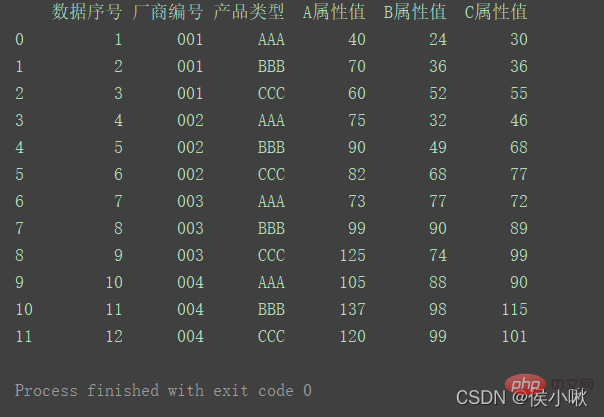Backend Development
Backend Development
 Python Tutorial
Python Tutorial
 Detailed explanation of Python's Seaborn (data visualization)
Detailed explanation of Python's Seaborn (data visualization)
Detailed explanation of Python's Seaborn (data visualization)
This article brings you relevant knowledge about python, which mainly introduces related issues about Seaborn, including scatter plots, line charts, bar charts, etc. for data visualization processing Let’s take a look at the content below, I hope it will be helpful to everyone.

Recommended learning: python video tutorial
1. Install seaborn
Installation:
pip install seaborn
##Import:
import seaborn as sns
2. Prepare data
Before we officially start, we first use the following code to prepare a set of data for convenience Demonstrate use.
import pandas as pdimport numpy as npimport matplotlib.pyplot as pltimport seaborn as snspd.set_option('display.unicode.east_asian_width', True)df1 = pd.DataFrame( {'数据序号': [1, 2, 3, 4, 5, 6, 7, 8, 9, 10, 11, 12], '厂商编号': ['001', '001', '001', '002', '002', '002', '003', '003', '003', '004', '004', '004'], '产品类型': ['AAA', 'BBB', 'CCC', 'AAA', 'BBB', 'CCC', 'AAA', 'BBB', 'CCC', 'AAA', 'BBB', 'CCC'], 'A属性值': [40, 70, 60, 75, 90, 82, 73, 99, 125, 105, 137, 120], 'B属性值': [24, 36, 52, 32, 49, 68, 77, 90, 74, 88, 98, 99], 'C属性值': [30, 36, 55, 46, 68, 77, 72, 89, 99, 90, 115, 101] })print(df1)Generate a set of data as follows:
ONE posit Border3.1 Set the background style
The sns.set_style() method is used to set the style, and the built-in style here uses the background color to represent the name, but Actual content is not limited to background color.
sns.set_style()
The background styles that can be selected are:whitegrid white grid
dark gray background
- white white background
- ticks White background with ticks around it
- ## sns.set()
- sns.set_style( "darkgrid") sns.set_style("whitegrid") sns.set_style("dark")
## sns.set_style(“ticks”)
Where sns.set() means using a custom style. If no parameters are passed in, the default is gray. Grid background style. If there is no set() or set_style(), the background will be white.
A possible bug: the "ticks" style is invalid for images drawn using the relplot() method.
3.3 Others
The seaborn library is encapsulated based on the matplotlib library, and its encapsulated style can make our drawing work more convenient. The commonly used statements in the matplotlib library are still valid when using the seaborn library.
About setting other style-related properties, such as fonts, one detail to note is that these codes must be written after sns.set_style() to be effective. For example, the code to set the font to bold (to avoid Chinese garbled characters):
##plt.rcParams['font.sans-serif'] = [' SimHei']
If the style is set behind it, the set font will override the set style, thus generating a warning. The same goes for other attributes.
3.2 Border control
sns.despine() method
# 移除顶部和右部边框,只保留左边框和下边框sns.despine()# 使两个坐标轴相隔一段距离(以10长度为例)sns.despine(offet=10,trim=True)# 移除左边框sns.despine(left=True)# 移除指定边框 (以只保留底部边框为例)sns.despine(fig=None, ax=None, top=True, right=True, left=True, bottom=False, offset=None, trim=False)Copy after login
4 . Draw a scatter plot
Use the seaborn library to draw a scatter plot. You can use the replot() method or the scatter() method.The parameter kind of the replot method defaults to 'scatter', which means drawing a scatter plot.① Draw a scatter plot of the A attribute value and data sequence number, red scatter points, gray grid, keep the left , lower borderThe hue parameter indicates that in this dimension, it is distinguished by color
sns.set_style('darkgrid') plt.rcParams['font.sans-serif'] = ['SimHei']
sns.relplot(x='data serial number', y='A attribute value', data=df1, color='red') plt.show()
② Draw a scatter plot for the A attribute value and data sequence number. The scatter points display different colors according to different product types. sns.set_style('whitegrid') ③Plot the values of the three fields A attribute, B attribute, and C attribute on the same graph in different styles (draw a scatter plot). The x-axis data is [0,2,4 ,6,8…] ##sns.set_style('ticks') plt.rcParams['font.sans-serif'] = ['STKAITI'] ① Requirements: Draw a line chart of A attribute value and data serial number, sns.relplot (x='data serial number', y='A attribute value', hue='product type', data=df1, kind='line') plt.title("Draw a line chart", fontsize=18) df2 = df1.copy() plt.title(“Draw a line chart”, fontsize=18) plt.xlabel('num', fontsize=18) ## Horizontal multiple subgraph col ##sns.set_style('darkgrid') plt.rcParams['font.sans-serif'] = [ 'STKAITI'] ##sns.set_style('darkgrid') sns.relplot(data=df1, x="A attribute value", y="B attribute value", kind="line", row="Manufacturer number") plt.subplots_adjust(left=0.15, right= 0.9, bottom=0.1, top=0.95) sns.set_style('darkgrid') plt.rcParams['font.sans-serif'] = ['STKAITI'] plt.xlabel('num', fontsize=18) plt.ylabel('A attribute value', fontsize=16) df2.index = list(range(0, len(df2)*2, 2)) plt.ylabel('A attribute value', fontsize=16) plt.subplots_adjust(left=0.15, right=0.9, bottom=0.1, top=0.9) sns.set_style('darkgrid') plt.rcParams['font.sans-serif'] = ['STKAITI'] sns.displot(data =df1[['C attribute value']], bins=6, rug=True, kde=True) plt.title("Histogram", fontsize =18) plt.show() ##The barplot() method is used to draw the bar chart sns.set_style('darkgrid') ˆ ˆ ˆ ˆ ˜ . Use col_wrap to control the number of sub-pictures in each row; Use size to control the height of sub-pictures; plt.subplots_adjust (left=0.15, right=0.9, bottom=0.15, top=0.9) plt.show() plt.subplots_adjust(left=0.15, right=0.9 , bottom=0.15, top=0.9) plt.show() The sns.jointplot() method is used when drawing the marginal kernel density map. The parameter kind should be "kde". When using this method, the dark style is used by default. It is not recommended to add other styles manually, otherwise the image may not display properly. sns.jointplot(x=df1["A attribute value"] , y=df1["B attribute value"], kind="kde", space=0) plt.show() ∣ ∣ ∣ ∣ ∣ notch indicates whether the middle cabinet displays a gap, and the default False does not display it. Y = np.random.randint(20, 150, 360) df2 = pd.DataFrame( {'Manufacturer number': ['001', '001', '001' , '002', '002', '002', '003', '003', '003', '004', '004', '004'] * 30, } ) After generation, start drawing the box plot: ##plt.rcParams['font.sans-serif'] = ['STKAITI'] sns.boxplot(x='product type', y='XXX attribute value', data=df2) ˆ ˆ ˆ ˆ After exchanging x and y-axis data: ˆ plt.rcParams[' font.sans-serif'] = ['STKAITI'] sns.boxplot(y='product type', x='XXX attribute value', data=df2) You can see that the direction of the box plot has also changed Use the manufacturer number as a classification field: sns.boxplot (x='product type', y='XXX attribute value', data=df2, hue="manufacturer number") plt.show() sns.violinplot(x='XXX attribute value', y='product type', data=df2) plt.show() plt.show() Take the Shuangseqiu winning number data as an example to draw a heat map. The data here is random. Number generation. import matplotlib.pyplot as plt s2 = np.random.randint(0, 200, 33) s3 = np.random.randint(0, 200, 33) s4 = np.random.randint(0, 200 , 33) s7 = np.random.randint(0, 200, 33) data = pd.DataFrame(
White grid, left and bottom borders:
plt.rcParams['font.sans-serif'] = ['SimHei']
sns.relplot(x=' Data serial number', y='A attribute value', hue='product type', data=df1)
plt.show()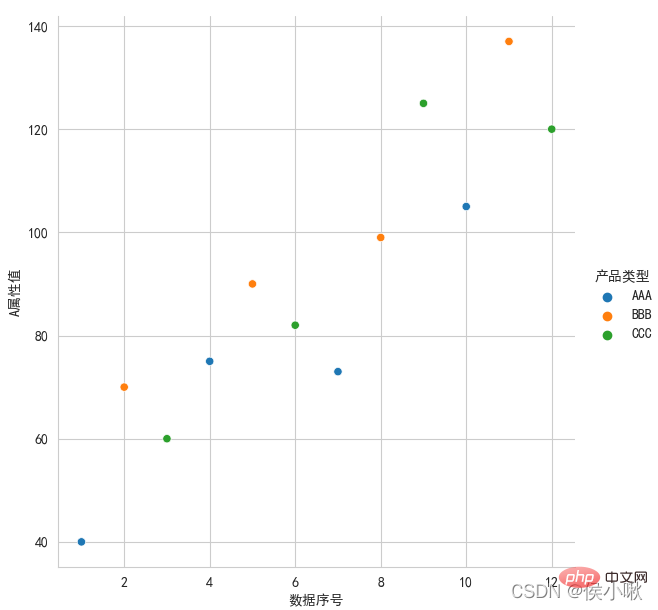
ticks style (frame lines in all four directions are required), the font uses italics
plicity Use the replot() method or the lineplot() method.
df2 = df1.copy()
df2.index = list(range(0, len(df2)*2, 2 ))
dfs = [df2['A attribute value'], df2['B attribute value'], df2['C attribute value']]
sns.scatterplot(data=dfs)
plt .show()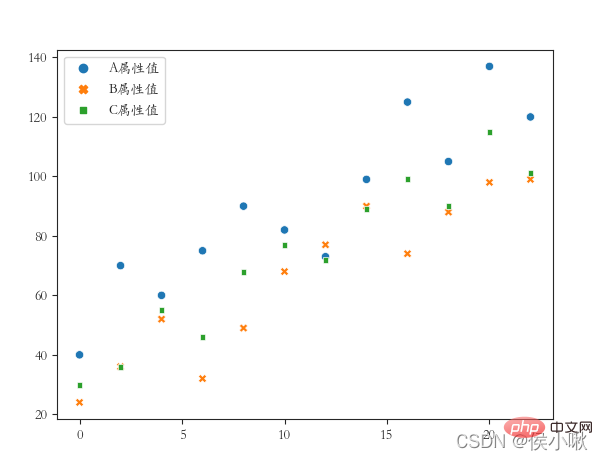
sns.replot() draws a scatter chart by default. To draw a line chart, just change the kind parameter to "line" . and The distance between the coordinate system and the edge of the canvas (the distance is set because the font is not fully displayed):
##sns.set(rc={'font.sans-serif ': "STKAITI"})
sns.relplot(x='data serial number', y='A attribute value', data=df1, color='purple', kind='line')
plt. title("Draw a line chart", fontsize=18)
plt.xlabel('num', fontsize=18) plt.ylabel('A attribute value', fontsize=16) plt.subplots_adjust (left=0.15, right=0.9, bottom=0.1, top=0.9)
② Requirements: Draw A attribute polylines for different product types (three lines in one picture), whitegrid style, italic font. 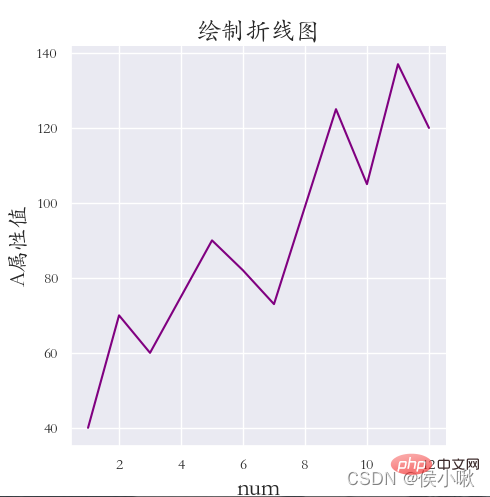
plt.rcParams['font.sans-serif'] = ['STKAITI']
plt.xlabel('num', fontsize=18) plt.ylabel('A attribute value', fontsize=16) plt.show()
plt.rcParams['font.sans-serif'] = ['STKAITI']
ˆ ˆ ˆ ˆ ˆ ˆ The values of the three fields A, B, and C are drawn in different styles on the same chart (drawing a line chart). The x-axis data is [0,2,4,6,8…]
◆ darkkgrid style (Frame lines in all four directions must be included), use italics for fonts, and add x-axis labels, y-axis labels and titles. The edge distance is appropriate. 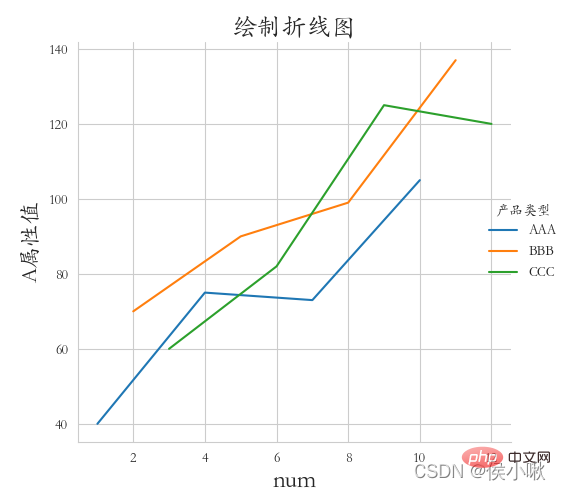 df2.index = list(range(0, len(df2)*2, 2))
df2.index = list(range(0, len(df2)*2, 2))
sns.relplot(data=dfs, kind=“line”)
plt.ylabel('A attribute value', fontsize=16) plt.subplots_adjust(left=0.15, right=0.9, bottom=0.1, top= 0.9)
plt.show() ∣ ∣ ∣ ∣ posit
sns.relplot(data=df1, x="A attribute value", y="B attribute value", kind="line", col="manufacturer number")
plt.subplots_adjust (left=0.05, right=0.95, bottom=0.1, top=0.9)
plt.show()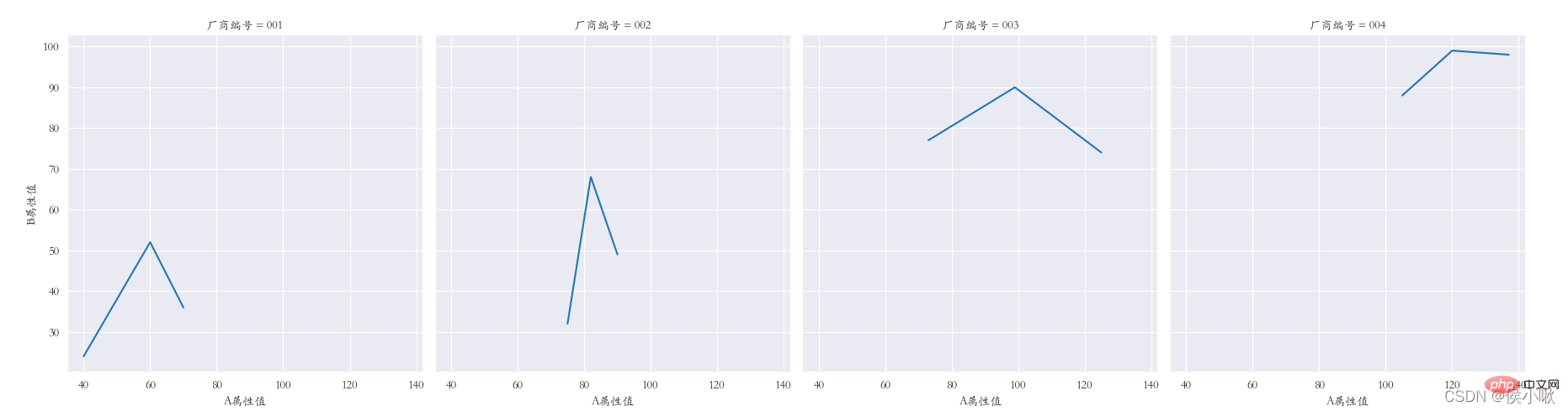
plt.rcParams['font.sans-serif'] = ['STKAITI']
##5.2 Use the lineplot() method
plt.show()
## ˆ ˆ ˆ ˆ ˆ ˆ ˆ 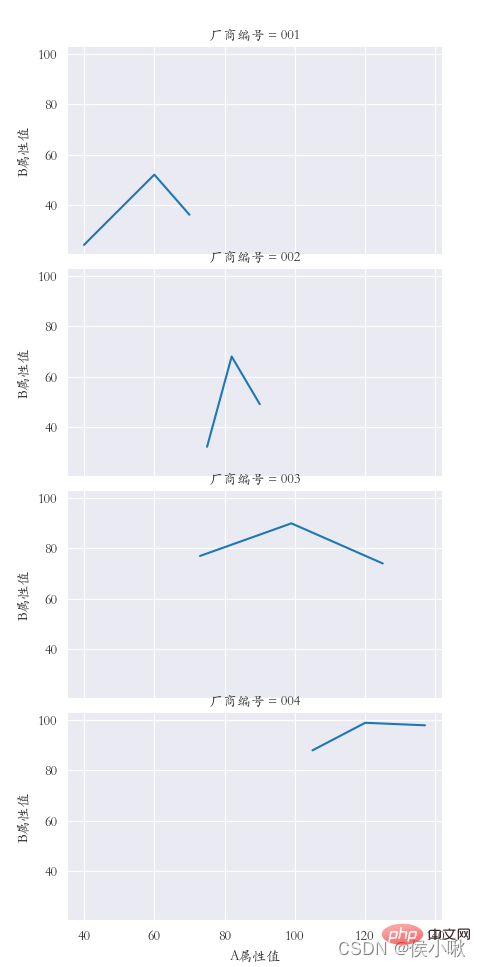
plt.title("Draw a line chart", fontsize=18)
df2 = df1.copy()
plt.subplots_adjust(left=0.15, right=0.9, bottom=0.1, top=0.9)
plt.show()
## ONE posit
##sns.set_style('darkgrid')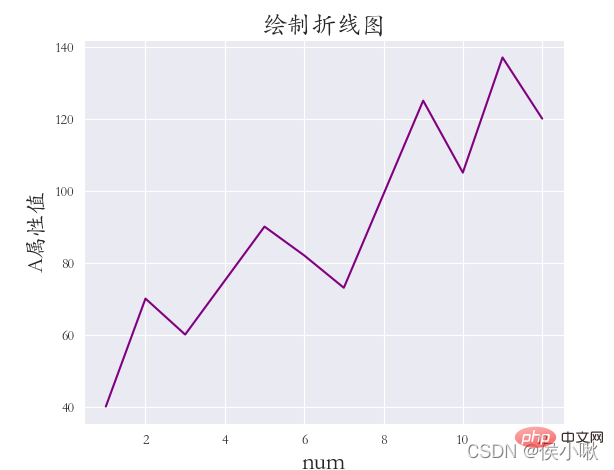 dfs = [df2['A attribute value'], df2['B attribute value'], df2[' C attribute value']]
dfs = [df2['A attribute value'], df2['B attribute value'], df2[' C attribute value']]
plt.title("Draw a line chart", fontsize=18) plt.xlabel('num', fontsize=18)
plt.show()
ˆ ˆ ˆ ˆ
6. Drawing the histogram displot()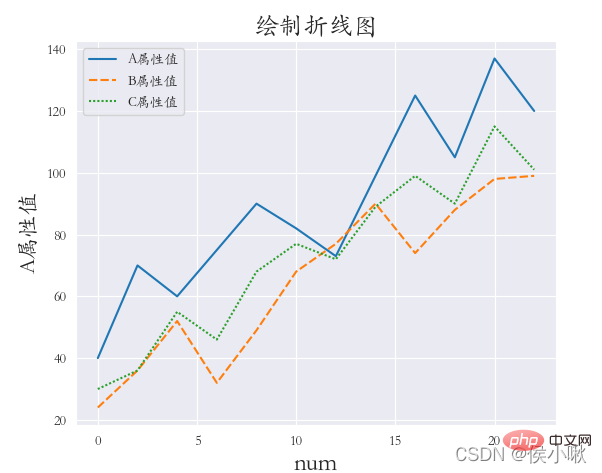
rug=True indicates that small thin bars of observation are displayed on the x-axis kde=True indicates that the kernel density curve is displayed
plt.title("Histogram", fontsize=18)
plt.xlabel('C attribute value', fontsize=18) plt.ylabel('quantity', fontsize=16) plt. show()
sns.displot(Y, bins=9, rug=True, kde=True)
ˆ ˆ ˆ ˆ ˜
#sns.set_style('darkgrid')
plt.rcParams['font.sans-serif'] = ['STKAITI'] np.random.seed (13)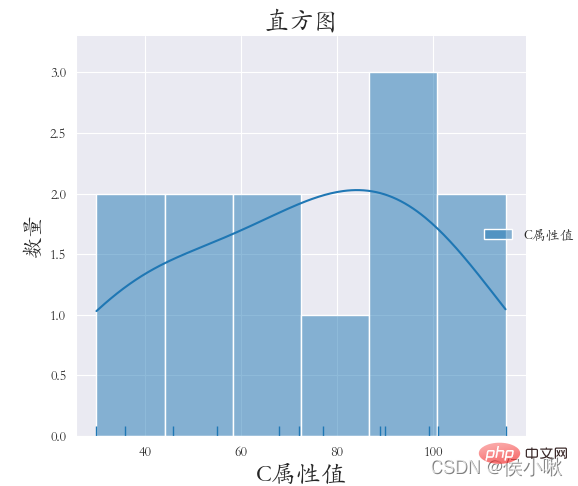 plt.xlabel('C attribute value', fontsize=18)
plt.xlabel('C attribute value', fontsize=18)
plt.subplots_adjust(left=0.15, right=0.9, bottom=0.1, top=0.9) ˆ ˆ ˆ ˆ ˆ ˜
The product type field data is used as the x-axis data, and the A attribute value data is used as the y-axis data. Classify according to different manufacturer number fields.
details as follows:
plt.rcParams['font.sans-serif'] = ['STKAITI']
sns.barplot(x="Product Type ", y='A attribute value', hue="Manufacturer number", data=df1)
plt.title("Bar chart", fontsize=18)
plt.xlabel('Product type', fontsize=18)
plt.ylabel('quantity', fontsize=16)
plt.subplots_adjust(left=0.15, right=0.9, bottom=0.15, top=0.9)
plt.show() 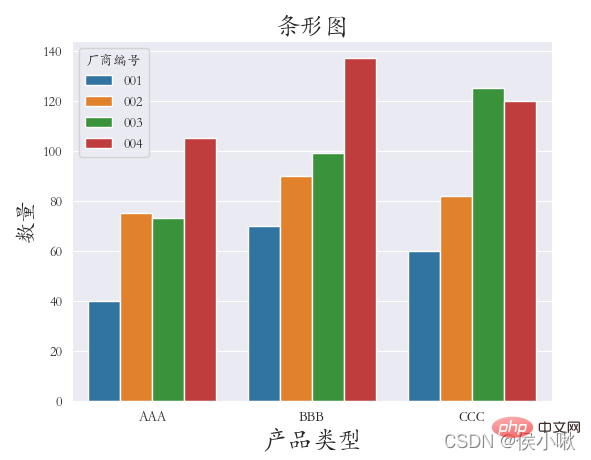 The main parameters are x, y, data. Represents x-axis data, y-axis data and data set data respectively.
The main parameters are x, y, data. Represents x-axis data, y-axis data and data set data respectively.
In addition, as mentioned above, you can also specify categorical variables through hue; Specify column categorical variables through col to draw horizontal multiple subgraphs;
Specify row categorical variables through row , to draw vertical multiple sub-pictures;
Use markers to control the shape of points.
Let's perform linear regression on the X attribute value and Y attribute value. The code is as follows:
sns.set_style('darkgrid')
plt. rcParams['font.sans-serif'] = ['STKAITI']
sns.lmplot(x="A attribute value", y='B attribute value', data=df1) plt.title( "Linear regression model", fontsize=18) plt.ylabel('B attribute value', fontsize=16)
ˆ ˆ ˆ ˆ ˆ ˆ 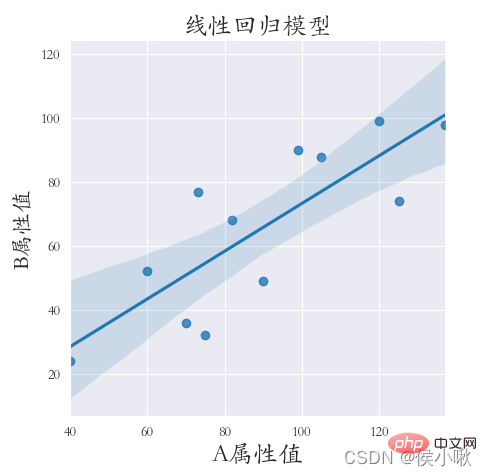
Drawing the sum density map can make us more intuitive can clearly see the distribution characteristics of the sample data. The method used to draw kernel density plots is the kdeplot() method.
Draw a kernel density map for the A attribute value and B attribute value. Set shade to True to display the surrounding shadow, otherwise only lines.
sns.set_style('darkgrid')
plt.rcParams['font.sans-serif'] = ['STKAITI']
sns.kdeplot (df1["A attribute value"], shade=True, data=df1, color='r') sns.kdeplot(df1["B attribute value"], shade=True, data=df1, color= 'g') plt.xlabel('Value', fontsize=18)
ˆ ˆ ˆ ˆ ˆ
9.2 Marginal kernel density map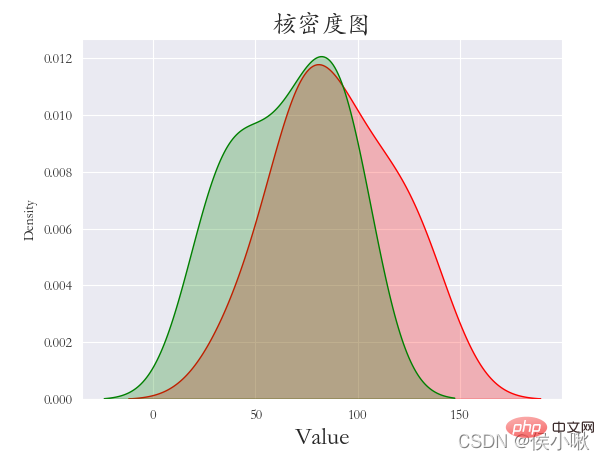
plt.rcParams['font.sans-serif'] = ['STKAITI']
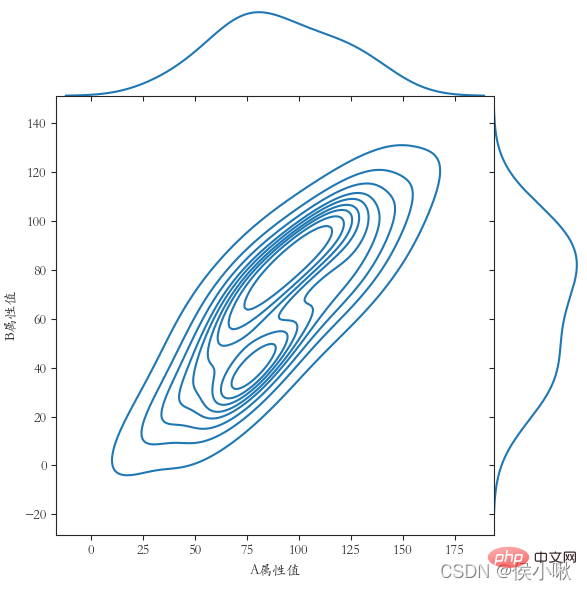
The basic parameters are x, y, data. In addition, there can also be hue indicating the classification field
width can adjust the width of the cabinet
In view of the fact that the previous data is not large enough to display, another set of data is generated here: 'XXX attribute value': Y
plt.show()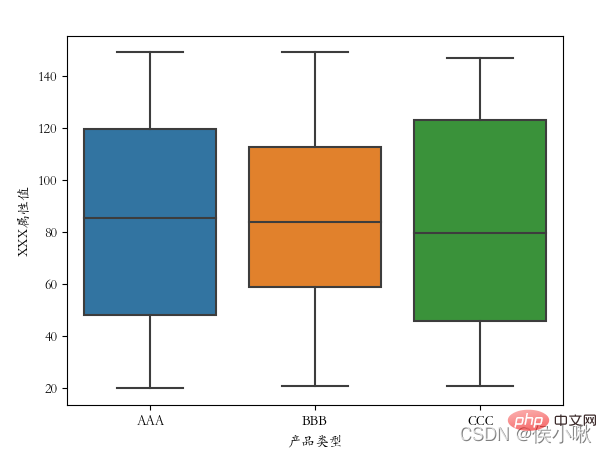
plt.show()
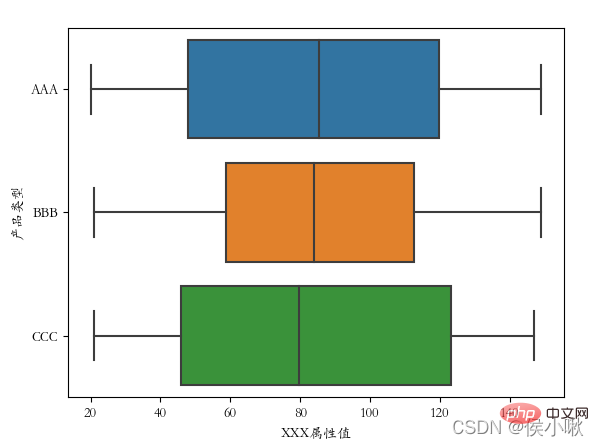
##plt.rcParams['font.sans-serif'] = ['STKAITI']
## 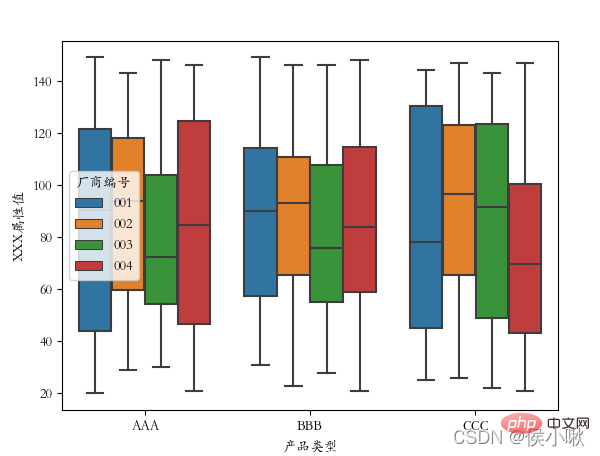 11. Draw a violin plot violinplot()
11. Draw a violin plot violinplot()
The violin plot combines the features of box plots and kernel density plots to display the distribution shape of the data.
Use the violinplot() method to draw a violin plot. sns.violinplot(x='Product Type', y=' The ['font.sans-serif'] = ['STKAITI']
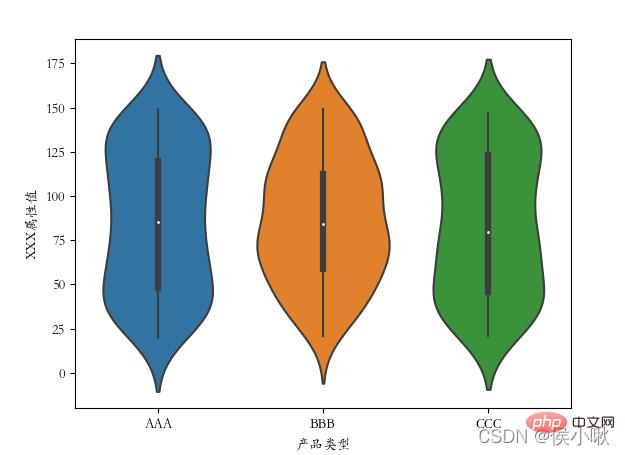
#plt.rcParams['font.sans-serif'] = ['STKAITI'] sns.violinplot(x='product type', y='XXX attribute value', data=df2, hue="manufacturer number")
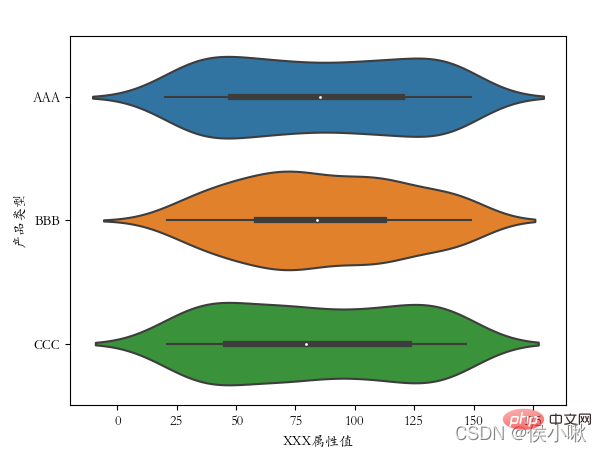
import pandas as pd import seaborn as sns
import seaborn as sns
sns.set() plt .figure(figsize=(6,6)) plt.rcParams['font.sans-serif'] = ['STKAITI']
s1 = np.random.randint(0, 200, 33) s6 = np.random.randint(0, 200, 33)
{'一': s1,
'二': s2,
'三': s3,
'四':s4,
'五':s5,
'六':s6,
'七':s7
}
)
plt.title('Double Color Ball Heat Map')
sns.heatmap(data, annot=True, fmt='d', lw=0.5)
plt.xlabel('Winning Number Digits')
plt.ylabel('Double Color Ball Number')
x = ['1st position', '2nd position', '3rd position', '4th position', '5th position', '6th position', '7th position']
plt.xticks(range(0, 7, 1), x, ha='left')
plt.show()
##
Recommended learning:
python video tutorial
The above is the detailed content of Detailed explanation of Python's Seaborn (data visualization). For more information, please follow other related articles on the PHP Chinese website!

Hot AI Tools

Undresser.AI Undress
AI-powered app for creating realistic nude photos

AI Clothes Remover
Online AI tool for removing clothes from photos.

Undress AI Tool
Undress images for free

Clothoff.io
AI clothes remover

Video Face Swap
Swap faces in any video effortlessly with our completely free AI face swap tool!

Hot Article

Hot Tools

Notepad++7.3.1
Easy-to-use and free code editor

SublimeText3 Chinese version
Chinese version, very easy to use

Zend Studio 13.0.1
Powerful PHP integrated development environment

Dreamweaver CS6
Visual web development tools

SublimeText3 Mac version
God-level code editing software (SublimeText3)

Hot Topics
 1387
1387
 52
52
 Is the vscode extension malicious?
Apr 15, 2025 pm 07:57 PM
Is the vscode extension malicious?
Apr 15, 2025 pm 07:57 PM
VS Code extensions pose malicious risks, such as hiding malicious code, exploiting vulnerabilities, and masturbating as legitimate extensions. Methods to identify malicious extensions include: checking publishers, reading comments, checking code, and installing with caution. Security measures also include: security awareness, good habits, regular updates and antivirus software.
 How to run programs in terminal vscode
Apr 15, 2025 pm 06:42 PM
How to run programs in terminal vscode
Apr 15, 2025 pm 06:42 PM
In VS Code, you can run the program in the terminal through the following steps: Prepare the code and open the integrated terminal to ensure that the code directory is consistent with the terminal working directory. Select the run command according to the programming language (such as Python's python your_file_name.py) to check whether it runs successfully and resolve errors. Use the debugger to improve debugging efficiency.
 Can vs code run in Windows 8
Apr 15, 2025 pm 07:24 PM
Can vs code run in Windows 8
Apr 15, 2025 pm 07:24 PM
VS Code can run on Windows 8, but the experience may not be great. First make sure the system has been updated to the latest patch, then download the VS Code installation package that matches the system architecture and install it as prompted. After installation, be aware that some extensions may be incompatible with Windows 8 and need to look for alternative extensions or use newer Windows systems in a virtual machine. Install the necessary extensions to check whether they work properly. Although VS Code is feasible on Windows 8, it is recommended to upgrade to a newer Windows system for a better development experience and security.
 Can visual studio code be used in python
Apr 15, 2025 pm 08:18 PM
Can visual studio code be used in python
Apr 15, 2025 pm 08:18 PM
VS Code can be used to write Python and provides many features that make it an ideal tool for developing Python applications. It allows users to: install Python extensions to get functions such as code completion, syntax highlighting, and debugging. Use the debugger to track code step by step, find and fix errors. Integrate Git for version control. Use code formatting tools to maintain code consistency. Use the Linting tool to spot potential problems ahead of time.
 Choosing Between PHP and Python: A Guide
Apr 18, 2025 am 12:24 AM
Choosing Between PHP and Python: A Guide
Apr 18, 2025 am 12:24 AM
PHP is suitable for web development and rapid prototyping, and Python is suitable for data science and machine learning. 1.PHP is used for dynamic web development, with simple syntax and suitable for rapid development. 2. Python has concise syntax, is suitable for multiple fields, and has a strong library ecosystem.
 Can vscode be used for mac
Apr 15, 2025 pm 07:36 PM
Can vscode be used for mac
Apr 15, 2025 pm 07:36 PM
VS Code is available on Mac. It has powerful extensions, Git integration, terminal and debugger, and also offers a wealth of setup options. However, for particularly large projects or highly professional development, VS Code may have performance or functional limitations.
 Can vscode run ipynb
Apr 15, 2025 pm 07:30 PM
Can vscode run ipynb
Apr 15, 2025 pm 07:30 PM
The key to running Jupyter Notebook in VS Code is to ensure that the Python environment is properly configured, understand that the code execution order is consistent with the cell order, and be aware of large files or external libraries that may affect performance. The code completion and debugging functions provided by VS Code can greatly improve coding efficiency and reduce errors.
 Golang vs. Python: Concurrency and Multithreading
Apr 17, 2025 am 12:20 AM
Golang vs. Python: Concurrency and Multithreading
Apr 17, 2025 am 12:20 AM
Golang is more suitable for high concurrency tasks, while Python has more advantages in flexibility. 1.Golang efficiently handles concurrency through goroutine and channel. 2. Python relies on threading and asyncio, which is affected by GIL, but provides multiple concurrency methods. The choice should be based on specific needs.