What is the usage of css3 attribute selector
Usage: 1. Select the element with the specified attribute, the syntax is "element [attribute name]"; 2. Select the element with the specified attribute value, the syntax is "element [attribute name = attribute value]"; 3. Select the specified For elements with a prefixed attribute value, the syntax is "Element [Attribute Name^=Attribute Value]"; 4. Select an element that specifies a suffix attribute value, with the syntax "Element [Attribute Name$=Attribute Value]".

The operating environment of this tutorial: Windows 10 system, CSS3&&HTML5 version, Dell G3 computer.
What is the use of css3 attribute selectors?
CSS3 uses many attribute selectors. Through these attribute selectors, HTML elements with specified attributes are styled. You can style HTML elements that have specified attributes, not just the class and id attributes. We can define the style of elements according to our own design and create beautiful web pages. Let’s take a look at what attribute selectors there are~
E[att^=value]
E[att^=value] The attribute selector refers to the selection name is the label of E, and the label defines the att attribute. The att attribute value contains the substring prefixed with value. It should be noted that E can be omitted. If omitted, it means that any label that meets the conditions can be matched. For example, div[id^=section] means that the match contains the id attribute, and the id attribute value is a div element starting with the "section" string.
E[att$=value]
E[att$=value] The attribute selector refers to selecting the label named E, and the label defines att Attribute, the att attribute value contains the substring suffixed by value. Like the E[att^=value] selector, the E element can be omitted. If omitted, it means that any element that meets the condition can be matched. For example, div[id$=section] means that the match contains the id attribute, and the id attribute value is the div element ending with the "section" string.
E[att * = value]
E[att * = value] selector is used to select the label named E, and the label defines the att attribute. The att attribute value contains the value substring. This selector is the same as the previous two selectors. The E element can also be omitted. If omitted, it means that any element that meets the condition can be matched. For example, div[id * = section] means matching div elements that contain the id attribute and the id attribute value contains the "section" string.
In the following, E is used to represent the tag to be selected (it can be a tag name, class name, id name, etc.); attr is used to represent the attribute name; val represents the attribute value.
E[attr~=“val”]
Selection conditions: 1. There is this attribute in the tag, and the attribute value is only "val". 2. There is this attribute in the tag, the attribute value contains "val", and the "val" value must exist independently.
<p></p> <p></p> <p></p> <p></p> <p></p> <p></p>
In order to make it easy to distinguish, now float each p to a width, height, background color and border, and use the attribute selector to change its background color to see the effect.
p{
float: left;
width: 100px;
height: 100px;
background-color: orange;
border:1px solid teal;
}
.p[title~="a"]{
background-color: pink;
}Rendering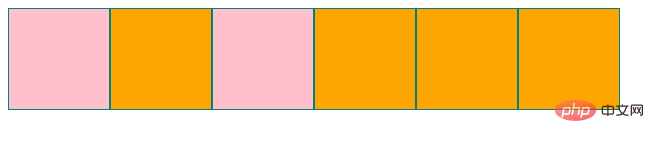
Analysis: You can see that the third p is also selected, because its attribute value has three values a, b and c, one of which has a value of a satisfies the condition, so it is selected.
E[attr|=“val”]
Selection conditions: 1. There is this attribute in the tag, and the attribute value is only "val". 2. There is this attribute in the tag, which starts with the val value and is connected with "-".
<p></p> <p></p> <p></p> <p></p> <p></p> <p></p>
p{
width: 100px;
height: 100px;
background-color: orange;
border:1px solid teal;
float: left;
}
p[title|="a"]{
background-color: pink;
}Rendering
Analysis: The first and last ones are selected. The third p starts with a but the subsequent value is not connected with "-", and the fourth one is connected with "-" but does not start with a, so it is not selected.
E[attr^="val"]
Selection conditions: 1. There is this attribute in the tag, and the attribute value is only "val". 2. There is this attribute in the tag, and the attribute value starts with "val".
E[attr$="val"]
Selection conditions: 1. There is this attribute in the tag, and the attribute value is only "val". 2. There is this attribute in the tag, and the attribute value ends with "val".
<p></p> <p></p> <p></p> <p></p> <p></p> <p></p>
p{
width: 100px;
height: 100px;
background-color: orange;
border:1px solid teal;
float: left;
}
p[title^="a"]{
background-color: pink;
}
p[title$="b"]{
background-color: darkturquoise;
}Result graph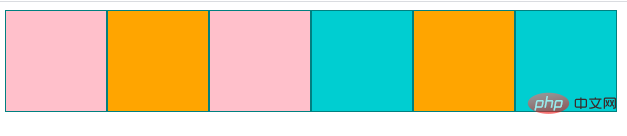
Analysis: The first and three p values are "a" and "a_c". They are all values starting with a, so they are selected. Background Change to pink. The fourth and sixth p values are "b-a-b" and "a-b". They are all values ending in b, so they are selected and the background is changed to dark sapphire green.
E[attr*=“val”]
Selection conditions: 1. There is this attribute in the tag, and the attribute value is only "val". 2. There is this attribute in the tag, and the attribute value contains "val"
<p></p> <p></p> <p></p> <p></p> <p></p> <p></p>
p{
width: 100px;
height: 100px;
background-color: orange;
border:1px solid teal;
float: left;
}
p[title*="a"]{
background-color: pink;
}Result diagram
Analysis: Except for the second and fifth p, the attribute value does not contain a, So it wasn't selected.
(Learning video sharing: css video tutorial)
The above is the detailed content of What is the usage of css3 attribute selector. For more information, please follow other related articles on the PHP Chinese website!

Hot AI Tools

Undresser.AI Undress
AI-powered app for creating realistic nude photos

AI Clothes Remover
Online AI tool for removing clothes from photos.

Undress AI Tool
Undress images for free

Clothoff.io
AI clothes remover

AI Hentai Generator
Generate AI Hentai for free.

Hot Article

Hot Tools

Notepad++7.3.1
Easy-to-use and free code editor

SublimeText3 Chinese version
Chinese version, very easy to use

Zend Studio 13.0.1
Powerful PHP integrated development environment

Dreamweaver CS6
Visual web development tools

SublimeText3 Mac version
God-level code editing software (SublimeText3)

Hot Topics
 1371
1371
 52
52
 How to use bootstrap button
Apr 07, 2025 pm 03:09 PM
How to use bootstrap button
Apr 07, 2025 pm 03:09 PM
How to use the Bootstrap button? Introduce Bootstrap CSS to create button elements and add Bootstrap button class to add button text
 How to resize bootstrap
Apr 07, 2025 pm 03:18 PM
How to resize bootstrap
Apr 07, 2025 pm 03:18 PM
To adjust the size of elements in Bootstrap, you can use the dimension class, which includes: adjusting width: .col-, .w-, .mw-adjust height: .h-, .min-h-, .max-h-
 How to upload files on bootstrap
Apr 07, 2025 pm 01:09 PM
How to upload files on bootstrap
Apr 07, 2025 pm 01:09 PM
The file upload function can be implemented through Bootstrap. The steps are as follows: introduce Bootstrap CSS and JavaScript files; create file input fields; create file upload buttons; handle file uploads (using FormData to collect data and then send to the server); custom style (optional).
 How to insert pictures on bootstrap
Apr 07, 2025 pm 03:30 PM
How to insert pictures on bootstrap
Apr 07, 2025 pm 03:30 PM
There are several ways to insert images in Bootstrap: insert images directly, using the HTML img tag. With the Bootstrap image component, you can provide responsive images and more styles. Set the image size, use the img-fluid class to make the image adaptable. Set the border, using the img-bordered class. Set the rounded corners and use the img-rounded class. Set the shadow, use the shadow class. Resize and position the image, using CSS style. Using the background image, use the background-image CSS property.
 How to remove the default style in Bootstrap list?
Apr 07, 2025 am 10:18 AM
How to remove the default style in Bootstrap list?
Apr 07, 2025 am 10:18 AM
The default style of the Bootstrap list can be removed with CSS override. Use more specific CSS rules and selectors, follow the "proximity principle" and "weight principle", overriding the Bootstrap default style. To avoid style conflicts, more targeted selectors can be used. If the override is unsuccessful, adjust the weight of the custom CSS. At the same time, pay attention to performance optimization, avoid overuse of !important, and write concise and efficient CSS code.
 How to change the size of a Bootstrap list?
Apr 07, 2025 am 10:45 AM
How to change the size of a Bootstrap list?
Apr 07, 2025 am 10:45 AM
The size of a Bootstrap list depends on the size of the container that contains the list, not the list itself. Using Bootstrap's grid system or Flexbox can control the size of the container, thereby indirectly resizing the list items.
 How to layout bootstrap
Apr 07, 2025 pm 02:24 PM
How to layout bootstrap
Apr 07, 2025 pm 02:24 PM
To use Bootstrap to layout a website, you need to use a grid system to divide the page into containers, rows, and columns. First add the container, then add the rows in it, add the columns within the row, and finally add the content in the column. Bootstrap's responsive layout function automatically adjusts the layout according to breakpoints (xs, sm, md, lg, xl). Different layouts under different screen sizes can be achieved by using responsive classes.
 How to verify bootstrap date
Apr 07, 2025 pm 03:06 PM
How to verify bootstrap date
Apr 07, 2025 pm 03:06 PM
To verify dates in Bootstrap, follow these steps: Introduce the required scripts and styles; initialize the date selector component; set the data-bv-date attribute to enable verification; configure verification rules (such as date formats, error messages, etc.); integrate the Bootstrap verification framework and automatically verify date input when form is submitted.




