Let's talk about the simple and efficient Excel pivot table
This article brings you relevant knowledge about excel, which mainly introduces simple and efficient Excel pivot table related operations, including creating a pivot table with dynamic data range, Let's take a look at the conversion of a two-dimensional table into a one-dimensional table and so on. I hope it will be helpful to everyone.
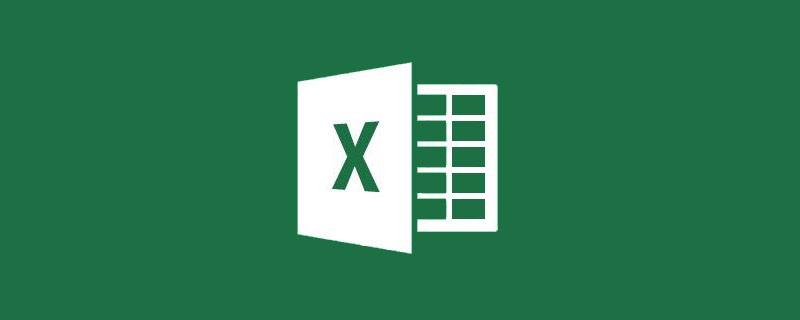
Related learning recommendations: excel tutorial
The pivot table is simple to operate and easy to summarize. You can complete it with just a few clicks of the mouse. To analyze and summarize the data, today I will share a set of tips for using pivot tables.
Create a pivot table with dynamic data range
The pivot table generated by default cannot be added to the pivot table after the data source adds data. In fact, before we make the pivot table, we insert the table first, and it's OK.
Use the automatic expansion feature of the table to provide a dynamic data source for the pivot table.

Convert a two-dimensional table to a one-dimensional table
The so-called two-dimensional table usually refers to the same type of data appearing in multiple columns. Such a table does not To facilitate our summary analysis. How to convert it into a one-dimensional table in the form of a running account?
Press the Alt D P keys in sequence, select the multiple consolidated calculation data area, insert the default pivot table, and double-click "Total" in the lower right corner to get detailed data.
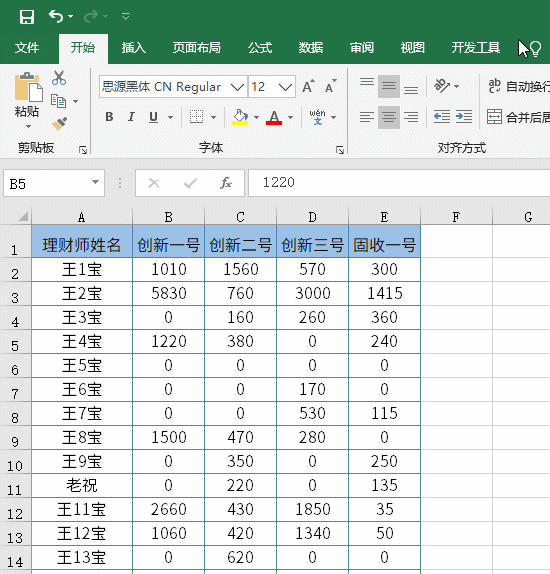
Quickly summarize sales data by year, month, and quarter
Use the combination function in the pivot table to quickly summarize data by year, month, and quarter.
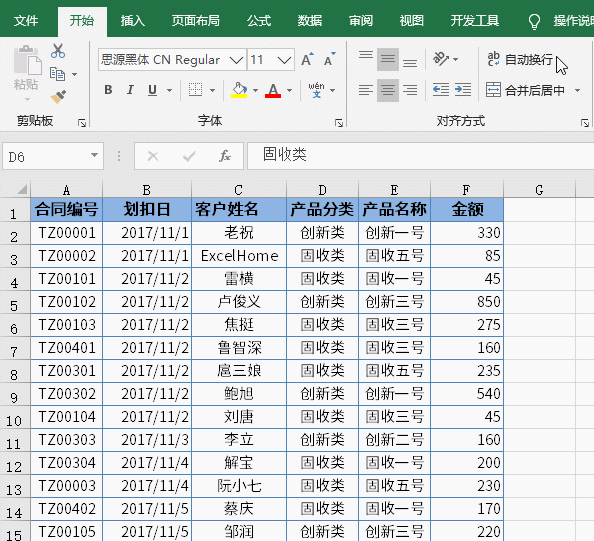
Sales performance ranking and summary
To get the sales summary, sales ranking and sales proportion of different salesmen, as long as we choose different value summary methods Just OK.
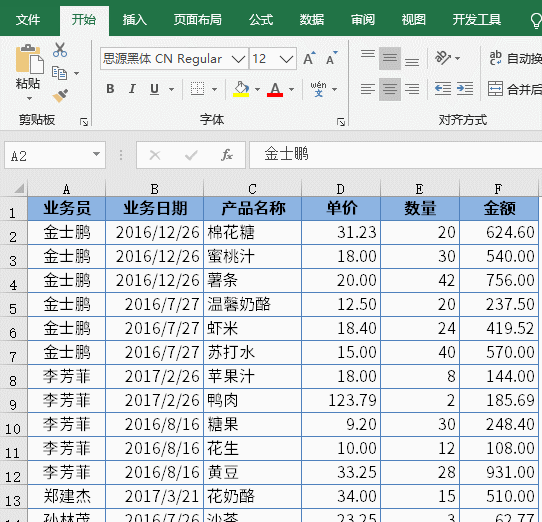
Extract the top three sales records by sales area
Some seemingly complex summary requirements are very simple to complete using a pivot table.
If you want to extract the top three sales records according to different sales areas, just do a filter in the pivot table.
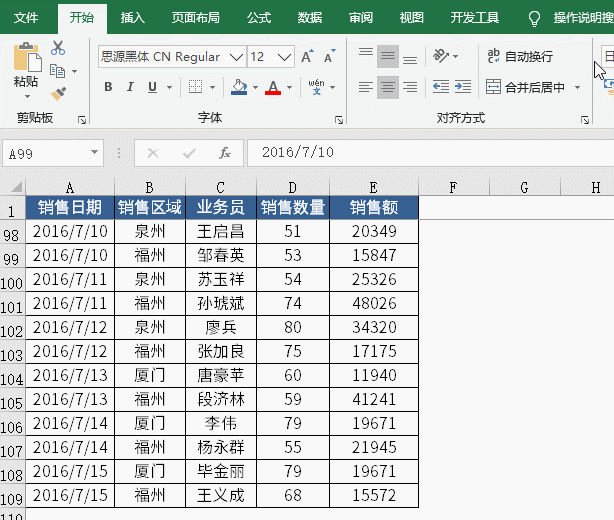
Extract unique names from multiple rows and multiple columns
How to extract unique names from a duty list with multiple rows and multiple columns?
Press the Alt D P keys in sequence, select the multiple combined calculation data area, and insert the default pivot table.
In the PivotTable field list, drag "Page 1", "Row" and "Column" out of the field list respectively, and then drag "Value" to the row area.
Since when using multiple combined calculation areas, the first column in the data source will be used as the row label by default, so when selecting the data area, the first column cannot contain the name to be extracted.
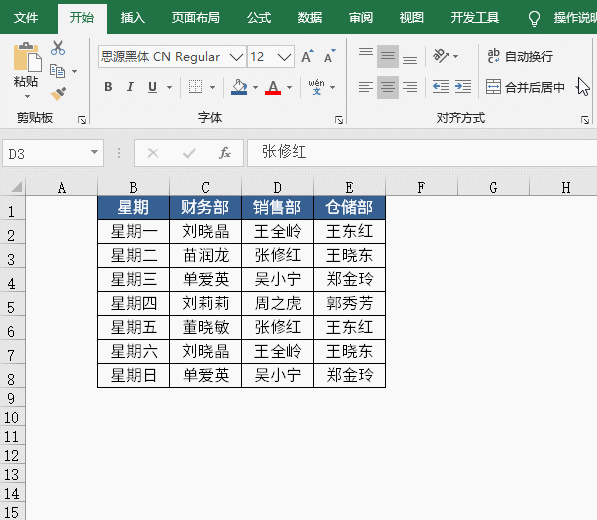
Use the slicer to view sales data in different regions
The slicer is like an advanced filter that can make the filtering process more intuitive. In 2010 and above It would be a shame not to use a slicer in this version.
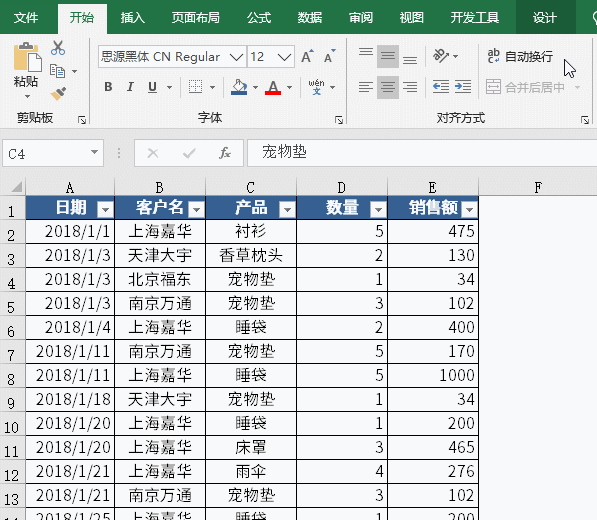
Clone PivotTable
Select a PivotTable and press Ctrl C to copy, then press Ctrl V to paste, you can quickly get a new PivotTable , as long as you adjust the field position, you can get two pivot tables with different summary angles.
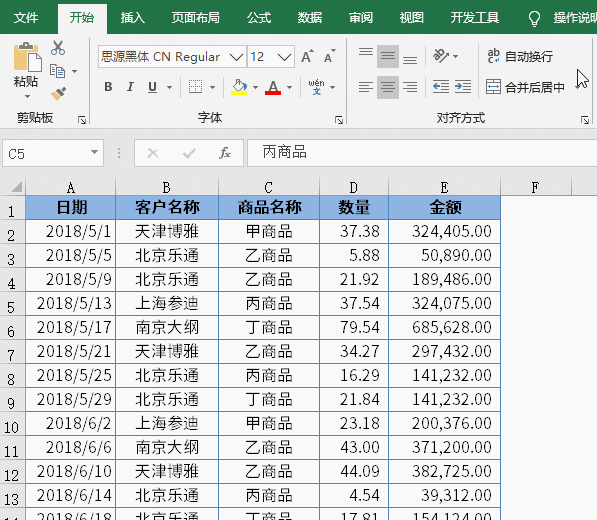
Use slicers to control multiple pivot tables
For pivot tables generated using the same data source, you can first insert a slicer and then set the slicer The report connection enables it to control multiple pivot tables at the same time to achieve linkage effects.
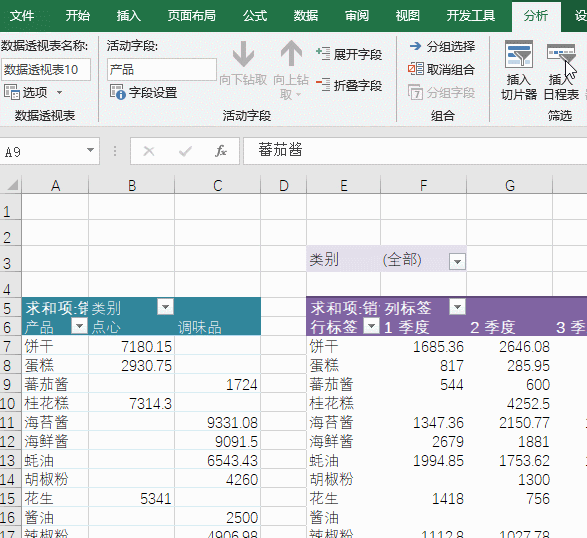
Use slicers to create dynamic charts
The legendary interactive chart is quite simple to use a pivot chart.
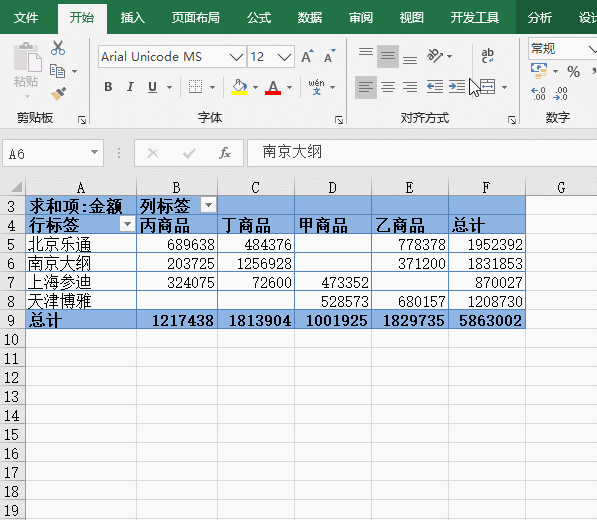
Split the worksheet by customer
It is simple and unnecessary to split the data into different worksheet according to different customer names.
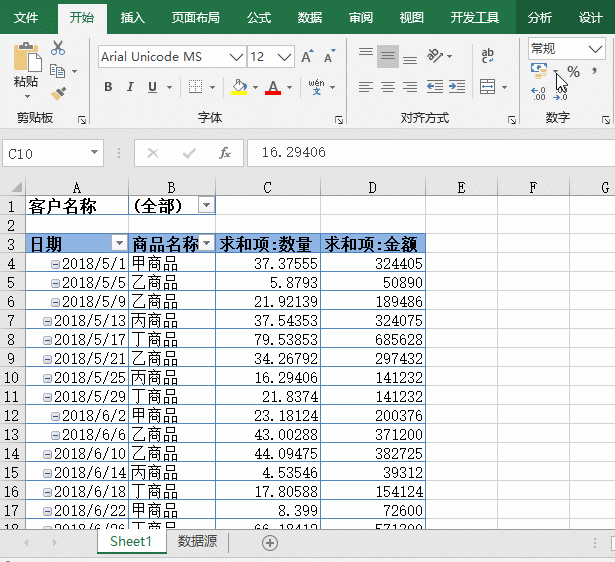
Related learning recommendations: excel tutorial
The above is the detailed content of Let's talk about the simple and efficient Excel pivot table. For more information, please follow other related articles on the PHP Chinese website!

Hot AI Tools

Undresser.AI Undress
AI-powered app for creating realistic nude photos

AI Clothes Remover
Online AI tool for removing clothes from photos.

Undress AI Tool
Undress images for free

Clothoff.io
AI clothes remover

Video Face Swap
Swap faces in any video effortlessly with our completely free AI face swap tool!

Hot Article

Hot Tools

Notepad++7.3.1
Easy-to-use and free code editor

SublimeText3 Chinese version
Chinese version, very easy to use

Zend Studio 13.0.1
Powerful PHP integrated development environment

Dreamweaver CS6
Visual web development tools

SublimeText3 Mac version
God-level code editing software (SublimeText3)

Hot Topics
 What should I do if the frame line disappears when printing in Excel?
Mar 21, 2024 am 09:50 AM
What should I do if the frame line disappears when printing in Excel?
Mar 21, 2024 am 09:50 AM
If when opening a file that needs to be printed, we will find that the table frame line has disappeared for some reason in the print preview. When encountering such a situation, we must deal with it in time. If this also appears in your print file If you have questions like this, then join the editor to learn the following course: What should I do if the frame line disappears when printing a table in Excel? 1. Open a file that needs to be printed, as shown in the figure below. 2. Select all required content areas, as shown in the figure below. 3. Right-click the mouse and select the "Format Cells" option, as shown in the figure below. 4. Click the “Border” option at the top of the window, as shown in the figure below. 5. Select the thin solid line pattern in the line style on the left, as shown in the figure below. 6. Select "Outer Border"
 How to filter more than 3 keywords at the same time in excel
Mar 21, 2024 pm 03:16 PM
How to filter more than 3 keywords at the same time in excel
Mar 21, 2024 pm 03:16 PM
Excel is often used to process data in daily office work, and it is often necessary to use the "filter" function. When we choose to perform "filtering" in Excel, we can only filter up to two conditions for the same column. So, do you know how to filter more than 3 keywords at the same time in Excel? Next, let me demonstrate it to you. The first method is to gradually add the conditions to the filter. If you want to filter out three qualifying details at the same time, you first need to filter out one of them step by step. At the beginning, you can first filter out employees with the surname "Wang" based on the conditions. Then click [OK], and then check [Add current selection to filter] in the filter results. The steps are as follows. Similarly, perform filtering separately again
 How to change excel table compatibility mode to normal mode
Mar 20, 2024 pm 08:01 PM
How to change excel table compatibility mode to normal mode
Mar 20, 2024 pm 08:01 PM
In our daily work and study, we copy Excel files from others, open them to add content or re-edit them, and then save them. Sometimes a compatibility check dialog box will appear, which is very troublesome. I don’t know Excel software. , can it be changed to normal mode? So below, the editor will bring you detailed steps to solve this problem, let us learn together. Finally, be sure to remember to save it. 1. Open a worksheet and display an additional compatibility mode in the name of the worksheet, as shown in the figure. 2. In this worksheet, after modifying the content and saving it, the dialog box of the compatibility checker always pops up. It is very troublesome to see this page, as shown in the figure. 3. Click the Office button, click Save As, and then
 How to type subscript in excel
Mar 20, 2024 am 11:31 AM
How to type subscript in excel
Mar 20, 2024 am 11:31 AM
eWe often use Excel to make some data tables and the like. Sometimes when entering parameter values, we need to superscript or subscript a certain number. For example, mathematical formulas are often used. So how do you type the subscript in Excel? ?Let’s take a look at the detailed steps: 1. Superscript method: 1. First, enter a3 (3 is superscript) in Excel. 2. Select the number "3", right-click and select "Format Cells". 3. Click "Superscript" and then "OK". 4. Look, the effect is like this. 2. Subscript method: 1. Similar to the superscript setting method, enter "ln310" (3 is the subscript) in the cell, select the number "3", right-click and select "Format Cells". 2. Check "Subscript" and click "OK"
 How to set superscript in excel
Mar 20, 2024 pm 04:30 PM
How to set superscript in excel
Mar 20, 2024 pm 04:30 PM
When processing data, sometimes we encounter data that contains various symbols such as multiples, temperatures, etc. Do you know how to set superscripts in Excel? When we use Excel to process data, if we do not set superscripts, it will make it more troublesome to enter a lot of our data. Today, the editor will bring you the specific setting method of excel superscript. 1. First, let us open the Microsoft Office Excel document on the desktop and select the text that needs to be modified into superscript, as shown in the figure. 2. Then, right-click and select the "Format Cells" option in the menu that appears after clicking, as shown in the figure. 3. Next, in the “Format Cells” dialog box that pops up automatically
 How to use the iif function in excel
Mar 20, 2024 pm 06:10 PM
How to use the iif function in excel
Mar 20, 2024 pm 06:10 PM
Most users use Excel to process table data. In fact, Excel also has a VBA program. Apart from experts, not many users have used this function. The iif function is often used when writing in VBA. It is actually the same as if The functions of the functions are similar. Let me introduce to you the usage of the iif function. There are iif functions in SQL statements and VBA code in Excel. The iif function is similar to the IF function in the excel worksheet. It performs true and false value judgment and returns different results based on the logically calculated true and false values. IF function usage is (condition, yes, no). IF statement and IIF function in VBA. The former IF statement is a control statement that can execute different statements according to conditions. The latter
 Where to set excel reading mode
Mar 21, 2024 am 08:40 AM
Where to set excel reading mode
Mar 21, 2024 am 08:40 AM
In the study of software, we are accustomed to using excel, not only because it is convenient, but also because it can meet a variety of formats needed in actual work, and excel is very flexible to use, and there is a mode that is convenient for reading. Today I brought For everyone: where to set the excel reading mode. 1. Turn on the computer, then open the Excel application and find the target data. 2. There are two ways to set the reading mode in Excel. The first one: In Excel, there are a large number of convenient processing methods distributed in the Excel layout. In the lower right corner of Excel, there is a shortcut to set the reading mode. Find the pattern of the cross mark and click it to enter the reading mode. There is a small three-dimensional mark on the right side of the cross mark.
 How to insert excel icons into PPT slides
Mar 26, 2024 pm 05:40 PM
How to insert excel icons into PPT slides
Mar 26, 2024 pm 05:40 PM
1. Open the PPT and turn the page to the page where you need to insert the excel icon. Click the Insert tab. 2. Click [Object]. 3. The following dialog box will pop up. 4. Click [Create from file] and click [Browse]. 5. Select the excel table to be inserted. 6. Click OK and the following page will pop up. 7. Check [Show as icon]. 8. Click OK.






