 Web Front-end
Web Front-end
 Vue.js
Vue.js
 Teach you step by step how to use Vue3 to achieve the image scattering effect
Teach you step by step how to use Vue3 to achieve the image scattering effect
Teach you step by step how to use Vue3 to achieve the image scattering effect
How to achieve image scattering effect based on Vue3? The following article will introduce to you how to use Vue3 to achieve the image scattering effect. I hope it will be helpful to you!
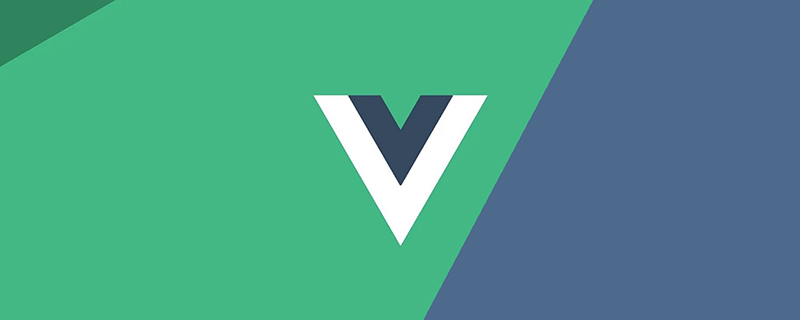
Today is another wonderful day of fishing. I have just entered the workplace. I feel that everything is new and the tasks given by the instructor are not many (it would be great if it was like this every day) ), so I started to study with pay. (Learning video sharing: vuejs tutorial)
What to do
When I was wandering around on the Internet, I accidentally saw an animation The effect was good, so I decided to start making some. To put it simply, it was a complete picture. After a while, it suddenly broke apart. I thought it was very interesting, so I created a new folder.
Something went wrong
After an afternoon of fishing, the company was bustling with people, but I felt out of place (too idle). I don’t know how many people looked at me with questioning eyes. (doesn't this guy work), but I'm just immersed in my code. Finally managed to finish a less ugly version.

Principle
To put it bluntly, the picture cracking effect is to create 100 divs, each div has its own background image. Use the backgroundPosition attribute to control the position of the background image of each div. Finally, put it together like a complete picture. Add animation effects to each div. Each div has a different rotation angle and different moving distance. Different orientations make the entire image spread out like glass.
HTML structure
Two divs are used here, #break is used as a container for 100 divs, #InBox is used to bind the background of the next one Picture
<div id="animateBox" v-show="showImg">
<div id="break"></div>
<div id="InBox"></div>
</div>Prepare 5 pictures
import bgImg5 from '../../assets/img/1/yTeach you step by step how to use Vue3 to achieve the image scattering effect'
import bgImg4 from '../../assets/img/1/yTeach you step by step how to use Vue3 to achieve the image scattering effect'
import bgImg3 from '../../assets/img/1/y3.png'
import bgImg2 from '../../assets/img/1/y4.png'
import bgImg6 from '../../assets/img/1/y5.png'
import { ref, onMounted, onUnmounted } from 'vue'
let index = 0
onMounted(() => {
let imageSrcArr = [bgImg2, bgImg3, bgImg4, bgImg5, bgImg6]
let imgloadPromiseArr: Array<Promise<HTMLImageElement>> = []
let imageArr: Array<string> = []
for (let i = 0; i < imageSrcArr.length; i++) {
imgloadPromiseArr[i] = new Promise((resolve, reject) => {
let img = new Image()
img.src = imageSrcArr[i]
img.onload = () => {
resolve(img)
}
})
}
imgloadPromiseArr.forEach(item => {
item.then(res => {
imageArr.push(`url(${(<HTMLImageElement>res).currentSrc})`)
index = imageArr.length
})
})
})Create div
Create 200 divs through createElement, and bind each div Set the length and width, add a background image to the div, use backgroundPosition to make the entire div look like a picture, and bind animation effects to the div.
for (let i = 0; i < 100; i++) {
let div = document.createElement('div')
let div1 = document.createElement('div')
div.style.width = '76px'
div.style.height = '41px' // 这里为什么是41px后面会提到
div1.style.width = '76px'
div1.style.height = '40px'
div1.style.overflow = 'hidden'
div.style.boxSizing = 'border-box'
div.style.backgroundImage = imageArr[0]
let positionX = -(i % 10) * 76 + 'px'
let positionY = -Math.floor(i / 10) * 40 + 'px'
div.style.backgroundPosition = positionX + ' ' + positionY
div.style.backgroundSize = '760px 400px'
let style = document.styleSheets[0]
style.insertRule(`@keyframes secondrotate${i}
{
0%,30%{
transform:scale(1)
}
70%
{transform: rotateX(${180 + Math.random() * 720}deg) rotateY(${180 + Math.random() * 720}deg)}
100%
{transform: rotateX(${180 + Math.random() * 720}deg) rotateY(${180 + Math.random() * 720}deg)}
}`)
style.insertRule(`@keyframes secondrotateS${i}
{
0%,32%{
transform:scale(1);opacity:1;
}70%
{transform: translateZ(${300 + Math.random() * 1500}px) translate(${(0.5 - Math.random()) * 500}px,${
(0.5 - Math.random()) * 500
}px);opacity:0}
100%
{transform: translateZ(${300 + Math.random() * 1500}px) translate(${(0.5 - Math.random()) * 500}px,${
(0.5 - Math.random()) * 500
}px);opacity:0}
}`)
div1.style.animation = `secondrotateS${i} 4.5s ease-out infinite`
div.style.animation = `secondrotate${i} 4.5s ease-out infinite`
div.style.transformOrigin = `center center`
div1.appendChild(div)
dom.appendChild(div1)
}Switch background image
Use zIndex to determine which div is currently displayed
As mentioned before, InBox is the next one displayed After the breakBox is scattered, the zIndex of the breakBox is lowered to display the next picture. Then the breakBox with 100 divs completes the rendering of the next picture. The zIndex is increased and displayed.
let count = 0
let repeat = true
let breakBox: HTMLDivElement = document.querySelector('#break')!
let InBox: HTMLDivElement = document.querySelector('#InBox')!
function changeImage(InBox: HTMLDivElement) {
if (repeat) {
breakBox.style.zIndex = '-10'
count++
count = count === index ? 0 : count
repeat = false
setTimeout(() => {
repeat = true
breakBox.style.zIndex = '100'
let currentImageLength = count === index - 1 ? 0 : count + 1
InBox.style.backgroundImage = imageArr[currentImageLength]
}, 1000)
}
}Every After the animation is completed, the above method will be adjusted. In order to display the next picture after the div fragments are broken, a timer is used to delay the method for 4 seconds because the div fragments completely disappear after 4 seconds. (When the animation is running at 70%, the transparency is 0)
const timer1 = ref<number>()
const timer2 = ref<number>()
for (let i = 0; i < 100; i++) {
let div = document.createElement('div')
let div1 = document.createElement('div')
div.style.width = '76px'
div.style.height = '41px'
div1.style.width = '76px'
div1.style.height = '40px'
div1.style.overflow = 'hidden'
div.style.boxSizing = 'border-box'
div.style.backgroundImage = imageArr[0]
let positionX = -(i % 10) * 76 + 'px'
let positionY = -Math.floor(i / 10) * 40 + 'px'
div.style.backgroundPosition = positionX + ' ' + positionY
div.style.backgroundSize = '760px 400px'
let style = document.styleSheets[0]
style.insertRule(`@keyframes secondrotate${i}
{
0%,30%{
transform:scale(1)
}
70%
{transform: rotateX(${180 + Math.random() * 720}deg) rotateY(${180 + Math.random() * 720}deg)}
100%
{transform: rotateX(${180 + Math.random() * 720}deg) rotateY(${180 + Math.random() * 720}deg)}
}`)
style.insertRule(`@keyframes secondrotateS${i}
{
0%,32%{
transform:scale(1);opacity:1;
}70%
{transform: translateZ(${300 + Math.random() * 1500}px) translate(${(0.5 - Math.random()) * 500}px,${
(0.5 - Math.random()) * 500
}px);opacity:0}
100%
{transform: translateZ(${300 + Math.random() * 1500}px) translate(${(0.5 - Math.random()) * 500}px,${
(0.5 - Math.random()) * 500
}px);opacity:0}
}`)
div1.style.animation = `secondrotateS${i} 4.5s ease-out infinite`
div.style.animation = `secondrotate${i} 4.5s ease-out infinite`
div.style.transformOrigin = `center center`
div.addEventListener('animationstart', () => {
timer1.value = setTimeout(() => {
changeImage(InBox)
div.style.backgroundImage = imageArr[count]
}, 4000)
})
div.addEventListener('animationiteration', () => {
timer2.value = setTimeout(() => {
changeImage(InBox)
div.style.backgroundImage = imageArr[count]
}, 4000)
})
div1.appendChild(div)
dom.appendChild(div1)
}There is a gap problem in divs

In 100 divs Such a line will appear after the display. After many attempts, I found a way to increase the height of the div and set overflow:hidden on div1; the line disappears
Code details
<template>
<div>
<transition name="fadeIn">
<div id="animateBox" v-show="showImg">
<div id="break"></div>
<div id="InBox"></div>
</div>
</transition>
</div>
</template>
<script setup>
import bgImg5 from '../../assets/img/1/yTeach you step by step how to use Vue3 to achieve the image scattering effect'
import bgImg4 from '../../assets/img/1/yTeach you step by step how to use Vue3 to achieve the image scattering effect'
import bgImg3 from '../../assets/img/1/y3.png'
import bgImg2 from '../../assets/img/1/y4.png'
import bgImg6 from '../../assets/img/1/y5.png'
import { ref, onMounted, onUnmounted } from 'vue'
const timer1 = ref<number>()
const timer2 = ref<number>()
const showImg = ref<boolean>(false)
onMounted(() => {
let imageSrcArr = [bgImg2, bgImg3, bgImg4, bgImg5, bgImg6]
let imgloadPromiseArr: Array<Promise<HTMLImageElement>> = []
let imageArr: Array<string> = []
for (let i = 0; i < imageSrcArr.length; i++) {
imgloadPromiseArr[i] = new Promise((resolve, reject) => {
let img = new Image()
img.src = imageSrcArr[i]
img.onload = () => {
resolve(img)
}
})
}
imgloadPromiseArr.forEach(item => {
item.then(res => {
imageArr.push(`url(${(<HTMLImageElement>res).currentSrc})`)
index = imageArr.length
})
})
showImg.value = true
let repeat = true
function changeImage(InBox: HTMLDivElement) {
if (repeat) {
breakBox.style.zIndex = '-10'
count++
count = count === index ? 0 : count
repeat = false
setTimeout(() => {
repeat = true
breakBox.style.zIndex = '100'
let currentImageLength = count === index - 1 ? 0 : count + 1
InBox.style.backgroundImage = imageArr[currentImageLength]
}, 1000)
}
}
let count = 0
let index = 0
let breakBox: HTMLDivElement = document.querySelector('#break')!
let InBox: HTMLDivElement = document.querySelector('#InBox')!
InBox.style.backgroundImage = imageArr[1]
const appendDom = (dom: HTMLElement) => {
for (let i = 0; i < 100; i++) {
let div = document.createElement('div')
let div1 = document.createElement('div')
div.style.width = '76px'
div.style.height = '41px'
div1.style.width = '76px'
div1.style.height = '40px'
div1.style.overflow = 'hidden'
div.style.boxSizing = 'border-box'
div.style.backgroundImage = imageArr[0]
let positionX = -(i % 10) * 76 + 'px'
let positionY = -Math.floor(i / 10) * 40 + 'px'
div.style.backgroundPosition = positionX + ' ' + positionY
div.style.backgroundSize = '760px 400px'
let style = document.styleSheets[0]
style.insertRule(`@keyframes secondrotate${i}
{
0%,30%{
transform:scale(1)
}
70%
{transform: rotateX(${180 + Math.random() * 720}deg) rotateY(${180 + Math.random() * 720}deg)}
100%
{transform: rotateX(${180 + Math.random() * 720}deg) rotateY(${180 + Math.random() * 720}deg)}
}`)
style.insertRule(`@keyframes secondrotateS${i}
{
0%,32%{
transform:scale(1);opacity:1;
}70%
{transform: translateZ(${300 + Math.random() * 1500}px) translate(${(0.5 - Math.random()) * 500}px,${
(0.5 - Math.random()) * 500
}px);opacity:0}
100%
{transform: translateZ(${300 + Math.random() * 1500}px) translate(${(0.5 - Math.random()) * 500}px,${
(0.5 - Math.random()) * 500
}px);opacity:0}
}`)
div1.style.animation = `secondrotateS${i} 4.5s ease-out infinite`
div.style.animation = `secondrotate${i} 4.5s ease-out infinite`
div.style.transformOrigin = `center center`
div.addEventListener('animationstart', () => {
timer1.value = setTimeout(() => {
changeImage(InBox)
div.style.backgroundImage = imageArr[count]
}, 4000)
})
div.addEventListener('animationiteration', () => {
timer2.value = setTimeout(() => {
changeImage(InBox)
div.style.backgroundImage = imageArr[count]
}, 4000)
})
div1.appendChild(div)
dom.appendChild(div1)
}
}
appendDom(breakBox)
})
onUnmounted(() => {
typeof timer1 === 'number' && clearTimeout(timer1)
typeof timer2 === 'number' && clearTimeout(timer2)
})
</script>
<style scoped>
@import url('../../css/comment/animate.css');
#animateBox {
width: 100vw;
height: calc(100vh - 50px);
// background-color: rgba(255, 255, 255, 0.6);
#break {
position: absolute;
left: 0;
top: 0;
right: 0;
bottom: 0;
margin: auto;
width: 760px;
height: 400px;
display: flex;
perspective: 1000px;
transform-style: preserve-3d;
flex-wrap: wrap;
z-index: 100;
}
#InBox {
position: absolute;
left: 0;
top: 0;
right: 0;
bottom: 0;
margin: auto;
width: 760px;
height: 400px;
display: flex;
perspective: 1000px;
transform-style: preserve-3d;
flex-wrap: wrap;
z-index: 10;
background-size: 760px 400px;
}
}
</style>(Learning video sharing: web front-end development, Introduction to programming)
The above is the detailed content of Teach you step by step how to use Vue3 to achieve the image scattering effect. For more information, please follow other related articles on the PHP Chinese website!

Hot AI Tools

Undresser.AI Undress
AI-powered app for creating realistic nude photos

AI Clothes Remover
Online AI tool for removing clothes from photos.

Undress AI Tool
Undress images for free

Clothoff.io
AI clothes remover

AI Hentai Generator
Generate AI Hentai for free.

Hot Article

Hot Tools

Notepad++7.3.1
Easy-to-use and free code editor

SublimeText3 Chinese version
Chinese version, very easy to use

Zend Studio 13.0.1
Powerful PHP integrated development environment

Dreamweaver CS6
Visual web development tools

SublimeText3 Mac version
God-level code editing software (SublimeText3)

Hot Topics
 1378
1378
 52
52
 How to add functions to buttons for vue
Apr 08, 2025 am 08:51 AM
How to add functions to buttons for vue
Apr 08, 2025 am 08:51 AM
You can add a function to the Vue button by binding the button in the HTML template to a method. Define the method and write function logic in the Vue instance.
 How to use bootstrap in vue
Apr 07, 2025 pm 11:33 PM
How to use bootstrap in vue
Apr 07, 2025 pm 11:33 PM
Using Bootstrap in Vue.js is divided into five steps: Install Bootstrap. Import Bootstrap in main.js. Use the Bootstrap component directly in the template. Optional: Custom style. Optional: Use plug-ins.
 How to reference js file with vue.js
Apr 07, 2025 pm 11:27 PM
How to reference js file with vue.js
Apr 07, 2025 pm 11:27 PM
There are three ways to refer to JS files in Vue.js: directly specify the path using the <script> tag;; dynamic import using the mounted() lifecycle hook; and importing through the Vuex state management library.
 How to use watch in vue
Apr 07, 2025 pm 11:36 PM
How to use watch in vue
Apr 07, 2025 pm 11:36 PM
The watch option in Vue.js allows developers to listen for changes in specific data. When the data changes, watch triggers a callback function to perform update views or other tasks. Its configuration options include immediate, which specifies whether to execute a callback immediately, and deep, which specifies whether to recursively listen to changes to objects or arrays.
 How to return to previous page by vue
Apr 07, 2025 pm 11:30 PM
How to return to previous page by vue
Apr 07, 2025 pm 11:30 PM
Vue.js has four methods to return to the previous page: $router.go(-1)$router.back() uses <router-link to="/" component window.history.back(), and the method selection depends on the scene.
 Vue realizes marquee/text scrolling effect
Apr 07, 2025 pm 10:51 PM
Vue realizes marquee/text scrolling effect
Apr 07, 2025 pm 10:51 PM
Implement marquee/text scrolling effects in Vue, using CSS animations or third-party libraries. This article introduces how to use CSS animation: create scroll text and wrap text with <div>. Define CSS animations and set overflow: hidden, width, and animation. Define keyframes, set transform: translateX() at the beginning and end of the animation. Adjust animation properties such as duration, scroll speed, and direction.
 How to use function intercept vue
Apr 08, 2025 am 06:51 AM
How to use function intercept vue
Apr 08, 2025 am 06:51 AM
Function interception in Vue is a technique used to limit the number of times a function is called within a specified time period and prevent performance problems. The implementation method is: import the lodash library: import { debounce } from 'lodash'; Use the debounce function to create an intercept function: const debouncedFunction = debounce(() => { / Logical / }, 500); Call the intercept function, and the control function is called at most once in 500 milliseconds.
 What does vue multi-page development mean?
Apr 07, 2025 pm 11:57 PM
What does vue multi-page development mean?
Apr 07, 2025 pm 11:57 PM
Vue multi-page development is a way to build applications using the Vue.js framework, where the application is divided into separate pages: Code Maintenance: Splitting the application into multiple pages can make the code easier to manage and maintain. Modularity: Each page can be used as a separate module for easy reuse and replacement. Simple routing: Navigation between pages can be managed through simple routing configuration. SEO Optimization: Each page has its own URL, which helps SEO.



