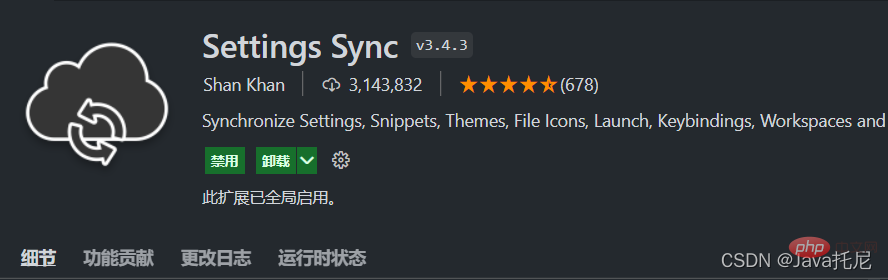Development Tools
Development Tools
 VSCode
VSCode
 [Summary of Vomiting Blood] The most comprehensive and practical plug-in for VSCode to help you improve development efficiency!
[Summary of Vomiting Blood] The most comprehensive and practical plug-in for VSCode to help you improve development efficiency!
[Summary of Vomiting Blood] The most comprehensive and practical plug-in for VSCode to help you improve development efficiency!
This article summarizes some VSCode practical plug-ins for everyone, which can help developers improve development efficiency, aesthetics, etc. I hope it will be helpful to everyone!
![[Summary of Vomiting Blood] The most comprehensive and practical plug-in for VSCode to help you improve development efficiency!](https://img.php.cn/upload/article/000/000/024/6282495788df8240.jpg)
[Recommended study: "vscode introductory tutorial"]
1. Essential plug-ins
Chinese (中文)
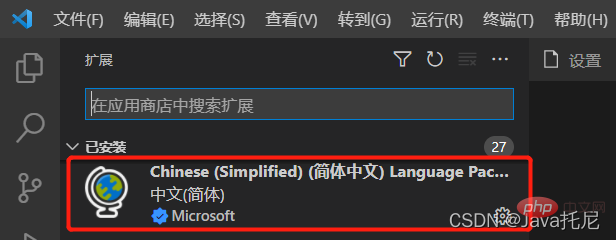
After installation, press the shortcut key Ctrl Shift P and enter
configure language

Settings Sync (configuration synchronization to the cloud)
allows our vscode configuration to be synchronized to the cloud. When we change computers or install vscode again, we only need Log in to your account to configure it simultaneously
##wakatime (programming time and behavior tracking statistics)
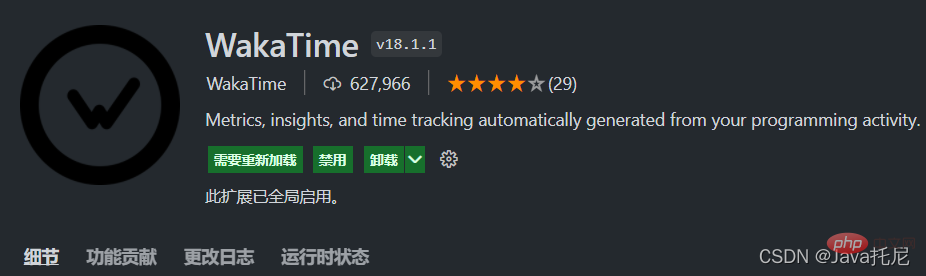
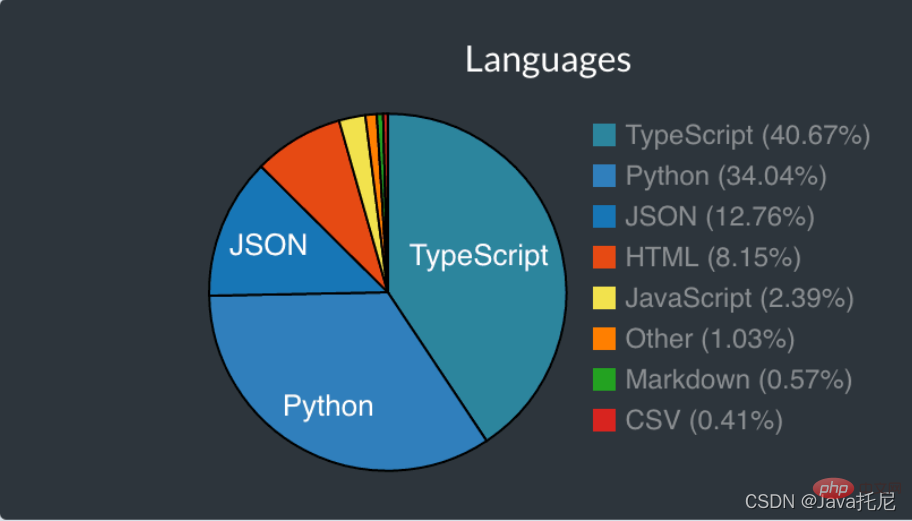
HTML Snippets (code prompts)
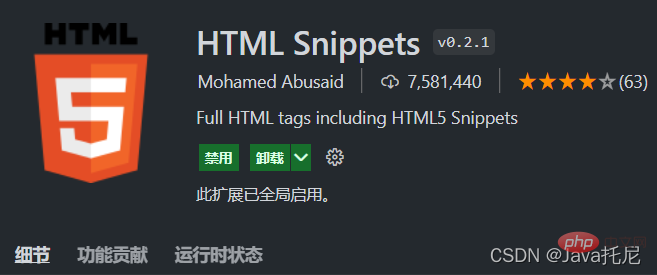 HTML code snippet, this plug-in can provide you with code tips for html tags without typing angle brackets
HTML code snippet, this plug-in can provide you with code tips for html tags without typing angle brackets
Automatically close HTML/XML tags
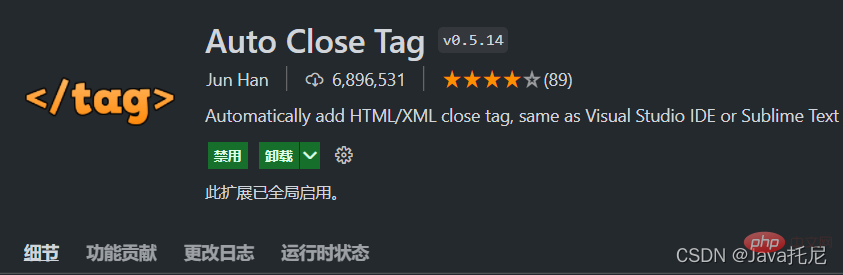 ##Bracket Pair Colorizer (brackets are used for color distinction)
##Bracket Pair Colorizer (brackets are used for color distinction)
Brackets are used for color distinction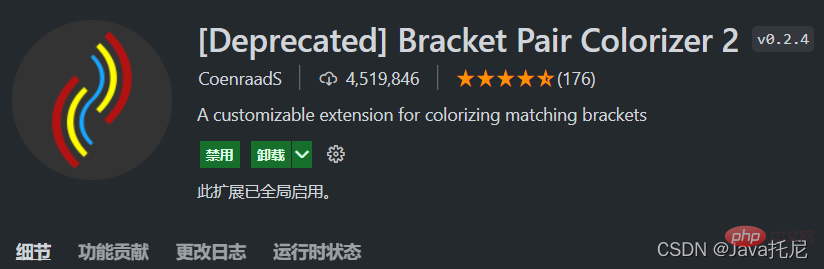
"workbench.colorCustomizations": {"editorIndentGuide.activeBackground": "#00ffea"}Browser Preview (open the browser in VSCode)
can be done in vscode Open the browser and view while coding
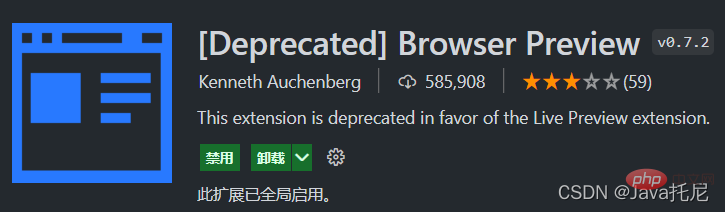 REST Client (interface debugging)
REST Client (interface debugging)
You can perform interface debugging in vscode, provided The rich api configuration method allows us to call the interface debugging at any time without leaving the editor
Create a new .http file, write the basic test code, click Send Request to view the interface return results in the right window. Very nice##CSS Peek (css style viewer)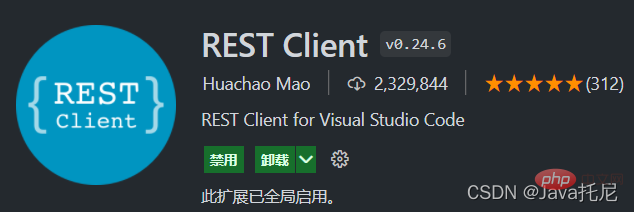
##Partial Diff (file comparison)

Npm Intellisense (automatically complete the npm module in the import statement)
can automatically complete the import npm module in the statementopen in browser (quickly open html files to browser preview)
quickly open html files to browser previewPath Intellisense (quickly import files)
Automatically prompts file paths and supports various rapid import filesImage preview (preview image)
Hover the mouse over the link to preview the image in real time3. Git integration
GitHub Pull requests (View and manage GitHub pull requests and Issues)
View and manage GitHub pull requests and issues in Visual Studio CodeGit Graph(Git 图形化显示和操作)
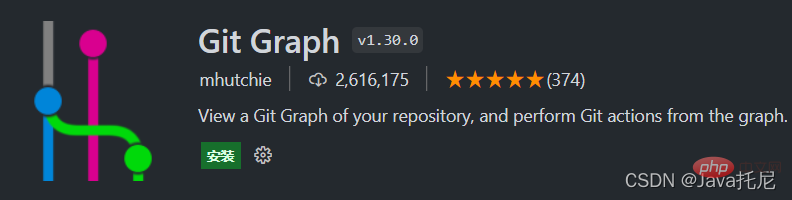
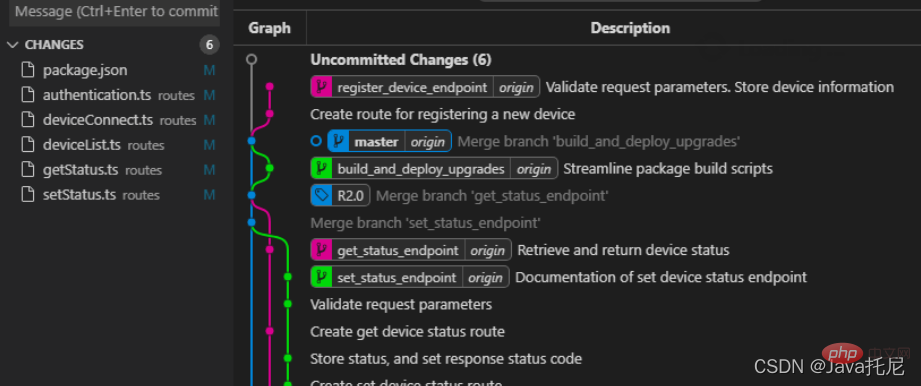
GitLens(快速查看更改行或代码块的对象)
GitLens可以帮助您更好地理解代码。快速查看更改行或代码块的对象
GitHistory(可查看和搜索git日志以及图形和详细信息)
GitHistory可查看和搜索git日志以及图形和详细信息,同时还支持分支比较,分支管理等操作
四、美化
(黑白两款皮肤)
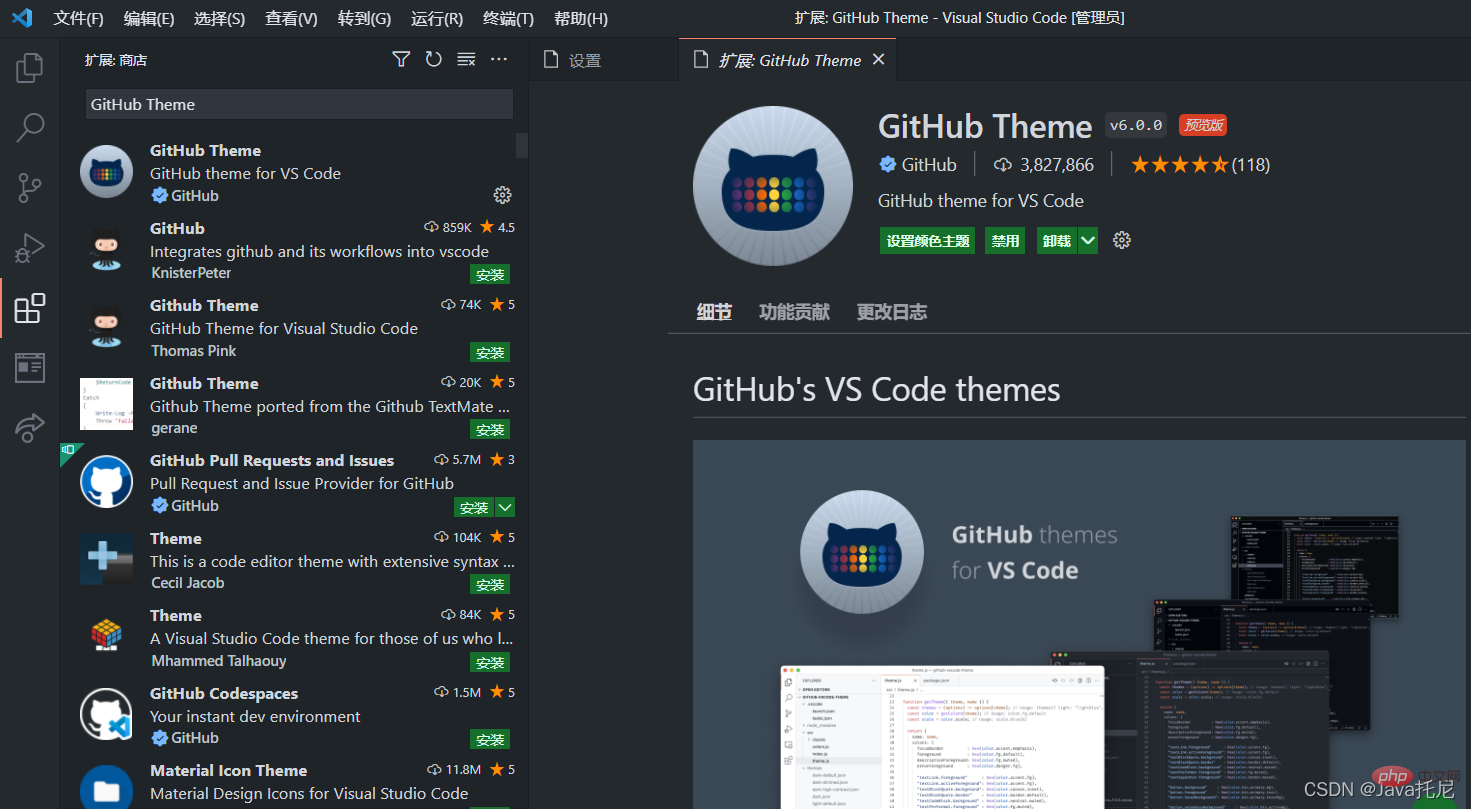
vscode-icons(漂亮的目录树图标主题)
提供了非常漂亮的目录树图标主题
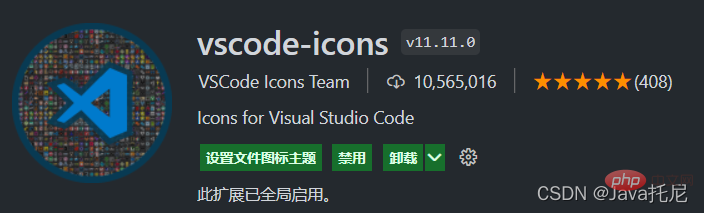
Beautify(右键鼠标一键格式化)
在代码文件右键鼠标一键格式化 html,js,css
Vetur(官方钦定Vue插件)
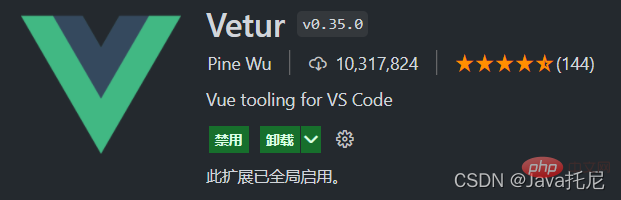
VScode官方钦定Vue插件,Vue开发者必备。内含语法高亮,智能提示,emmet,错误提示,格式化,自动补全,debugger等实用功能
代码风格规范类插件
Better Align(代码优雅排版)
代码优雅排版
选中代码配合组合键[Ctrl+Shift+p],输入Align即可
Better Comments(丰富注释颜色)
丰富注释颜色
自定义样式,需要写入配置代码
配置代码
"better-comments.tags": [ {"tag": "*","color": "#98C379","strikethrough": false,"backgroundColor": "transparent" }]
使用// * 绿色的高亮注释复制代码TODO Tree五、代码规范
change-case(变量命名规范)
变量命名规范
JavaScript Booster(代码改进)
会提示对应的不合理原因和改进方案
JavaScript (ES6) code snippets(智能提示与快速输入)
ES6语法智能提示,以及快速输入
ESlint(严谨的规范书写)
规范js代码书写规则,如果觉得太过严谨,可自定义规则
TSLint(书写规范)
ts的书写规范,这个插件是一个系列,同时还提供了TSLint (deprecated),TSLint Vue,TSLint Vue-TSX
Code Spell Checker(拼写检查程序)
是拼写检查程序,检查不常见的单词,如果单词拼写错误,会给出警告提示
koroFileHeader(生成文件头部注释和函数注释)
在vscode中用于生成文件头部注释和函数注释的插件,经过多版迭代后,插件:支持所有主流语言,功能强大,灵活方便,文档齐全,食用简单!
不光如此,还能生成一些特别有意思的注释,比如这一条喷火龙...
六、装X神器
Markdown All in One(书写Markdown)
可以在vscode里面快乐的书写Markdown,功能强大。丰富的快捷键,边写边看,轻松转化为html或pdf文件
vscode-drawio(画流程图)
可以在vscode里面快乐的画流程图,新建 .drawio 后缀文件并拖入vscode中
Polacode-2020(转化成一张逼格满满的图片)
可以将我们的代码转化成一张逼格满满的图片
Live Share(与他人实时进行协作式编辑和调试)
这款神器可以使您能够与他人实时进行协作式编辑和调试
更多关于VSCode的相关知识,请访问:vscode教程!
The above is the detailed content of [Summary of Vomiting Blood] The most comprehensive and practical plug-in for VSCode to help you improve development efficiency!. For more information, please follow other related articles on the PHP Chinese website!

Hot AI Tools

Undresser.AI Undress
AI-powered app for creating realistic nude photos

AI Clothes Remover
Online AI tool for removing clothes from photos.

Undress AI Tool
Undress images for free

Clothoff.io
AI clothes remover

AI Hentai Generator
Generate AI Hentai for free.

Hot Article

Hot Tools

Notepad++7.3.1
Easy-to-use and free code editor

SublimeText3 Chinese version
Chinese version, very easy to use

Zend Studio 13.0.1
Powerful PHP integrated development environment

Dreamweaver CS6
Visual web development tools

SublimeText3 Mac version
God-level code editing software (SublimeText3)

Hot Topics
 How to view word documents in vscode How to view word documents in vscode
May 09, 2024 am 09:37 AM
How to view word documents in vscode How to view word documents in vscode
May 09, 2024 am 09:37 AM
First, open the vscode software on the computer, click the [Extension] icon on the left, as shown in ① in the figure. Then, enter [officeviewer] in the search box of the extension interface, as shown in ② in the figure. Then, from the search Select [officeviewer] to install in the results, as shown in ③ in the figure. Finally, open the file, such as docx, pdf, etc., as shown below
 How to draw a flow chart with vscode_How to draw a flow chart with visual_studio code
Apr 23, 2024 pm 02:13 PM
How to draw a flow chart with vscode_How to draw a flow chart with visual_studio code
Apr 23, 2024 pm 02:13 PM
First, open visual studio code on the computer, click the four square buttons on the left, then enter draw.io in the search box to query the plug-in, click Install. After installation, create a new test.drawio file, then select the test.drawio file, enter the editing mode on the left There are various graphics on the side. You can draw the flow chart by selecting at will. After drawing, click File → Embed → svg and then select Embed. Copy the svg code. Paste the copied svg code into the html code. Open the html web page and you can see it. Click on the picture on the web page to jump to the flow chart. On this page, you can zoom in and out of the flow chart. Here, we choose to click on the pencil pattern in the lower right corner to jump to the web page.
 How to write Maude in Vscode_How to write Maude in Vscode
Apr 23, 2024 am 10:25 AM
How to write Maude in Vscode_How to write Maude in Vscode
Apr 23, 2024 am 10:25 AM
First, you can search for the Maude plug-in in the vscode plug-in manager. Then, create a new file with the extension maude to use maude's code snippets and syntax highlighting. Terminal -> New Terminal can open the vscode built-in terminal in the current folder to run the maude or full-maude program. In maude's official tutorial, there are also examples of http clients, which can be called and run as shown in the figure. If you want to associate files with the fm extension, open settings, search for fileassociations in user settings, and open settings.json. Just add an entry to the file association, that is, the entry from *.fm to maude. But full
 Caltech Chinese use AI to subvert mathematical proofs! Speed up 5 times shocked Tao Zhexuan, 80% of mathematical steps are fully automated
Apr 23, 2024 pm 03:01 PM
Caltech Chinese use AI to subvert mathematical proofs! Speed up 5 times shocked Tao Zhexuan, 80% of mathematical steps are fully automated
Apr 23, 2024 pm 03:01 PM
LeanCopilot, this formal mathematics tool that has been praised by many mathematicians such as Terence Tao, has evolved again? Just now, Caltech professor Anima Anandkumar announced that the team released an expanded version of the LeanCopilot paper and updated the code base. Image paper address: https://arxiv.org/pdf/2404.12534.pdf The latest experiments show that this Copilot tool can automate more than 80% of the mathematical proof steps! This record is 2.3 times better than the previous baseline aesop. And, as before, it's open source under the MIT license. In the picture, he is Song Peiyang, a Chinese boy. He is
 How to enable background updates in vscode How to enable background updates in vscode
May 09, 2024 am 09:52 AM
How to enable background updates in vscode How to enable background updates in vscode
May 09, 2024 am 09:52 AM
1. First, after opening the interface, click the file menu in the upper left corner. 2. Then, click the settings button in the preferences column. 3. Then, in the settings page that jumps, find the update section. 4. Finally, click the mouse to check and enable it. Download and install the new VSCode version button in the background on Windows and restart the program.
 How to add files to vscode workspace How to add files to vscode workspace
May 09, 2024 am 09:43 AM
How to add files to vscode workspace How to add files to vscode workspace
May 09, 2024 am 09:43 AM
1. First, open the vscode software, click the explorer icon, and find the workspace window 2. Then, click the file menu in the upper left corner and find the add folder to workspace option 3. Finally, find the folder location in the local disk , click the add button
 How to disable wsl configuration file in vscode How to disable wsl configuration file in vscode
May 09, 2024 am 10:30 AM
How to disable wsl configuration file in vscode How to disable wsl configuration file in vscode
May 09, 2024 am 10:30 AM
1. First, open the settings option in the settings menu. 2. Then, find the terminal column in the commonly used page. 3. Finally, uncheck the usewslprofiles button on the right side of the column.
 How to set animation smooth insertion in VScode VScode tutorial to set animation smooth insertion
May 09, 2024 am 09:49 AM
How to set animation smooth insertion in VScode VScode tutorial to set animation smooth insertion
May 09, 2024 am 09:49 AM
1. First, after opening the interface, click the workspace interface 2. Then, in the open editing panel, click the File menu 3. Then, click the Settings button under the Preferences column 4. Finally, click the mouse to check the CursorSmoothCaretAnimation button and save Just set it