Can 9E307 still be used like this in Excel?
This article brings you relevant knowledge about excel, which mainly introduces the usage of 9E307 in Excel. 9E307, the complete expression is "9E 307", in Excel it It belongs to scientific notation, which means "9*10^307". Let's take a look at it. I hope it will be helpful to everyone.

Related learning recommendations: excel tutorial
Today I will talk about a number: 9E307, the complete expression is 9E 307. In Excel, it belongs to scientific notation, which means 9*10^307, which is a value very close to the maximum value that Excel can accommodate.
Then what is the use of this thing?
Snap your fingers and let me give you a few small examples.
1. Ignore the sum of error values
As shown in the figure below, there are error values in the B2:B9 area, and now you need to sum in cell B10.
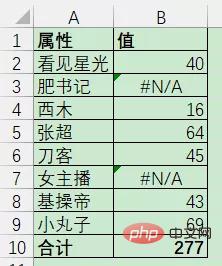
Some friends will use the SUM function directly:
=SUM(B2:B9)
Result An error value will be returned. This is because the SUM function will not ignore the error value. Once it exists within the summing range, the error value itself will be returned - the legendary misunderstanding of Yang Guo at first sight.
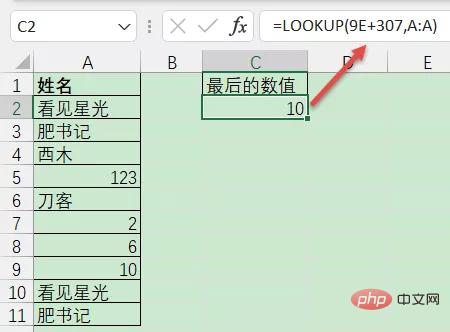
A friend said that this is simple. You can change the SUM function to the following:
=SUM(B2,B4:B6 ,B8:B9)
Little fist punches your chest, you are really awesome~
……
The correct answer formula is to use the SUMIF function :
=SUMIF(B2:B9,”
SUMIF omits the third parameter summing area, so the first parameter is used by default The condition area serves as the summation area, and the condition for summation is less than the value 9E307, that is, all values are summed.
2. The final query
As shown in the figure below, if you need to query the last value appearing in column A.
The best formula for this problem is to use the LOOKUP function.
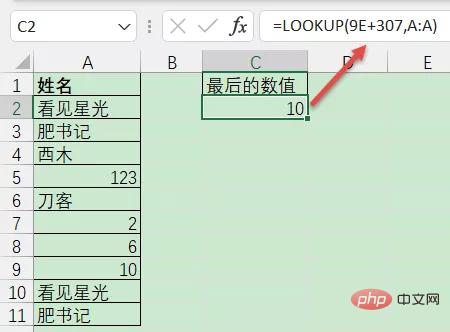
The last value in column A
=LOOKUP(9E 307,A:A)
This It is a fixed routine of LOOKUP. When the search value is greater than all values of the same type within the search range, the last value of the same type is returned.
9E307 is a very large value, so the above formula will always return the last value in column A.
Extending this routine can solve two common problems.
As shown in the figure below, A1:M8 is the data details. You need to query the month of each person's last assessment in column N.
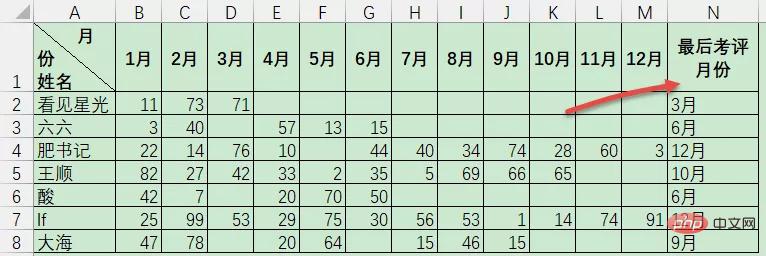
The so-called month of final evaluation is the month in which the last numerical value appears.
For example, the last evaluation month for "Seeing Starlight" in cell A2 is March (I quit my job to go to the Olympics in March), and the last evaluation month for "Fat Secretary" in cell A4 is December (he will be evaluated in August). The assessment scores for December have been prepared) Enter the following formula in cell
and copy it downwards:
=LOOKUP(9E 307,B2:M2,B$1 :M$1)
B2:M2 is the single-row query range, B$1:M$1 is the corresponding single-row result range, 9E307 is larger than all similar data in the query range, so the last occurrence is returned The month corresponding to the value.
As shown in the figure below, column A is the data source, and you need to query the consecutive values that appeared before
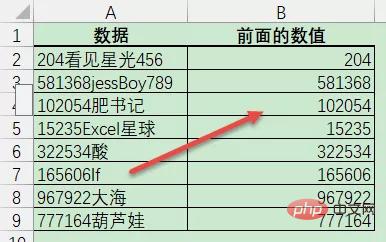
The reference formula for column B is as follows:
=LOOKUP(9E 307,–LEFT(A2,ROW($1:$15)))
LEFT(A2,ROW($1:$15)) part, extract 1 from the left side of cell A2 in sequence , 2, 3, 4... up to 15 digits of data, the return result is: 2, 20, 204, 204 sees, 204 sees...
Then through the minus operation (–), the calculation result of the LEFT function Convert to numeric value. At this time, plain text cannot perform mathematical operations, such as –204, it will return the error value #VALUE!.
The calculation result of this part is a memory array
{2;20;204;#VALUE!;#VALUE!;#VALUE!;#VALUE!;#VALUE!; #VALUE!;#VALUE!;#VALUE!;#VALUE!;#VALUE!;#VALUE!;#VALUE!}
LOOKUP naturally ignores error values, and then uses a value larger than the query range If 9E307, which has a large value, is queried, the last value 204 will be returned.
That’s it.
Related learning recommendations: excel tutorial
The above is the detailed content of Can 9E307 still be used like this in Excel?. For more information, please follow other related articles on the PHP Chinese website!

Hot AI Tools

Undresser.AI Undress
AI-powered app for creating realistic nude photos

AI Clothes Remover
Online AI tool for removing clothes from photos.

Undress AI Tool
Undress images for free

Clothoff.io
AI clothes remover

AI Hentai Generator
Generate AI Hentai for free.

Hot Article

Hot Tools

Notepad++7.3.1
Easy-to-use and free code editor

SublimeText3 Chinese version
Chinese version, very easy to use

Zend Studio 13.0.1
Powerful PHP integrated development environment

Dreamweaver CS6
Visual web development tools

SublimeText3 Mac version
God-level code editing software (SublimeText3)

Hot Topics
 How to filter more than 3 keywords at the same time in excel
Mar 21, 2024 pm 03:16 PM
How to filter more than 3 keywords at the same time in excel
Mar 21, 2024 pm 03:16 PM
Excel is often used to process data in daily office work, and it is often necessary to use the "filter" function. When we choose to perform "filtering" in Excel, we can only filter up to two conditions for the same column. So, do you know how to filter more than 3 keywords at the same time in Excel? Next, let me demonstrate it to you. The first method is to gradually add the conditions to the filter. If you want to filter out three qualifying details at the same time, you first need to filter out one of them step by step. At the beginning, you can first filter out employees with the surname "Wang" based on the conditions. Then click [OK], and then check [Add current selection to filter] in the filter results. The steps are as follows. Similarly, perform filtering separately again
 What should I do if the frame line disappears when printing in Excel?
Mar 21, 2024 am 09:50 AM
What should I do if the frame line disappears when printing in Excel?
Mar 21, 2024 am 09:50 AM
If when opening a file that needs to be printed, we will find that the table frame line has disappeared for some reason in the print preview. When encountering such a situation, we must deal with it in time. If this also appears in your print file If you have questions like this, then join the editor to learn the following course: What should I do if the frame line disappears when printing a table in Excel? 1. Open a file that needs to be printed, as shown in the figure below. 2. Select all required content areas, as shown in the figure below. 3. Right-click the mouse and select the "Format Cells" option, as shown in the figure below. 4. Click the “Border” option at the top of the window, as shown in the figure below. 5. Select the thin solid line pattern in the line style on the left, as shown in the figure below. 6. Select "Outer Border"
 How to change excel table compatibility mode to normal mode
Mar 20, 2024 pm 08:01 PM
How to change excel table compatibility mode to normal mode
Mar 20, 2024 pm 08:01 PM
In our daily work and study, we copy Excel files from others, open them to add content or re-edit them, and then save them. Sometimes a compatibility check dialog box will appear, which is very troublesome. I don’t know Excel software. , can it be changed to normal mode? So below, the editor will bring you detailed steps to solve this problem, let us learn together. Finally, be sure to remember to save it. 1. Open a worksheet and display an additional compatibility mode in the name of the worksheet, as shown in the figure. 2. In this worksheet, after modifying the content and saving it, the dialog box of the compatibility checker always pops up. It is very troublesome to see this page, as shown in the figure. 3. Click the Office button, click Save As, and then
 How to type subscript in excel
Mar 20, 2024 am 11:31 AM
How to type subscript in excel
Mar 20, 2024 am 11:31 AM
eWe often use Excel to make some data tables and the like. Sometimes when entering parameter values, we need to superscript or subscript a certain number. For example, mathematical formulas are often used. So how do you type the subscript in Excel? ?Let’s take a look at the detailed steps: 1. Superscript method: 1. First, enter a3 (3 is superscript) in Excel. 2. Select the number "3", right-click and select "Format Cells". 3. Click "Superscript" and then "OK". 4. Look, the effect is like this. 2. Subscript method: 1. Similar to the superscript setting method, enter "ln310" (3 is the subscript) in the cell, select the number "3", right-click and select "Format Cells". 2. Check "Subscript" and click "OK"
 How to set superscript in excel
Mar 20, 2024 pm 04:30 PM
How to set superscript in excel
Mar 20, 2024 pm 04:30 PM
When processing data, sometimes we encounter data that contains various symbols such as multiples, temperatures, etc. Do you know how to set superscripts in Excel? When we use Excel to process data, if we do not set superscripts, it will make it more troublesome to enter a lot of our data. Today, the editor will bring you the specific setting method of excel superscript. 1. First, let us open the Microsoft Office Excel document on the desktop and select the text that needs to be modified into superscript, as shown in the figure. 2. Then, right-click and select the "Format Cells" option in the menu that appears after clicking, as shown in the figure. 3. Next, in the “Format Cells” dialog box that pops up automatically
 How to use the iif function in excel
Mar 20, 2024 pm 06:10 PM
How to use the iif function in excel
Mar 20, 2024 pm 06:10 PM
Most users use Excel to process table data. In fact, Excel also has a VBA program. Apart from experts, not many users have used this function. The iif function is often used when writing in VBA. It is actually the same as if The functions of the functions are similar. Let me introduce to you the usage of the iif function. There are iif functions in SQL statements and VBA code in Excel. The iif function is similar to the IF function in the excel worksheet. It performs true and false value judgment and returns different results based on the logically calculated true and false values. IF function usage is (condition, yes, no). IF statement and IIF function in VBA. The former IF statement is a control statement that can execute different statements according to conditions. The latter
 Where to set excel reading mode
Mar 21, 2024 am 08:40 AM
Where to set excel reading mode
Mar 21, 2024 am 08:40 AM
In the study of software, we are accustomed to using excel, not only because it is convenient, but also because it can meet a variety of formats needed in actual work, and excel is very flexible to use, and there is a mode that is convenient for reading. Today I brought For everyone: where to set the excel reading mode. 1. Turn on the computer, then open the Excel application and find the target data. 2. There are two ways to set the reading mode in Excel. The first one: In Excel, there are a large number of convenient processing methods distributed in the Excel layout. In the lower right corner of Excel, there is a shortcut to set the reading mode. Find the pattern of the cross mark and click it to enter the reading mode. There is a small three-dimensional mark on the right side of the cross mark.
 How to insert excel icons into PPT slides
Mar 26, 2024 pm 05:40 PM
How to insert excel icons into PPT slides
Mar 26, 2024 pm 05:40 PM
1. Open the PPT and turn the page to the page where you need to insert the excel icon. Click the Insert tab. 2. Click [Object]. 3. The following dialog box will pop up. 4. Click [Create from file] and click [Browse]. 5. Select the excel table to be inserted. 6. Click OK and the following page will pop up. 7. Check [Show as icon]. 8. Click OK.






