css3 what is adaptive layout
Adaptive layout, also known as "responsive layout", refers to a web page layout that can automatically recognize the screen width and make corresponding adjustments; such a web page can be compatible with multiple different terminals, rather than for each Terminal makes a specific version. Adaptive layout was born to solve the problem of mobile web browsing, and can provide a good user experience for users using different terminals.
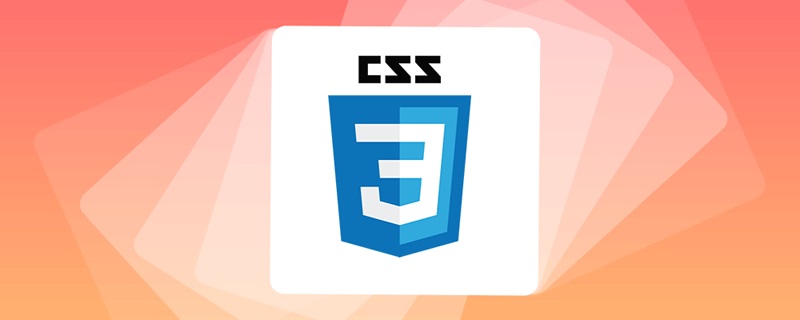
The operating environment of this tutorial: Windows 7 system, CSS3&&HTML5 version, Dell G3 computer.
What is adaptive layout
Adaptive layout, also known as "responsive layout", can automatically identify the screen width and make corresponding changes The adjusted web page layout simply means that the web page can be compatible with multiple different terminals (devices), rather than making a specific version for each terminal.
In fact, simply speaking, the difference between adaptive and non-adaptive is that a page can automatically recognize and adapt regardless of the resolution of the device, bringing a better experience to browsing users.
This concept was born to solve the problem of mobile browsing of the web. Adaptive layout can provide a good user experience for users using different terminals, and with the popularity of large-screen smartphones, it is not an exaggeration to describe it as a "general trend".
How to implement adaptive layout in css3
The commonly used methods are as follows:
Use media queries in CSS (the simplest);
Use JavaScript (higher cost);
Use third-party open source frameworks (For example, bootstrap can support various browsers well).
Next, let’s take media query as an example to demonstrate the implementation of adaptive layout.
1. Set the meta tag
First, we need to set the meta tag to tell the browser to make the width of the viewport (the visible area of the web page) equal to the device Width, and prohibit the user from zooming the page, as shown below:
<meta name="viewport" content="width=device-width, initial-scale=1, maximum-scale=1, user-scalable=no">
You need to pay attention when setting the viewport. The viewport is the size of the visible area of the web page. When setting the viewport, just set the width, and do not care about the height. , the specific height is automatically expanded by the web page content. The meaning of the content in the meta tag above is as follows:
viewport: the viewport, which represents the visible area of the web page;
width: controls the viewport The size can specify a specific value, such as 600, or a special value composed of keywords. For example, device-width represents the width of the device;
initial-scale: Represents the initial scaling ratio, which is the scaling ratio when the page is first loaded;
maximum-scale: Represents the maximum scaling ratio allowed for the user, ranging from 0 to 10.0;
minimum-scale: Indicates that the user is allowed to zoom to the minimum ratio, ranging from 0 to 10.0;
user-scalable: Indicates whether the user can manually zoom, "yes" means scaling is allowed, "no" means scaling is prohibited.
2. Media query
CSS media query can define different CSS for different media types (screen print) based on specified conditions. Style, so that users using different devices can get the best experience.
There are three ways to implement media queries:
1), use it directly in CSS files, the sample code is as follows:
@media (max-width: 320px) {
/*0~320*/
body {
background: pink;
}
}
@media (min-width: 321px) and (max-width: 375px) {
/*321~768*/
body {
background: red;
}
}
@media (min-width: 376px) and (max-width: 425px) {
/*376~425*/
body {
background: yellow;
}
}
@media (min-width: 426px) and (max-width: 768px) {
/*426~768*/
body {
background: blue;
}
}
@media (min-width: 769px) {
/*769~+∞*/
body {
background: green;
}
}2), use @import to import , the sample code is as follows:
@import 'index01.css' screen and (max-width:1024px) and (min-width:720px) @import 'index02.css' screen and (max-width:720px)
3), used in the link tag, the sample code is as follows:
<link rel="stylesheet" type="text/css" href="index01.css" media="screen and (max-width:1024px) and (min-width:720px)"/> <link rel="stylesheet" type="text/css" href="index02.css" media="screen and (max-width:720px)"/>
The following is a comprehensive example to demonstrate the implementation of responsive layout:
<!DOCTYPE html>
<html>
<head>
<meta charset="UTF-8">
<title>自适应布局(响应式布局)</title>
<meta name="viewport"content="width=device-width,initial-scale=1.0,maximum-scale=1,user-scalable=no" />
<style>
*{
margin: 0px;
padding: 0px;
font-family: "微软雅黑";
}
#head, #foot, #main
{
height: 100px;
width: 1200px;
/*width: 85%;*/
background-color: goldenrod;
text-align: center;
font-size: 48px;
line-height: 100px;
margin: 0 auto;
}
#head div{
display: none;
font-size: 20px;
height: 30px;
width: 100px;
background-color: green;
float: right;
line-height: 30px;
margin-top: 35px;
}
#head ul{
width: 80%;
}
#head ul li{
width: 20%;
float: left;
text-align: center;
list-style: none;font-size: 20px;
}
#main{
height: auto;
margin: 10px auto;
overflow: hidden;
}
.left, .center, .right{
height: 600px;
line-height: 600px;
float: left;
width: 20%;
background-color: red
}
.center{
width: 60%;
border-left: 10px solid #FFF;
border-right: 10px solid #FFF;
box-sizing: border-box;
}
@media only screen and (max-width: 1200px) {
#head, #foot, #main{
width: 100%;
}
}
@media only screen and (max-width: 980px) {
.right{
display: none;
}
.left{
width: 30%;
}
.center{
width: 70%;
border-right: hidden;
}
}
@media only screen and (max-width: 640px) {
.left, .center, .right{
width: 100%;
display: block;
height: 200px;
line-height: 200px;
}
.center{
border: hidden;
border-top: 10px solid #FFFFFF;
border-bottom: 10px solid #FFFFFF;
height: 600px;
line-height: 600px;
}
#head ul{
display: none;
}
#head div{
display: block;
}
}
</style>
</head>
<body>
<div>
<header id="head">
<ul>
<li>header1</li>
<li>header2</li>
<li>header2</li>
<li>header2</li>
<li>header2</li>
</ul>
<div>icon</div>
</header>
<section id="main">
<div class="left">
left
</div>
<div class="center">
center
</div>
<div class="right">
right
</div>
</section>
<footer id="foot">
footer
</footer>
</div>
</body>
</html>When the browser window is less than 1200 pixels and greater than 980 pixels, the style is different from when it is greater than 640 pixels and less than 980 pixels
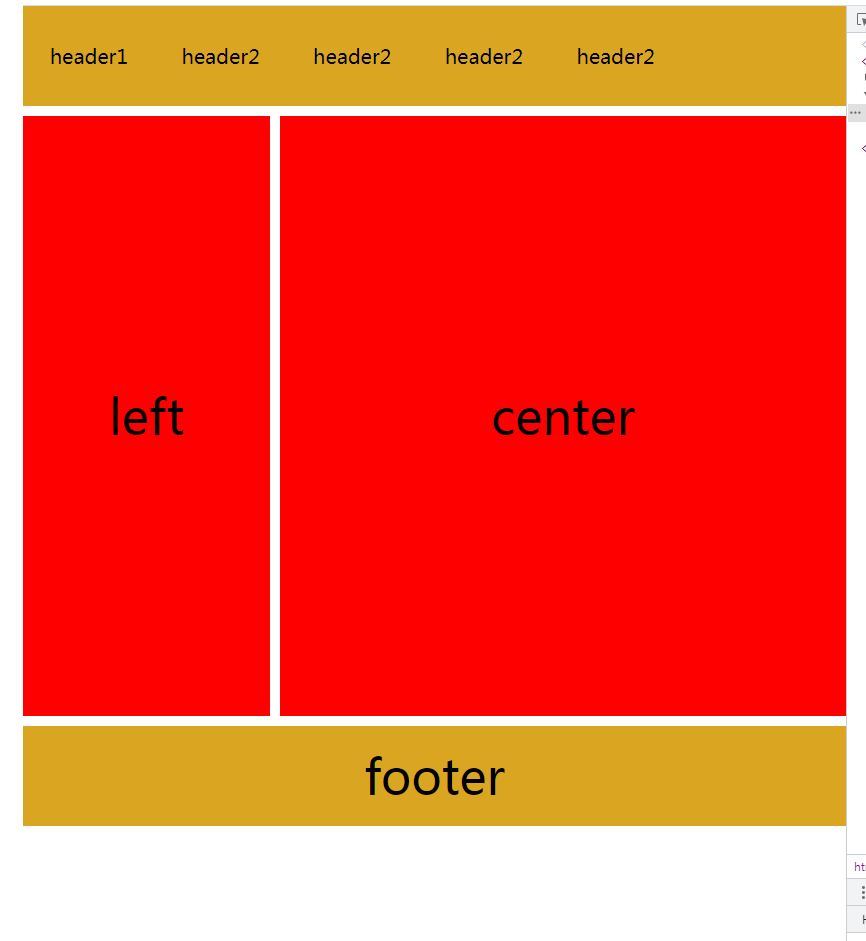
(Learning video sharing: css video tutorial, web front-end)
The above is the detailed content of css3 what is adaptive layout. For more information, please follow other related articles on the PHP Chinese website!

Hot AI Tools

Undresser.AI Undress
AI-powered app for creating realistic nude photos

AI Clothes Remover
Online AI tool for removing clothes from photos.

Undress AI Tool
Undress images for free

Clothoff.io
AI clothes remover

Video Face Swap
Swap faces in any video effortlessly with our completely free AI face swap tool!

Hot Article

Hot Tools

Notepad++7.3.1
Easy-to-use and free code editor

SublimeText3 Chinese version
Chinese version, very easy to use

Zend Studio 13.0.1
Powerful PHP integrated development environment

Dreamweaver CS6
Visual web development tools

SublimeText3 Mac version
God-level code editing software (SublimeText3)

Hot Topics
 1387
1387
 52
52
 How to use bootstrap in vue
Apr 07, 2025 pm 11:33 PM
How to use bootstrap in vue
Apr 07, 2025 pm 11:33 PM
Using Bootstrap in Vue.js is divided into five steps: Install Bootstrap. Import Bootstrap in main.js. Use the Bootstrap component directly in the template. Optional: Custom style. Optional: Use plug-ins.
 The Roles of HTML, CSS, and JavaScript: Core Responsibilities
Apr 08, 2025 pm 07:05 PM
The Roles of HTML, CSS, and JavaScript: Core Responsibilities
Apr 08, 2025 pm 07:05 PM
HTML defines the web structure, CSS is responsible for style and layout, and JavaScript gives dynamic interaction. The three perform their duties in web development and jointly build a colorful website.
 How to write split lines on bootstrap
Apr 07, 2025 pm 03:12 PM
How to write split lines on bootstrap
Apr 07, 2025 pm 03:12 PM
There are two ways to create a Bootstrap split line: using the tag, which creates a horizontal split line. Use the CSS border property to create custom style split lines.
 Understanding HTML, CSS, and JavaScript: A Beginner's Guide
Apr 12, 2025 am 12:02 AM
Understanding HTML, CSS, and JavaScript: A Beginner's Guide
Apr 12, 2025 am 12:02 AM
WebdevelopmentreliesonHTML,CSS,andJavaScript:1)HTMLstructurescontent,2)CSSstylesit,and3)JavaScriptaddsinteractivity,formingthebasisofmodernwebexperiences.
 How to resize bootstrap
Apr 07, 2025 pm 03:18 PM
How to resize bootstrap
Apr 07, 2025 pm 03:18 PM
To adjust the size of elements in Bootstrap, you can use the dimension class, which includes: adjusting width: .col-, .w-, .mw-adjust height: .h-, .min-h-, .max-h-
 How to use bootstrap button
Apr 07, 2025 pm 03:09 PM
How to use bootstrap button
Apr 07, 2025 pm 03:09 PM
How to use the Bootstrap button? Introduce Bootstrap CSS to create button elements and add Bootstrap button class to add button text
 How to set up the framework for bootstrap
Apr 07, 2025 pm 03:27 PM
How to set up the framework for bootstrap
Apr 07, 2025 pm 03:27 PM
To set up the Bootstrap framework, you need to follow these steps: 1. Reference the Bootstrap file via CDN; 2. Download and host the file on your own server; 3. Include the Bootstrap file in HTML; 4. Compile Sass/Less as needed; 5. Import a custom file (optional). Once setup is complete, you can use Bootstrap's grid systems, components, and styles to create responsive websites and applications.
 How to insert pictures on bootstrap
Apr 07, 2025 pm 03:30 PM
How to insert pictures on bootstrap
Apr 07, 2025 pm 03:30 PM
There are several ways to insert images in Bootstrap: insert images directly, using the HTML img tag. With the Bootstrap image component, you can provide responsive images and more styles. Set the image size, use the img-fluid class to make the image adaptable. Set the border, using the img-bordered class. Set the rounded corners and use the img-rounded class. Set the shadow, use the shadow class. Resize and position the image, using CSS style. Using the background image, use the background-image CSS property.




