
VSCodeHow to turn off automatic updates? The following article will introduce to you how to turn off automatic updates in VSCode. I hope it will be helpful to you!

If the language of
VSCodeused is Chinese, then change thePreferencesbelow toPreferences,Serringscan be changed toSettings. [Recommended learning: "vscode Getting Started Tutorial"]
(1) Open VSCode, click the gear ⚙ in the lower left corner, in the pop-up window, Click Settings, the specific operation is as shown below:
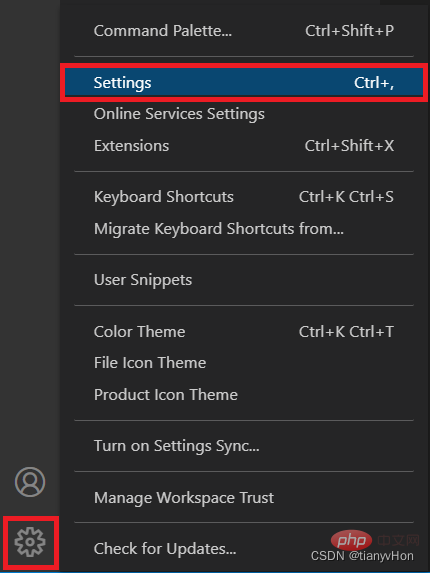
Or, click the File menu bar and select in the drop-down box Preferences, click Settings in the pop-up list, the specific operation is as shown below:
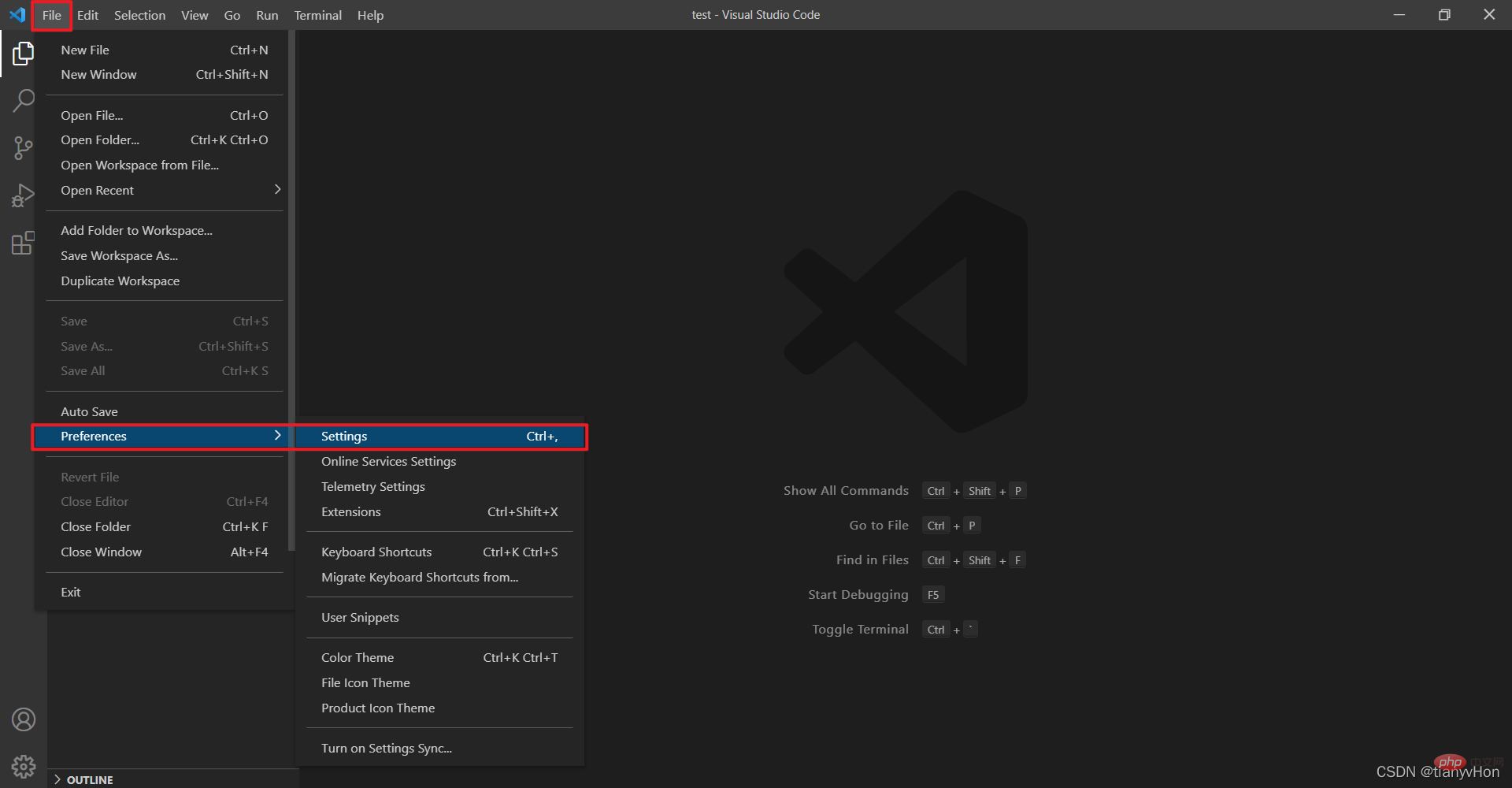
(2) Click Settings After that, the following interface will open:
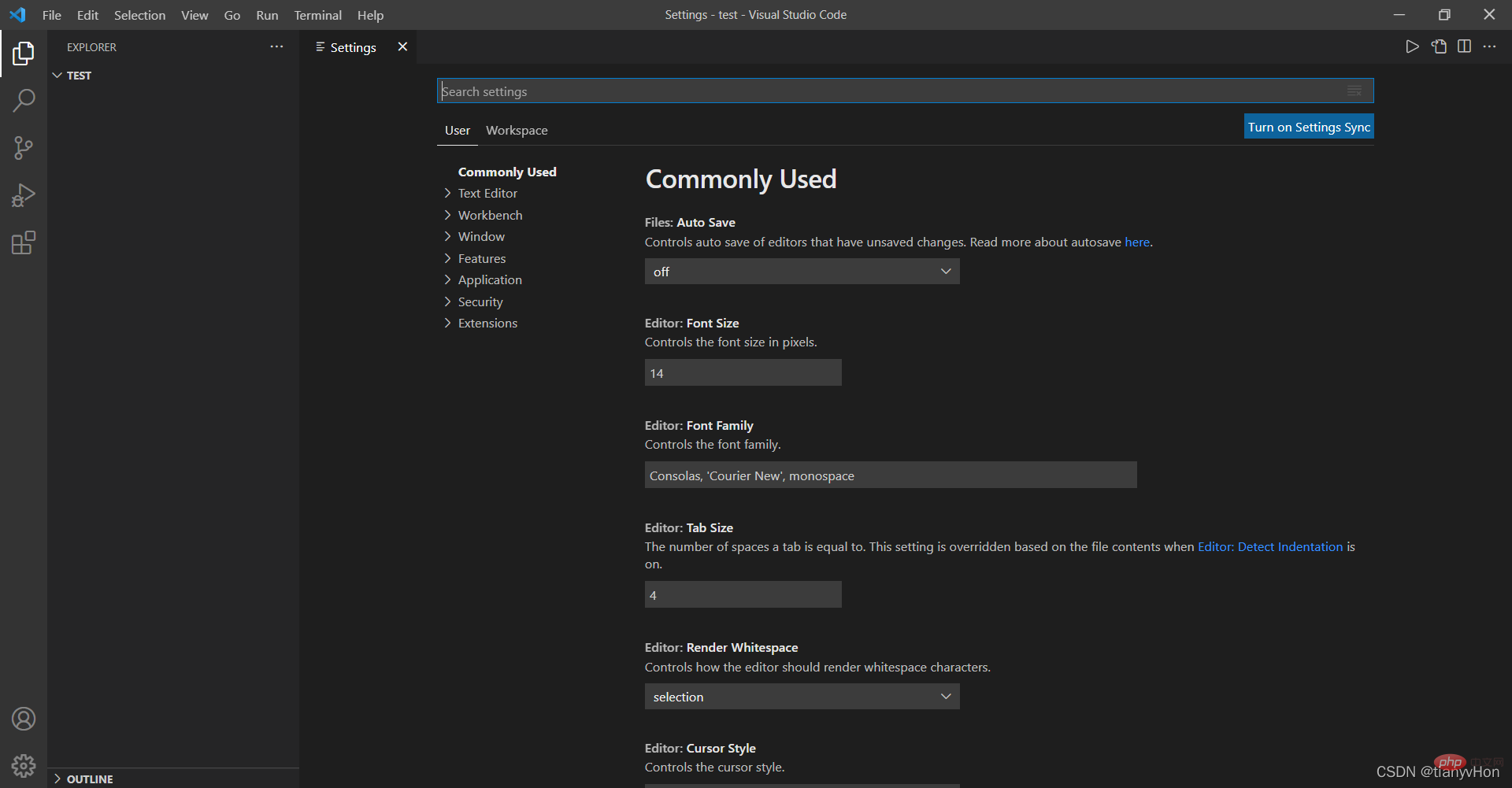
Search in the top column and enter update, Press the Enter key, and the interface programming is as follows:

(3) Uncheck the automatic update settings. The specific operations are as follows:
Update:Channel or Update:Mode (Configure whether to receive automatic updates from the update channel) This configuration has three drop-down options: none, manual, and default . none means no automatic update, manual means manual update, default means automatic update. Here we choose none or manual, and restart the program to turn off automatic updates. 
(Configure whether to update Vscode through Windows Update) Check the check box here Remove.

Update:Show Release Notes (Whether to display updated version information after updating) It is recommended to check it.
Extensions.
vscode tutorial!
The above is the detailed content of A brief analysis of how to turn off automatic updates in VSCode. For more information, please follow other related articles on the PHP Chinese website!