Understand the data types of Excel in one article
This article brings you relevant knowledge about excel, which mainly introduces related issues about data types, including numerical values, text, date and time, logical values and error values, etc. Let’s take a look at the content below. I hope it will be helpful to everyone.
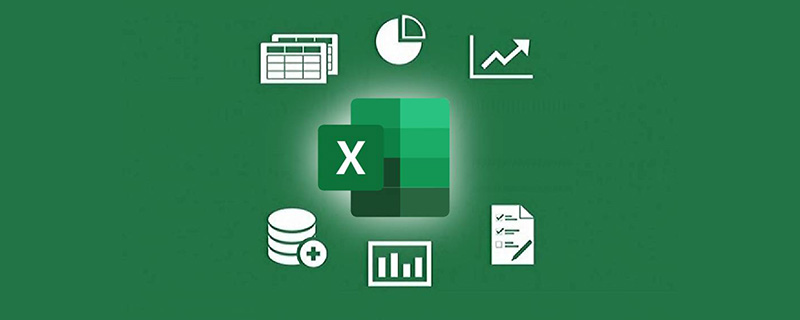
Related learning recommendations: excel tutorial
Is data still divided into types?
Yes, just like some people have endocrine disorders, some have Alzheimer's disease, and some have nothing to do, the data in Excel is also divided into different types. Save the data in the correct type, and subsequent statistical summary will be much more convenient.
Next let’s take a look at the characteristics of different data types.
1. Numerical values
This type of data is basically numbers that need to be calculated, such as sales, test scores, etc.
2. Text
Name, gender, product name, etc. are all text type. There are also some numbers that do not need to be calculated, such as phone numbers, bank card numbers, etc. Save as text.
3. Date and time
Date and time data is a special category. For example, if you enter "2021-2-14" in cell A1, Excel will automatically Save as date format.
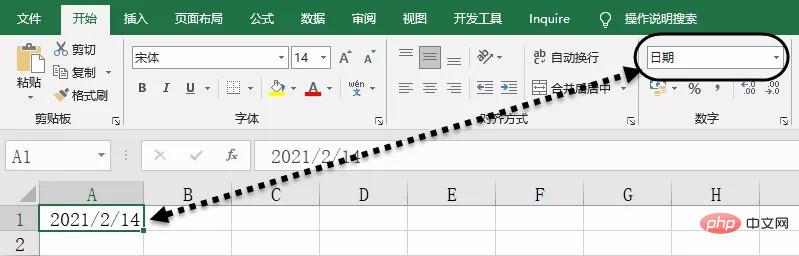
If you set the number format of this cell to regular (that is, no formatting) or number, the content in the cell will become a 5-digit number:

What does this number mean?
According to the official statement, this number is called "date serial value". In Excel, the date range that can be recognized is January 1, 1900 to December 31, 9999. The serial value of each date is the number of days from January 1, 1900. The date serial value of one day is 1 .
You see, the date can be displayed in a unique way or as a numerical value, so it can also be added and subtracted like numbers. To calculate the number of days between the two dates in the picture below, just one subtraction is enough.
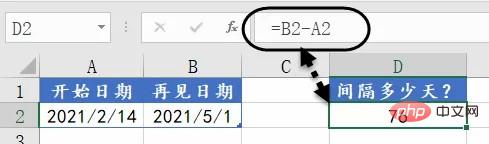
If you need to calculate the date 20 days after "2021/5/1", do you know how to calculate it?
Next let’s look at the time type.
Enter "8:20" or "8:20" in the cell, and Excel will automatically store it in the time format. Although the number format shows "custom", the secret is already exposed in the editing column.
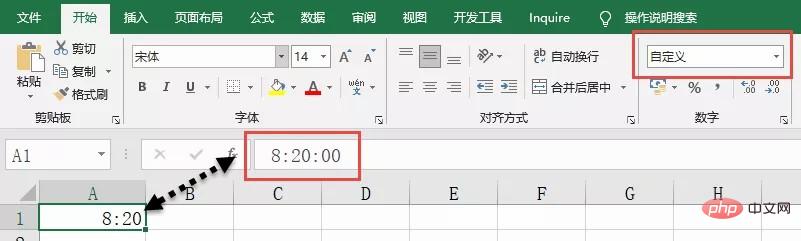
If you set the number format of this cell to normal, see what the result is:
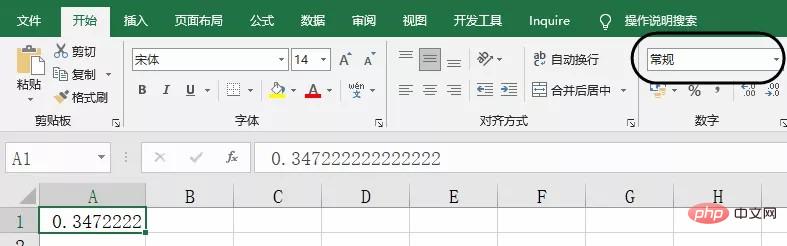
turns out to be It's a decimal.
What's going on with this decimal? This is the time series value.
As mentioned earlier, the serial value of a date is an integer, and the serial value of a day is 1. The serial value of time is a decimal. The serial value of one hour is 1 divided by 24 (24 hours). The serial value of one minute is 1 divided by 24 and then divided by 60. The serial value of one second is 1 divided by 24 and then divided. Divide 60 by 60.
4. Logical value
In daily life, Lao Wang and Xiao Wang greet each other: "Are you Xiao Wang?". Xiao Wang replied, "Yes, yes, you are Lao Wang, right?".
In Excel, what is used to express "yes" or "no"? It is to use logical values. There are two logical values, TRUE means "yes", FALSE means "no".
5. Error value
The error value is usually when using a formula, due to various reasons it fails to return the required results, but instead returns a string of error value codes composed of different characters.
Common error values include the following:
#VALUE!
This error value will occur if the number type referenced by the formula is incorrect. . For example, if the formula =1 I, Excel doesn’t know who “I” is, so it can’t calculate it.
#DIV/0!
This error value means that the number is divided by 0, because 0 cannot be used as the dividend. For example, the formula =1/0 will return the error value #DIV/0!.
#NAME?
Name is the name, followed by a question mark, which means that Excel does not know what the characters in the formula mean: What is this name? ?
#N/A
This error usually means that the search function cannot find the key content. N/A, it’s difficult.
#REF!
This error value indicates that the cell reference is invalid. If you accidentally delete the row or column referenced by the formula, this error value will appear. . REF, do not read it as second uncle...
#NUM!
NUM represents Number, and the error value #NUM! represents an invalid number. For example, if you want to calculate the fourth minimum value among three numbers, it will definitely not be calculated.
Related learning recommendations: excel tutorial
The above is the detailed content of Understand the data types of Excel in one article. For more information, please follow other related articles on the PHP Chinese website!

Hot AI Tools

Undresser.AI Undress
AI-powered app for creating realistic nude photos

AI Clothes Remover
Online AI tool for removing clothes from photos.

Undress AI Tool
Undress images for free

Clothoff.io
AI clothes remover

AI Hentai Generator
Generate AI Hentai for free.

Hot Article

Hot Tools

Notepad++7.3.1
Easy-to-use and free code editor

SublimeText3 Chinese version
Chinese version, very easy to use

Zend Studio 13.0.1
Powerful PHP integrated development environment

Dreamweaver CS6
Visual web development tools

SublimeText3 Mac version
God-level code editing software (SublimeText3)

Hot Topics
 1377
1377
 52
52
 What should I do if the frame line disappears when printing in Excel?
Mar 21, 2024 am 09:50 AM
What should I do if the frame line disappears when printing in Excel?
Mar 21, 2024 am 09:50 AM
If when opening a file that needs to be printed, we will find that the table frame line has disappeared for some reason in the print preview. When encountering such a situation, we must deal with it in time. If this also appears in your print file If you have questions like this, then join the editor to learn the following course: What should I do if the frame line disappears when printing a table in Excel? 1. Open a file that needs to be printed, as shown in the figure below. 2. Select all required content areas, as shown in the figure below. 3. Right-click the mouse and select the "Format Cells" option, as shown in the figure below. 4. Click the “Border” option at the top of the window, as shown in the figure below. 5. Select the thin solid line pattern in the line style on the left, as shown in the figure below. 6. Select "Outer Border"
 How to filter more than 3 keywords at the same time in excel
Mar 21, 2024 pm 03:16 PM
How to filter more than 3 keywords at the same time in excel
Mar 21, 2024 pm 03:16 PM
Excel is often used to process data in daily office work, and it is often necessary to use the "filter" function. When we choose to perform "filtering" in Excel, we can only filter up to two conditions for the same column. So, do you know how to filter more than 3 keywords at the same time in Excel? Next, let me demonstrate it to you. The first method is to gradually add the conditions to the filter. If you want to filter out three qualifying details at the same time, you first need to filter out one of them step by step. At the beginning, you can first filter out employees with the surname "Wang" based on the conditions. Then click [OK], and then check [Add current selection to filter] in the filter results. The steps are as follows. Similarly, perform filtering separately again
 How to change excel table compatibility mode to normal mode
Mar 20, 2024 pm 08:01 PM
How to change excel table compatibility mode to normal mode
Mar 20, 2024 pm 08:01 PM
In our daily work and study, we copy Excel files from others, open them to add content or re-edit them, and then save them. Sometimes a compatibility check dialog box will appear, which is very troublesome. I don’t know Excel software. , can it be changed to normal mode? So below, the editor will bring you detailed steps to solve this problem, let us learn together. Finally, be sure to remember to save it. 1. Open a worksheet and display an additional compatibility mode in the name of the worksheet, as shown in the figure. 2. In this worksheet, after modifying the content and saving it, the dialog box of the compatibility checker always pops up. It is very troublesome to see this page, as shown in the figure. 3. Click the Office button, click Save As, and then
 How to type subscript in excel
Mar 20, 2024 am 11:31 AM
How to type subscript in excel
Mar 20, 2024 am 11:31 AM
eWe often use Excel to make some data tables and the like. Sometimes when entering parameter values, we need to superscript or subscript a certain number. For example, mathematical formulas are often used. So how do you type the subscript in Excel? ?Let’s take a look at the detailed steps: 1. Superscript method: 1. First, enter a3 (3 is superscript) in Excel. 2. Select the number "3", right-click and select "Format Cells". 3. Click "Superscript" and then "OK". 4. Look, the effect is like this. 2. Subscript method: 1. Similar to the superscript setting method, enter "ln310" (3 is the subscript) in the cell, select the number "3", right-click and select "Format Cells". 2. Check "Subscript" and click "OK"
 How to set superscript in excel
Mar 20, 2024 pm 04:30 PM
How to set superscript in excel
Mar 20, 2024 pm 04:30 PM
When processing data, sometimes we encounter data that contains various symbols such as multiples, temperatures, etc. Do you know how to set superscripts in Excel? When we use Excel to process data, if we do not set superscripts, it will make it more troublesome to enter a lot of our data. Today, the editor will bring you the specific setting method of excel superscript. 1. First, let us open the Microsoft Office Excel document on the desktop and select the text that needs to be modified into superscript, as shown in the figure. 2. Then, right-click and select the "Format Cells" option in the menu that appears after clicking, as shown in the figure. 3. Next, in the “Format Cells” dialog box that pops up automatically
 How to use the iif function in excel
Mar 20, 2024 pm 06:10 PM
How to use the iif function in excel
Mar 20, 2024 pm 06:10 PM
Most users use Excel to process table data. In fact, Excel also has a VBA program. Apart from experts, not many users have used this function. The iif function is often used when writing in VBA. It is actually the same as if The functions of the functions are similar. Let me introduce to you the usage of the iif function. There are iif functions in SQL statements and VBA code in Excel. The iif function is similar to the IF function in the excel worksheet. It performs true and false value judgment and returns different results based on the logically calculated true and false values. IF function usage is (condition, yes, no). IF statement and IIF function in VBA. The former IF statement is a control statement that can execute different statements according to conditions. The latter
 Where to set excel reading mode
Mar 21, 2024 am 08:40 AM
Where to set excel reading mode
Mar 21, 2024 am 08:40 AM
In the study of software, we are accustomed to using excel, not only because it is convenient, but also because it can meet a variety of formats needed in actual work, and excel is very flexible to use, and there is a mode that is convenient for reading. Today I brought For everyone: where to set the excel reading mode. 1. Turn on the computer, then open the Excel application and find the target data. 2. There are two ways to set the reading mode in Excel. The first one: In Excel, there are a large number of convenient processing methods distributed in the Excel layout. In the lower right corner of Excel, there is a shortcut to set the reading mode. Find the pattern of the cross mark and click it to enter the reading mode. There is a small three-dimensional mark on the right side of the cross mark.
 How to insert excel icons into PPT slides
Mar 26, 2024 pm 05:40 PM
How to insert excel icons into PPT slides
Mar 26, 2024 pm 05:40 PM
1. Open the PPT and turn the page to the page where you need to insert the excel icon. Click the Insert tab. 2. Click [Object]. 3. The following dialog box will pop up. 4. Click [Create from file] and click [Browse]. 5. Select the excel table to be inserted. 6. Click OK and the following page will pop up. 7. Check [Show as icon]. 8. Click OK.




