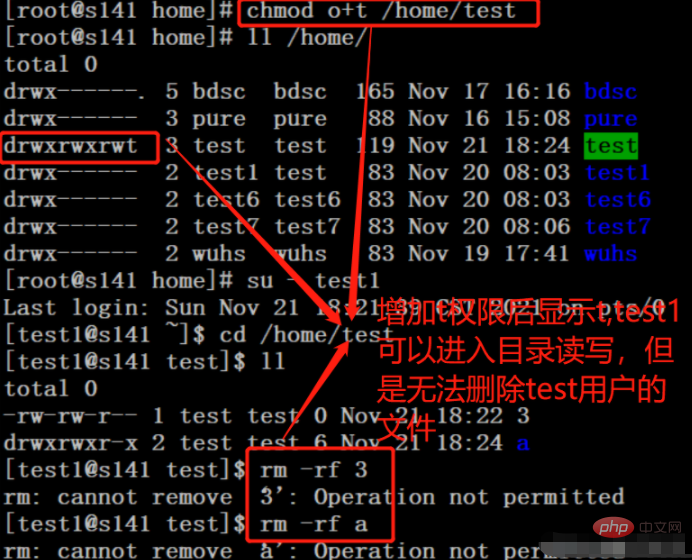Can linux change file permissions?
Linux can change the permissions of files. In Linux, you can use the chmod command to modify file permissions. The syntax is "chmod [-cfvR] [--help] [--version] mode file..."; chmod will change the permissions of each given file according to the mode value. File mode bits, the mode value can be a symbolic mode representation of the change to be made, or an octal number representing the bit pattern of the new mode bits.

#The operating environment of this tutorial: linux7.3 system, Dell G3 computer.
File permissions are very important for a system, and each file has access permissions set for different users. So, can the access permissions of files be manually modified?
In Linux, you can use the chmod command to modify file permissions. Let’s take a look at the chmod command.
1. Introduction to chmod command
Linux chmod (full English spelling: change mode) command is a command that controls user permissions on files.
chmod changes the file mode bits of each given file according to mode, which can be a symbolic mode representation of the change to be made, or an octal number representing the bit pattern of the new mode bits.
The format of the symbol pattern is [ugoa…][±=][perms…][…], where perms is zero or more letters in the set rwxXst, or the set ugo a single letter in . Multiple symbol patterns can be given, separated by commas.
The combination of the letters ugoa controls which users' access to the file will be changed: the user who owns the file (u), other users in the file group (g), other users not in the file group (o) Or all users (A).
If none of these are given, the effect is as if a was given, but the bits set in umask are not affected. chmod never changes the permissions of a symbolic link; the chmod system call cannot change its permissions.
2. Introduction to permissions
The file calling permissions of Linux/Unix are divided into three levels: file owner (Owner), user group (Group), other users ( Other Users).
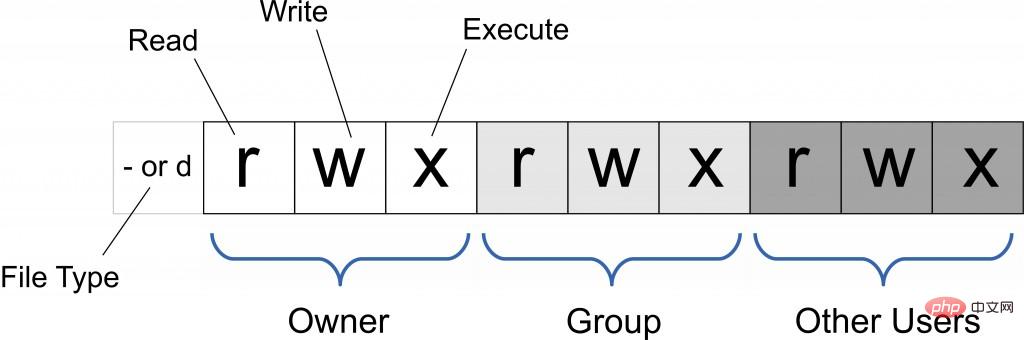
Only the file owner and superuser can modify the permissions of a file or directory. You can use absolute mode (octal number mode) and symbolic mode to specify file permissions.
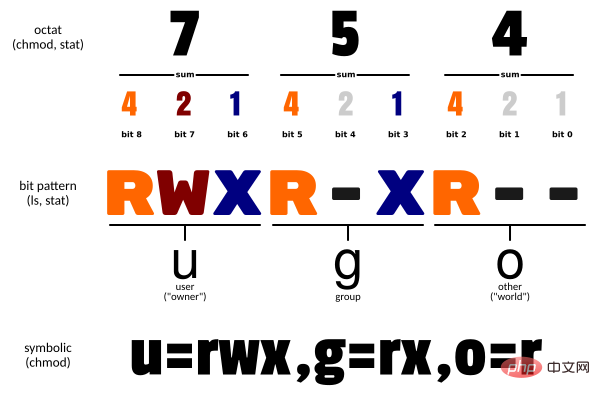
| Name | Description | |
|---|---|---|
| Read | Set as read permission | |
| Write | Set to write permission | |
| Execute permission | Set to executable permission | |
| Special execution permissions | Only when the file is a directory file, or other types of users have executable permissions, the file permissions are set to executable | |
| setuid/gid | When the file is executed, set the setuid or setgid permissions of the file according to the user type specified by the who parameter | |
| Paste bit | Set the paste bit. Only the super user can set this bit, and only the file owner u can use this bit |
| Parameters | Parameter description |
|---|---|
| -c | The change action will only be displayed if the file permissions have indeed been changed |
| -f | Do not display an error message if the file permissions cannot be changed |
| -v | Display the details of permission changes |
| -R | Make the same permission changes to all files and subdirectories in the current directory (that is, change them one by one recursively) |
| –help | Show auxiliary instructions |
| --version | Show version |
3. Operator description
| Operator | Description |
|---|---|
| Add permissions for the specified user type | |
| - | Remove permissions for the specified user type Permissions |
| = | Set the settings for the specified user permissions, that is, reset all permissions of the user type |
4. User symbol
| who | User type | Description |
|---|---|---|
| u | user | File owner |
| g | group | File owner’s group |
| o | others | All other users |
| a | all | The user used is equivalent to ugo |
Related recommendations: "Linux Video Tutorial"
The above is the detailed content of Can linux change file permissions?. For more information, please follow other related articles on the PHP Chinese website!

Hot AI Tools

Undresser.AI Undress
AI-powered app for creating realistic nude photos

AI Clothes Remover
Online AI tool for removing clothes from photos.

Undress AI Tool
Undress images for free

Clothoff.io
AI clothes remover

Video Face Swap
Swap faces in any video effortlessly with our completely free AI face swap tool!

Hot Article

Hot Tools

Notepad++7.3.1
Easy-to-use and free code editor

SublimeText3 Chinese version
Chinese version, very easy to use

Zend Studio 13.0.1
Powerful PHP integrated development environment

Dreamweaver CS6
Visual web development tools

SublimeText3 Mac version
God-level code editing software (SublimeText3)

Hot Topics
 1387
1387
 52
52
 How to use docker desktop
Apr 15, 2025 am 11:45 AM
How to use docker desktop
Apr 15, 2025 am 11:45 AM
How to use Docker Desktop? Docker Desktop is a tool for running Docker containers on local machines. The steps to use include: 1. Install Docker Desktop; 2. Start Docker Desktop; 3. Create Docker image (using Dockerfile); 4. Build Docker image (using docker build); 5. Run Docker container (using docker run).
 How to view the docker process
Apr 15, 2025 am 11:48 AM
How to view the docker process
Apr 15, 2025 am 11:48 AM
Docker process viewing method: 1. Docker CLI command: docker ps; 2. Systemd CLI command: systemctl status docker; 3. Docker Compose CLI command: docker-compose ps; 4. Process Explorer (Windows); 5. /proc directory (Linux).
 What to do if the docker image fails
Apr 15, 2025 am 11:21 AM
What to do if the docker image fails
Apr 15, 2025 am 11:21 AM
Troubleshooting steps for failed Docker image build: Check Dockerfile syntax and dependency version. Check if the build context contains the required source code and dependencies. View the build log for error details. Use the --target option to build a hierarchical phase to identify failure points. Make sure to use the latest version of Docker engine. Build the image with --t [image-name]:debug mode to debug the problem. Check disk space and make sure it is sufficient. Disable SELinux to prevent interference with the build process. Ask community platforms for help, provide Dockerfiles and build log descriptions for more specific suggestions.
 vscode cannot install extension
Apr 15, 2025 pm 07:18 PM
vscode cannot install extension
Apr 15, 2025 pm 07:18 PM
The reasons for the installation of VS Code extensions may be: network instability, insufficient permissions, system compatibility issues, VS Code version is too old, antivirus software or firewall interference. By checking network connections, permissions, log files, updating VS Code, disabling security software, and restarting VS Code or computers, you can gradually troubleshoot and resolve issues.
 What computer configuration is required for vscode
Apr 15, 2025 pm 09:48 PM
What computer configuration is required for vscode
Apr 15, 2025 pm 09:48 PM
VS Code system requirements: Operating system: Windows 10 and above, macOS 10.12 and above, Linux distribution processor: minimum 1.6 GHz, recommended 2.0 GHz and above memory: minimum 512 MB, recommended 4 GB and above storage space: minimum 250 MB, recommended 1 GB and above other requirements: stable network connection, Xorg/Wayland (Linux)
 Can vscode be used for mac
Apr 15, 2025 pm 07:36 PM
Can vscode be used for mac
Apr 15, 2025 pm 07:36 PM
VS Code is available on Mac. It has powerful extensions, Git integration, terminal and debugger, and also offers a wealth of setup options. However, for particularly large projects or highly professional development, VS Code may have performance or functional limitations.
 What is vscode What is vscode for?
Apr 15, 2025 pm 06:45 PM
What is vscode What is vscode for?
Apr 15, 2025 pm 06:45 PM
VS Code is the full name Visual Studio Code, which is a free and open source cross-platform code editor and development environment developed by Microsoft. It supports a wide range of programming languages and provides syntax highlighting, code automatic completion, code snippets and smart prompts to improve development efficiency. Through a rich extension ecosystem, users can add extensions to specific needs and languages, such as debuggers, code formatting tools, and Git integrations. VS Code also includes an intuitive debugger that helps quickly find and resolve bugs in your code.
 How to back up vscode settings and extensions
Apr 15, 2025 pm 05:18 PM
How to back up vscode settings and extensions
Apr 15, 2025 pm 05:18 PM
How to back up VS Code configurations and extensions? Manually backup the settings file: Copy the key JSON files (settings.json, keybindings.json, extensions.json) to a safe location. Take advantage of VS Code synchronization: enable synchronization with your GitHub account to automatically back up all relevant settings and extensions. Use third-party tools: Back up configurations with reliable tools and provide richer features such as version control and incremental backups.