How to add users to mysql database
Two methods to add users: 1. Use the CREATE USER statement to create a new user and set the corresponding password, the syntax is "CREATE USER user IDENTIFIED BY [PASSWORD] 'password']". 2. Use the GRANT statement to create a new user, with the syntax "GRANT user authority ON database.table TO user [IDENTIFIED BY [PASSWORD] 'password']".

The operating environment of this tutorial: windows7 system, mysql8 version, Dell G3 computer.
When MySQL is installed, a user named root will be created by default. This user has super privileges and can control the entire MySQL server.
In the daily management and operation of MySQL, in order to prevent someone from maliciously using the root user to control the database, we usually create some users with appropriate permissions and use the root user as little or as little as possible to log in to the system. to ensure secure access to data.
Two ways to add (create) users to mysql database
Use the CREATE USER statement to create users
-
Use the GRANT statement to create a user
1. Use the MySQL CREATE USER statement to create a new user
You can use the CREATE USER statement to create a MySQL user and set the corresponding password. . The basic syntax format is as follows:
CREATE USER 用户 IDENTIFIED BY [ PASSWORD ] 'password'];
1) User
specifies the creation of a user account, in the format username'@'hostname. Here user_name is the user name, and host_name is the host name, which is the name of the host used by the user to connect to MySQL. If only the user name is given without specifying the host name during the creation process, the host name defaults to "%", which represents a group of hosts, that is, permissions are open to all hosts.
3) IDENTIFIED BY clause
is used to specify the user password. New users do not need to have an initial password. If the user does not have a password, this clause can be omitted.
2) PASSWORD 'password'
PASSWORD means using a hash value to set the password. This parameter is optional. If the password is a plain string, there is no need to use the PASSWORD keyword. 'password' represents the password used by the user to log in and needs to be enclosed in single quotes.
Note: The password must be in clear text. MySQL encrypts passwords before saving user accounts to the user table.
For example, to create a new user to connect to the MySQL database server with password dbadmin, use the following statement: localhostsecretCREATE USER
CREATE USER dbadmin@localhost IDENTIFIED BY 'secret';
To view the permissions of a user account, use the following SHOW GRANTS statement:
SHOW GRANTS FOR dbadmin@localhost;
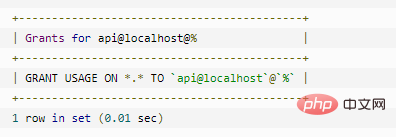
The *.* in the result indicates that the user account dbadmin can only log in to the database server and has no other permissions. To grant permissions to a user, use the GRANT statement.
Please note that the part before the dot (.) represents the database, and the part after the dot (.) represents the table, for example, database.table
To allow a user account to connect from any host, use the percent (%) wildcard character, as shown in the following example:
CREATE USER superadmin@'%'IDENTIFIED BY 'secret';
Percent wildcard character % has the same effect as used in the LIKE operator, for example, to allow the mysqladmin user account to connect from any subdomain of the begtut.com host To the database server, use the percent wildcard character % as shown below:
CREATE USER mysqladmin@'%.begtut.com'IDENTIFIED by 'secret';
Please note that you can also use the underscore wildcard character _ in the CREATE USER statement.
If you omit the hostname part of the user account, MySQL will accept it and allow the user to connect from any host. For example, the following statement creates a new user account named remote that can connect to the database server from any host:
CREATE USER remote;
You can see that the remote user account is granted Permissions, as follows:
SHOW GRANTS FOR remote;
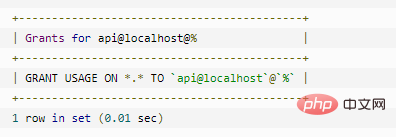
If you accidentally reference user account 'username@hostname', MySQL will create a user username@hostname name and allows users to connect from any host, which may not be what you expect.
例如,以下语句创建一个api@localhost可以从任何主机连接到MySQL数据库服务器的新用户。
CREATE USER 'api@localhost';
SHOW GRANTS FOR 'api@localhost';
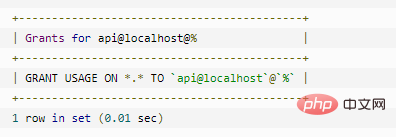
如果您创建一个已存在的用户,MySQL将发出错误。例如,以下语句创建一个remote已存在的名为的用户帐户:
CREATE USER remote;
MySQL发出以下错误消息:
ERROR 1396 (HY000): Operation CREATE USER failed for 'remote'@'%'
注意:CREATE USER 语句只是一个没有权限的新用户帐户。如果要向用户授予权限,请使用GRANT 语句。
2、使用MySQL GRANT 语句新建用户
虽然 CREATE USER 语句可以创建普通用户,但是这种方式不便授予用户权限。于是 MySQL 提供了 GRANT 语句。
使用 GRANT 语句创建用户的基本语法形式如下:
GRANT priv_type ON database.table TO user [IDENTIFIED BY [PASSWORD] 'password']
其中:
priv_type 参数表示新用户的权限;
database.table 参数表示新用户的权限范围,即只能在指定的数据库和表上使用自己的权限;
user 参数指定新用户的账号,由用户名和主机名构成;
IDENTIFIED BY 关键字用来设置密码;
password 参数表示新用户的密码。
示例:
下面使用 GRANT 语句创建名为 test3 的用户,主机名为 localhost,密码为 test3。该用户对所有数据库的所有表都有 SELECT 权限。SQL 语句和执行过程如下:
mysql> GRANT SELECT ON*.* TO 'test3'@localhost IDENTIFIED BY 'test3'; Query OK, 0 rows affected, 1 warning (0.01 sec)
其中,“*.*” 表示所有数据库下的所有表。结果显示创建用户成功,且 test3 用户对所有表都有查询(SELECT)权限。
技巧:GRANT 语句是 MySQL 中一个非常重要的语句,它可以用来创建用户、修改用户密码和设置用户权限。教程后面会详细介绍如何使用 GRANT 语句修改密码、更改权限。
【相关推荐:mysql视频教程】
The above is the detailed content of How to add users to mysql database. For more information, please follow other related articles on the PHP Chinese website!

Hot AI Tools

Undresser.AI Undress
AI-powered app for creating realistic nude photos

AI Clothes Remover
Online AI tool for removing clothes from photos.

Undress AI Tool
Undress images for free

Clothoff.io
AI clothes remover

AI Hentai Generator
Generate AI Hentai for free.

Hot Article

Hot Tools

Notepad++7.3.1
Easy-to-use and free code editor

SublimeText3 Chinese version
Chinese version, very easy to use

Zend Studio 13.0.1
Powerful PHP integrated development environment

Dreamweaver CS6
Visual web development tools

SublimeText3 Mac version
God-level code editing software (SublimeText3)

Hot Topics
 PHP's big data structure processing skills
May 08, 2024 am 10:24 AM
PHP's big data structure processing skills
May 08, 2024 am 10:24 AM
Big data structure processing skills: Chunking: Break down the data set and process it in chunks to reduce memory consumption. Generator: Generate data items one by one without loading the entire data set, suitable for unlimited data sets. Streaming: Read files or query results line by line, suitable for large files or remote data. External storage: For very large data sets, store the data in a database or NoSQL.
 How to use MySQL backup and restore in PHP?
Jun 03, 2024 pm 12:19 PM
How to use MySQL backup and restore in PHP?
Jun 03, 2024 pm 12:19 PM
Backing up and restoring a MySQL database in PHP can be achieved by following these steps: Back up the database: Use the mysqldump command to dump the database into a SQL file. Restore database: Use the mysql command to restore the database from SQL files.
 How to optimize MySQL query performance in PHP?
Jun 03, 2024 pm 08:11 PM
How to optimize MySQL query performance in PHP?
Jun 03, 2024 pm 08:11 PM
MySQL query performance can be optimized by building indexes that reduce lookup time from linear complexity to logarithmic complexity. Use PreparedStatements to prevent SQL injection and improve query performance. Limit query results and reduce the amount of data processed by the server. Optimize join queries, including using appropriate join types, creating indexes, and considering using subqueries. Analyze queries to identify bottlenecks; use caching to reduce database load; optimize PHP code to minimize overhead.
 How to insert data into a MySQL table using PHP?
Jun 02, 2024 pm 02:26 PM
How to insert data into a MySQL table using PHP?
Jun 02, 2024 pm 02:26 PM
How to insert data into MySQL table? Connect to the database: Use mysqli to establish a connection to the database. Prepare the SQL query: Write an INSERT statement to specify the columns and values to be inserted. Execute query: Use the query() method to execute the insertion query. If successful, a confirmation message will be output.
 How to create a MySQL table using PHP?
Jun 04, 2024 pm 01:57 PM
How to create a MySQL table using PHP?
Jun 04, 2024 pm 01:57 PM
Creating a MySQL table using PHP requires the following steps: Connect to the database. Create the database if it does not exist. Select a database. Create table. Execute the query. Close the connection.
 How to use MySQL stored procedures in PHP?
Jun 02, 2024 pm 02:13 PM
How to use MySQL stored procedures in PHP?
Jun 02, 2024 pm 02:13 PM
To use MySQL stored procedures in PHP: Use PDO or the MySQLi extension to connect to a MySQL database. Prepare the statement to call the stored procedure. Execute the stored procedure. Process the result set (if the stored procedure returns results). Close the database connection.
 How to fix mysql_native_password not loaded errors on MySQL 8.4
Dec 09, 2024 am 11:42 AM
How to fix mysql_native_password not loaded errors on MySQL 8.4
Dec 09, 2024 am 11:42 AM
One of the major changes introduced in MySQL 8.4 (the latest LTS release as of 2024) is that the "MySQL Native Password" plugin is no longer enabled by default. Further, MySQL 9.0 removes this plugin completely. This change affects PHP and other app
 The difference between oracle database and mysql
May 10, 2024 am 01:54 AM
The difference between oracle database and mysql
May 10, 2024 am 01:54 AM
Oracle database and MySQL are both databases based on the relational model, but Oracle is superior in terms of compatibility, scalability, data types and security; while MySQL focuses on speed and flexibility and is more suitable for small to medium-sized data sets. . ① Oracle provides a wide range of data types, ② provides advanced security features, ③ is suitable for enterprise-level applications; ① MySQL supports NoSQL data types, ② has fewer security measures, and ③ is suitable for small to medium-sized applications.






