Will data be lost after the docker container is restarted?
Data will be lost after the docker container is restarted; however, volume or "data container" can be used to achieve data persistence. After the container is closed, "-v" or "-volumes-from" can be used to reuse the previous For data, docker can also mount the host disk directory to permanently store data.
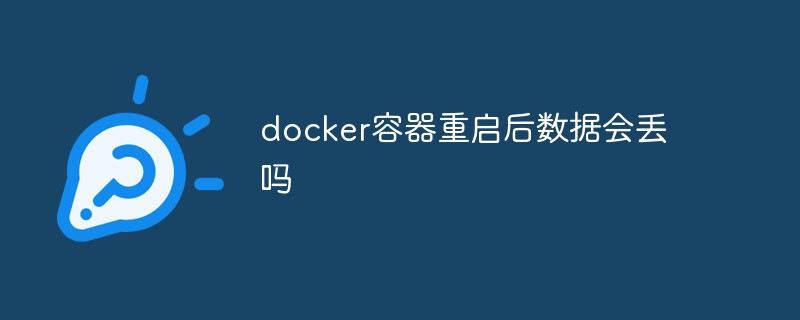
The operating environment of this tutorial: linux7.3 system, docker version 19.03, Dell G3 computer.
Will the data be lost after the docker container is restarted?
Yes, when you use docker to deploy web applications or mysql databases, you will find that after the container is restarted, the logs or databases generated during the running of the container The data will be cleared.
If you want data persistence, you need to use a volume or data container, so that you can reuse the previous data through -v or --volumes-from after the container is closed. Docker mounts the host disk directory to permanently store data.
Execute Docker Volume when creating a container
Use the docker run command to run a Docker container, use the image ubuntu/nginx, and mount the local directory /tmp/source to Container directory/tmp/destination
docker run -itd --volume /tmp/source:/tmp/destination --name test ubuntu/nginx bash
Created a Docker container based on the ubuntu/nginx image. The name of the specified container is test, specified by the ––name option.
Docker Volume is specified by the ––volume (can be abbreviated as -v) option. The /tmp/source directory of the host corresponds to the /tmp/destination directory in the container.
View Docker Volume
Use the docker inspect command to view the detailed information of the Docker container:
docker inspect --format='{{json .Mounts}}'test | python -m json.tool[{"Destination": "/tmp/destination",
"Mode": "","Propagation": "","RW": true,"Source": "/tmp/source","Type": "bind"}]Use the --format option to select View the required container information. .Mount is the Docker Volume information of the container.
python -m json.tool can format and display the output json string. Source represents a directory on the host, which is /tmp/source . Destination is the directory in the container, which is /tmp/destination.
Local files can be synchronized to the container
Create a new hello.txt file in the local/tmp/source directory
touch /tmp/source/hello.txtls /tmp/source/hello.txt
hello.txt file Visible in the container/tmp/destination/ directory
Use the docker exec command to execute commands in the container.
docker exectest ls /tmp/destination/hello.txt
So modifications to the directory /tmp/source/ on the host machine can be synchronized to the container directory /tmp/destination/.
Container files can be synchronized to the host machine
Create a new world.txt file in the container/tmp/destination directory
docker exec test touch /tmp/destination/world.txtdocker exec test ls /tmp/destination/hello.txtworld.txt
The world.txt file is in Visible in the host/tmp/source/ directory
ls /tmp/source/hello.txt world.txt
Recommended learning: "docker video tutorial"
The above is the detailed content of Will data be lost after the docker container is restarted?. For more information, please follow other related articles on the PHP Chinese website!

Hot AI Tools

Undresser.AI Undress
AI-powered app for creating realistic nude photos

AI Clothes Remover
Online AI tool for removing clothes from photos.

Undress AI Tool
Undress images for free

Clothoff.io
AI clothes remover

AI Hentai Generator
Generate AI Hentai for free.

Hot Article

Hot Tools

Notepad++7.3.1
Easy-to-use and free code editor

SublimeText3 Chinese version
Chinese version, very easy to use

Zend Studio 13.0.1
Powerful PHP integrated development environment

Dreamweaver CS6
Visual web development tools

SublimeText3 Mac version
God-level code editing software (SublimeText3)

Hot Topics
 1385
1385
 52
52
 How to use docker desktop
Apr 15, 2025 am 11:45 AM
How to use docker desktop
Apr 15, 2025 am 11:45 AM
How to use Docker Desktop? Docker Desktop is a tool for running Docker containers on local machines. The steps to use include: 1. Install Docker Desktop; 2. Start Docker Desktop; 3. Create Docker image (using Dockerfile); 4. Build Docker image (using docker build); 5. Run Docker container (using docker run).
 How to read the docker version
Apr 15, 2025 am 11:51 AM
How to read the docker version
Apr 15, 2025 am 11:51 AM
To get the Docker version, you can perform the following steps: Run the Docker command "docker --version" to view the client and server versions. For Mac or Windows, you can also view version information through the Version tab of the Docker Desktop GUI or the About Docker Desktop menu.
 How to create a mirror in docker
Apr 15, 2025 am 11:27 AM
How to create a mirror in docker
Apr 15, 2025 am 11:27 AM
Steps to create a Docker image: Write a Dockerfile that contains the build instructions. Build the image in the terminal, using the docker build command. Tag the image and assign names and tags using the docker tag command.
 How to check the name of the docker container
Apr 15, 2025 pm 12:21 PM
How to check the name of the docker container
Apr 15, 2025 pm 12:21 PM
You can query the Docker container name by following the steps: List all containers (docker ps). Filter the container list (using the grep command). Gets the container name (located in the "NAMES" column).
 How to update the image of docker
Apr 15, 2025 pm 12:03 PM
How to update the image of docker
Apr 15, 2025 pm 12:03 PM
The steps to update a Docker image are as follows: Pull the latest image tag New image Delete the old image for a specific tag (optional) Restart the container (if needed)
 How to copy files in docker to outside
Apr 15, 2025 pm 12:12 PM
How to copy files in docker to outside
Apr 15, 2025 pm 12:12 PM
Methods for copying files to external hosts in Docker: Use the docker cp command: Execute docker cp [Options] <Container Path> <Host Path>. Using data volumes: Create a directory on the host, and use the -v parameter to mount the directory into the container when creating the container to achieve bidirectional file synchronization.
 How to change the docker image source in China
Apr 15, 2025 am 11:30 AM
How to change the docker image source in China
Apr 15, 2025 am 11:30 AM
You can switch to the domestic mirror source. The steps are as follows: 1. Edit the configuration file /etc/docker/daemon.json and add the mirror source address; 2. After saving and exiting, restart the Docker service sudo systemctl restart docker to improve the image download speed and stability.
 How to save docker image
Apr 15, 2025 am 11:54 AM
How to save docker image
Apr 15, 2025 am 11:54 AM
To save the image in Docker, you can use the docker commit command to create a new image, containing the current state of the specified container, syntax: docker commit [Options] Container ID Image name. To save the image to the repository, you can use the docker push command, syntax: docker push image name [: tag]. To import saved images, you can use the docker pull command, syntax: docker pull image name [: tag].




