Can linux get local ip address?
linux能获取本地ip地址。方法:1、利用“ifconfig -a”命令,该命令用于显示或者设置网络设备信息;2、利用“ip address”命令,语法为“ip address | grep eth0 | awk '{print$2}'”;3、利用“hostname -I”命令,该命令可以获取具体的网卡信息。

本教程操作环境:linux7.3系统、Dell G3电脑。
linux能获取本地ip地址吗
在介绍前先学习一下三个命令行筛选的主要的指令,也是频繁使用到的命令。
1、head。head 命令可用于查看文件的开头部分的内容,有一个常用的参数 -n 用于显示行数,默认为 10。
运行head --help查看说明信息:
-q 隐藏文件名
-v 显示文件名
-c 显示的字节数。
-n 显示的行数。
2、grep。 grep 命令用于查找文件里符合条件的字符串。运行grep --help查看说明信息,参数太多主要有以下几种:
grep -r递归选择。
grep -v反选,显示不包含匹配文本的所有行。
grep -n显示符合样式的那一行之前。
grep -A显示符合范本样式的那一列之外,并显示该行之后的内容。
3、awk。强大的文本分析工具,命令使用过于复杂(awk --help),只需要知道 awk '{print$2}'为打印第二行数据。
4、tail。tail命令可用于查看文件的结束部分的内容,有一个常用的参数 -n 用于显示行数,默认为 10。tail --help查看主要的参数:
tail -n显示最后多少行
tail -c显示最后十个字符
tail -f 循环读取,跟踪显示最后十行
5、cut。显示每行从开头算起的文字。
cut -b :以字节为单位进行分割。
cut -c :以字符为单位进行分割
cut -d :自定义分隔符,默认为制表符
cut -f :与-d一起使用,指定显示哪个区域
获取Linux IP地址的几种方法:
一、ifconfig命令
无线网卡地址:
echo wlan0=`ifconfig wlan0 | head -n2 | grep inet | awk '{print$2}'`有线网卡地址:
echo eth0=`ifconfig eth0 | head -n2 | grep inet | awk '{print$2}'`或者命令:
ifconfig | grep "inet " | cut -d: -f2 | awk '{print $1}' | grep -v "^127."二.ip address命令
无线网卡地址:
ip address | grep wlan0 | awk '{print$2}'有线网卡地址:
ip address | grep eth0 | awk '{print$2}'或者
echo eth0=`ip address show eth0 | head -n4 | grep inet | awk '{print$2}'
echo wlan0=`ip address show wlan0 | head -n4 | grep inet | awk '{print$2}'三、 hostname -I 命令
运行hostname -help命令查看说明信息:
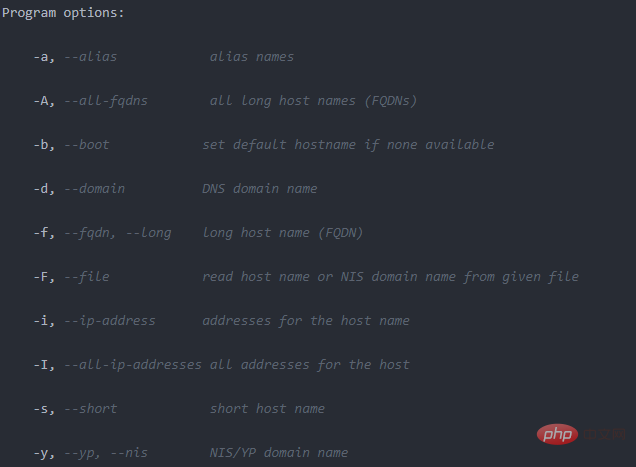
hostname -i得到环回地址127.0.1.1, hostname -I得到具体的网卡信息192.168.31.82 。
推荐学习:Linux视频教程
The above is the detailed content of Can linux get local ip address?. For more information, please follow other related articles on the PHP Chinese website!

Hot AI Tools

Undresser.AI Undress
AI-powered app for creating realistic nude photos

AI Clothes Remover
Online AI tool for removing clothes from photos.

Undress AI Tool
Undress images for free

Clothoff.io
AI clothes remover

Video Face Swap
Swap faces in any video effortlessly with our completely free AI face swap tool!

Hot Article

Hot Tools

Notepad++7.3.1
Easy-to-use and free code editor

SublimeText3 Chinese version
Chinese version, very easy to use

Zend Studio 13.0.1
Powerful PHP integrated development environment

Dreamweaver CS6
Visual web development tools

SublimeText3 Mac version
God-level code editing software (SublimeText3)

Hot Topics
 1386
1386
 52
52
 How to use docker desktop
Apr 15, 2025 am 11:45 AM
How to use docker desktop
Apr 15, 2025 am 11:45 AM
How to use Docker Desktop? Docker Desktop is a tool for running Docker containers on local machines. The steps to use include: 1. Install Docker Desktop; 2. Start Docker Desktop; 3. Create Docker image (using Dockerfile); 4. Build Docker image (using docker build); 5. Run Docker container (using docker run).
 Difference between centos and ubuntu
Apr 14, 2025 pm 09:09 PM
Difference between centos and ubuntu
Apr 14, 2025 pm 09:09 PM
The key differences between CentOS and Ubuntu are: origin (CentOS originates from Red Hat, for enterprises; Ubuntu originates from Debian, for individuals), package management (CentOS uses yum, focusing on stability; Ubuntu uses apt, for high update frequency), support cycle (CentOS provides 10 years of support, Ubuntu provides 5 years of LTS support), community support (CentOS focuses on stability, Ubuntu provides a wide range of tutorials and documents), uses (CentOS is biased towards servers, Ubuntu is suitable for servers and desktops), other differences include installation simplicity (CentOS is thin)
 What to do if the docker image fails
Apr 15, 2025 am 11:21 AM
What to do if the docker image fails
Apr 15, 2025 am 11:21 AM
Troubleshooting steps for failed Docker image build: Check Dockerfile syntax and dependency version. Check if the build context contains the required source code and dependencies. View the build log for error details. Use the --target option to build a hierarchical phase to identify failure points. Make sure to use the latest version of Docker engine. Build the image with --t [image-name]:debug mode to debug the problem. Check disk space and make sure it is sufficient. Disable SELinux to prevent interference with the build process. Ask community platforms for help, provide Dockerfiles and build log descriptions for more specific suggestions.
 How to view the docker process
Apr 15, 2025 am 11:48 AM
How to view the docker process
Apr 15, 2025 am 11:48 AM
Docker process viewing method: 1. Docker CLI command: docker ps; 2. Systemd CLI command: systemctl status docker; 3. Docker Compose CLI command: docker-compose ps; 4. Process Explorer (Windows); 5. /proc directory (Linux).
 What computer configuration is required for vscode
Apr 15, 2025 pm 09:48 PM
What computer configuration is required for vscode
Apr 15, 2025 pm 09:48 PM
VS Code system requirements: Operating system: Windows 10 and above, macOS 10.12 and above, Linux distribution processor: minimum 1.6 GHz, recommended 2.0 GHz and above memory: minimum 512 MB, recommended 4 GB and above storage space: minimum 250 MB, recommended 1 GB and above other requirements: stable network connection, Xorg/Wayland (Linux)
 Detailed explanation of docker principle
Apr 14, 2025 pm 11:57 PM
Detailed explanation of docker principle
Apr 14, 2025 pm 11:57 PM
Docker uses Linux kernel features to provide an efficient and isolated application running environment. Its working principle is as follows: 1. The mirror is used as a read-only template, which contains everything you need to run the application; 2. The Union File System (UnionFS) stacks multiple file systems, only storing the differences, saving space and speeding up; 3. The daemon manages the mirrors and containers, and the client uses them for interaction; 4. Namespaces and cgroups implement container isolation and resource limitations; 5. Multiple network modes support container interconnection. Only by understanding these core concepts can you better utilize Docker.
 What is vscode What is vscode for?
Apr 15, 2025 pm 06:45 PM
What is vscode What is vscode for?
Apr 15, 2025 pm 06:45 PM
VS Code is the full name Visual Studio Code, which is a free and open source cross-platform code editor and development environment developed by Microsoft. It supports a wide range of programming languages and provides syntax highlighting, code automatic completion, code snippets and smart prompts to improve development efficiency. Through a rich extension ecosystem, users can add extensions to specific needs and languages, such as debuggers, code formatting tools, and Git integrations. VS Code also includes an intuitive debugger that helps quickly find and resolve bugs in your code.
 vscode cannot install extension
Apr 15, 2025 pm 07:18 PM
vscode cannot install extension
Apr 15, 2025 pm 07:18 PM
The reasons for the installation of VS Code extensions may be: network instability, insufficient permissions, system compatibility issues, VS Code version is too old, antivirus software or firewall interference. By checking network connections, permissions, log files, updating VS Code, disabling security software, and restarting VS Code or computers, you can gradually troubleshoot and resolve issues.




