Does windows7 support the use of docker?
Windows7 does not support the direct installation and use of docker, but you can use the "Docker Toolbox" method to use docker on windows7; use VirtualBox to create a linux virtual machine on windows7 and install the docker service in the linux virtual machine. terminal and client.

The operating environment of this tutorial: Windows 7 system, docker version 19.03, Dell G3 computer.
Does Windows 7 support the use of docker?
You cannot directly install and use Docker under Windows 7, but you can use Docker through Docker Toolbox.
There are two ways to use Docker on Windows.
One is to use VirtualBox to create a Linux virtual machine and install the docker server and client in the Linux virtual machine.
The second is to use Windows' Hyper-v virtualization technology to install the docker server and client directly on Windows.
WIndows7 does not support Hyper-v, so Docker can only be used through Docker Toolbox.
The installation process is very simple, keep the default options, just click [next]
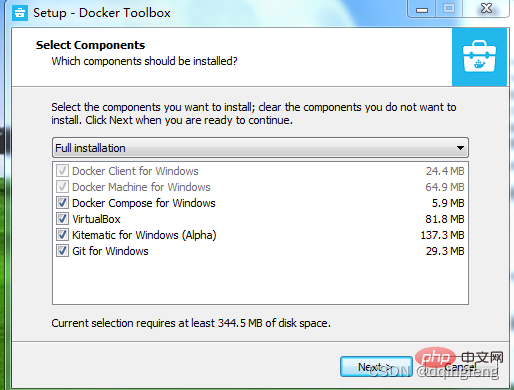
After the installation is completed, there will be 3 more icons on the desktop, as follows . Among them, VirtualBox provides the running environment of Linux virtual machines, Docker Quickstart Terminal is used to quickly intervene in Linux virtual machines and provides command line interaction, and Kitematic is a rarely used docker GUI.
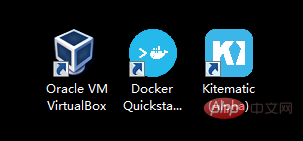
The first time you run Docker Quickstart Terminal, the Docker environment will be initialized, and a Linux virtual machine named [default] will be automatically created in VirtualBox. During this process The boot2docker.iso image file will be used. By default, the startup program will download the latest version of this file from GitHub, but due to the relatively large file size and slow speed, the Docker environment cannot be started, as shown below:
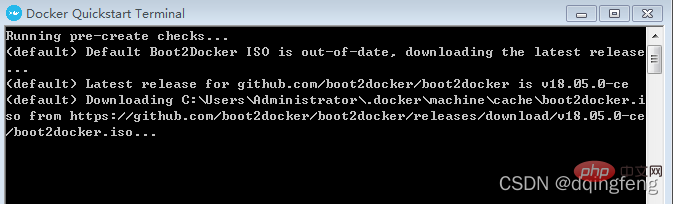
You can enter docker run hello-world, and then press Enter to verify again
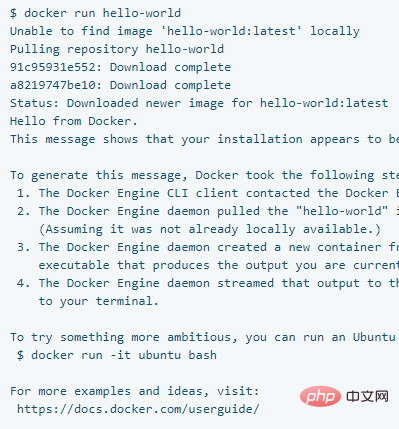
The first time it will be displayed like above.
Extended knowledge:
Problems encountered
Use git bash less
Enter the command docker exec -it through git bash mssql "bash" will give an exception prompt:
the input device is not a TTY. If you are using mintty, try prefixing the command with 'winpty'
When using the cmd that comes with win7, there will be no such exception prompt
When cd enters the docker directory, you need to bring single quotes
docker The toolbox is installed on the e drive. When using the cd command to enter, it is found that the corresponding file or directory cannot be found. Through ls -l, it is found that the docker toolbox is actually displayed as 'Docker Toolbox'
, so through cd 'Docker Toolbox ' can be entered because there are spaces in the middle and quotation marks are needed to indicate a group.
docker usage
Every time you use docker, you must first open the default virtual machine, which is actually "Oracle VM VirtualBox". In this way, you can use docker directly in the cmd of win7.
You can also directly use "Docker Quickstart Terminal" to start. When the whale icon appears, it means that docker has been started.
Recommended learning: "docker video tutorial"
The above is the detailed content of Does windows7 support the use of docker?. For more information, please follow other related articles on the PHP Chinese website!

Hot AI Tools

Undresser.AI Undress
AI-powered app for creating realistic nude photos

AI Clothes Remover
Online AI tool for removing clothes from photos.

Undress AI Tool
Undress images for free

Clothoff.io
AI clothes remover

Video Face Swap
Swap faces in any video effortlessly with our completely free AI face swap tool!

Hot Article

Hot Tools

Notepad++7.3.1
Easy-to-use and free code editor

SublimeText3 Chinese version
Chinese version, very easy to use

Zend Studio 13.0.1
Powerful PHP integrated development environment

Dreamweaver CS6
Visual web development tools

SublimeText3 Mac version
God-level code editing software (SublimeText3)

Hot Topics
 1389
1389
 52
52
 How to update the image of docker
Apr 15, 2025 pm 12:03 PM
How to update the image of docker
Apr 15, 2025 pm 12:03 PM
The steps to update a Docker image are as follows: Pull the latest image tag New image Delete the old image for a specific tag (optional) Restart the container (if needed)
 How to exit the container by docker
Apr 15, 2025 pm 12:15 PM
How to exit the container by docker
Apr 15, 2025 pm 12:15 PM
Four ways to exit Docker container: Use Ctrl D in the container terminal Enter exit command in the container terminal Use docker stop <container_name> Command Use docker kill <container_name> command in the host terminal (force exit)
 How to restart docker
Apr 15, 2025 pm 12:06 PM
How to restart docker
Apr 15, 2025 pm 12:06 PM
How to restart the Docker container: get the container ID (docker ps); stop the container (docker stop <container_id>); start the container (docker start <container_id>); verify that the restart is successful (docker ps). Other methods: Docker Compose (docker-compose restart) or Docker API (see Docker documentation).
 How to copy files in docker to outside
Apr 15, 2025 pm 12:12 PM
How to copy files in docker to outside
Apr 15, 2025 pm 12:12 PM
Methods for copying files to external hosts in Docker: Use the docker cp command: Execute docker cp [Options] <Container Path> <Host Path>. Using data volumes: Create a directory on the host, and use the -v parameter to mount the directory into the container when creating the container to achieve bidirectional file synchronization.
 How to use docker desktop
Apr 15, 2025 am 11:45 AM
How to use docker desktop
Apr 15, 2025 am 11:45 AM
How to use Docker Desktop? Docker Desktop is a tool for running Docker containers on local machines. The steps to use include: 1. Install Docker Desktop; 2. Start Docker Desktop; 3. Create Docker image (using Dockerfile); 4. Build Docker image (using docker build); 5. Run Docker container (using docker run).
 How to view the docker process
Apr 15, 2025 am 11:48 AM
How to view the docker process
Apr 15, 2025 am 11:48 AM
Docker process viewing method: 1. Docker CLI command: docker ps; 2. Systemd CLI command: systemctl status docker; 3. Docker Compose CLI command: docker-compose ps; 4. Process Explorer (Windows); 5. /proc directory (Linux).
 What to do if the docker image fails
Apr 15, 2025 am 11:21 AM
What to do if the docker image fails
Apr 15, 2025 am 11:21 AM
Troubleshooting steps for failed Docker image build: Check Dockerfile syntax and dependency version. Check if the build context contains the required source code and dependencies. View the build log for error details. Use the --target option to build a hierarchical phase to identify failure points. Make sure to use the latest version of Docker engine. Build the image with --t [image-name]:debug mode to debug the problem. Check disk space and make sure it is sufficient. Disable SELinux to prevent interference with the build process. Ask community platforms for help, provide Dockerfiles and build log descriptions for more specific suggestions.
 How to start mysql by docker
Apr 15, 2025 pm 12:09 PM
How to start mysql by docker
Apr 15, 2025 pm 12:09 PM
The process of starting MySQL in Docker consists of the following steps: Pull the MySQL image to create and start the container, set the root user password, and map the port verification connection Create the database and the user grants all permissions to the database




