What is included in the docker image
The docker image contains the programs, libraries, resources, configuration and other files required to provide the container runtime, as well as some configuration parameters prepared for the runtime; the image is a special file system and does not contain any dynamic Data, the contents of which will not be changed after construction.

The operating environment of this tutorial: linux7.3 system, docker version 19.03, Dell G3 computer.
What is included in the docker image
First understand what an image is:
We all know that the operating system is divided into kernel and user space. For Linux, after the kernel is started, the root file system will be mounted to provide user space support. The Docker image (Image) is equivalent to a root file system. For example, the official image ubuntu:18.04 contains a complete set of root file systems for the Ubuntu 18.04 minimal system.
Docker image is a special file system. In addition to providing the programs, libraries, resources, configuration and other files required for container runtime, it also contains some configuration parameters prepared for runtime (such as anonymous volumes). , environment variables, users, etc.). The image does not contain any dynamic data, and its content will not be changed after it is built.
Hiered Storage
Because the image contains the complete root file system of the operating system, its volume is often huge. Therefore, when designing Docker, it makes full use of the technology , designed as a hierarchical storage architecture. So strictly speaking, an image is not a packaged file like an ISO. An image is just a virtual concept. Its actual manifestation is not composed of a file, but a set of file systems, or in other words, a combination of multi-layer file systems. composition.
When the image is built, it will be built layer by layer, with the previous layer being the basis of the next layer. After each layer is constructed, it will not change again. Any changes on the subsequent layer only occur on its own layer. For example, the operation of deleting a file at the previous level does not actually delete the file at the previous level, but only marks the file as deleted at the current level. When the final container is run, although this file will not be seen, in fact, the file will always follow the image. Therefore, when building an image, you need to be extra careful. Each layer should only contain what needs to be added to the layer. Any extra things should be cleaned up before the construction of the layer is completed.
The characteristics of tiered storage also make it easier to reuse and customize images. You can even use the previously built image as the base layer, and then further add new layers to customize what you need and build a new image.
Extended knowledge:
You can understand the image as a class (Class).
First, you need to pull the image from the image warehouse service. A common image repository service is Docker Hub, but other image repository services also exist.
The pull operation will download the image to the local Docker host, and you can use the image to start one or more containers.
The image is composed of multiple layers. After each layer is superimposed, it looks like an independent object from the outside. Inside the image is a streamlined operating system (OS), which also contains files and dependency packages necessary for application running.
Because containers are designed to be fast and compact, images are usually smaller.
I mentioned many times before that an image is like a container (class) that stops running. In fact, you can stop a container and create a new image from it.
Under this premise, the image can be understood as a build-time structure, and the container can be understood as a run-time structure, as shown in the figure below.
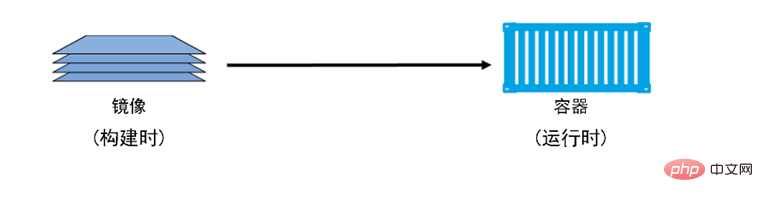
Recommended learning: "docker video tutorial"
The above is the detailed content of What is included in the docker image. For more information, please follow other related articles on the PHP Chinese website!

Hot AI Tools

Undresser.AI Undress
AI-powered app for creating realistic nude photos

AI Clothes Remover
Online AI tool for removing clothes from photos.

Undress AI Tool
Undress images for free

Clothoff.io
AI clothes remover

Video Face Swap
Swap faces in any video effortlessly with our completely free AI face swap tool!

Hot Article

Hot Tools

Notepad++7.3.1
Easy-to-use and free code editor

SublimeText3 Chinese version
Chinese version, very easy to use

Zend Studio 13.0.1
Powerful PHP integrated development environment

Dreamweaver CS6
Visual web development tools

SublimeText3 Mac version
God-level code editing software (SublimeText3)

Hot Topics
 1386
1386
 52
52
 How to update the image of docker
Apr 15, 2025 pm 12:03 PM
How to update the image of docker
Apr 15, 2025 pm 12:03 PM
The steps to update a Docker image are as follows: Pull the latest image tag New image Delete the old image for a specific tag (optional) Restart the container (if needed)
 How to use docker desktop
Apr 15, 2025 am 11:45 AM
How to use docker desktop
Apr 15, 2025 am 11:45 AM
How to use Docker Desktop? Docker Desktop is a tool for running Docker containers on local machines. The steps to use include: 1. Install Docker Desktop; 2. Start Docker Desktop; 3. Create Docker image (using Dockerfile); 4. Build Docker image (using docker build); 5. Run Docker container (using docker run).
 How to create a mirror in docker
Apr 15, 2025 am 11:27 AM
How to create a mirror in docker
Apr 15, 2025 am 11:27 AM
Steps to create a Docker image: Write a Dockerfile that contains the build instructions. Build the image in the terminal, using the docker build command. Tag the image and assign names and tags using the docker tag command.
 What to do if the docker image fails
Apr 15, 2025 am 11:21 AM
What to do if the docker image fails
Apr 15, 2025 am 11:21 AM
Troubleshooting steps for failed Docker image build: Check Dockerfile syntax and dependency version. Check if the build context contains the required source code and dependencies. View the build log for error details. Use the --target option to build a hierarchical phase to identify failure points. Make sure to use the latest version of Docker engine. Build the image with --t [image-name]:debug mode to debug the problem. Check disk space and make sure it is sufficient. Disable SELinux to prevent interference with the build process. Ask community platforms for help, provide Dockerfiles and build log descriptions for more specific suggestions.
 How to save docker image
Apr 15, 2025 am 11:54 AM
How to save docker image
Apr 15, 2025 am 11:54 AM
To save the image in Docker, you can use the docker commit command to create a new image, containing the current state of the specified container, syntax: docker commit [Options] Container ID Image name. To save the image to the repository, you can use the docker push command, syntax: docker push image name [: tag]. To import saved images, you can use the docker pull command, syntax: docker pull image name [: tag].
 How to exit the container by docker
Apr 15, 2025 pm 12:15 PM
How to exit the container by docker
Apr 15, 2025 pm 12:15 PM
Four ways to exit Docker container: Use Ctrl D in the container terminal Enter exit command in the container terminal Use docker stop <container_name> Command Use docker kill <container_name> command in the host terminal (force exit)
 How to copy files in docker to outside
Apr 15, 2025 pm 12:12 PM
How to copy files in docker to outside
Apr 15, 2025 pm 12:12 PM
Methods for copying files to external hosts in Docker: Use the docker cp command: Execute docker cp [Options] <Container Path> <Host Path>. Using data volumes: Create a directory on the host, and use the -v parameter to mount the directory into the container when creating the container to achieve bidirectional file synchronization.
 How to check the name of the docker container
Apr 15, 2025 pm 12:21 PM
How to check the name of the docker container
Apr 15, 2025 pm 12:21 PM
You can query the Docker container name by following the steps: List all containers (docker ps). Filter the container list (using the grep command). Gets the container name (located in the "NAMES" column).




