Where is the password for mysql placed?
The password of mysql is placed in the authentication_string field of the user permission table. The user table is the most important permission table in MySQL. It is used to record account information that is allowed to connect to the server. When modifying the user password, it actually modifies the value of the authentication_string field in the user table. The syntax is "SET PASSWORD FOR 'username'@' hostname'=PASSWORD ('new password')".

The operating environment of this tutorial: windows7 system, mysql8 version, Dell G3 computer.
The password of mysql is placed in the authentication_string field of the user permission table.
User column of MySQL user permission table
MySQL will automatically create a database named mysql during installation, mysql database Stored in are user permission tables. After the user logs in, MySQL will grant corresponding permissions to each user based on the contents of these permission tables.
The user table is the most important permission table in MySQL, used to record account information allowed to connect to the server. It should be noted that all permissions enabled in the user table are global and apply to all databases.
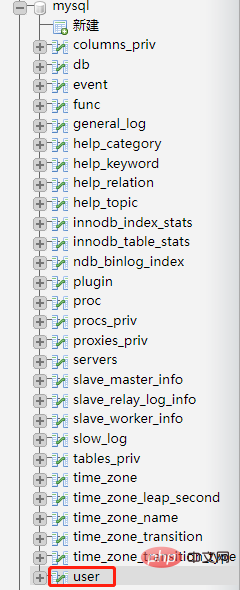
#The fields in the user table can be roughly divided into 4 categories, namely user columns, permission columns, security columns and resource control columns.
The user column stores the information that users need to enter when connecting to the MySQL database.
It should be noted that MySQL 5.7 version no longer uses Password as the password field, but changed it to authentication_string.
MySQL user columns are shown in Table 1.
| Field name | Field type | Is it empty | Default value | Description |
|---|---|---|---|---|
| Host | char(60) | NO | None | Host Name |
| User | char(32) | NO | None | Username |
| authentication_string | text | YES | None | Password |
When a user logs in, if these three fields match at the same time, the MySQL database system will allow him to log in. When creating a new user, the values of these three fields are also set. When modifying the user password, it actually modifies the value of the authentication_string field of the user table. Therefore, these 3 fields determine whether the user can log in.
Use the SET statement to modify the password of an ordinary user
In MySQL, only the root user can change the password by updating the MySQL database. After logging in to the MySQL server as the root user, you can use the SET statement to modify the ordinary user password. The syntax format is as follows:
SET PASSWORD FOR 'username'@'hostname' = PASSWORD ('newpwd');
Among them, the username parameter is the user name of an ordinary user, the hostname parameter is the host name of an ordinary user, and newpwd is the new password to be changed.
Note: The new password must be encrypted using the PASSWORD() function. If it is not encrypted using PASSWORD(), it will be executed successfully, but the user will not be able to log in.
If an ordinary user changes the password, you can omit the FOR clause to change your own password. The syntax format is as follows:
SET PASSWORD = PASSWORD('newpwd');
Example 1
First create a testuser user without a password. The SQL statement and running results are as follows:
mysql> CREATE USER 'testuser'@'localhost'; Query OK, 0 rows affected (0.14 sec)
root user After logging in to the MySQL server, use the SET statement to change the password of the testuser user to "newpwd". The SQL statement and running results are as follows:
mysql> SET PASSWORD FOR 'testuser'@'localhost' = PASSWORD("newpwd");
Query OK, 0 rows affected, 1 warning (0.01 sec)It can be seen from the running results that the SET statement is executed successfully, and the password of the testuser user is Successfully set to "newpwd".
The following verifies whether the password of the testuser user has been modified successfully. Exit the MySQL server, log in as the testuser user, and enter the password "newpwd". The SQL statement and running results are as follows:
C:\Users\leovo>mysql -utestuser -p Enter password: ****** Welcome to the MySQL monitor. Commands end with ; or \g. Your MySQL connection id is 15 Server version: 5.7.29-log MySQL Community Server (GPL) Copyright (c) 2000, 2020, Oracle and/or its affiliates. All rights reserved. Oracle is a registered trademark of Oracle Corporation and/or its affiliates. Other names may be trademarks of their respective owners. Type 'help;' or '\h' for help. Type '\c' to clear the current input statement.
It can be seen from the running results that the testuser user logged in successfully and changed the password successfully.
Example 2
Use the testuser user to log in to the MySQL server, and then use the SET statement to change the password to "newpwd1". The SQL statement and running results are as follows:
mysql> SET PASSWORD = PASSWORD('newpwd1'); Query OK, 0 rows affected, 1 warning (0.00 sec)
It can be seen from the running results that the password was changed successfully.
[Related recommendations: mysql video tutorial]
The above is the detailed content of Where is the password for mysql placed?. For more information, please follow other related articles on the PHP Chinese website!

Hot AI Tools

Undresser.AI Undress
AI-powered app for creating realistic nude photos

AI Clothes Remover
Online AI tool for removing clothes from photos.

Undress AI Tool
Undress images for free

Clothoff.io
AI clothes remover

AI Hentai Generator
Generate AI Hentai for free.

Hot Article

Hot Tools

Notepad++7.3.1
Easy-to-use and free code editor

SublimeText3 Chinese version
Chinese version, very easy to use

Zend Studio 13.0.1
Powerful PHP integrated development environment

Dreamweaver CS6
Visual web development tools

SublimeText3 Mac version
God-level code editing software (SublimeText3)

Hot Topics
 1378
1378
 52
52
 MySQL: The Ease of Data Management for Beginners
Apr 09, 2025 am 12:07 AM
MySQL: The Ease of Data Management for Beginners
Apr 09, 2025 am 12:07 AM
MySQL is suitable for beginners because it is simple to install, powerful and easy to manage data. 1. Simple installation and configuration, suitable for a variety of operating systems. 2. Support basic operations such as creating databases and tables, inserting, querying, updating and deleting data. 3. Provide advanced functions such as JOIN operations and subqueries. 4. Performance can be improved through indexing, query optimization and table partitioning. 5. Support backup, recovery and security measures to ensure data security and consistency.
 MySQL: Simple Concepts for Easy Learning
Apr 10, 2025 am 09:29 AM
MySQL: Simple Concepts for Easy Learning
Apr 10, 2025 am 09:29 AM
MySQL is an open source relational database management system. 1) Create database and tables: Use the CREATEDATABASE and CREATETABLE commands. 2) Basic operations: INSERT, UPDATE, DELETE and SELECT. 3) Advanced operations: JOIN, subquery and transaction processing. 4) Debugging skills: Check syntax, data type and permissions. 5) Optimization suggestions: Use indexes, avoid SELECT* and use transactions.
 How to open phpmyadmin
Apr 10, 2025 pm 10:51 PM
How to open phpmyadmin
Apr 10, 2025 pm 10:51 PM
You can open phpMyAdmin through the following steps: 1. Log in to the website control panel; 2. Find and click the phpMyAdmin icon; 3. Enter MySQL credentials; 4. Click "Login".
 How to create navicat premium
Apr 09, 2025 am 07:09 AM
How to create navicat premium
Apr 09, 2025 am 07:09 AM
Create a database using Navicat Premium: Connect to the database server and enter the connection parameters. Right-click on the server and select Create Database. Enter the name of the new database and the specified character set and collation. Connect to the new database and create the table in the Object Browser. Right-click on the table and select Insert Data to insert the data.
 MySQL and SQL: Essential Skills for Developers
Apr 10, 2025 am 09:30 AM
MySQL and SQL: Essential Skills for Developers
Apr 10, 2025 am 09:30 AM
MySQL and SQL are essential skills for developers. 1.MySQL is an open source relational database management system, and SQL is the standard language used to manage and operate databases. 2.MySQL supports multiple storage engines through efficient data storage and retrieval functions, and SQL completes complex data operations through simple statements. 3. Examples of usage include basic queries and advanced queries, such as filtering and sorting by condition. 4. Common errors include syntax errors and performance issues, which can be optimized by checking SQL statements and using EXPLAIN commands. 5. Performance optimization techniques include using indexes, avoiding full table scanning, optimizing JOIN operations and improving code readability.
 How to create a new connection to mysql in navicat
Apr 09, 2025 am 07:21 AM
How to create a new connection to mysql in navicat
Apr 09, 2025 am 07:21 AM
You can create a new MySQL connection in Navicat by following the steps: Open the application and select New Connection (Ctrl N). Select "MySQL" as the connection type. Enter the hostname/IP address, port, username, and password. (Optional) Configure advanced options. Save the connection and enter the connection name.
 How to recover data after SQL deletes rows
Apr 09, 2025 pm 12:21 PM
How to recover data after SQL deletes rows
Apr 09, 2025 pm 12:21 PM
Recovering deleted rows directly from the database is usually impossible unless there is a backup or transaction rollback mechanism. Key point: Transaction rollback: Execute ROLLBACK before the transaction is committed to recover data. Backup: Regular backup of the database can be used to quickly restore data. Database snapshot: You can create a read-only copy of the database and restore the data after the data is deleted accidentally. Use DELETE statement with caution: Check the conditions carefully to avoid accidentally deleting data. Use the WHERE clause: explicitly specify the data to be deleted. Use the test environment: Test before performing a DELETE operation.
 How to use single threaded redis
Apr 10, 2025 pm 07:12 PM
How to use single threaded redis
Apr 10, 2025 pm 07:12 PM
Redis uses a single threaded architecture to provide high performance, simplicity, and consistency. It utilizes I/O multiplexing, event loops, non-blocking I/O, and shared memory to improve concurrency, but with limitations of concurrency limitations, single point of failure, and unsuitable for write-intensive workloads.




