What does push -u mean in git
In git, "push -u" means to upload the local branch version to the remote merge, and record the default value of push to the remote branch; when adding the "-u" parameter, it means next time When continuing to push the remote branch, the push command can be abbreviated as "git push".
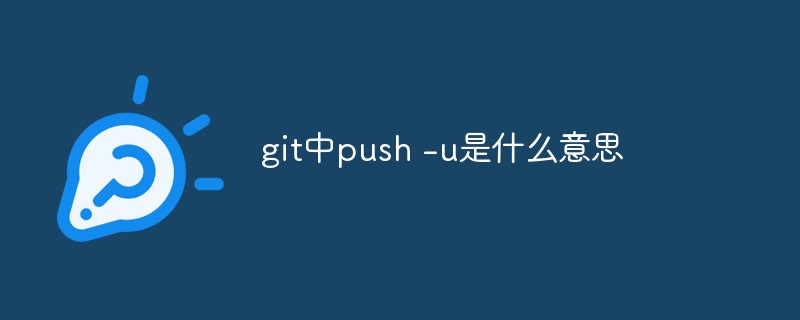
The operating environment of this article: Windows 10 system, Git version 2.30.0, Dell G3 computer.
What does push -u mean in git
The git push command is used to upload the local branch version to the remote and merge it.
Generally, the git push command is used when pushing a local warehouse to a remote warehouse. As a novice, I saw some tutorials on the Internet. Some of them will bring a -u parameter when git push, while some do not. There is no difference in the actual results of the push. I'm just curious about what the -u parameter does?
After searching for a while, I summarized and recorded some of everyone’s explanations and analyses.
Parameter analysis:
First of all, for git push, there is this description:
-u
–set -upstream
For every branch that is up to date or successfully pushed, add upstream (tracking) reference, used by argument-less git-pull(1) and other commands. For more information, see branch.< ;name>.merge in git-config(1).
In this description, you can see that the -u parameter is related to the following variable
branch.< ;name>.merge
branch.
And upstream refers to the main repository that others will pull from, such as your GitHub repository. The -u option automatically sets upstream for you, linking your repository to a central repository. This way, in the future Git will "know" where you want to push to and where you want to pull from, so you can use git pull or git push without parameters.
When you git pull from a branch without specifying the source remote or branch, git looks at the branch.
To put it simply, bringing the -u parameter is actually equivalent to recording the default value of push to the remote branch, so that next time we want to continue pushing the remote branch The push command can be abbreviated as git push.
Example display:
An example is shown below to illustrate this point.
andy@AndyMacBookPro:/usr/local/github/andy/php-examples$ git pull There is no tracking information for the current branch. Please specify which branch you want to merge with. See git-pull(1) for details. git pull <remote> <branch> If you wish to set tracking information for this branch you can do so with: git branch --set-upstream-to=origin/<branch> test
This is the result if you have not used the -u parameter before and later omitted the branch parameters you want to pull. Pull because there is no track for the current branch. So it does not know where you want to pull from, so this is the meaning of the -u parameter, specifying the trach branch.
In fact, after specifying -u, you can go to .git/config to view the GIT configuration file. You can see the record of the branch "test" below:
[branch "master"] remote = origin merge = refs/heads/master [branch "test"] remote = origin merge = refs/heads/test
This way git Only then can you know the remote and merge information under the current test. If you do not bring in the -u parameter when git push, then there will be no branch "test" item in the config.
[branch "master"]
remote = origin
merge = refs/heads/masterConfiguration instructions, this tells Git 2 things:
When you are on the master branch, the default remote is origin.
When used on a git pullmaster branch (no remote and branch specified), use the default remote (source) and merge changes from the remote master branch.
Configuration modification
You can manually go to .git/config to modify the contents of the GIT configuration file, or you can use the command line to set these options.
$ git config branch.master.remote origin $ git config branch.master.merge refs/heads/master
If you use commands to configure, it will have certain error correction capabilities. For example, you typed a branch that does not exist or you did not perform the git remote add operation. In newer git, I hope you use git branch --set-upstream-to=origin/master master
In fact, executing the command git push -u origin master with the -u parameter added is equivalent to executing
git push origin master and
git branch --set-upstream master origin/master.
So, if you are pushing code to a remote branch and want to continue pushing to the remote branch, you can add the -u parameter to the push command to simplify the subsequent push command input.
Recommended learning: "Git Tutorial"
The above is the detailed content of What does push -u mean in git. For more information, please follow other related articles on the PHP Chinese website!

Hot AI Tools

Undresser.AI Undress
AI-powered app for creating realistic nude photos

AI Clothes Remover
Online AI tool for removing clothes from photos.

Undress AI Tool
Undress images for free

Clothoff.io
AI clothes remover

Video Face Swap
Swap faces in any video effortlessly with our completely free AI face swap tool!

Hot Article

Hot Tools

Notepad++7.3.1
Easy-to-use and free code editor

SublimeText3 Chinese version
Chinese version, very easy to use

Zend Studio 13.0.1
Powerful PHP integrated development environment

Dreamweaver CS6
Visual web development tools

SublimeText3 Mac version
God-level code editing software (SublimeText3)

Hot Topics
 How to download git projects to local
Apr 17, 2025 pm 04:36 PM
How to download git projects to local
Apr 17, 2025 pm 04:36 PM
To download projects locally via Git, follow these steps: Install Git. Navigate to the project directory. cloning the remote repository using the following command: git clone https://github.com/username/repository-name.git
 How to update code in git
Apr 17, 2025 pm 04:45 PM
How to update code in git
Apr 17, 2025 pm 04:45 PM
Steps to update git code: Check out code: git clone https://github.com/username/repo.git Get the latest changes: git fetch merge changes: git merge origin/master push changes (optional): git push origin master
 How to use git commit
Apr 17, 2025 pm 03:57 PM
How to use git commit
Apr 17, 2025 pm 03:57 PM
Git Commit is a command that records file changes to a Git repository to save a snapshot of the current state of the project. How to use it is as follows: Add changes to the temporary storage area Write a concise and informative submission message to save and exit the submission message to complete the submission optionally: Add a signature for the submission Use git log to view the submission content
 What to do if the git download is not active
Apr 17, 2025 pm 04:54 PM
What to do if the git download is not active
Apr 17, 2025 pm 04:54 PM
Resolve: When Git download speed is slow, you can take the following steps: Check the network connection and try to switch the connection method. Optimize Git configuration: Increase the POST buffer size (git config --global http.postBuffer 524288000), and reduce the low-speed limit (git config --global http.lowSpeedLimit 1000). Use a Git proxy (such as git-proxy or git-lfs-proxy). Try using a different Git client (such as Sourcetree or Github Desktop). Check for fire protection
 How to delete a repository by git
Apr 17, 2025 pm 04:03 PM
How to delete a repository by git
Apr 17, 2025 pm 04:03 PM
To delete a Git repository, follow these steps: Confirm the repository you want to delete. Local deletion of repository: Use the rm -rf command to delete its folder. Remotely delete a warehouse: Navigate to the warehouse settings, find the "Delete Warehouse" option, and confirm the operation.
 How to merge code in git
Apr 17, 2025 pm 04:39 PM
How to merge code in git
Apr 17, 2025 pm 04:39 PM
Git code merge process: Pull the latest changes to avoid conflicts. Switch to the branch you want to merge. Initiate a merge, specifying the branch to merge. Resolve merge conflicts (if any). Staging and commit merge, providing commit message.
 How to solve the efficient search problem in PHP projects? Typesense helps you achieve it!
Apr 17, 2025 pm 08:15 PM
How to solve the efficient search problem in PHP projects? Typesense helps you achieve it!
Apr 17, 2025 pm 08:15 PM
When developing an e-commerce website, I encountered a difficult problem: How to achieve efficient search functions in large amounts of product data? Traditional database searches are inefficient and have poor user experience. After some research, I discovered the search engine Typesense and solved this problem through its official PHP client typesense/typesense-php, which greatly improved the search performance.
 How to update local code in git
Apr 17, 2025 pm 04:48 PM
How to update local code in git
Apr 17, 2025 pm 04:48 PM
How to update local Git code? Use git fetch to pull the latest changes from the remote repository. Merge remote changes to the local branch using git merge origin/<remote branch name>. Resolve conflicts arising from mergers. Use git commit -m "Merge branch <Remote branch name>" to submit merge changes and apply updates.






