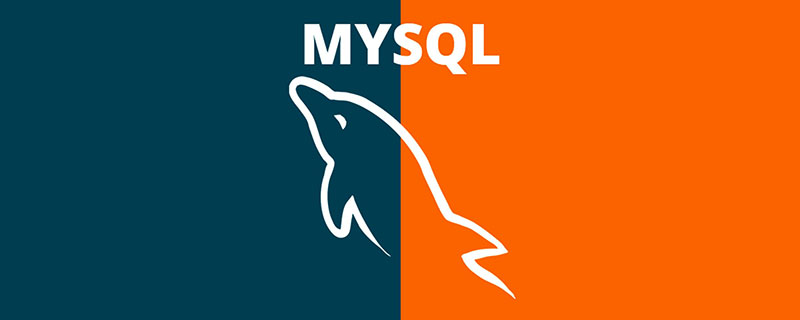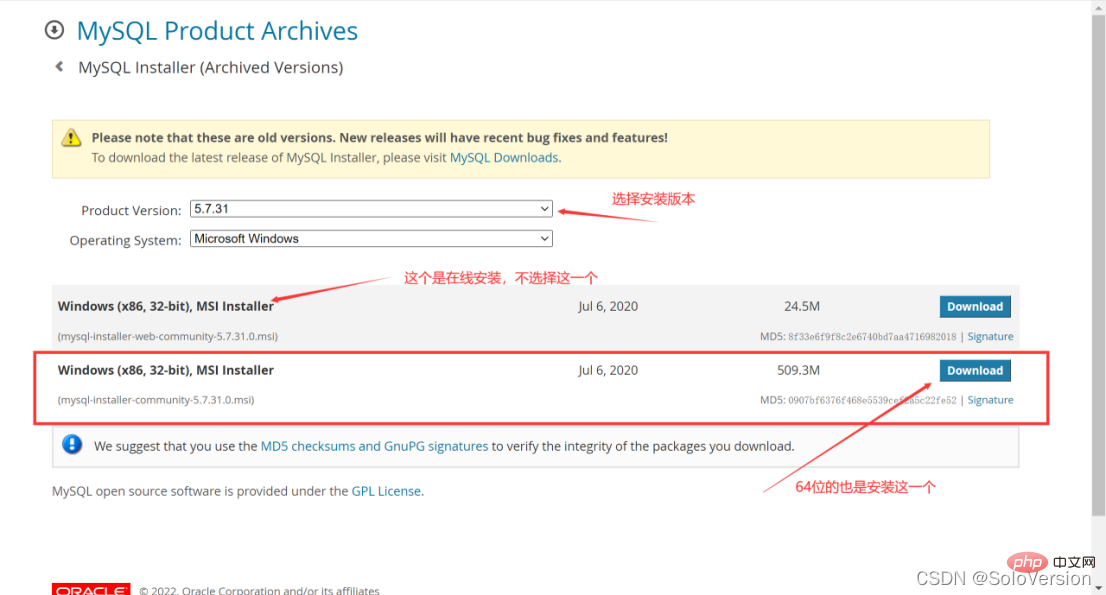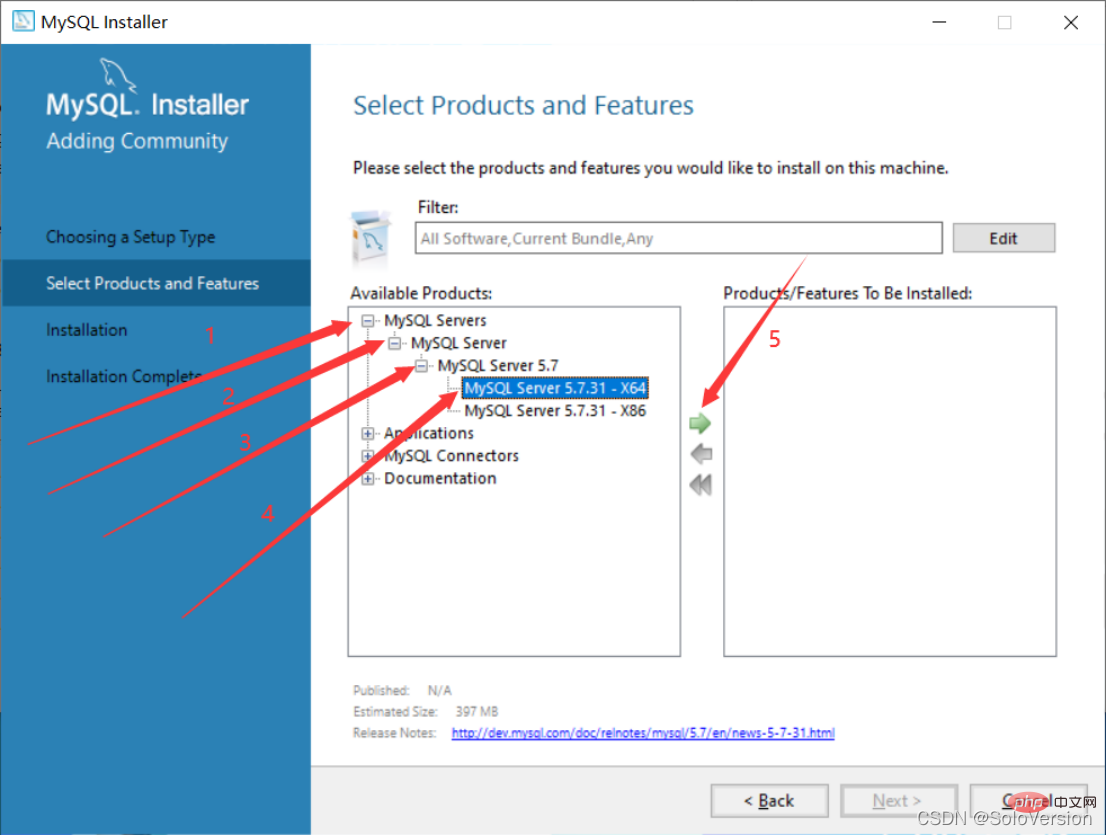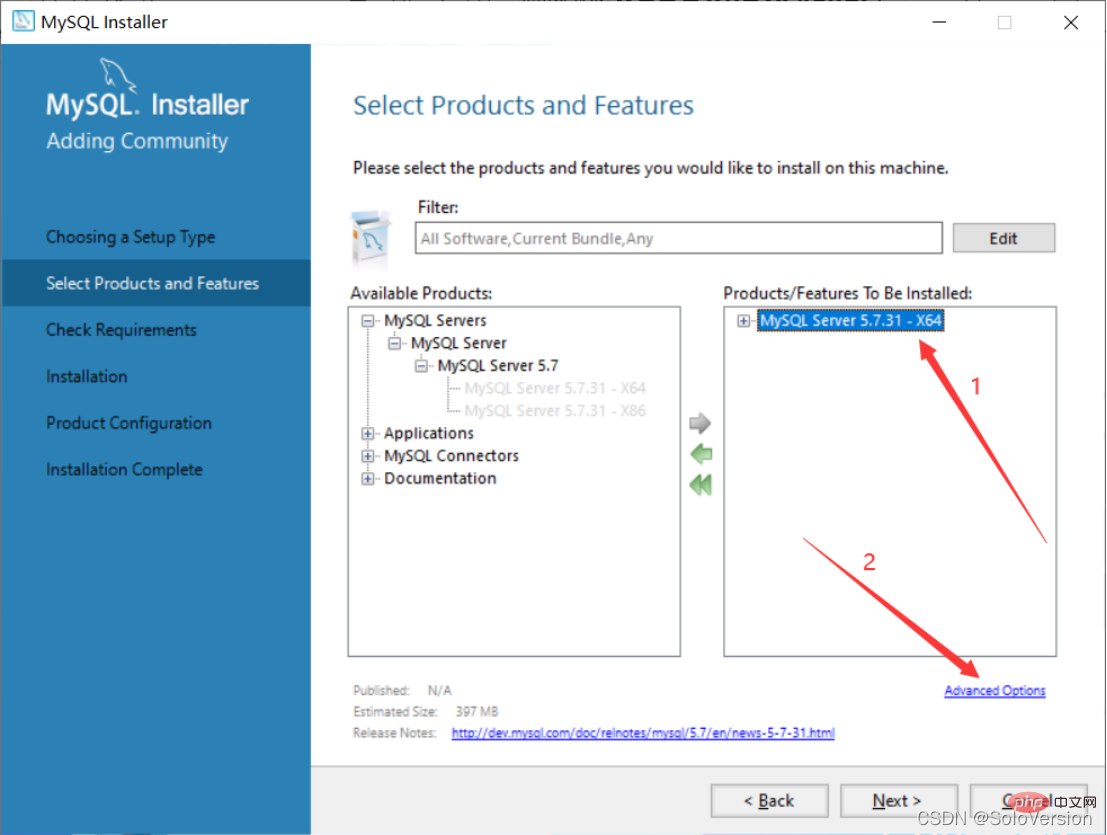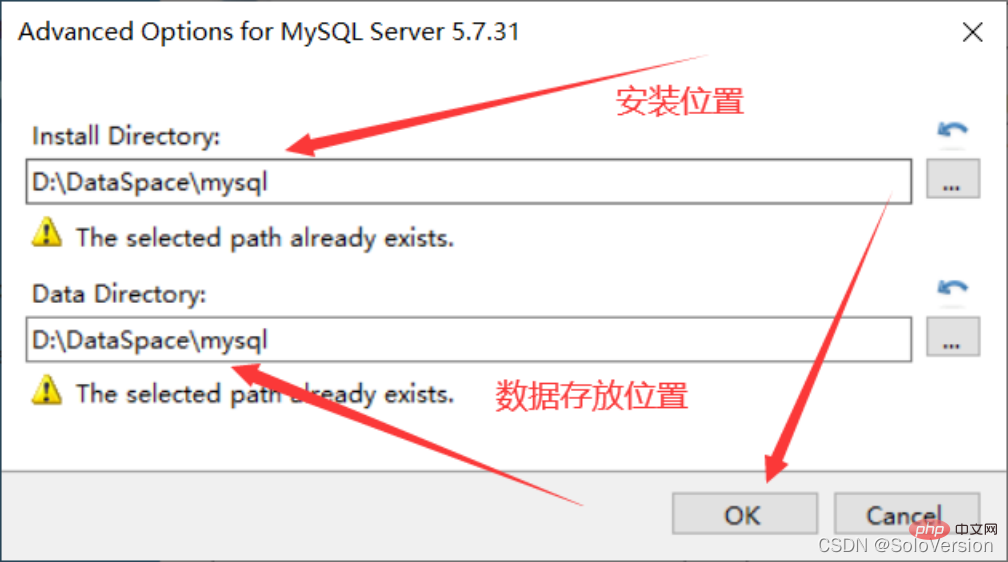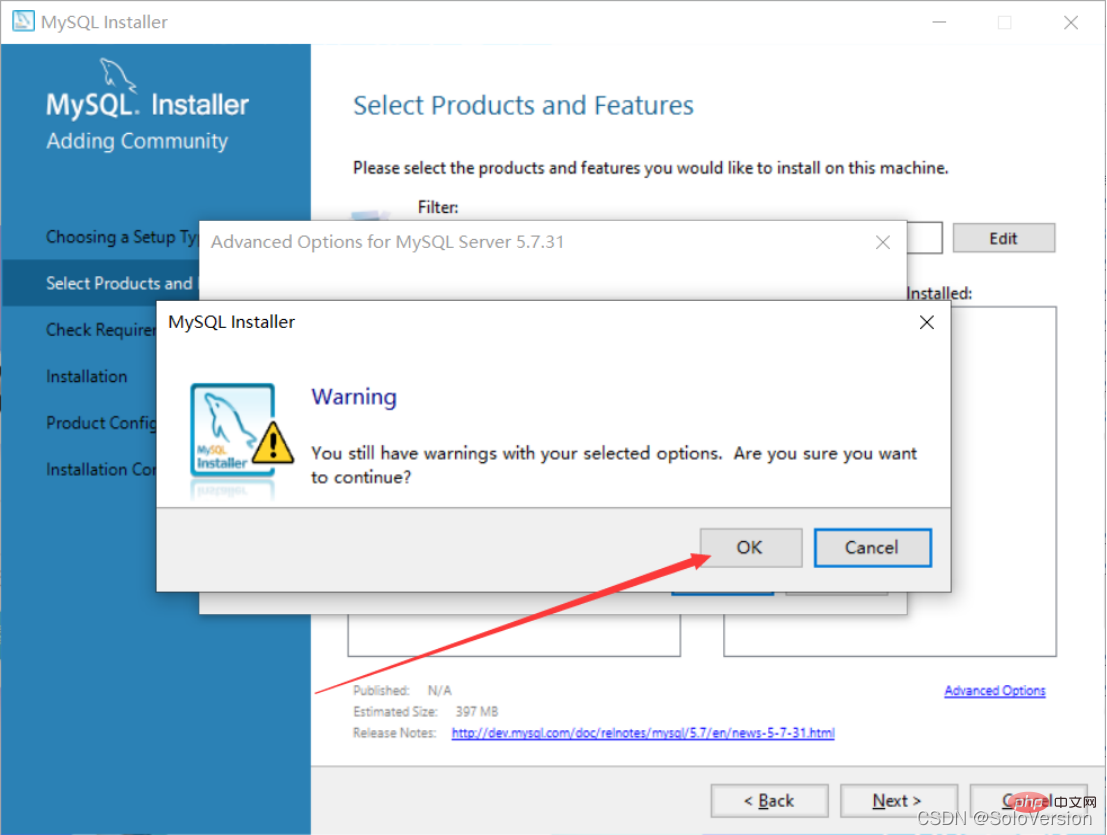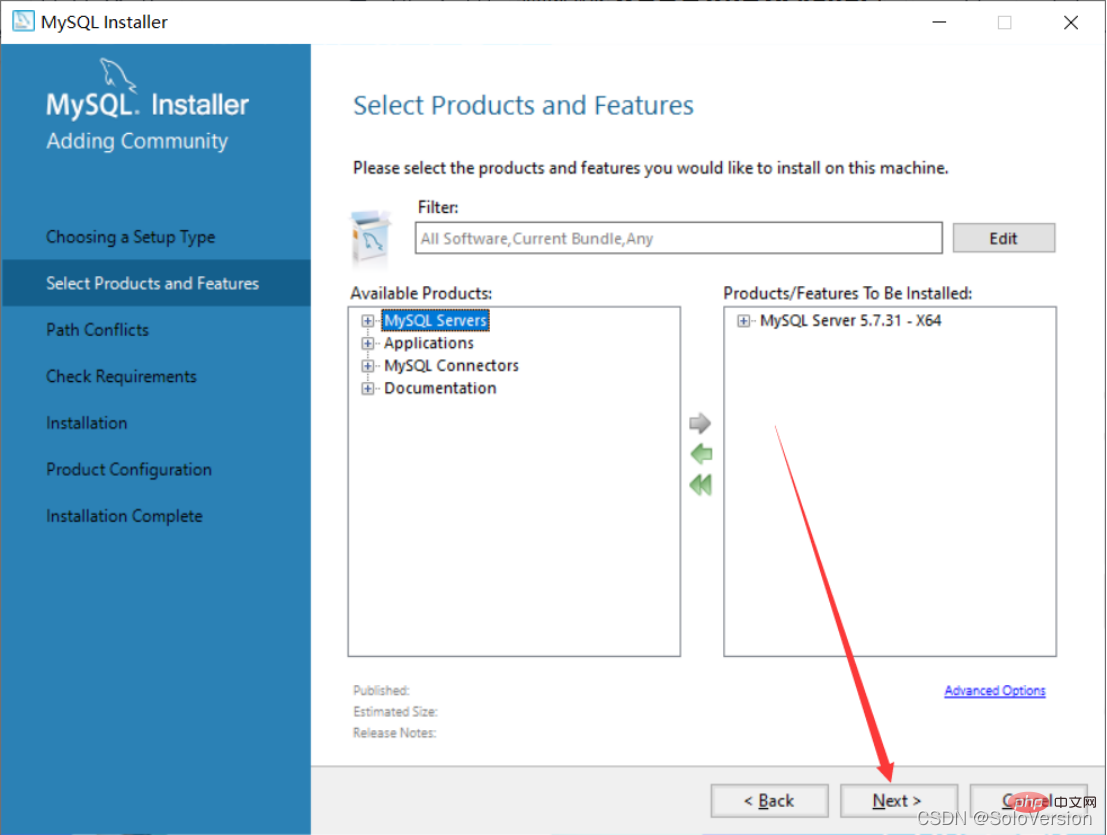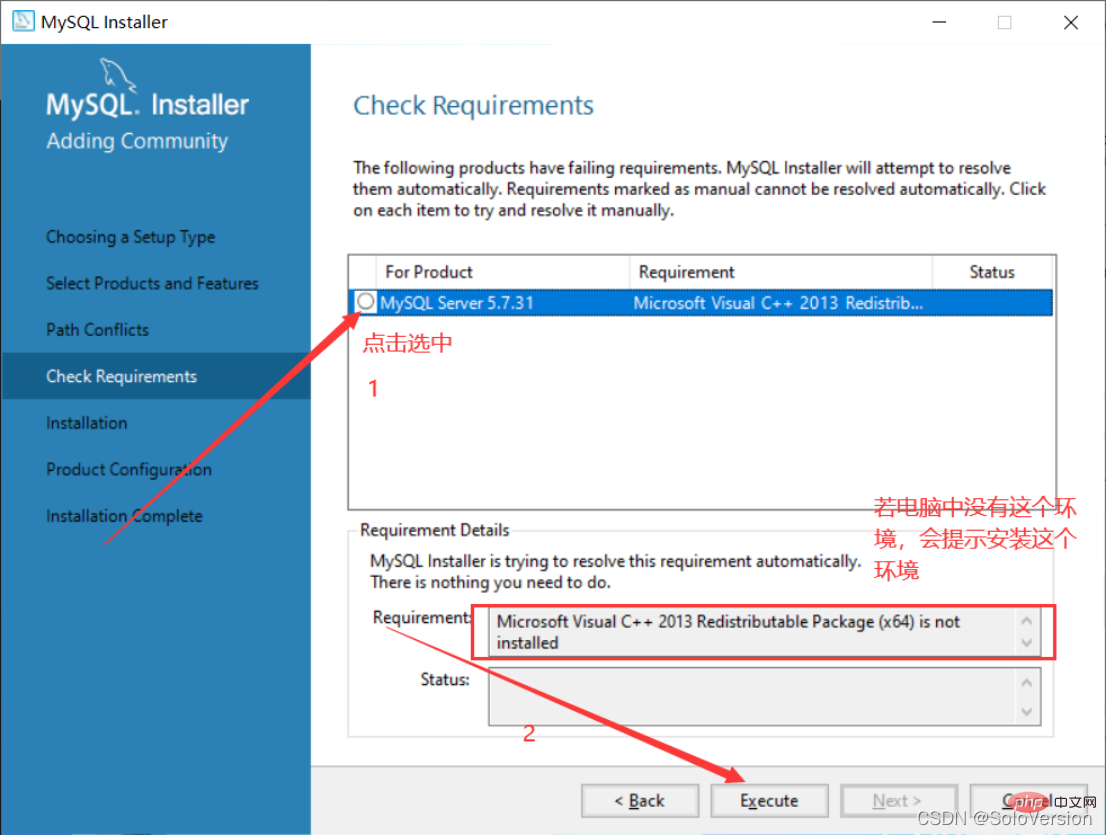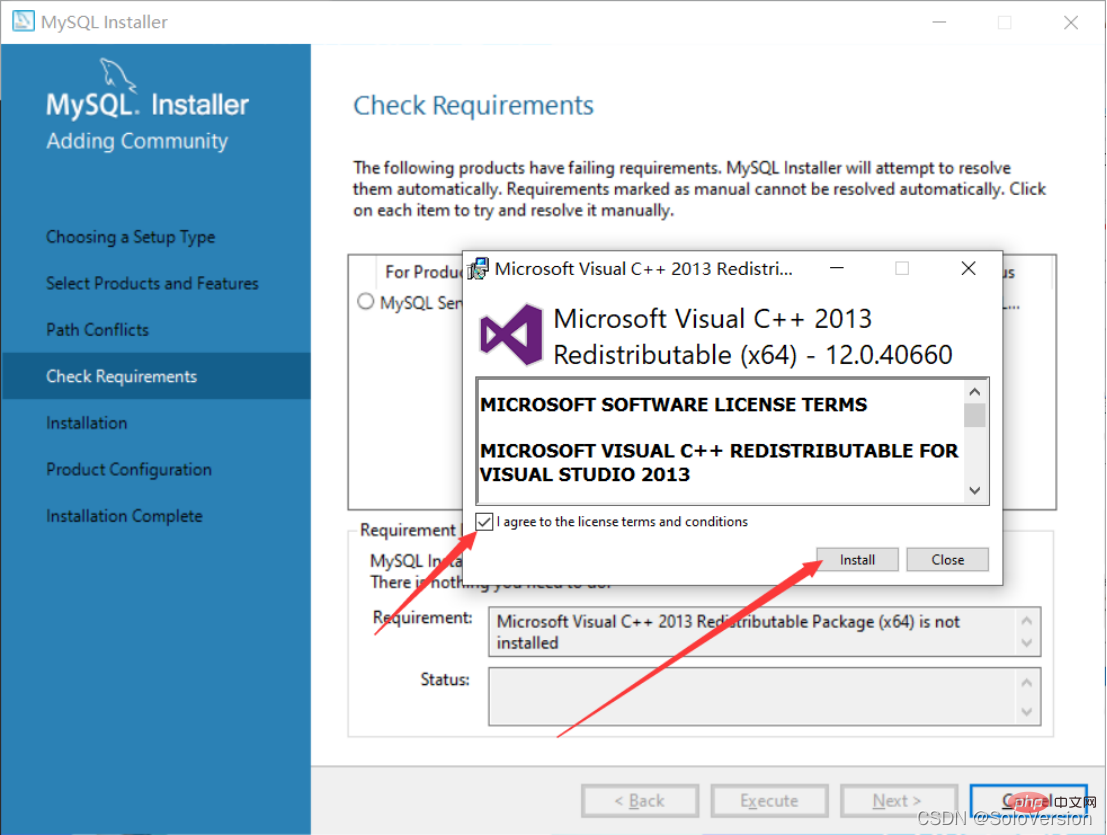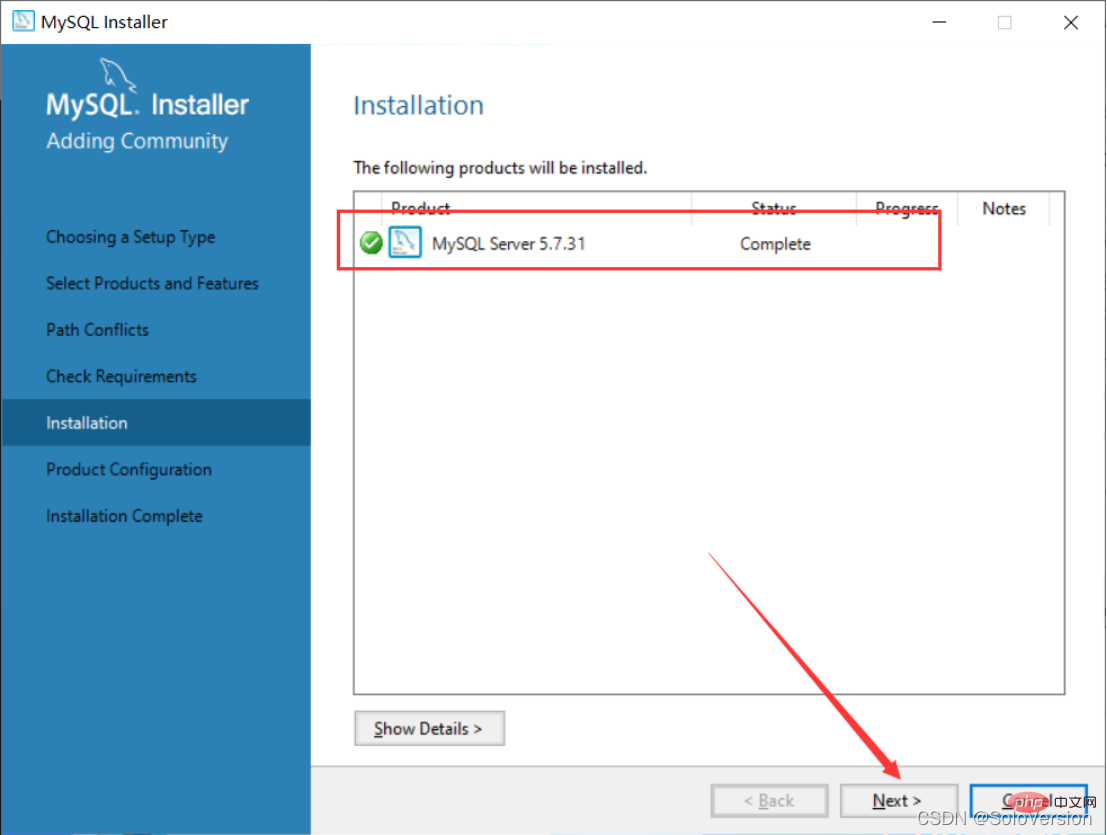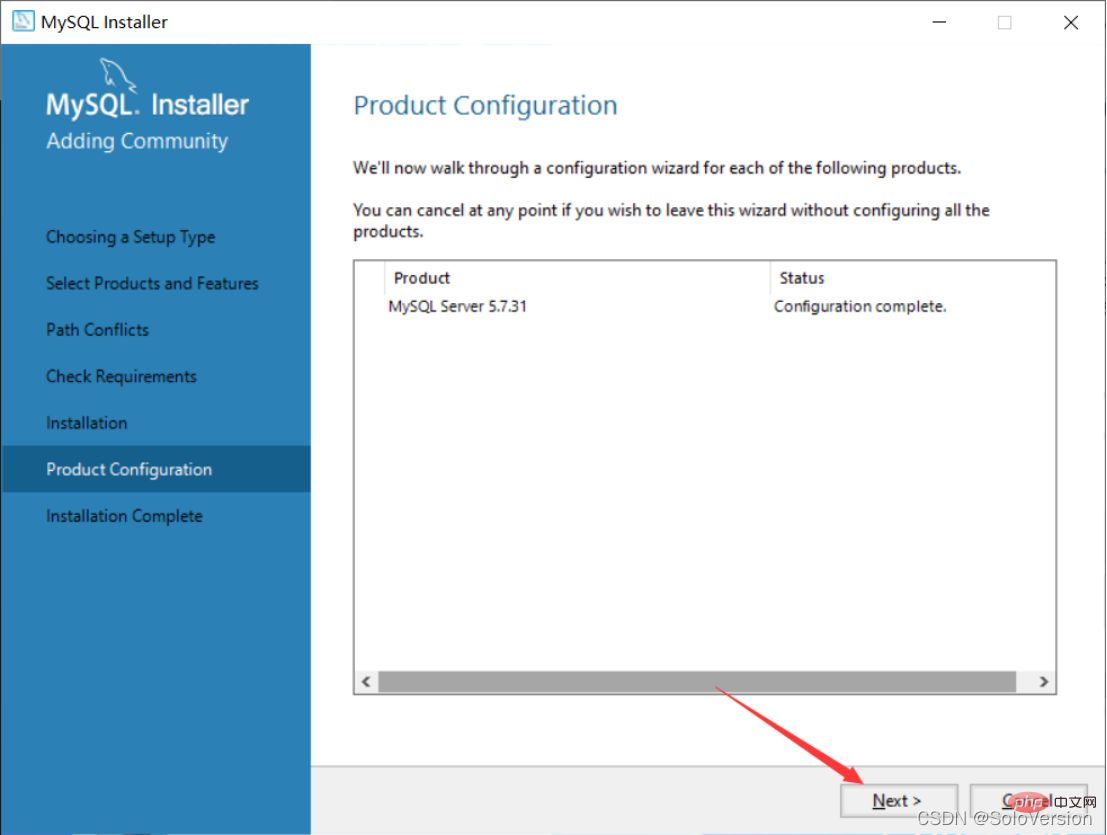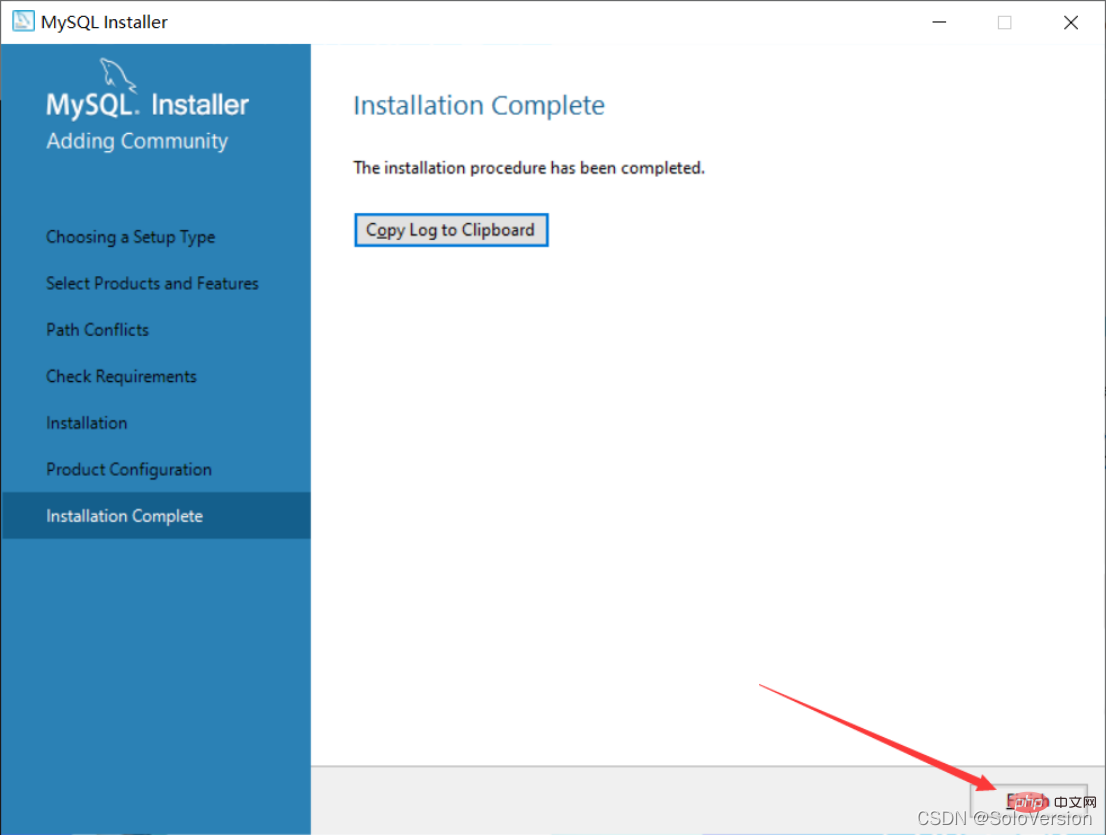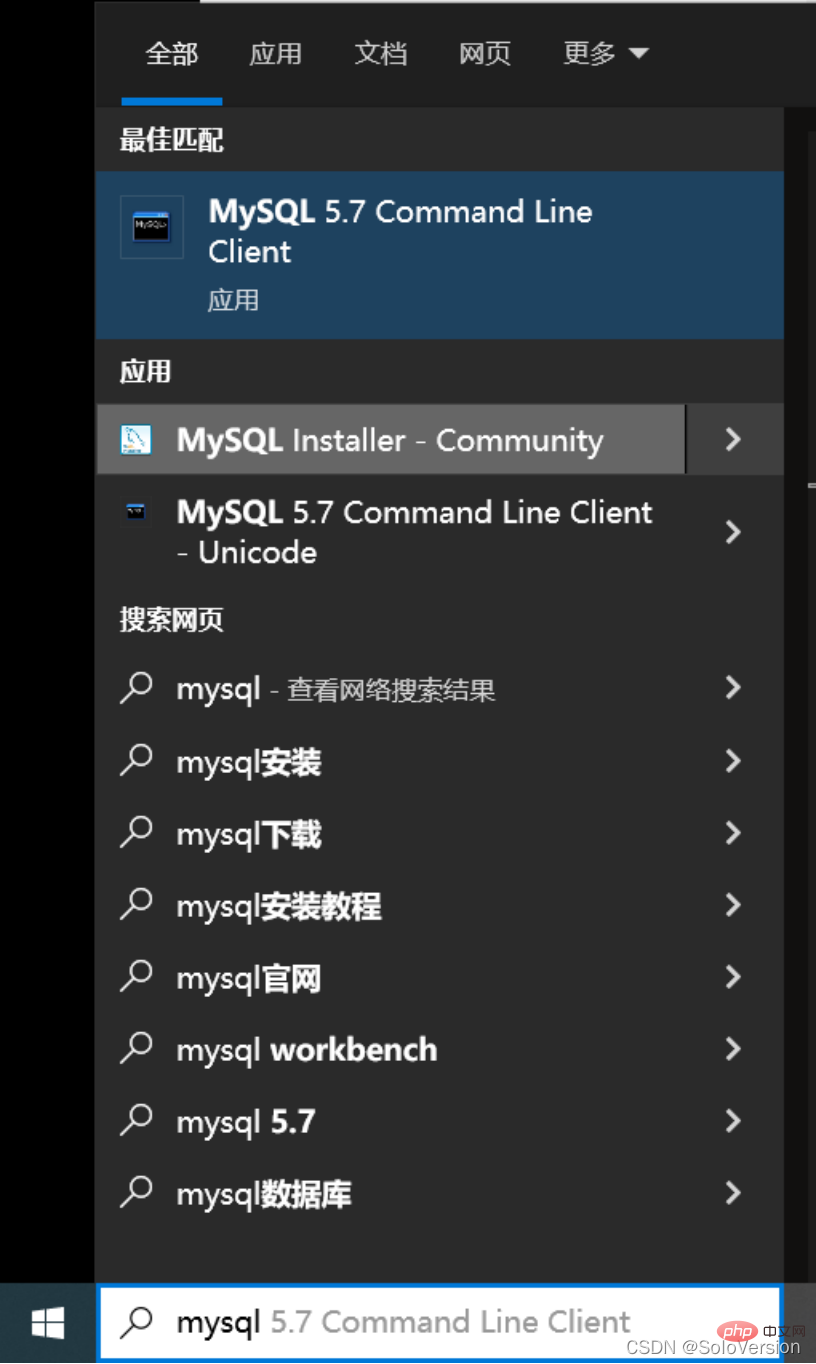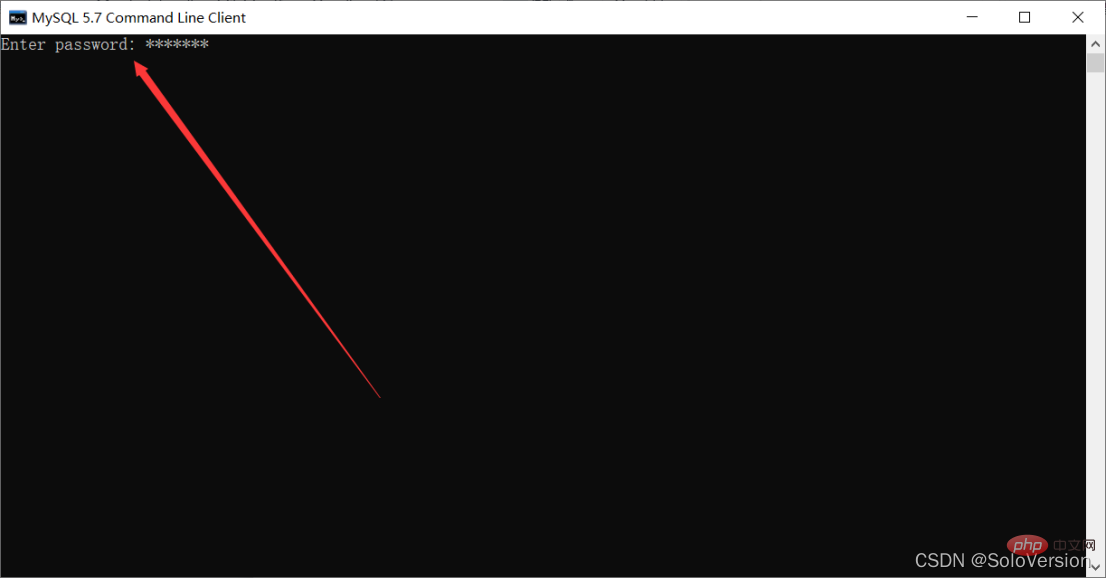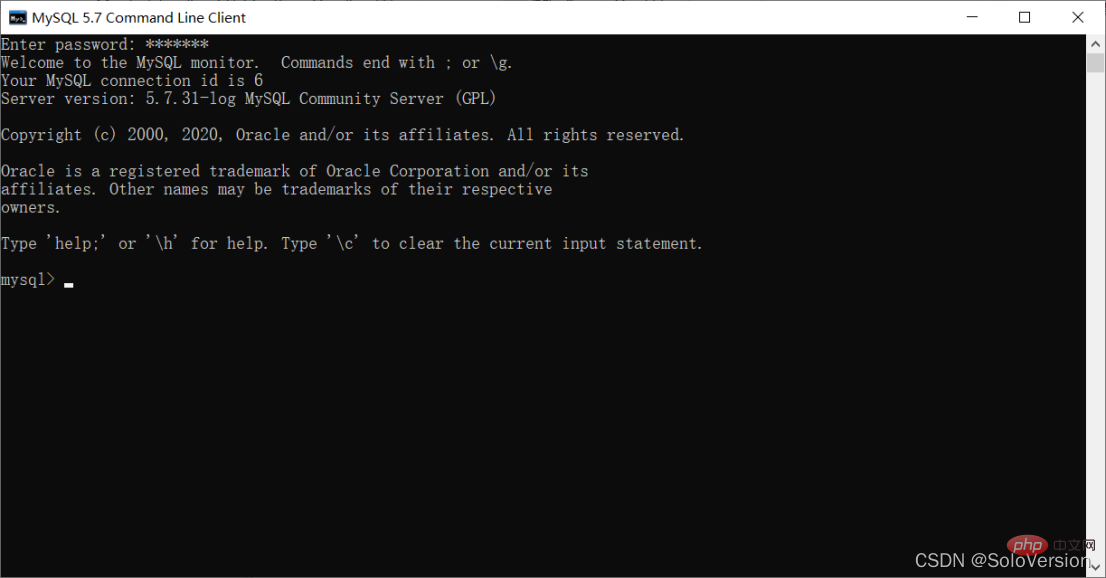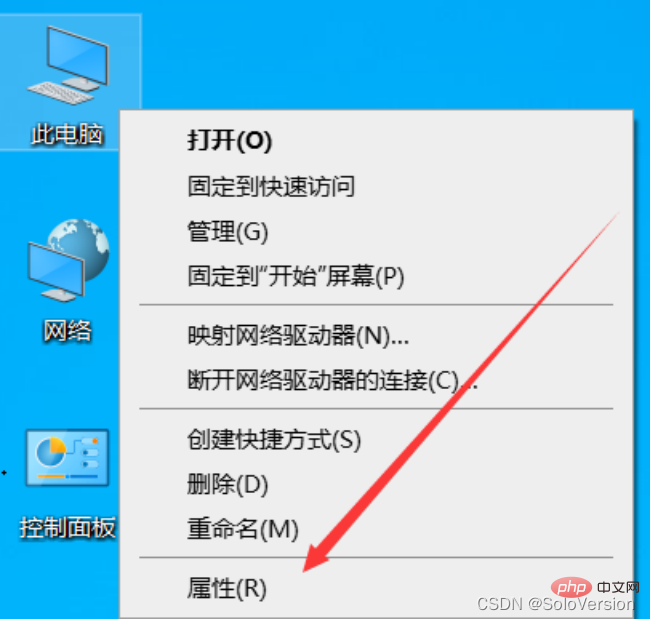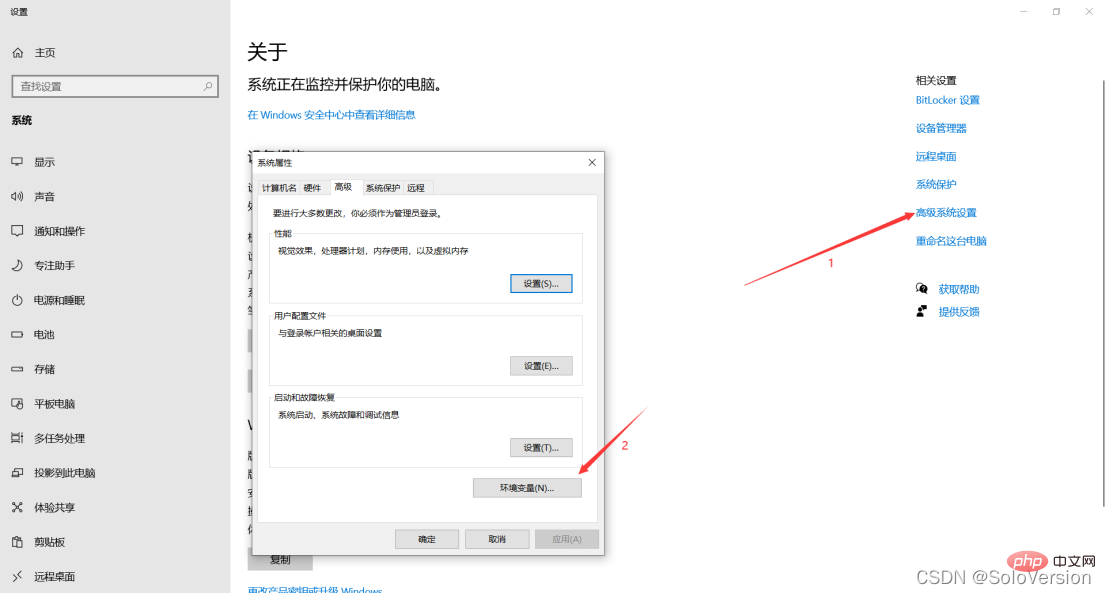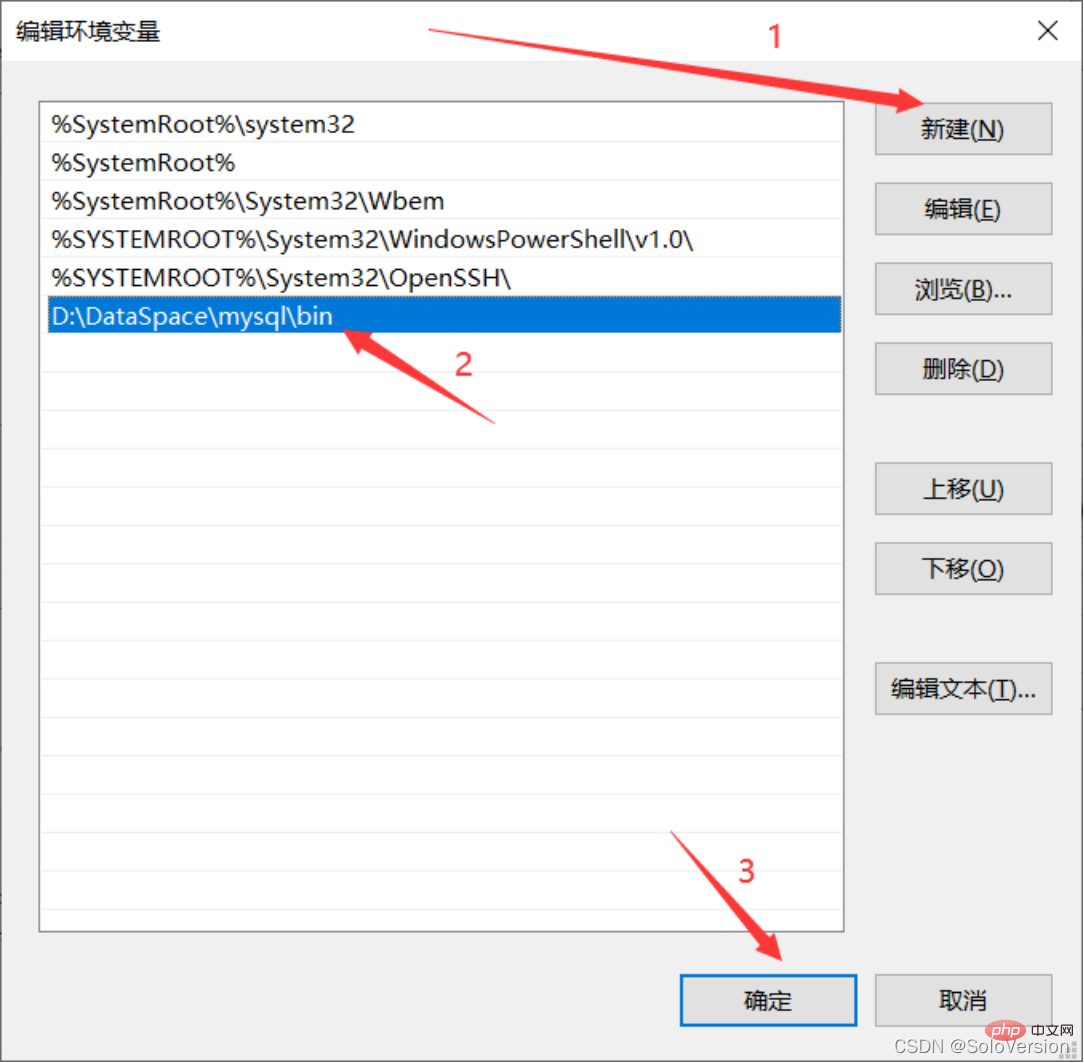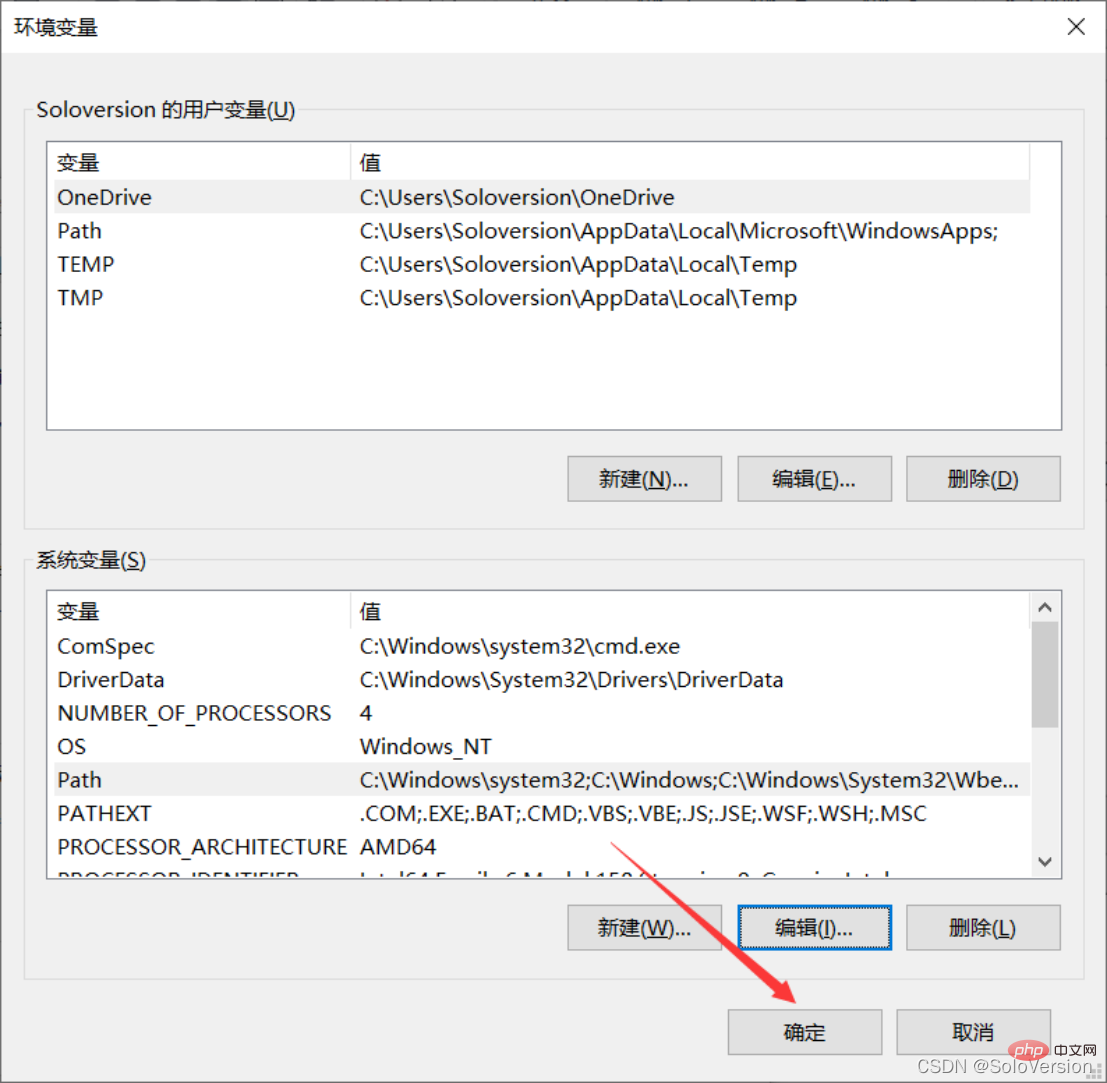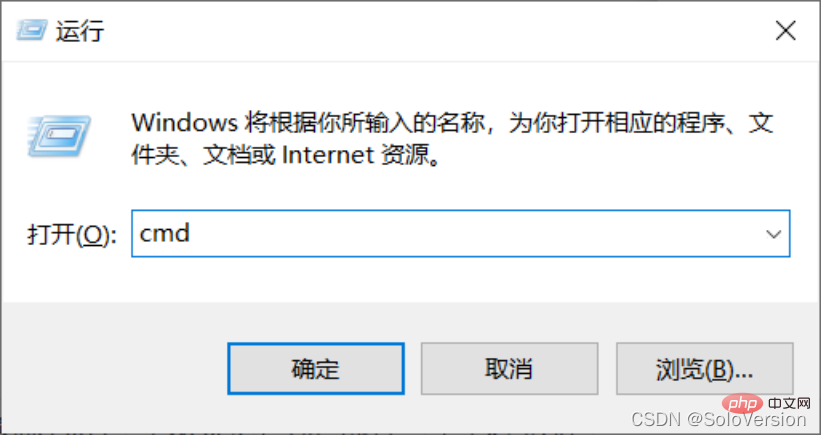How to install and configure MySQL? The following article will share with you the installation and configuration tutorial of MySQL version 5.7.31 (super detailed, nanny level). I hope it will be helpful to you!

1. Download MySQL
Mysql official website download address https://downloads.mysql.com/archives/ installer/
Select the version you want to install and click Download Version

2. Install MySQL
1. Select the setting type
Double-click to run mysql-installer-community-5.7.31.0.msi. The choice here is custom installation, so directly select "Custom" and click "Next"
"Developer Default" is the developer default
"Server only" is installed only as a server
"Client only" is installed only as a client
"Full" is a complete installation
"Custom" is a custom installation

2. Select the products and features to install
Click on "MySQL Servers", "MySQL Servers", "MySQL Servers 5.7", "MySQL Servers 5.7.31 -64", and then click the green arrow to migrate the selected version to the right check box Medium
Note: The 64-bit system is selected here

3. First select "MySQL Server 5.7.31", then click the blue "Advanced Options" below

4. Customize the installation path and data storage path, after the changes are completed Click "OK"
Note: Although there is nothing wrong with installing on the C drive, I personally recommend not to install on the C drive. I installed it on the D drive

5. Click "OK" directly
Note: Because I selected the path I created myself, the program prompts that the path already exists. Do you want to continue

6. Click "Next" after the changes are completed

7. Confirm the installation Are the path and data storage path correct? If there is no problem, just click Next

8. Click "Yes" directly

9. First select "MySQL Server5.7.31". If this environment does not exist on your computer, you will be prompted to install the "Microsoft Visual C 2013" environment. Click "Execute"

10. After selecting, click "Install"

##11. When the installation is complete, click "Close"

12. When you see this check mark, it means that the environment is installed, just click "Next"

13. Click "Execute" directly

##14. Appear This icon indicates that the installation is successful. Click "Next" directly

15. Click "Next" directly
16. Click "Next" directly

##17. Select the installation type
For personal study and research, you can choose "Development Computer". I choose "Development Computer" here
Development Computer is suitable for personal development and study
Server Computer is like the main computer Used for things like FTP, email, web servers, etc.
Dedicated Computer is only used as a MySQL server

18. The default port of MySQL is 3306. No modification is required, just click "Next"

19. Here you need to set the MySQL password. It doesn't need to be too complicated. After setting it, just click " Next”

20. Click “Next” directly

21. Click "Execute" directly to start the installation. After clicking the installation, you need to wait for a while

22. Click "Finish"

23. Click “Next”

24. Click “Finish”, At this point, the MySQL installation is complete

25. Search for mysql on the start interface and click on the first MySQL 5.7 Command Line Client

26. Enter the MySQL password you just set and press the Enter key

27. The following interface appears, indicating that the installation has been successful

At this point, the MySQL database is installed successfully
3. Configure environment variables
1. Find the installation path of MySQL

2. Right-click this computer and select "Properties"

3. First click "Advanced System Settings" and then click "Environment Variables"

4. Select "Path" in "System Variables" and click "Edit"

5. Click "New", add the MySQL installation path, and then click "OK"

6. Click "OK" directly


##7. Verify Whether the environment variables are configured properly, press the "window R" key to pop up the run box, enter "cmd" to enter the window command line

##8. Enter “
mysql -u root -p”Press Enter
9. Enter the password and press the "Enter key (Enter key)". If the following interface appears, the configuration has been successful

【 Related recommendations: mysql video tutorial】
The above is the detailed content of How to install and configure MySQL5.7.31? (Nanny-level tutorial sharing). For more information, please follow other related articles on the PHP Chinese website!