Excel function learning: Let's talk about multiple summation functions
In the previous article "Excel function learning: three multi-conditional logic functions AND(), OR(), IF()", we learned three multi-conditional logic functions AND() , OR(), IF(). Today we are going to talk about the summation function. Excel provides us with many summation functions. Is there more than just the SUM function? Today, let us learn about the summation function in Excel one by one!

NO.1 Ordinary world: SUM
As an orthodox bloodline that seeks summation, the SUM function is The oldest summation function. This function, which is directly named after the English word for sum, will be familiar to many little petals. Click the  button, or enter
button, or enter =SUM (summation area) , or press <alt></alt> to call the SUM function to sum the data source. When array operations are not used, the operating principle of the SUM function is relatively simple, but it should still be noted that text and logical values will be treated as 0 by the SUM function, and when there are error values in the summing area, the SUM function will also report an error. . The most obvious characteristic of the SUM function is that it does not tolerate sand in its eyes.
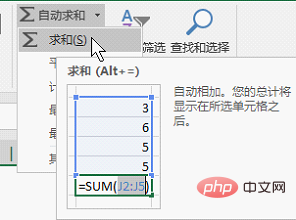
Figure 1 Quickly call the SUM function in batches: Alt =
Usage and instructions:
## is the shortcut key for automatic summation. After locating the null value, calling automatic summation can automatically fill in the SUM function for the empty cells. The summation area can also be intelligently identified as adjacent contiguous ones on the left and above. Cell range. For example, in cell B5, the adjacent consecutive cells above it are B2:B4, then the formula of B5 is "=SUM(B2:B4)", that is, the sum of B2, B3, and B4.
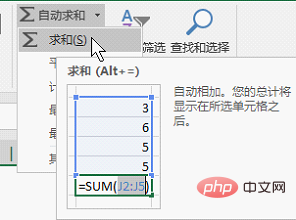 Figure 2 Alt =
Figure 2 Alt =
NO.2 Single condition sum: SUMIF
as The SUMIF function, with a background in summation functions, can be said to have brought revolutionary changes to the summation function family. Starting from SUMIF, seeking harmony is no longer a matter of "harmony", but truly seeks common ground while reserving differences, and achieves harmony without difference.=SUMIF (condition area, condition, summation area) Such a function statement must be familiar to everyone in the petals. Today, let us use the SUMIF function to demonstrate how to solve the problem of summing alternate columns.
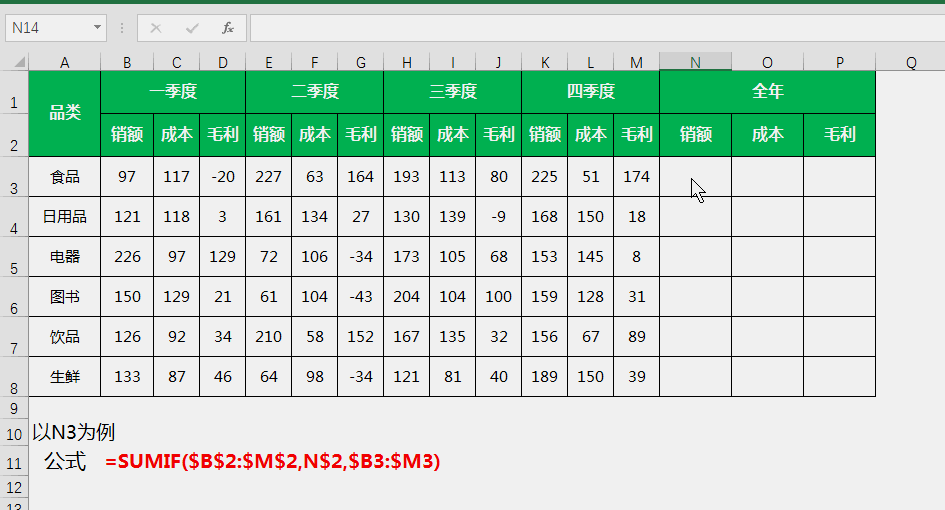 Figure 3 Single condition summation of alternate columns
Figure 3 Single condition summation of alternate columns
Formula description:
Take N3 as an example, the SUMIF function will condition Each cell in the range B2:M2 is compared with the condition value cell N2. If they are equal, the corresponding cells in B3:M3 are summed, because B2, E2, H2 and K2 are all related to N2 They are both "sales", so the corresponding B3, E3, H3 and K3 are all added up. The $ symbol in the example represents a sign of locking the rows and columns. This operation is to be able to drag and fill the formula into the N2:P8 area.NO.3 Multi-condition sum: SUMIFS
The SUMIFS function is an enhanced version of the SUMIF function and has almost all the features of the latter. ability. Its significant advantage is that the number of conditions it can set for the summation area is no longer limited to one, but the combination of condition areas and condition values is expanded to up to 127 groups, which is a qualitative leap.=SUMIFS(summation area, condition area 1, condition 1, condition area 2, condition 2...) is the basic syntax of the SUMIFS function. Little petals should pay attention to its relationship with the SUMIF function. The difference is that the summation area of the SUMIFS function is prepended.
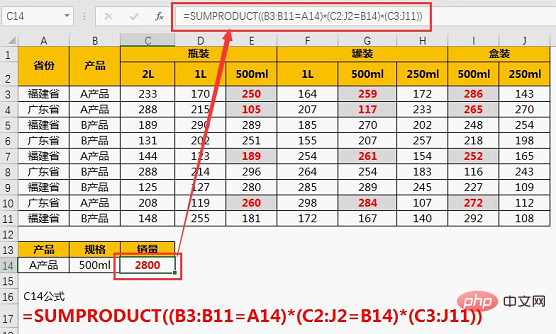 Figure 4 Multi-condition summation
Figure 4 Multi-condition summation
Formula description:
Taking G2 as an example, the function of the SUMIFS function is to Compare each cell in C2:C10 with E2, compare each cell in B2:B10 with F2, and sum the corresponding summation area cells C2 and C5 that meet both conditions at the same time.NO.4 Cross-condition summation: SUMPRODUCT
SUMPRODUCT has an unshakable dominance in the function field because it has multiple capabilities. In addition to our common multi-condition queries, product summation and cross-condition summation are also its specialties. The basic syntax of SUMPRODUCT is =SUMPRODUCT (product area 1, product area 2) . The numbers in the two product areas will be multiplied one by one and summed, that is, the sum of products; it also has a very The famous deformation syntax =SUMPRODUCT ((condition area 1 = condition 1) * (condition area 2 = condition 2)...* (summation area)) , this syntax is actually a For array operations, we will not delve into its usage in this article. We will only demonstrate it briefly using Figure 5 as an example.
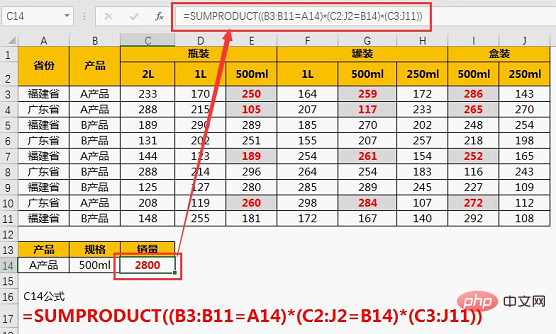
Figure 5 Sum of products
Formula description:
SUMPRODUCT (A2:A10,B2:B10) means multiplying A2:A10 and B2:B10 one by one, such as A2*B2, A3*B3, etc., and finally summing these products.
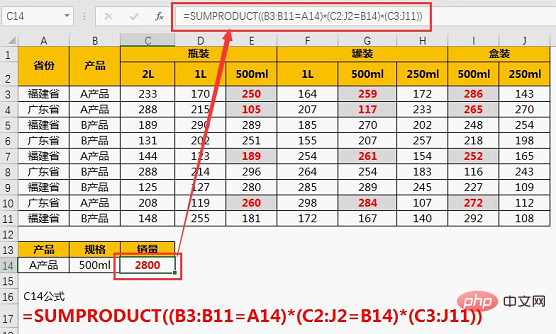
Figure 6 Cross condition summation
NO.5 Visible summation: SUBTOTAL
The SUBTOTAL function also says to many small petals, like a familiar stranger, familiar but indescribable. You've definitely used it, but you probably don't recognize it. That's right, when you click  while filtering, the summation function called is not SUM, but the SUBTOTAL function.
while filtering, the summation function called is not SUM, but the SUBTOTAL function. =SUBTOTAL (function code, summation area 1, summation area 2...) is its basic syntax. There are many function codes in parameter 1, among which there are two related to summation, 9 and 109. When the summing area contains hidden cells, 9 means that the hidden value summation is included, and 109 ignores the hidden value summation, that is, the visible summation.
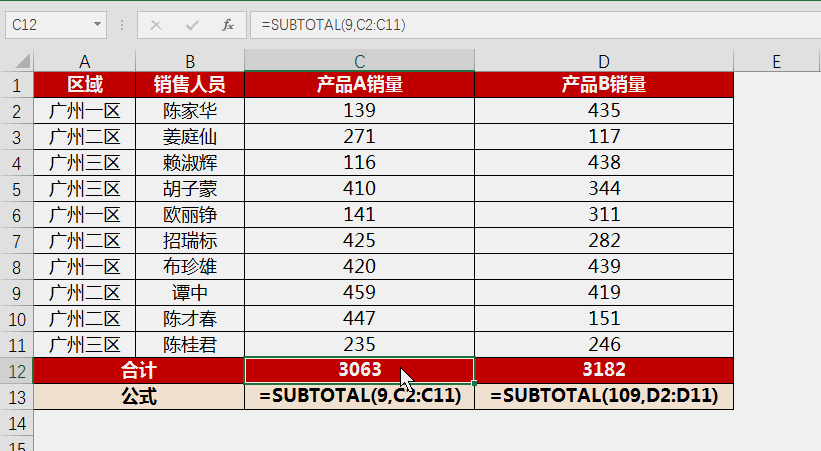
Figure 7 Visible summation
Formula description:
The function code of SUBTOTAL in C12 is 9, including hidden units Cell summation, the summing result will not change with the hidden row operation; and the function code in D12 is 109, which does not include hidden cells. Therefore, when the row where the summing area is located is hidden, the hidden cells will not be included. within the summation range.
NO.6 Ignore the sum: AGGREGATE
AGGREGATE, as the "guardian of the water fountain" in the summation function world, has always been unknown, understand Or know that its petals are few and far between. The fate of almost sitting on the bench does not match its almighty combat effectiveness. The AGGREGATE function, which has little talent, needs a chance to shine. So, even Xiaohua couldn't bear to bury it again. =AGGREGATE (9, ignore type code, summation area) is the basic statement when using AGGREGATE for summation, where 9 is the function code indicating summation in the first parameter of AGGREGATE. There are 8 ignore types, which represent ignoring different types of data. The details are as follows:
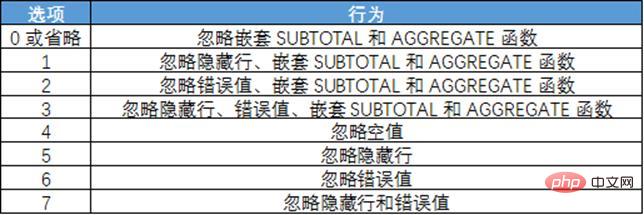
Figure 8 Ignore type code table
We might as well use AGGREGATE to complete None of the above functions can complete summing ignoring error values.
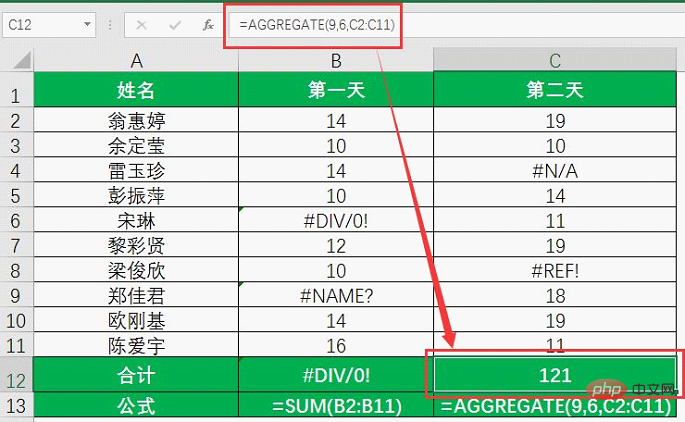
Figure 9 Ignore error summation
Formula description
When the SUM function is summed, the summation area cannot be calculated There are errors in the summation formula; AGGREGATE can overcome this defect and ignore the error values in the summation formula.
NO.7 Database summation: DSUM
As a member of the database function, the DSUM function is inevitably unknown, full of unknown and mysterious colors . Today Xiaohua takes you to unveil its mystery. The function of DSUM is to return the sum of the field column numbers of the records in the list or database that meet the conditions. =DSUM (list area or database, field, condition area) is its basic statement, where the condition area is composed of field label cells and cells representing conditions.
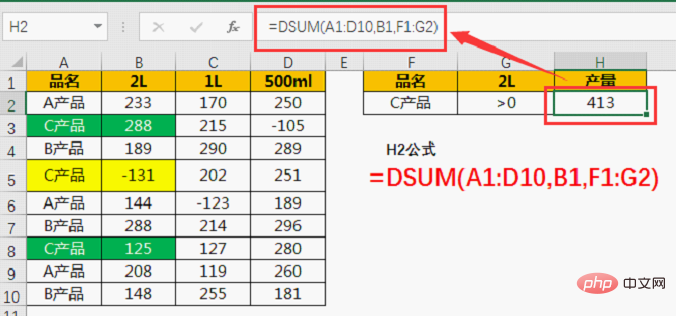
Figure 10 Database summation
Formula description
The summation list area is A1:D10. This area must contain the summation column and the condition column, and its first row must be the field title (product name, 2L, etc.); B1 in the formula indicates that the summation field name is "2L ”, the field value is one of the title row labels of the list area; and the first line of the condition area F1:G2 is the field label, which must be included in the list area, and its second line is the formula value, represented by F1:F2 The first condition is that the product name contains "C product", and G1:G2 means that the second condition is that the output of 2L is greater than 0. Use the DSUM function to sum the values in column B that meet the two conditions.
The application examples of the summation function introduced in this article are relatively simple. The main purpose is to make the little petals familiar with them so that they can choose the best ones according to the situation. These functions seem simple, but if you study in depth, you will find that the deformation of the function, the use of wildcards, array summation, etc. can greatly improve the functionality of the summation function.
Related learning recommendations: excel tutorial
The above is the detailed content of Excel function learning: Let's talk about multiple summation functions. For more information, please follow other related articles on the PHP Chinese website!

Hot AI Tools

Undresser.AI Undress
AI-powered app for creating realistic nude photos

AI Clothes Remover
Online AI tool for removing clothes from photos.

Undress AI Tool
Undress images for free

Clothoff.io
AI clothes remover

Video Face Swap
Swap faces in any video effortlessly with our completely free AI face swap tool!

Hot Article

Hot Tools

Notepad++7.3.1
Easy-to-use and free code editor

SublimeText3 Chinese version
Chinese version, very easy to use

Zend Studio 13.0.1
Powerful PHP integrated development environment

Dreamweaver CS6
Visual web development tools

SublimeText3 Mac version
God-level code editing software (SublimeText3)

Hot Topics
 1386
1386
 52
52
 What should I do if the frame line disappears when printing in Excel?
Mar 21, 2024 am 09:50 AM
What should I do if the frame line disappears when printing in Excel?
Mar 21, 2024 am 09:50 AM
If when opening a file that needs to be printed, we will find that the table frame line has disappeared for some reason in the print preview. When encountering such a situation, we must deal with it in time. If this also appears in your print file If you have questions like this, then join the editor to learn the following course: What should I do if the frame line disappears when printing a table in Excel? 1. Open a file that needs to be printed, as shown in the figure below. 2. Select all required content areas, as shown in the figure below. 3. Right-click the mouse and select the "Format Cells" option, as shown in the figure below. 4. Click the “Border” option at the top of the window, as shown in the figure below. 5. Select the thin solid line pattern in the line style on the left, as shown in the figure below. 6. Select "Outer Border"
 How to filter more than 3 keywords at the same time in excel
Mar 21, 2024 pm 03:16 PM
How to filter more than 3 keywords at the same time in excel
Mar 21, 2024 pm 03:16 PM
Excel is often used to process data in daily office work, and it is often necessary to use the "filter" function. When we choose to perform "filtering" in Excel, we can only filter up to two conditions for the same column. So, do you know how to filter more than 3 keywords at the same time in Excel? Next, let me demonstrate it to you. The first method is to gradually add the conditions to the filter. If you want to filter out three qualifying details at the same time, you first need to filter out one of them step by step. At the beginning, you can first filter out employees with the surname "Wang" based on the conditions. Then click [OK], and then check [Add current selection to filter] in the filter results. The steps are as follows. Similarly, perform filtering separately again
 How to change excel table compatibility mode to normal mode
Mar 20, 2024 pm 08:01 PM
How to change excel table compatibility mode to normal mode
Mar 20, 2024 pm 08:01 PM
In our daily work and study, we copy Excel files from others, open them to add content or re-edit them, and then save them. Sometimes a compatibility check dialog box will appear, which is very troublesome. I don’t know Excel software. , can it be changed to normal mode? So below, the editor will bring you detailed steps to solve this problem, let us learn together. Finally, be sure to remember to save it. 1. Open a worksheet and display an additional compatibility mode in the name of the worksheet, as shown in the figure. 2. In this worksheet, after modifying the content and saving it, the dialog box of the compatibility checker always pops up. It is very troublesome to see this page, as shown in the figure. 3. Click the Office button, click Save As, and then
 How to type subscript in excel
Mar 20, 2024 am 11:31 AM
How to type subscript in excel
Mar 20, 2024 am 11:31 AM
eWe often use Excel to make some data tables and the like. Sometimes when entering parameter values, we need to superscript or subscript a certain number. For example, mathematical formulas are often used. So how do you type the subscript in Excel? ?Let’s take a look at the detailed steps: 1. Superscript method: 1. First, enter a3 (3 is superscript) in Excel. 2. Select the number "3", right-click and select "Format Cells". 3. Click "Superscript" and then "OK". 4. Look, the effect is like this. 2. Subscript method: 1. Similar to the superscript setting method, enter "ln310" (3 is the subscript) in the cell, select the number "3", right-click and select "Format Cells". 2. Check "Subscript" and click "OK"
 How to set superscript in excel
Mar 20, 2024 pm 04:30 PM
How to set superscript in excel
Mar 20, 2024 pm 04:30 PM
When processing data, sometimes we encounter data that contains various symbols such as multiples, temperatures, etc. Do you know how to set superscripts in Excel? When we use Excel to process data, if we do not set superscripts, it will make it more troublesome to enter a lot of our data. Today, the editor will bring you the specific setting method of excel superscript. 1. First, let us open the Microsoft Office Excel document on the desktop and select the text that needs to be modified into superscript, as shown in the figure. 2. Then, right-click and select the "Format Cells" option in the menu that appears after clicking, as shown in the figure. 3. Next, in the “Format Cells” dialog box that pops up automatically
 How to use the iif function in excel
Mar 20, 2024 pm 06:10 PM
How to use the iif function in excel
Mar 20, 2024 pm 06:10 PM
Most users use Excel to process table data. In fact, Excel also has a VBA program. Apart from experts, not many users have used this function. The iif function is often used when writing in VBA. It is actually the same as if The functions of the functions are similar. Let me introduce to you the usage of the iif function. There are iif functions in SQL statements and VBA code in Excel. The iif function is similar to the IF function in the excel worksheet. It performs true and false value judgment and returns different results based on the logically calculated true and false values. IF function usage is (condition, yes, no). IF statement and IIF function in VBA. The former IF statement is a control statement that can execute different statements according to conditions. The latter
 Where to set excel reading mode
Mar 21, 2024 am 08:40 AM
Where to set excel reading mode
Mar 21, 2024 am 08:40 AM
In the study of software, we are accustomed to using excel, not only because it is convenient, but also because it can meet a variety of formats needed in actual work, and excel is very flexible to use, and there is a mode that is convenient for reading. Today I brought For everyone: where to set the excel reading mode. 1. Turn on the computer, then open the Excel application and find the target data. 2. There are two ways to set the reading mode in Excel. The first one: In Excel, there are a large number of convenient processing methods distributed in the Excel layout. In the lower right corner of Excel, there is a shortcut to set the reading mode. Find the pattern of the cross mark and click it to enter the reading mode. There is a small three-dimensional mark on the right side of the cross mark.
 How to insert excel icons into PPT slides
Mar 26, 2024 pm 05:40 PM
How to insert excel icons into PPT slides
Mar 26, 2024 pm 05:40 PM
1. Open the PPT and turn the page to the page where you need to insert the excel icon. Click the Insert tab. 2. Click [Object]. 3. The following dialog box will pop up. 4. Click [Create from file] and click [Browse]. 5. Select the excel table to be inserted. 6. Click OK and the following page will pop up. 7. Check [Show as icon]. 8. Click OK.




