What is the difference between docker and jenkins
The difference between docker and jenkins: 1. Docker is developed based on go language, while jenkins is developed using java; 2. Docker adopts the "Apache 2.0" open source protocol, and jenkins adopts the MIT open source protocol; 3. Docker is a virtualization A container is a virtual machine, and Jenkins is used to continuously and automatically build and test software projects.

The operating environment of this tutorial: linux7.3 system, docker version 19.03, Dell G3 computer.
What is the difference between docker and jenkins
Docker is a virtualization container, which is a virtual machine. It is based on Go language and adopts the Apache 2.0 open source protocol. It is divided into EE (Enterprise Edition) and CE (Community Edition), the Enterprise Edition is charged, and the Community Edition is free
jenkins is developed in Java and adopts the MIT open source protocol. It is mainly used to continuously and automatically build/test software projects and monitor some To execute scheduled tasks, you can use docker to complete the automated construction tasks of Java projects
The difference between the two can be explained with a picture
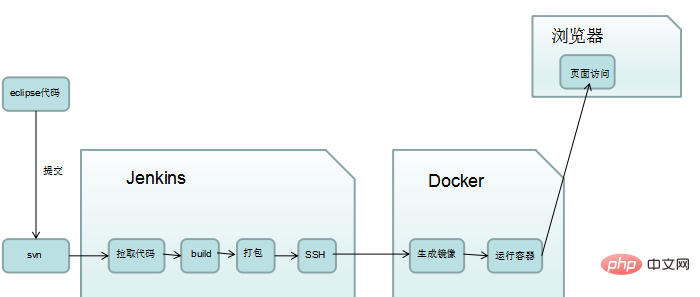
It can be seen that jenkins acts as an automatic build, and Docker is equivalent to a virtual machine, or a container.
Expand knowledge
Jenkins is an open source software project, a continuous integration tool developed based on Java, used to monitor continuous repetitive work. In providing an open and easy-to-use software platform, software projects can be continuously integrated
Jenkins functions include:
1. Continuous software version release/testing projects.
2. Monitor the work performed by external calls.
Startup:
First ensure that jdk has been installed in the system, preferably jdk1.5 or above.
The first startup method is to switch to the directory where jenkins.war is stored and enter the following command:
$ java -jar jenkins.war
If you need to modify the port, you can use the following command:
$ java -jar jenkins.jar--httpPort=8081
Then in Enter localhost:8081 in the browser (Firefox is recommended). localhost can be the local IP or the computer name. You can open jenkins.
The second method is to open it with tomcat
Extract tomcat to a directory, such as /usr/local, enter the /bin directory under tomcat, and start tomcat
The jenkins.war file is placed in the webapps directory under tomcat. When starting tomcat, the jenkins directory will be automatically created in the webapps directory. You need to enter localhost:8080/jenkins in the address bar.
Recommended learning: "docker video tutorial"
The above is the detailed content of What is the difference between docker and jenkins. For more information, please follow other related articles on the PHP Chinese website!

Hot AI Tools

Undresser.AI Undress
AI-powered app for creating realistic nude photos

AI Clothes Remover
Online AI tool for removing clothes from photos.

Undress AI Tool
Undress images for free

Clothoff.io
AI clothes remover

Video Face Swap
Swap faces in any video effortlessly with our completely free AI face swap tool!

Hot Article

Hot Tools

Notepad++7.3.1
Easy-to-use and free code editor

SublimeText3 Chinese version
Chinese version, very easy to use

Zend Studio 13.0.1
Powerful PHP integrated development environment

Dreamweaver CS6
Visual web development tools

SublimeText3 Mac version
God-level code editing software (SublimeText3)

Hot Topics
 1386
1386
 52
52
 How to update the image of docker
Apr 15, 2025 pm 12:03 PM
How to update the image of docker
Apr 15, 2025 pm 12:03 PM
The steps to update a Docker image are as follows: Pull the latest image tag New image Delete the old image for a specific tag (optional) Restart the container (if needed)
 How to use docker desktop
Apr 15, 2025 am 11:45 AM
How to use docker desktop
Apr 15, 2025 am 11:45 AM
How to use Docker Desktop? Docker Desktop is a tool for running Docker containers on local machines. The steps to use include: 1. Install Docker Desktop; 2. Start Docker Desktop; 3. Create Docker image (using Dockerfile); 4. Build Docker image (using docker build); 5. Run Docker container (using docker run).
 How to create a mirror in docker
Apr 15, 2025 am 11:27 AM
How to create a mirror in docker
Apr 15, 2025 am 11:27 AM
Steps to create a Docker image: Write a Dockerfile that contains the build instructions. Build the image in the terminal, using the docker build command. Tag the image and assign names and tags using the docker tag command.
 How to exit the container by docker
Apr 15, 2025 pm 12:15 PM
How to exit the container by docker
Apr 15, 2025 pm 12:15 PM
Four ways to exit Docker container: Use Ctrl D in the container terminal Enter exit command in the container terminal Use docker stop <container_name> Command Use docker kill <container_name> command in the host terminal (force exit)
 How to check the name of the docker container
Apr 15, 2025 pm 12:21 PM
How to check the name of the docker container
Apr 15, 2025 pm 12:21 PM
You can query the Docker container name by following the steps: List all containers (docker ps). Filter the container list (using the grep command). Gets the container name (located in the "NAMES" column).
 What to do if the docker image fails
Apr 15, 2025 am 11:21 AM
What to do if the docker image fails
Apr 15, 2025 am 11:21 AM
Troubleshooting steps for failed Docker image build: Check Dockerfile syntax and dependency version. Check if the build context contains the required source code and dependencies. View the build log for error details. Use the --target option to build a hierarchical phase to identify failure points. Make sure to use the latest version of Docker engine. Build the image with --t [image-name]:debug mode to debug the problem. Check disk space and make sure it is sufficient. Disable SELinux to prevent interference with the build process. Ask community platforms for help, provide Dockerfiles and build log descriptions for more specific suggestions.
 How to copy files in docker to outside
Apr 15, 2025 pm 12:12 PM
How to copy files in docker to outside
Apr 15, 2025 pm 12:12 PM
Methods for copying files to external hosts in Docker: Use the docker cp command: Execute docker cp [Options] <Container Path> <Host Path>. Using data volumes: Create a directory on the host, and use the -v parameter to mount the directory into the container when creating the container to achieve bidirectional file synchronization.
 How to save docker image
Apr 15, 2025 am 11:54 AM
How to save docker image
Apr 15, 2025 am 11:54 AM
To save the image in Docker, you can use the docker commit command to create a new image, containing the current state of the specified container, syntax: docker commit [Options] Container ID Image name. To save the image to the repository, you can use the docker push command, syntax: docker push image name [: tag]. To import saved images, you can use the docker pull command, syntax: docker pull image name [: tag].




