Handling common errors during MySQL installation (summary sharing)
This article brings you relevant knowledge about mysql, which mainly organizes issues related to common error handling during installation, including failure to start processing, error 1053, Winwods installation initialization error, MySQL8 Unable to log in after installation, etc. Let’s take a look at it. I hope it will be helpful to everyone.

Recommended learning: mysql video tutorial
1. Unable to start processing, error 1053
Windows cannot start Mysql service error 1053: The service did not respond to the startup or control request in time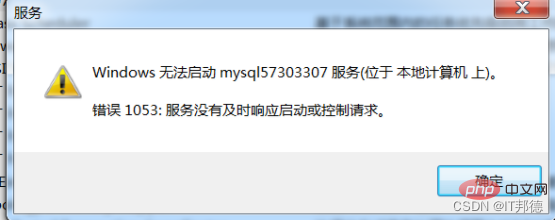
1.1 End the process
Handling method:
1. Type in the command line Enter the tasklist to view the process
2. Kill the process according to the process name
taskkill /f /t /im process name
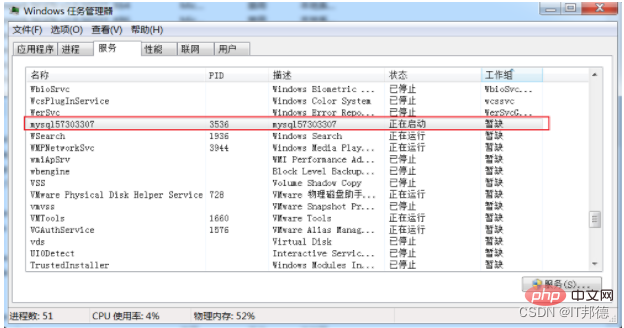
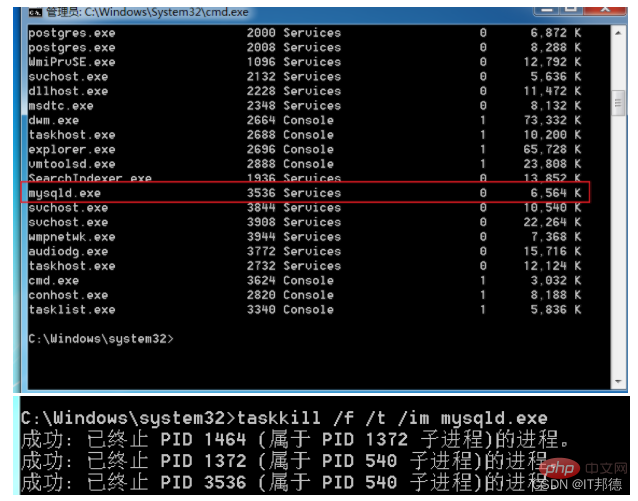
1.2 Change the location of the network service
Server2012
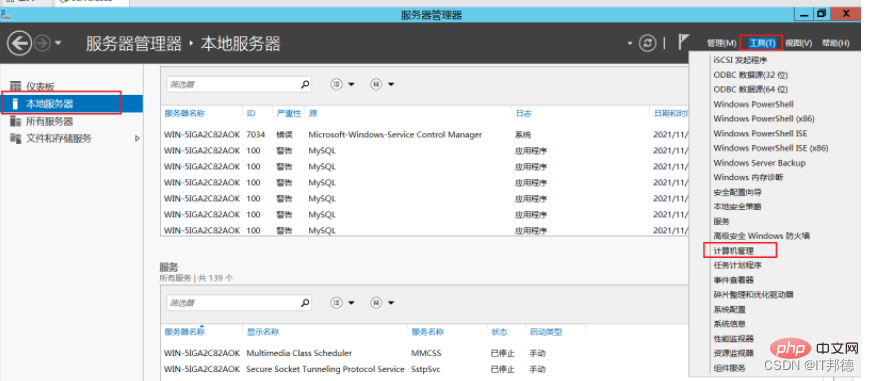
Other win7 and win10 operating systems
1), Computer->Management->Local User And Group->Group double-click, the effect is as follows:
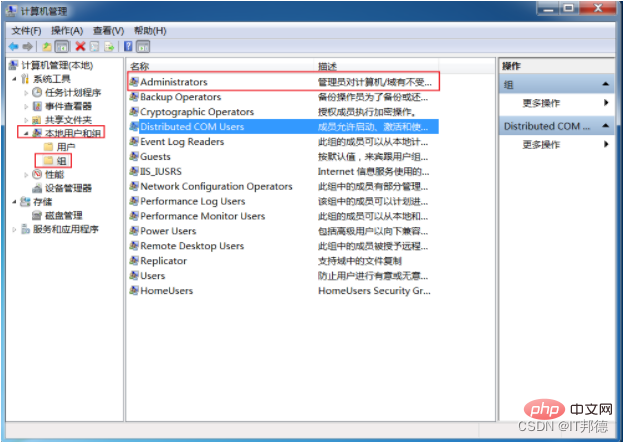
(2), double-click Administrators, and click Add, then click Advanced
(3), put NETWORK SERVICE added to Administrators group
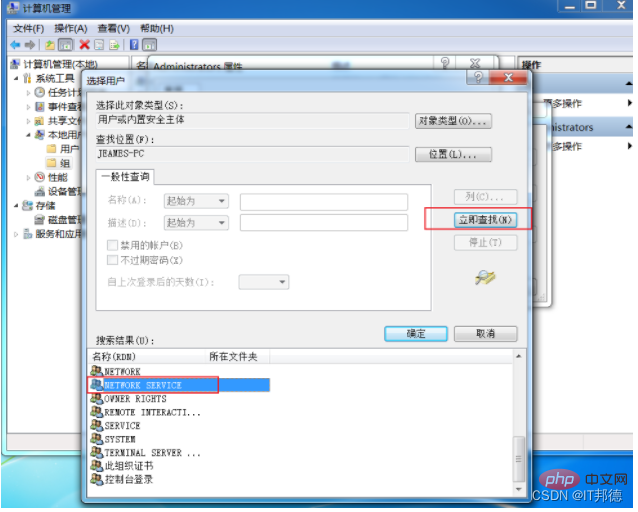
1.3 Delete service
sc delete mysql57303307
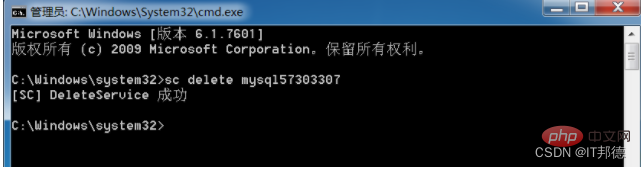
Remember here, just reinstall Mysql and re-execute the 2-step operation (delete the original Mysql files and reinstall them all)
Another pitfall is that if it still cannot be started, remember to enable this service Windows Installer
Windows Installer is a general software distribution method for installing software.
By default, the service is started manually and needs to be opened in service management.
Right-click Start - Run - Enter "services.msc" - Windows Installer - Start
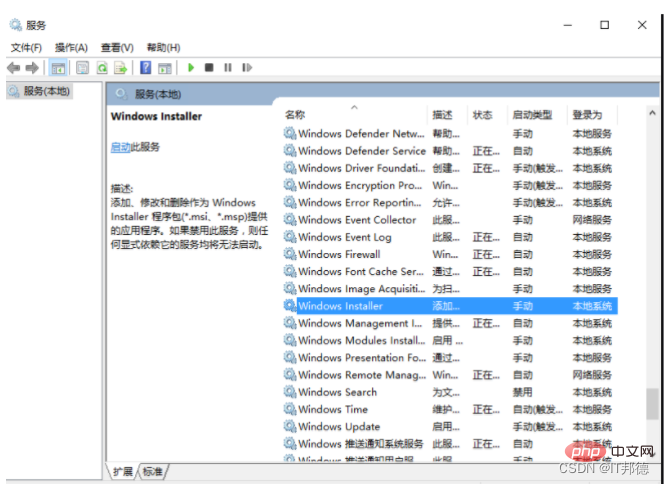
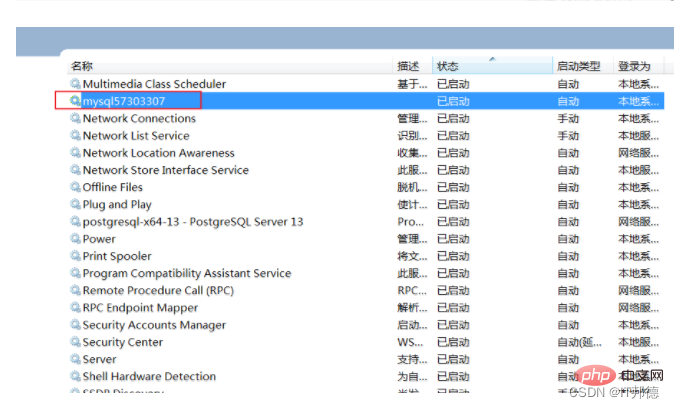
2. Winwods installation initialization error
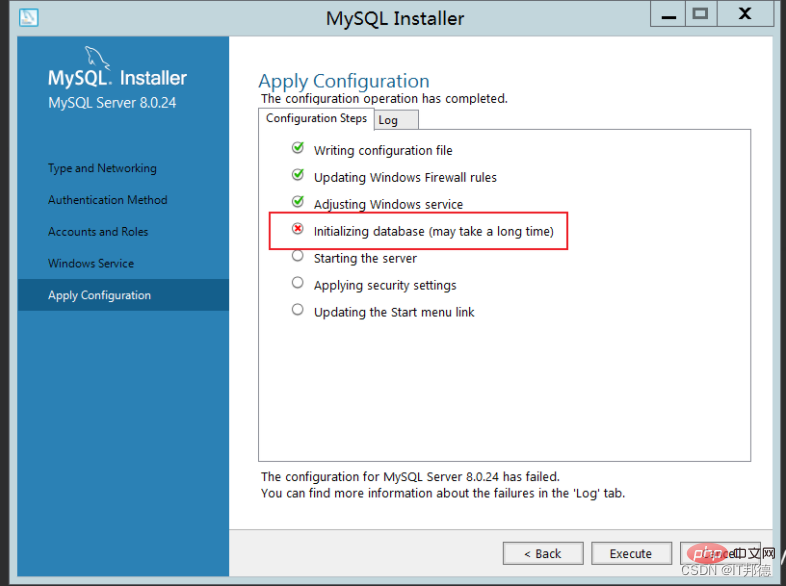
Beginning configuration step: Writing configuration fileSaving my.ini configuration file... Saved my.ini configuration file. Ended configuration step: Writing configuration fileBeginning configuration step: Updating Windows Firewall rules Adding a Windows Firewall rule for MySQL80 on port 3306. Attempting to add a Windows Firewall rule with command: netsh.exe advfirewall firewall add rule name="Port 3306" protocol=TCP localport=3306 dir=in action=allow 确定。 Successfully added the Windows Firewall rule. Adding a Windows Firewall rule for MySQL80 on port 33060. Attempting to add a Windows Firewall rule with command: netsh.exe advfirewall firewall add rule name="Port 33060" protocol=TCP localport=33060 dir=in action=allow 确定。 Successfully added the Windows Firewall rule. Ended configuration step: Updating Windows Firewall rules Beginning configuration step: Adjusting Windows serviceAttempting to grant Network Service require filesystem permissions. Granted permissions. Adding new serviceNew service added Ended configuration step: Adjusting Windows serviceBeginning configuration step: Initializing database (may take a long time)Attempting to run MySQL Server with --initialize-insecure option... Starting process for MySQL Server 8.0.24... Starting process with command: C:\Program Files\MySQL\MySQL Server 8.0\bin\mysqld.exe --defaults-file="C:\ProgramData\MySQL\MySQL Server 8.0\my.ini" --console --initialize-insecure=on --lower-case-table-names=1... Process for mysqld, with ID 2572, was run successfully and exited with code -1073741515. Failed to start process for MySQL Server 8.0.24. Database initialization failed. Ended configuration step: Initializing database (may take a long time)
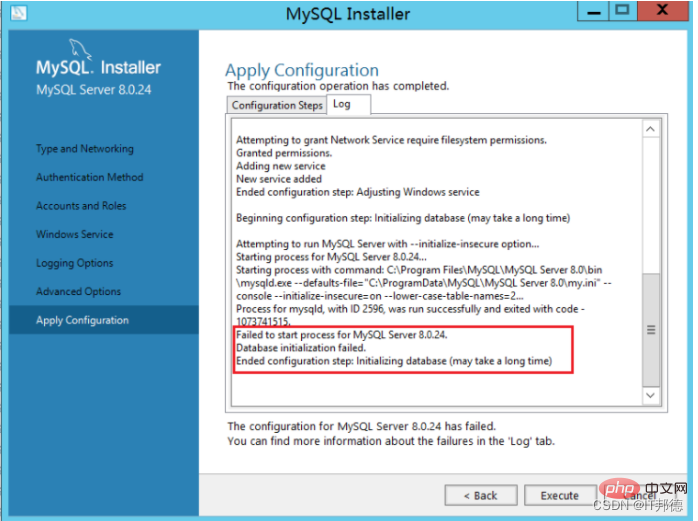
Install VC_redist.x86 and execute OK
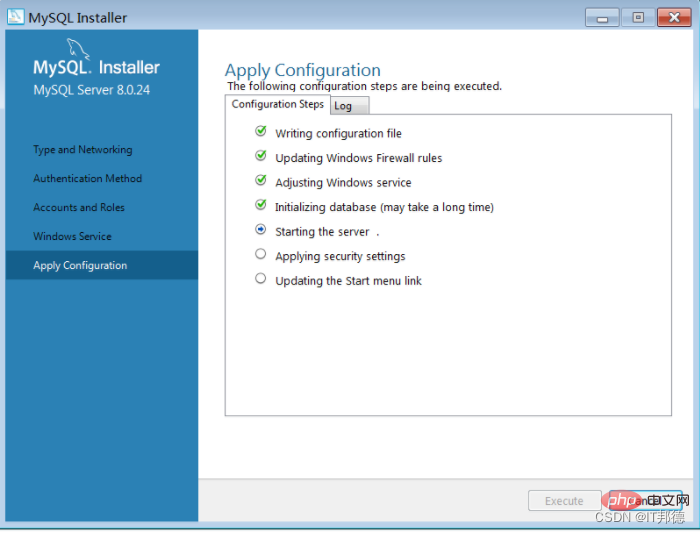
Enter gpedit. msc, open policy management
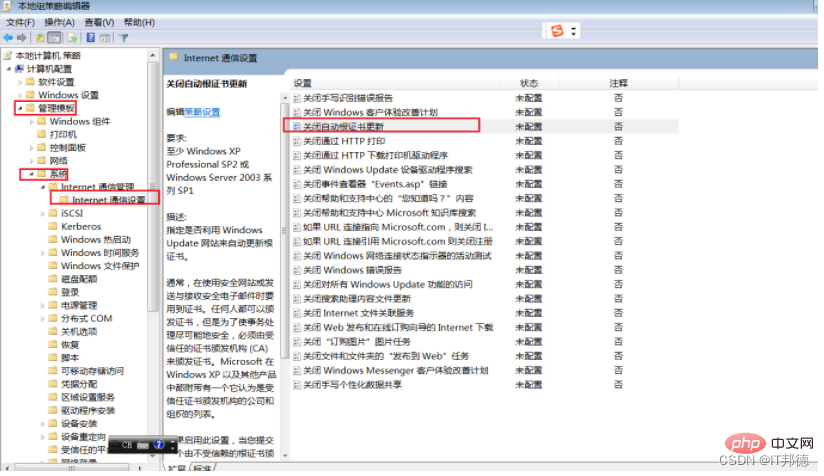
It works normally after enabling certificate update
Because some system images were built earlier and system updates cannot be performed, system patch packages need to be installed to complete vc Installation
4. Centos environment rpm initialization MySQL error
The openssl version provided by Centos7 by default is 1.0.2. Some php extensions or other software depend on versions 1.1 or above. If you pass If it is low, an error will be reported
libssl.so.1.1: cannot open shared object file: No such file or directory
There are also errors consistent with the above when executing openssl version. This is because the location of the openssl library is incorrect or not installed. Problems with versions 1.1 and above
If you want to upgrade the openssl version, you need to compile it manually. The error solution is very simple, just install it correctly.
Let’s talk about the specific compilation and installation steps using Centos7 as an example
–openssl version confirmation
[root@jeames ~]# openssl version
OpenSSL 1.0.1e-fips 11 Feb 2013
–Compile openssl
tar - xvf openssl-1.1.1g.tar.gz
cd openssl-1.1.1g
./config shared --openssldir=/usr/local/openssl --prefix=/usr/local/openssl
make && make install
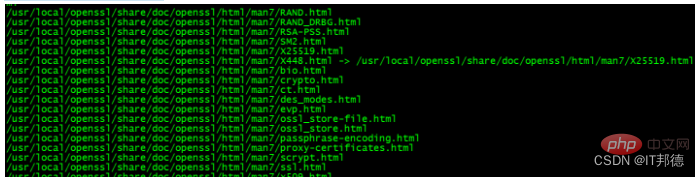
–Configuration
After the compilation is completed, use openssl version to check the current openssl version number.
You will find that it is still 1.0.2 , so some additional configuration work needs to be done here.
[root@jeames openssl-1.1.1g]# more /etc/ld.so.conf
include ld.so.conf.d/*.conf
[root@jeames openssl-1.1.1g ]# echo “/usr/local/lib64/” >> /etc/ld.so.conf
[root@jeames openssl-1.1.1g]# ldconfig
Use openssl version again to verify the version ,
If it doesn’t work, you can try the following methods,
Execute them in sequence (first back up the old version, then create a soft connection from the installation location of the new version)
mv /usr/bin/openssl /usr/bin/openssl .old
ln -s /usr/local/openssl/bin/openssl /usr/bin/openssl
ln -s /usr/local/openssl/include/openssl /usr/include/openssl
echo "/usr/local/openssl/lib" >> /etc/ld.so.conf
ldconfig -v
4. Unable to log in after MySQL8 is installed
The first method:
1. Use the command to edit the /etc/my.cnf configuration file, namely: vim /etc/my.cnf or vi /etc/my.cnf
2. In Add skip-grant-tables under [mysqld], then save and exit
3. Restart the mysql service: service mysqld restart
4. Change the root user name
After restarting, execute the mysql command to enter the mysql command line
5. Modify the root user password. Note here that sometimes it will report that modification is not allowed. Just flush privileges first and then execute it.
update mysql.user set authentication_string=password('root') where user='root' ; --5.7 version
flush privileges;
6. Comment out skip-grant-tables in /etc/my.cnf, and then restart mysql, that is: service mysqld restart
Okay, here's the thing You can log in with the new root password!
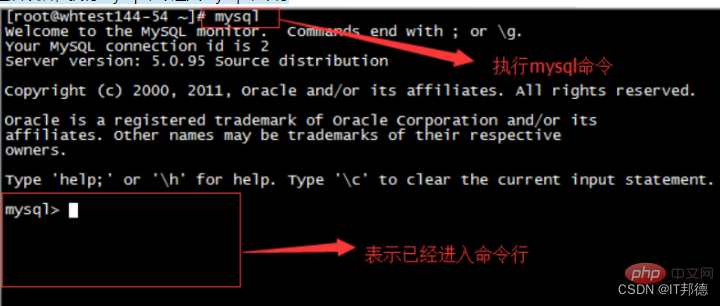
The second method:
Under the mysql8 system, the following method applies (full path)
G:\mysql-8.0 .23-winx64\bin\mysqld --datadir=G:\mysql-8.0.23-winx64\data80323308 --console --skip-grant-tables --shared-memory

Then open another window and execute the following command
cd G:\mysql-8.0.23-winx64\bin
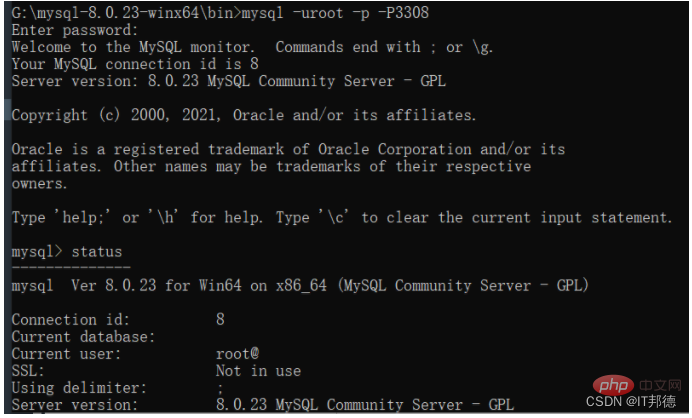
mysql> select user,host,authentication_string from mysql.user;
mysql> delete from mysql.user where user='root' ;
mysql> flush privileges; --Remember to refresh, If the prompt cannot be created
mysql> create user root@'%' identified with mysql_native_password by 'root';
mysql> grant all on . to root@'%' with grant option;
mysql> flush privileges;
mysql> drop user 'root'@'localhost';
mysql> flush privileges;
mysql> create user root@'localhost' identified with mysql_native_password by 'root';
mysql> grant all on . to root@'localhost' with grant option;
mysql> flush privileges;
Recommended learning: mysql video Tutorial
The above is the detailed content of Handling common errors during MySQL installation (summary sharing). For more information, please follow other related articles on the PHP Chinese website!

Hot AI Tools

Undresser.AI Undress
AI-powered app for creating realistic nude photos

AI Clothes Remover
Online AI tool for removing clothes from photos.

Undress AI Tool
Undress images for free

Clothoff.io
AI clothes remover

Video Face Swap
Swap faces in any video effortlessly with our completely free AI face swap tool!

Hot Article

Hot Tools

Notepad++7.3.1
Easy-to-use and free code editor

SublimeText3 Chinese version
Chinese version, very easy to use

Zend Studio 13.0.1
Powerful PHP integrated development environment

Dreamweaver CS6
Visual web development tools

SublimeText3 Mac version
God-level code editing software (SublimeText3)

Hot Topics
 1389
1389
 52
52
 How to open phpmyadmin
Apr 10, 2025 pm 10:51 PM
How to open phpmyadmin
Apr 10, 2025 pm 10:51 PM
You can open phpMyAdmin through the following steps: 1. Log in to the website control panel; 2. Find and click the phpMyAdmin icon; 3. Enter MySQL credentials; 4. Click "Login".
 MySQL: An Introduction to the World's Most Popular Database
Apr 12, 2025 am 12:18 AM
MySQL: An Introduction to the World's Most Popular Database
Apr 12, 2025 am 12:18 AM
MySQL is an open source relational database management system, mainly used to store and retrieve data quickly and reliably. Its working principle includes client requests, query resolution, execution of queries and return results. Examples of usage include creating tables, inserting and querying data, and advanced features such as JOIN operations. Common errors involve SQL syntax, data types, and permissions, and optimization suggestions include the use of indexes, optimized queries, and partitioning of tables.
 How to use single threaded redis
Apr 10, 2025 pm 07:12 PM
How to use single threaded redis
Apr 10, 2025 pm 07:12 PM
Redis uses a single threaded architecture to provide high performance, simplicity, and consistency. It utilizes I/O multiplexing, event loops, non-blocking I/O, and shared memory to improve concurrency, but with limitations of concurrency limitations, single point of failure, and unsuitable for write-intensive workloads.
 MySQL's Place: Databases and Programming
Apr 13, 2025 am 12:18 AM
MySQL's Place: Databases and Programming
Apr 13, 2025 am 12:18 AM
MySQL's position in databases and programming is very important. It is an open source relational database management system that is widely used in various application scenarios. 1) MySQL provides efficient data storage, organization and retrieval functions, supporting Web, mobile and enterprise-level systems. 2) It uses a client-server architecture, supports multiple storage engines and index optimization. 3) Basic usages include creating tables and inserting data, and advanced usages involve multi-table JOINs and complex queries. 4) Frequently asked questions such as SQL syntax errors and performance issues can be debugged through the EXPLAIN command and slow query log. 5) Performance optimization methods include rational use of indexes, optimized query and use of caches. Best practices include using transactions and PreparedStatemen
 Why Use MySQL? Benefits and Advantages
Apr 12, 2025 am 12:17 AM
Why Use MySQL? Benefits and Advantages
Apr 12, 2025 am 12:17 AM
MySQL is chosen for its performance, reliability, ease of use, and community support. 1.MySQL provides efficient data storage and retrieval functions, supporting multiple data types and advanced query operations. 2. Adopt client-server architecture and multiple storage engines to support transaction and query optimization. 3. Easy to use, supports a variety of operating systems and programming languages. 4. Have strong community support and provide rich resources and solutions.
 How to connect to the database of apache
Apr 13, 2025 pm 01:03 PM
How to connect to the database of apache
Apr 13, 2025 pm 01:03 PM
Apache connects to a database requires the following steps: Install the database driver. Configure the web.xml file to create a connection pool. Create a JDBC data source and specify the connection settings. Use the JDBC API to access the database from Java code, including getting connections, creating statements, binding parameters, executing queries or updates, and processing results.
 How to view sql database error
Apr 10, 2025 pm 12:09 PM
How to view sql database error
Apr 10, 2025 pm 12:09 PM
The methods for viewing SQL database errors are: 1. View error messages directly; 2. Use SHOW ERRORS and SHOW WARNINGS commands; 3. Access the error log; 4. Use error codes to find the cause of the error; 5. Check the database connection and query syntax; 6. Use debugging tools.
 Monitor Redis Droplet with Redis Exporter Service
Apr 10, 2025 pm 01:36 PM
Monitor Redis Droplet with Redis Exporter Service
Apr 10, 2025 pm 01:36 PM
Effective monitoring of Redis databases is critical to maintaining optimal performance, identifying potential bottlenecks, and ensuring overall system reliability. Redis Exporter Service is a powerful utility designed to monitor Redis databases using Prometheus. This tutorial will guide you through the complete setup and configuration of Redis Exporter Service, ensuring you seamlessly build monitoring solutions. By studying this tutorial, you will achieve fully operational monitoring settings




