What browser is edge?
edge is a web browser developed by Microsoft based on the Chromium open source project and other open source software. The main feature of the Edge browser is that it can support current mainstream Web technologies. As the built-in browser of Windows 10, it brings a better functional experience to Microsoft users.

The operating environment of this tutorial: Windows 10 system, Dell G3 computer.
edge's full name is Microsoft Edge browser. Compared with the old IE browser, Microsoft Edge is a brand-new browser launched by Microsoft.
Microsoft Edge is a web browser developed by Microsoft based on the Chromium open source project and other open source software.
The main feature of the Microsoft Edge browser is that it can support current mainstream Web technologies. As the built-in browser of Windows 10, it brings a better functional experience to Microsoft users.
Main functions
Some functional details of Edge browser include: support for built-in Cortana (Microsoft Cortana) voice function; built-in reader (can open PDF files) , note-taking and sharing functions; the design focuses on practicality and minimalism; the rendering engine is called EdgeHTML.
The main feature that differs from IE is that Edge will support modern browser features, such as extensions. Microsoft on Wednesday showed off extensions for its Edge browser for the first time, signaling to the outside world that its browser lags far behind rival browsers Chrome and Firefox.
But Belfiore claimed that Edge is very easy to build applications and extensions - a Chrome browser application "needs almost no modifications" and can be easily run on the Edge browser after just simple tweaks. superior.
8 new features of Edge browser
#01. Customize the background of the new tab page
When you open a new tab page in the Edge browser, the tab page will use a picture from Bing's "Photo of the Day" by default Pictures as the background, such as "Two Manatees" in the picture below. When you reopen Edge the next day, you will see a new tab background image because the daily image maintains the frequency of daily updates.
#If you don’t like the feature of automatically updating the background image, you can choose to set a local image as the background image and customize the background image according to your personal preferences.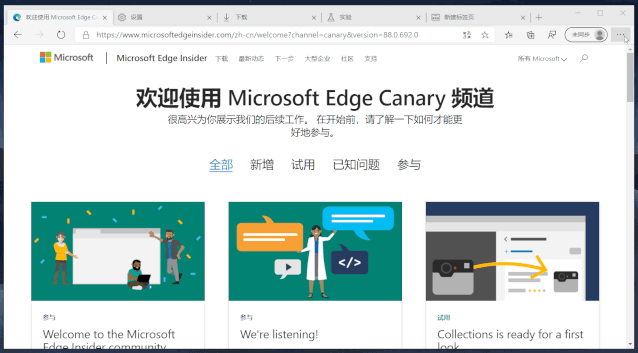 Click the settings button on the upper right side of the page and select "Customize" in the pop-up menu.
Click the settings button on the upper right side of the page and select "Customize" in the pop-up menu.
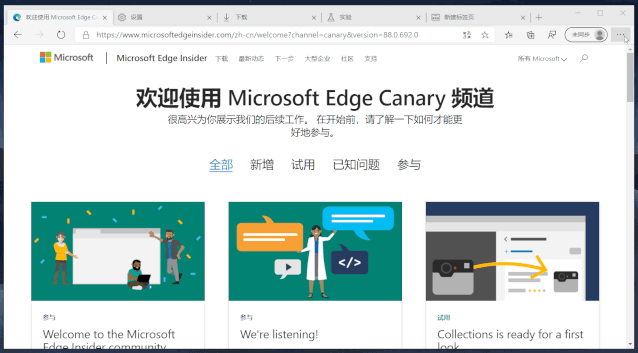
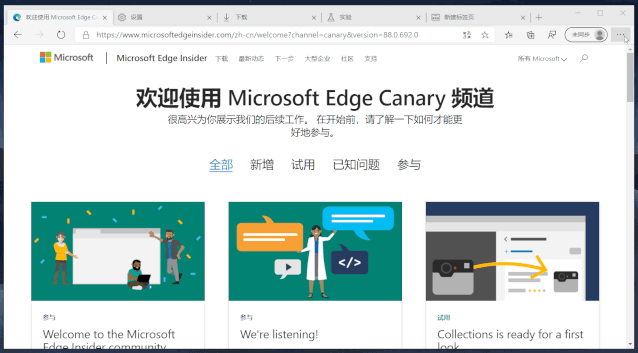
02. Web page long screenshot function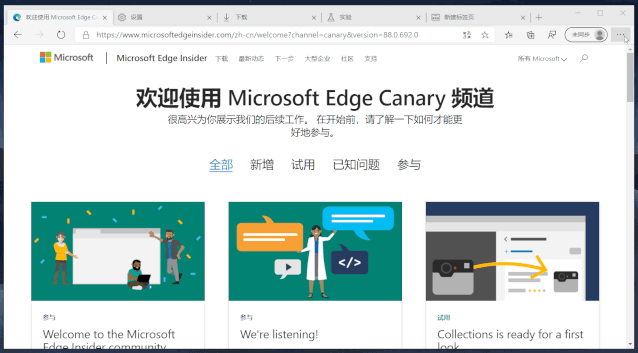
Many people may have a need for web page long screenshots, but the vast majority of browsers None of the browsers have built-in tools for taking long screenshots. In the past, this problem had to be solved by plug-ins or third-party software. In the Canary version of the Edge browser, it adds a "web page capture" function, which supports normal screenshots and scrolling screenshots. The shortcut key is Ctrl Shift S.
This time, you really don’t need to install the screenshot plug-in, Xidapuben.
After obtaining the screenshot, you can move the position of the dotted line demarcating the screenshot area to change the size of the screenshot. Click the "Add Note" option below the screenshot to create a screenshot. Add doodles or handwritten text.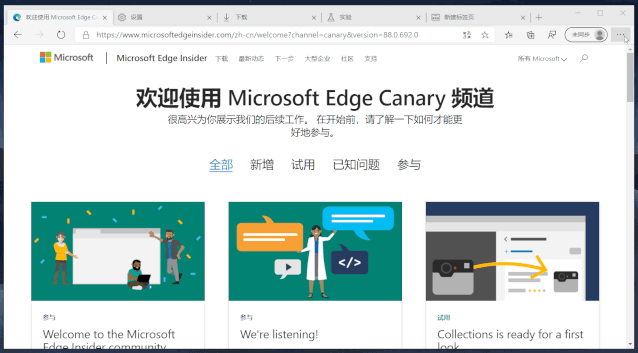

03. History synchronization
Compared with the Chrome browser, the new Edge browser can operate without using a network proxy Next, the browser data can be synchronized between different devices. This alone may cause many people to migrate from Chrome to Edge. Previously, the Edge browser supported synchronized data including: favorites, passwords, extensions, collections, etc., but it lacked history records, which caused inconvenience for different devices to access history records.

The good news is that in the latest Edge Canary version, the history and tab synchronization that many people have been waiting for is finally online.
With the history synchronization function, when you switch to a new device and enter part of the URL in the address bar, it will automatically complete the URL based on historical records, and you can open the website without remembering the entire URL.

#04. Enhanced collection function
The collection function is a special feature of the new version of Edge browser. It is a bit like WeChat collection. Function, you can collect web pages, pictures and texts, etc., which is more powerful than the traditional "favorites" of the browser.
The collection function is located in the toolbar in the upper right corner of the browser. Click the button, and the collection panel will be displayed in the right column of the browser.
When you use it for the first time, you need to create a collection first. Each collection is equivalent to a collection or a folder, which is used to store different content in categories.

Select the content you want to save, right-click and select "Add to Collection", and select the collection to store the text content in the secondary menu.

The new "Add Comments" function in the collection allows us to easily write down our own understanding or thoughts on the content added to the collection, and compare the content with our original Some knowledge needs to be further processed.

In addition to adding comments to the collected content, we can also simply use "Add Comments" to create text content just like using sticky notes or sticky notes, and record current inspiration anytime and anywhere. or ideas.

Click on the added comment. The toolbar above provides options for setting text format and background color. There are **5 background colors** to choose from. You can switch to a color that feels comfortable to you.
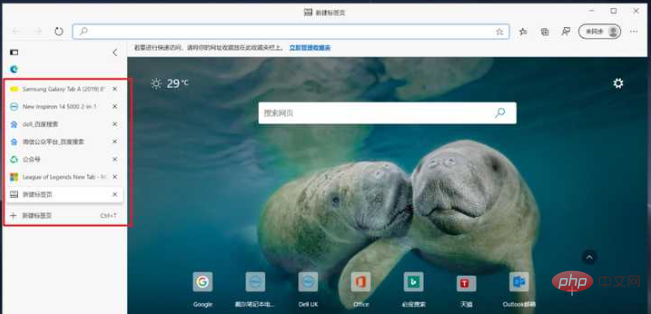
#05. Vertical tabs
In most browsers I have used, open tabs are displayed horizontally by default , the newly created tabs are stacked from left to right, which seems to have become a conventional design of browser products.
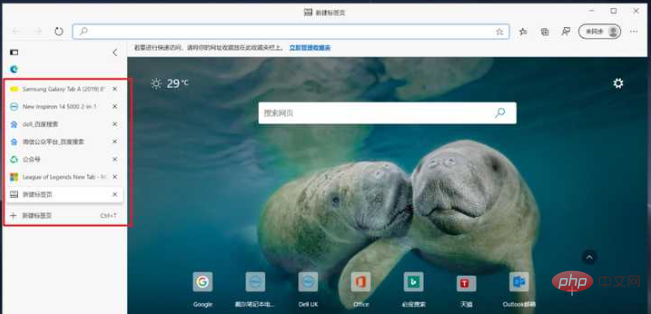
In the recent update of Edge, it added the "Vertical Tab" feature. Click "Open Vertical Tab" in the upper left corner of Edge.
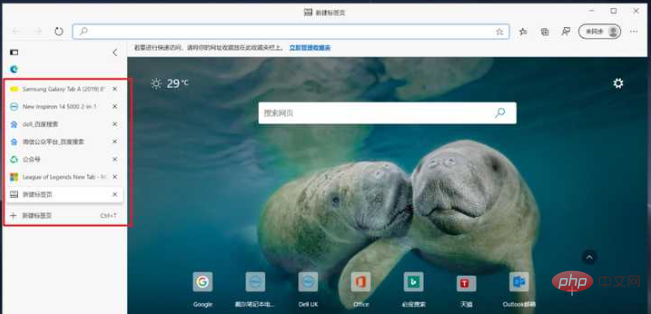
The tabs originally displayed horizontally will be displayed vertically and placed on the left sidebar of the window, and the name of the current tab will be displayed in the center of the original top tab bar. area.
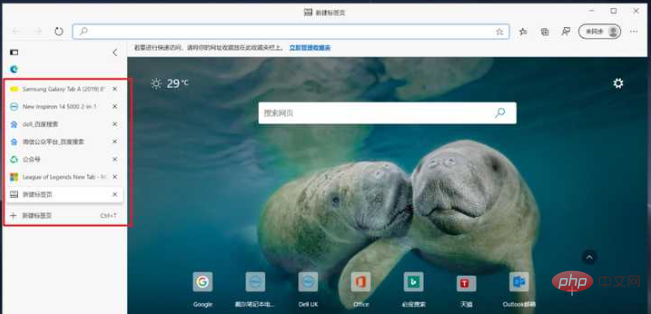
Vertically displayed labels will occupy part of the horizontal screen, which may affect the normal display of the web page on the right. In addition to reducing the display ratio of the web page, you can also click "Collapse Pane" in the upper right corner of the tab bar to collapse the tab bar.

06. PDF Reader
In the previous old version of Edge browser, it was used by many people to browse PDF documents can basically act as a PDF reader, eliminating the trouble of installing a third-party reader.
For the new version of the Edge browser, it can still be used as a PDF reader, but the initial version has fewer features than the old version, but Microsoft has slowly added them back in subsequent versions.
① PDF Reading
In previous versions, Edge supported robots to read web page content aloud. Just select "Read Aloud" in the right-click menu, but it lacked support for PDF documents.

In the recently updated version, Edge has also added the function of reading PDF aloud. Click "Read the content of this page" above the PDF file or "Read aloud" in the right-click menu. , to enable reading.

② Display two pages side by side
Use Edge to open a PDF file. The default is to display a single page from top to bottom, which is suitable for long-term reading. For document users, single-page view requires frequent operations of the mouse or trackpad, making browsing efficiency relatively low.

In order to improve the efficiency of browsing documents, the Canary version of the Edge browser has added the function of displaying two pages side by side, allowing readers to have a reading experience similar to opening a book in reality. .

Side-by-side display is an experimental feature. It is not automatically turned on yet. You need to turn it on manually before using this feature.
07. Dark Mode
Windows 10 comes with dark mode. After enabling it, the system’s own applications and resource managers will adaptively change to dark mode. , but the vast majority of third-party applications still maintain the original light mode.
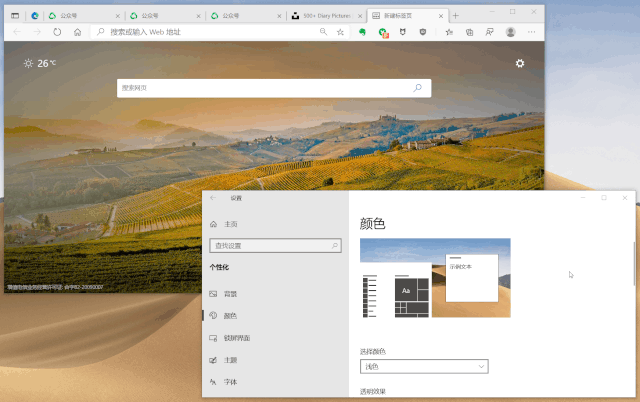
Edge browser has recently adapted to dark mode. When the system color mode is changed from light to dark, the tab bar and search box at the top of Edge will also Automatically switches to dark color.
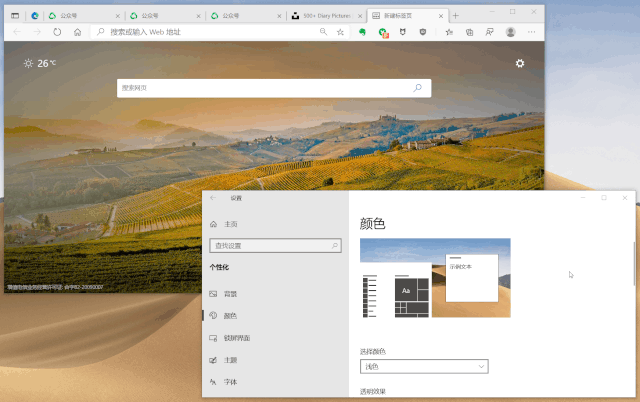
This adaptive switching dark mode is not perfect enough. It only changes the tab bar to dark color, and the web content still maintains the original light mode.
#For this problem, we can force the page background to dark through the lab function of the Edge browser.
Enter "edge:flags//" in the address bar to open the experimental function tab, enter "dark" in the search box at the top of the page, and the option to force the page into dark mode will be returned below, set it is "Enabled".
After restarting the browser, switch to the previously opened tab, and you will find that the originally light background has turned into a dark color.
08. Sleeping tab
It is undeniable that Chrome is a very good browser, but for a long time it has One of the most criticized shortcomings is that it takes up a lot of memory.
Regarding this issue, the Edge browser has optimized it, which means that when the same number of web pages are opened, Edge takes up less running memory.
In addition, Edge has also recently been experimenting with a feature called "Sleeping Tabs", which can automatically put temporarily unused tabs to sleep and free up running memory.
This function is currently only open to the Canary version of the browser. You also need to open the experimental function tab, enter "enable sleeping" to search, and switch it to the "Enabled" state.
After enabling the sleep tab function, Edge will put tabs that have been inactive for 2 hours to sleep by default. When you switch to a tab that is in sleep state, The page will be reactivated.
If you feel that the 2-hour time interval is too long, you can open the "Settings >> System" page and change it to a shorter interval, such as every 15 minutes, to make unoperated pages faster enter sleep state.
For more related knowledge, please visit the FAQ column!
The above is the detailed content of What browser is edge?. For more information, please follow other related articles on the PHP Chinese website!

Hot AI Tools

Undresser.AI Undress
AI-powered app for creating realistic nude photos

AI Clothes Remover
Online AI tool for removing clothes from photos.

Undress AI Tool
Undress images for free

Clothoff.io
AI clothes remover

Video Face Swap
Swap faces in any video effortlessly with our completely free AI face swap tool!

Hot Article

Hot Tools

Notepad++7.3.1
Easy-to-use and free code editor

SublimeText3 Chinese version
Chinese version, very easy to use

Zend Studio 13.0.1
Powerful PHP integrated development environment

Dreamweaver CS6
Visual web development tools

SublimeText3 Mac version
God-level code editing software (SublimeText3)

Hot Topics
 1387
1387
 52
52
 How to correctly display the locally installed 'Jingnan Mai Round Body' on the web page?
Apr 05, 2025 pm 10:33 PM
How to correctly display the locally installed 'Jingnan Mai Round Body' on the web page?
Apr 05, 2025 pm 10:33 PM
Using locally installed font files in web pages Recently, I downloaded a free font from the internet and successfully installed it into my system. Now...
 How to control the top and end of pages in browser printing settings through JavaScript or CSS?
Apr 05, 2025 pm 10:39 PM
How to control the top and end of pages in browser printing settings through JavaScript or CSS?
Apr 05, 2025 pm 10:39 PM
How to use JavaScript or CSS to control the top and end of the page in the browser's printing settings. In the browser's printing settings, there is an option to control whether the display is...
 Why does negative margins not take effect in some cases? How to solve this problem?
Apr 05, 2025 pm 10:18 PM
Why does negative margins not take effect in some cases? How to solve this problem?
Apr 05, 2025 pm 10:18 PM
Why do negative margins not take effect in some cases? During programming, negative margins in CSS (negative...
 How to use locally installed font files on web pages?
Apr 05, 2025 pm 10:57 PM
How to use locally installed font files on web pages?
Apr 05, 2025 pm 10:57 PM
How to use locally installed font files on web pages Have you encountered this situation in web page development: you have installed a font on your computer...
 The text under Flex layout is omitted but the container is opened? How to solve it?
Apr 05, 2025 pm 11:00 PM
The text under Flex layout is omitted but the container is opened? How to solve it?
Apr 05, 2025 pm 11:00 PM
The problem of container opening due to excessive omission of text under Flex layout and solutions are used...
 Why does a specific div element in the Edge browser not display? How to solve this problem?
Apr 05, 2025 pm 08:21 PM
Why does a specific div element in the Edge browser not display? How to solve this problem?
Apr 05, 2025 pm 08:21 PM
How to solve the display problem caused by user agent style sheets? When using the Edge browser, a div element in the project cannot be displayed. After checking, I posted...
 How to achieve horizontal scrolling effect of horizontal options by rotating elements in CSS?
Apr 05, 2025 pm 10:51 PM
How to achieve horizontal scrolling effect of horizontal options by rotating elements in CSS?
Apr 05, 2025 pm 10:51 PM
How to achieve horizontal scrolling effect of horizontal options in CSS? In modern web design, how to achieve a horizontal tab-like effect and support the mouse...
 How to correctly select and set the element style with the first class name 'red' in CSS?
Apr 05, 2025 pm 08:24 PM
How to correctly select and set the element style with the first class name 'red' in CSS?
Apr 05, 2025 pm 08:24 PM
How to select and set the element style for the first specific class? In web development, it is often necessary to style elements of specific class names, especially when...








