What file types can be identified based on
The type of file can be identified based on the "file extension". File extension is a mechanism, or symbol, used by the operating system to mark file types; the extension is almost an essential part of every file. If a file does not have an extension, the operating system cannot identify the file and cannot distinguish it. What type does it belong to, so it is impossible to determine which software to use to process this file.

The operating environment of this tutorial: Windows 7 system, Dell G3 computer.
The type of file can be identified based on the "file extension".
File format (or file type) refers to the special encoding method used by computers to store information, and is used to identify internally stored data. For example, some store pictures, some store programs, and some store text information. Each type of information can be saved in computer storage in one or more file formats. Each file format will usually have one or more extensions by which it can be identified, but it may also have no extension. The extension helps applications identify the file format.
Filename Extension Also known as the suffix of a file, it is a mechanism used by operating systems (such as VMS/CP/M/DOS, etc.) to mark file types. , or symbol.
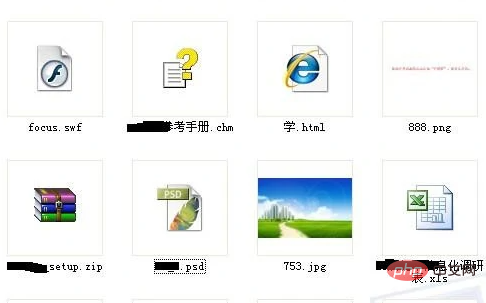
The file extension refers to the sequence of letters after the last period (.) in the file name. For example, HTML files are identified by the .htm or .html extension; GIF graphic files are identified by the .gif extension.
Extensions are an essential part of almost every file. If a file does not have an extension, the operating system cannot identify the file, what type it belongs to, and thus cannot determine which software to use to process the file.
In a file name like "example.txt", example is the file main name, txt is the file extension, indicating that the file is a plain text file, and the period "." is the file main name and file extension. Name delimiter.
The more important role of the file extension is to let the system decide which software to use when the user wants to open the file.
One characteristic of the extension method is that changing the file extension will cause the system to misjudge the file format. For example, simply changing the filename .html to filename .txt will cause the system to mistakenly recognize the HTML file as plain text. Although some skilled users can take advantage of this feature, ordinary users can easily make mistakes when renaming, rendering the file unusable. Therefore, some modern operating system management programs, such as Windows Explorer, have added the function of limiting the file extensions displayed to the user.
For more related knowledge, please visit the FAQ column!
The above is the detailed content of What file types can be identified based on. For more information, please follow other related articles on the PHP Chinese website!

Hot AI Tools

Undresser.AI Undress
AI-powered app for creating realistic nude photos

AI Clothes Remover
Online AI tool for removing clothes from photos.

Undress AI Tool
Undress images for free

Clothoff.io
AI clothes remover

AI Hentai Generator
Generate AI Hentai for free.

Hot Article

Hot Tools

Notepad++7.3.1
Easy-to-use and free code editor

SublimeText3 Chinese version
Chinese version, very easy to use

Zend Studio 13.0.1
Powerful PHP integrated development environment

Dreamweaver CS6
Visual web development tools

SublimeText3 Mac version
God-level code editing software (SublimeText3)

Hot Topics
 What file type is et 'Must read: How to open et files'
Feb 07, 2024 am 09:48 AM
What file type is et 'Must read: How to open et files'
Feb 07, 2024 am 09:48 AM
How to open a received file in .et format? When I send files to friends and colleagues, I receive files with the .et suffix. Cannot be opened using default program. It turns out that .et is the default table file format saved by WPS and cannot be opened by Microsoft Excel. How can I open this document without installing WPS? After the phone receives the file, you can select "Open with other applications" and then choose to upload to the mailbox. Taking QQ mailbox as an example, you can upload by sending an email to yourself. If the file is received on the computer, just open the mailbox and upload it. After uploading to the mailbox, click the attachment preview to preview the file in .et file format. This avoids having to install software just to open a file. Of course for
 4 Quick Ways to Open Webp Images on Windows 11
Sep 30, 2023 pm 02:13 PM
4 Quick Ways to Open Webp Images on Windows 11
Sep 30, 2023 pm 02:13 PM
WebP or WebPicture is a modern image format developed by Google and has been widely used by the industry recently. These images are smaller than JPG, JPEG or PNG files, which increases page load speed and makes them valuable from an SEO perspective. But how to open WebP files in Windows 11? Given that it's a relatively new image format, first announced in March 2010, compatibility is bound to be an issue. Some photo editing software still don't support file extensions. But things change quickly! Does Windows 11 support WebP? Although WebP image files are not compatible with previous Windows 11, M
 How to fix file names or extensions that are too long in Windows 11?
Apr 22, 2023 pm 04:37 PM
How to fix file names or extensions that are too long in Windows 11?
Apr 22, 2023 pm 04:37 PM
Have you ever faced any issues while transferring files that prevented you from doing so? Well, many Windows users have recently reported that they faced issues while copying and pasting files into a folder, where an error was thrown saying “The file name of the destination folder is too long”. Additionally, some other Windows users expressed frustration when opening any file and said "the file name or extension is too long" and they were unable to open the file. This disappoints users by not allowing them to transfer files to any other folder. While analyzing the issue, we have come up with a series of solutions that may help alleviate the issue and allow users to transfer files easily. If you are in a similar situation, please see this post for more information. Source: https
 How to fix remote procedure call failed error in Windows 11
Apr 14, 2023 pm 06:25 PM
How to fix remote procedure call failed error in Windows 11
Apr 14, 2023 pm 06:25 PM
A large number of Windows users have encountered the "Remote Procedure Call Failed" error on their computers. Typically, this error is reported when trying to open documents, photos, and Windows applications. This error is related to Remote Procedure Call (RPC), which is a protocol for requesting services from another program that exists on another system in the network. Therefore, it is important that RPC is always running on your PC. Are you one such user affected by this RPC call failed error on Windows PC? Then you are reading the right article. In this article, we have curated some solutions that can help you resolve this issue on your computer. Fix 1 – Change the default program that is set to open certain
 How to open files without extension in Windows 11, 10
Apr 14, 2023 pm 05:52 PM
How to open files without extension in Windows 11, 10
Apr 14, 2023 pm 05:52 PM
Having a file doesn't mean much unless you know its extension. Some files have no extension. Most of the time, the extension is probably just hidden and you can easily find it from Windows File Explorer itself using the methods listed in Section 1. Even if the file doesn't actually have an extension, it can be easily found by following the methods listed in Section 2. Finally, once you know the file extension, you can follow the steps in Section 3 to find an appropriate application to open your file. So, this article is a complete solution to all your file extension problems. Hope you enjoy reading! Section 1: How to Determine if a File Has an Extension The first step in opening a file without an extension is to make sure that the file actually does not have an extension. this
 Use java's File.isDirectory() function to determine whether the file exists and is a directory type
Jul 24, 2023 pm 06:57 PM
Use java's File.isDirectory() function to determine whether the file exists and is a directory type
Jul 24, 2023 pm 06:57 PM
Use Java's File.isDirectory() function to determine whether a file exists and is of directory type. In Java programming, you often encounter situations where you need to determine whether a file exists and is of directory type. Java provides the File class to operate files and directories. The isDirectory() function can help us determine whether a file is a directory type. The File.isDirectory() function is a method in the File class. Its function is to determine the current File
 How to deal with inconsistent file formats and extensions
Feb 19, 2024 pm 04:47 PM
How to deal with inconsistent file formats and extensions
Feb 19, 2024 pm 04:47 PM
How to solve the mismatch between file format and extension. During computer use, we often encounter mismatch between file format and extension. When we try to open a file, the system may prompt "The file cannot be opened" or "The file format is not supported." This situation can be confusing and frustrating, but it's actually not that difficult to fix and it only requires a few simple steps. First, we need to understand what the file format and extension mean. File format refers to the storage method and encoding method of the file. For example, a text file is
 How to change file type in win7
Oct 23, 2023 pm 01:50 PM
How to change file type in win7
Oct 23, 2023 pm 01:50 PM
The ways to change the file type in win7 include changing the file type through the file extension or changing the file concept through the control panel. Detailed introduction: 1. Change the file type through the file extension. Find the file you want to change the file type, right-click the file, select the "Rename" option, enter a dot "." after the file name, and then enter the desired File extension, press the "Enter" key to confirm the change, the system will change the file type to the type corresponding to the specified file extension; 2. Change the file association through the control panel, open the "Control Panel" and so on.





