 Development Tools
Development Tools
 VSCode
VSCode
 July update for VSCode Java, check out the new changes in Lombok support!
July update for VSCode Java, check out the new changes in Lombok support!
July update for VSCode Java, check out the new changes in Lombok support!
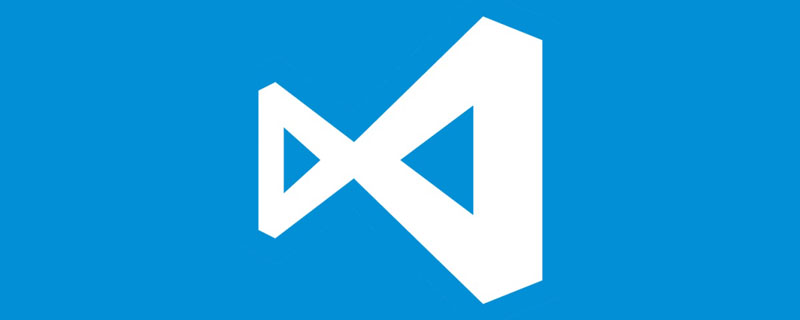
Hello everyone and welcome to the July update for Visual Studio Code Java. We're bringing an update on Lombok support as well as some other basic user experience improvements. let's start! [Recommended learning: "vscode introductory tutorial"]
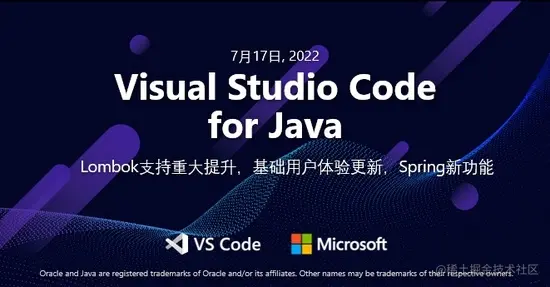
##Lombok support
Lombok is A popular Java framework, we hear all the time from our users that our plugin doesn't work well when they have Lombok dependencies in their projects. So we started a series of investigations into this. Now we are happy to announce that our plugin package has fully built-in support for Lombok.You should no longer encounter any weird issues with Lombok, please use it and give us feedback. We also know that some developers have installed the
Lombok plug-inin the community. The original author @GabrielBB will no longer maintain the plug-in due to personal reasons, so Microsoft will Start maintaining the plugin from now on. We would like to thank @GabrielBB who started it all and provided the initial support for Lombok. If necessary, we will add new functionality to this plugin and make it compatible with our Java plugin package. Let’s talk about the new features we’ve added to Lombok.
Enable Lombok support and user notificationsWhen opening a project for the first time, if our plugin detects the presence of a Lombok dependency. We will send notifications to alert developers if Lombok support needs to be enabled. After reloading Visual Studio Code, Lombok support will start.
Manage Lombok version in the language status barAfter enabling Lombok support, developers can see the current Lombok version and status in the language status bar. If a developer clicks on the item, it will take the developer to where the Lombok version is configured, which will make it easy for the developer to change the Lombok version.
After changing the Lombok version, there will be another notification asking the developer to reload Visual Studio Code. Here's another demo.
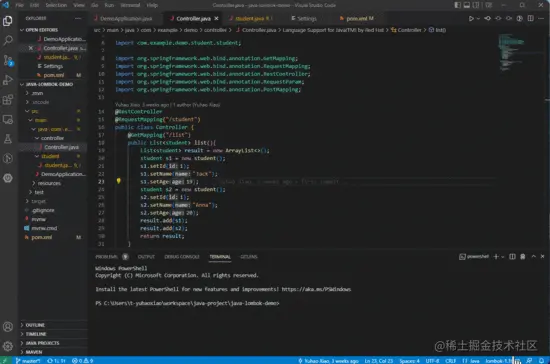
If developers don't want built-in Lombok support, we've added a setting that can turn it on/off set up. Just go to settings and search for " lombok ". This is a screenshot.
In addition to Lombok, there are several user experience improvements that will make your coding experience better.
Drag and drop supportWe now enable the "drag and drop" operation in the Java Project Explorer view, you can use it to complete some operations that are convenient for you . Here are a few examples of scenarios where it can be used:
Move a class – Drag a class from one package to another- Move package – Drag a package to another Package
- Add Dependencies – Drag the JAR file from the operating system directly into the "Referenced Libraries" of your Java project (Java projects without build tools)
- Let's see Here’s a quick demonstration of the first scenario
In the previous blog, we first introduced the parameters Inlay Hints for names. We've heard from users that they generally like this feature, but in some cases, they may not want it. Therefore, we have added a setting so that you can disable embed prompts in certain situations. You can find this setting by typing "inlay exclusion" and clicking on it under Java. This is a screenshot.
Debugging – Support function breakpoints
This Feature request was originally raised in the community and has been resolved in the latest. Starting from Extension Pack for Java version 0.24. You can set function breakpoints in Visual Studio Code by clicking the button in the Breakpoints view and entering the full method name of your Java class. In debug mode, the debugger pauses at the function name you specify, and the debugger displays information about the execution context. This works even when functions have the same name (overloaded functions). Here's a quick demo.
More code operations
Finally we want to mention that over the past few months, we have been working on Quick Fix prompts add more code actions and makes the prompt's actions smarter based on the current code (below is a screenshot), so please actively try it and give us more feedback!
Continuous Spring Improvements – Bean Dependency View
In the previous blog, we released the new Spring Boot Dashboard , but our improvements to the Spring experience continue. The new feature we bring to you this time is the bean dependency view. As a Spring developer, bean dependencies are something we deal with frequently and sometimes we may want to visualize them. We add this functionality to Spring Boot Dashboard. You can access this view when you launch your application from the Spring Boot Dashboard and click the button on the right. From there, you can access a bi-directional dependency view. You can see what beans this bean is injected into, and you can see what beans this bean depends on. Let's see a quick demonstration.
Feedback and Suggestions
There are many exciting updates for Java on Visual Studio Code in 2022, and as always, you Your feedback and suggestions are very important to us and will help shape our future products. There are several ways to leave us feedback
For more knowledge about VSCode, please visit: vscode tutorial!
The above is the detailed content of July update for VSCode Java, check out the new changes in Lombok support!. For more information, please follow other related articles on the PHP Chinese website!

Hot AI Tools

Undresser.AI Undress
AI-powered app for creating realistic nude photos

AI Clothes Remover
Online AI tool for removing clothes from photos.

Undress AI Tool
Undress images for free

Clothoff.io
AI clothes remover

AI Hentai Generator
Generate AI Hentai for free.

Hot Article

Hot Tools

Notepad++7.3.1
Easy-to-use and free code editor

SublimeText3 Chinese version
Chinese version, very easy to use

Zend Studio 13.0.1
Powerful PHP integrated development environment

Dreamweaver CS6
Visual web development tools

SublimeText3 Mac version
God-level code editing software (SublimeText3)

Hot Topics
 1385
1385
 52
52
 What computer configuration is required for vscode
Apr 15, 2025 pm 09:48 PM
What computer configuration is required for vscode
Apr 15, 2025 pm 09:48 PM
VS Code system requirements: Operating system: Windows 10 and above, macOS 10.12 and above, Linux distribution processor: minimum 1.6 GHz, recommended 2.0 GHz and above memory: minimum 512 MB, recommended 4 GB and above storage space: minimum 250 MB, recommended 1 GB and above other requirements: stable network connection, Xorg/Wayland (Linux)
 How to define header files for vscode
Apr 15, 2025 pm 09:09 PM
How to define header files for vscode
Apr 15, 2025 pm 09:09 PM
How to define header files using Visual Studio Code? Create a header file and declare symbols in the header file using the .h or .hpp suffix name (such as classes, functions, variables) Compile the program using the #include directive to include the header file in the source file. The header file will be included and the declared symbols are available.
 How to switch Chinese mode with vscode
Apr 15, 2025 pm 11:39 PM
How to switch Chinese mode with vscode
Apr 15, 2025 pm 11:39 PM
VS Code To switch Chinese mode: Open the settings interface (Windows/Linux: Ctrl, macOS: Cmd,) Search for "Editor: Language" settings Select "Chinese" in the drop-down menu Save settings and restart VS Code
 vscode Previous Next Shortcut Key
Apr 15, 2025 pm 10:51 PM
vscode Previous Next Shortcut Key
Apr 15, 2025 pm 10:51 PM
VS Code One-step/Next step shortcut key usage: One-step (backward): Windows/Linux: Ctrl ←; macOS: Cmd ←Next step (forward): Windows/Linux: Ctrl →; macOS: Cmd →
 How to set vscode in Chinese
Apr 15, 2025 pm 09:27 PM
How to set vscode in Chinese
Apr 15, 2025 pm 09:27 PM
There are two ways to set up a Chinese language in Visual Studio Code: 1. Install the Chinese language package; 2. Modify the "locale" settings in the configuration file. Make sure Visual Studio Code version is 1.17 or higher.
 Common commands for vscode terminal
Apr 15, 2025 pm 10:06 PM
Common commands for vscode terminal
Apr 15, 2025 pm 10:06 PM
Common commands for VS Code terminals include: Clear the terminal screen (clear), list the current directory file (ls), change the current working directory (cd), print the current working directory path (pwd), create a new directory (mkdir), delete empty directory (rmdir), create a new file (touch) delete a file or directory (rm), copy a file or directory (cp), move or rename a file or directory (mv) display file content (cat) view file content and scroll (less) view file content only scroll down (more) display the first few lines of the file (head)
 How to set vscode
Apr 15, 2025 pm 10:45 PM
How to set vscode
Apr 15, 2025 pm 10:45 PM
To enable and set VSCode, follow these steps: Install and start VSCode. Custom preferences including themes, fonts, spaces, and code formatting. Install extensions to enhance features such as plugins, themes, and tools. Create a project or open an existing project. Use IntelliSense to get code prompts and completions. Debug the code to step through the code, set breakpoints, and check variables. Connect the version control system to manage changes and commit code.
 How to execute code with vscode
Apr 15, 2025 pm 09:51 PM
How to execute code with vscode
Apr 15, 2025 pm 09:51 PM
Executing code in VS Code only takes six steps: 1. Open the project; 2. Create and write the code file; 3. Open the terminal; 4. Navigate to the project directory; 5. Execute the code with the appropriate commands; 6. View the output.








