How to exit docker container without closing the container
Two methods for docker to exit the container without closing the container: 1. Press the "Ctrl P Q" button to exit the container, and you can exit normally without closing the container; 2. After exiting, you can use the "docker restart" command to restart the container. After entering the container with the attach command, restart httpd and radosgw, and use wget to verify whether radosgw is successfully restarted.

The operating environment of this tutorial: linux7.3 system, docker version 19.03, Dell G3 computer.
How docker exit the container without closing the container
Method 1: If you want to exit normally without closing the container, please press Ctrl P Q to exit the container
The following example exits the container without closing it
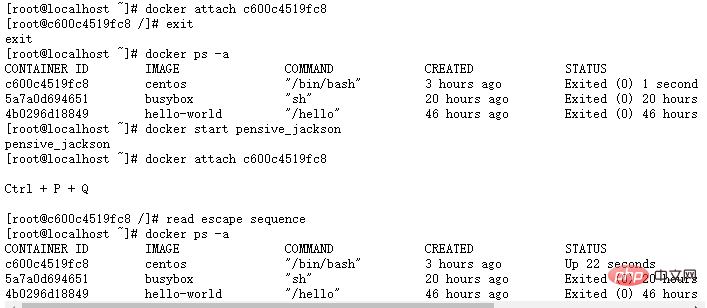
Method 2: If you use exit to exit, the container will be closed after exiting. You can use the following process to recover
Use the docker restart command to restart the container
Use the docker attach command to enter the container
Restart httpd (service httpd restart) and radosgw (/etc/init.d/ceph-radosgw restart), and use wget to verify whether radosgw is restarted successfully
Expand knowledge
In fact, we can configure it when starting the container and add the -d parameter to start the container. Of course, this command is only limited to starting new containers. It is not possible to start closed containers. .
docker run -d: Run the container in the background and return the container ID
The following example uses docker -d to start the container and exit
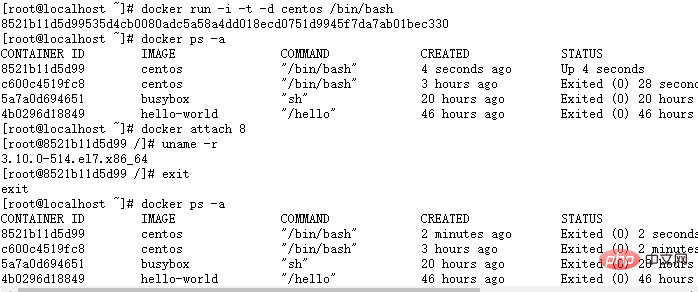
Here you may find that the container is still dead after using the -d command to exit. A hands-on friend may find that just using docker run -d to start the container is also dead.
Here In fact, what you need to understand is the running mechanism of the container. The Docker container runs in the background and must have a foreground process. Here we let the container have a foreground program to run, so that the container can survive after -d startup
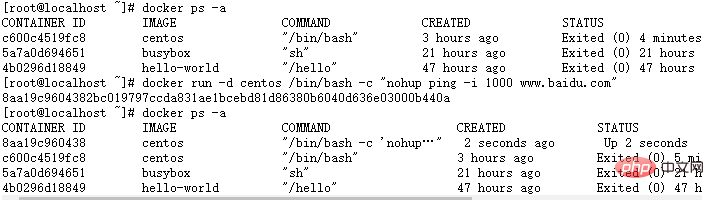
I use nohup to run a process in the background that pings Baidu every 1000 seconds. In addition, you can also use "while true; do echo hello world; sleep 1; done" to output hello world infinitely.
In addition, even if there is a process running in the background, if you enter the container and enter exit to exit, the running of the container will still be terminated, please bear in mind.
Recommended learning: "docker video tutorial"
The above is the detailed content of How to exit docker container without closing the container. For more information, please follow other related articles on the PHP Chinese website!

Hot AI Tools

Undresser.AI Undress
AI-powered app for creating realistic nude photos

AI Clothes Remover
Online AI tool for removing clothes from photos.

Undress AI Tool
Undress images for free

Clothoff.io
AI clothes remover

Video Face Swap
Swap faces in any video effortlessly with our completely free AI face swap tool!

Hot Article

Hot Tools

Notepad++7.3.1
Easy-to-use and free code editor

SublimeText3 Chinese version
Chinese version, very easy to use

Zend Studio 13.0.1
Powerful PHP integrated development environment

Dreamweaver CS6
Visual web development tools

SublimeText3 Mac version
God-level code editing software (SublimeText3)

Hot Topics
 1386
1386
 52
52
 How to update the image of docker
Apr 15, 2025 pm 12:03 PM
How to update the image of docker
Apr 15, 2025 pm 12:03 PM
The steps to update a Docker image are as follows: Pull the latest image tag New image Delete the old image for a specific tag (optional) Restart the container (if needed)
 How to use docker desktop
Apr 15, 2025 am 11:45 AM
How to use docker desktop
Apr 15, 2025 am 11:45 AM
How to use Docker Desktop? Docker Desktop is a tool for running Docker containers on local machines. The steps to use include: 1. Install Docker Desktop; 2. Start Docker Desktop; 3. Create Docker image (using Dockerfile); 4. Build Docker image (using docker build); 5. Run Docker container (using docker run).
 How to exit the container by docker
Apr 15, 2025 pm 12:15 PM
How to exit the container by docker
Apr 15, 2025 pm 12:15 PM
Four ways to exit Docker container: Use Ctrl D in the container terminal Enter exit command in the container terminal Use docker stop <container_name> Command Use docker kill <container_name> command in the host terminal (force exit)
 How to copy files in docker to outside
Apr 15, 2025 pm 12:12 PM
How to copy files in docker to outside
Apr 15, 2025 pm 12:12 PM
Methods for copying files to external hosts in Docker: Use the docker cp command: Execute docker cp [Options] <Container Path> <Host Path>. Using data volumes: Create a directory on the host, and use the -v parameter to mount the directory into the container when creating the container to achieve bidirectional file synchronization.
 How to view the docker process
Apr 15, 2025 am 11:48 AM
How to view the docker process
Apr 15, 2025 am 11:48 AM
Docker process viewing method: 1. Docker CLI command: docker ps; 2. Systemd CLI command: systemctl status docker; 3. Docker Compose CLI command: docker-compose ps; 4. Process Explorer (Windows); 5. /proc directory (Linux).
 How to check the name of the docker container
Apr 15, 2025 pm 12:21 PM
How to check the name of the docker container
Apr 15, 2025 pm 12:21 PM
You can query the Docker container name by following the steps: List all containers (docker ps). Filter the container list (using the grep command). Gets the container name (located in the "NAMES" column).
 How to create a mirror in docker
Apr 15, 2025 am 11:27 AM
How to create a mirror in docker
Apr 15, 2025 am 11:27 AM
Steps to create a Docker image: Write a Dockerfile that contains the build instructions. Build the image in the terminal, using the docker build command. Tag the image and assign names and tags using the docker tag command.
 How to save docker image
Apr 15, 2025 am 11:54 AM
How to save docker image
Apr 15, 2025 am 11:54 AM
To save the image in Docker, you can use the docker commit command to create a new image, containing the current state of the specified container, syntax: docker commit [Options] Container ID Image name. To save the image to the repository, you can use the docker push command, syntax: docker push image name [: tag]. To import saved images, you can use the docker pull command, syntax: docker pull image name [: tag].




