
Supports redis installation on docker. The installation method is: 1. Use "$ docker pull redis:latest" to install the redis image; 2. After the installation is completed, use the "$ docker run -itd --name redis -p port number redis" command to run the redis container; 3. You can Use "$ docker ps -a" to check whether the container is successfully installed.

The operating environment of this tutorial: linux7.3 system, docker version 19.03, Dell G3 computer.
After a normal installation of redis, redis can only be connected locally (127.0.0.1) by default and cannot be accessed remotely;
1. Install the redis image
Here we pull the official latest version of the image:
$ docker pull redis:latest
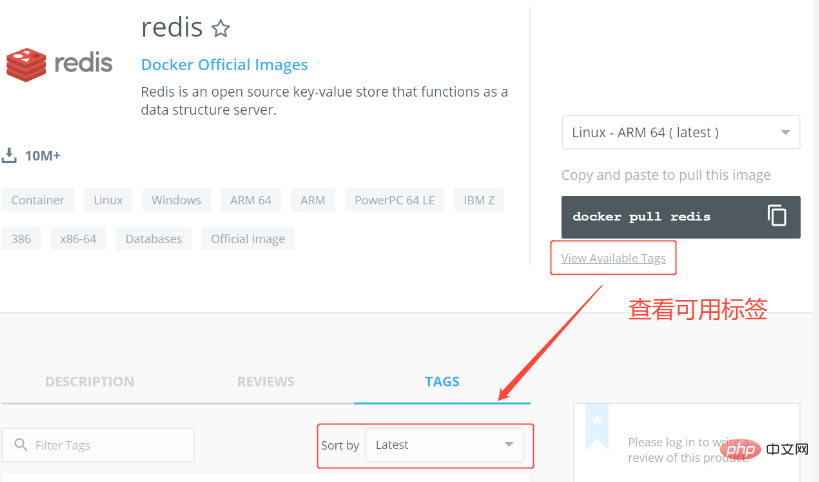
2. View the redis image
$ docker images
3. Run the container
After the installation is complete, we can use the following command to run the redis container:
$ docker run -itd --name redis -p 7001:6379 redis
The above command installs a container named redis, port The number is 7001;
4. Check that the container installation is successful
$ docker ps -a
Install redis under docker and support remote access
Normal After installing redis, redis can only be connected locally (127.0.0.1) by default and cannot be accessed remotely;
Use the following installation process to solve this problem;
1. Install the redis image (where latest is the mirror version, select the appropriate version according to the needs of the program)
$ docker pull redis:latest
2. Create two new folders, data and conf, in any location
$ mkdir -p /mydata/redis/data $ mkdir -p /mydata/redis/conf
3. Add the configuration file /mydata/redis /conf/redis.conf
Edit as follows:
//#bind 127.0.0.1 #允许远程连接 protected-mode no #启用保护模式 appendonly yes #持久化 requirepass 123456 #密码
Note:
Contents of the above file (redis.conf) There cannot be spaces between lines, otherwise after the new container is created, the container status will be stopped and cannot be started;
If a redis password is configured, in addition to the redis ip port is required during configuration In addition, you also need to configure the redis password;
4. Create a redis container and start it. The command is as follows:
$ docker run --name redis -p 6379:6379 -v /mydata/redis/data:/data -v /mydata/redis/conf/redis.conf:/etc/redis/redis.conf -d redis redis-server /etc/redis/redis.conf
The interpretation is as follows:
–name: Give the container a name
-p: Port mapping container: host
-v: Mount from Define configuration Custom configuration: Container internal configuration
-d: Run in the background
$ telnet 192.168.1.113 6379
docker video tutorial"
The above is the detailed content of Is installation of redis supported on docker?. For more information, please follow other related articles on the PHP Chinese website!
 The difference between k8s and docker
The difference between k8s and docker
 What are the methods for docker to enter the container?
What are the methods for docker to enter the container?
 What should I do if the docker container cannot access the external network?
What should I do if the docker container cannot access the external network?
 What is the use of docker image?
What is the use of docker image?
 ps paint bucket shortcut keys
ps paint bucket shortcut keys
 How to use dc.rectangle
How to use dc.rectangle
 The difference between JD.com's self-operated and official flagship stores
The difference between JD.com's self-operated and official flagship stores
 A memory that can exchange information directly with the CPU is a
A memory that can exchange information directly with the CPU is a