In the previous article " Sharing practical Word skills: How to flexibly format documents into columns? 》, we learned about the four techniques for dividing Word documents into columns, and today we will talk about the techniques for formatting A4 documents into A3 double-fold printing in Word. Come and take a look!
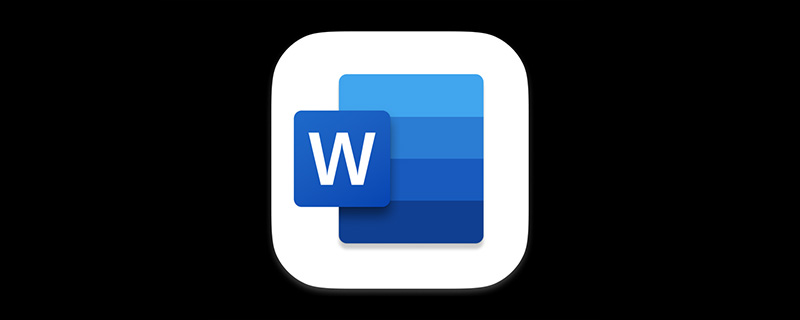
In today's era, we are no strangers to the word "printing". Printing text, pictures, etc. is a "commonplace" for office clerks.
After the Word document is created, it is often necessary to print it out. The most commonly used printing method is to press the [Ctrl P] key combination, or click the [File]-[Print] command to open the "Print" "Settings interface, click the "Print" button to print the document.
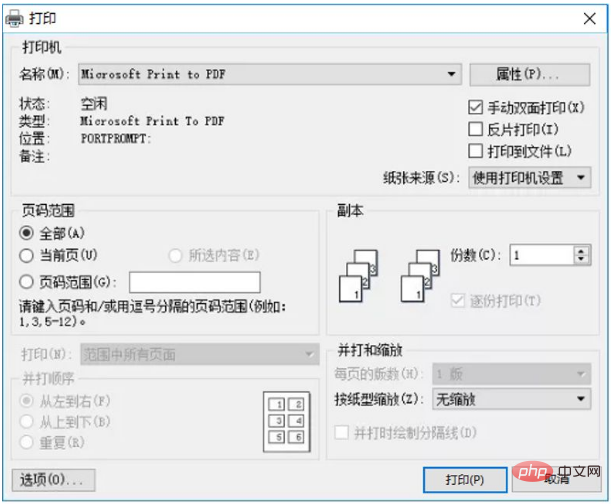
#In Word, printing regular documents is very simple, but the above method can only achieve the most common printing requirements. In our office, we often need to print various types of documents, and we also encounter special printing requirements, such as A4 typesetting to A3 double-sided printing.
For example, an A4 document needs to be printed on A3 paper and then folded and bound. How should I set up printing? In fact, there is a very simple setting in Word, which is to set book folding printing.
How to do it specifically? Let’s learn how to set up A4 to A3 formatting in Word.
(1) First, we need to adjust the number of pages in the document to a multiple of 4, such as 4, 8, 12, 16... Here we can see that the current document is 8 pages.
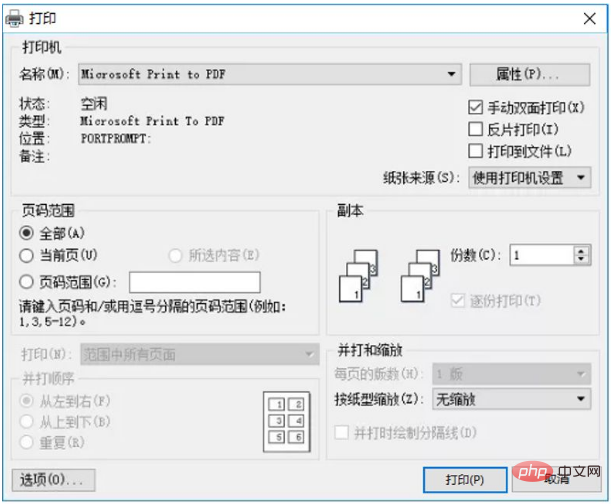
#Knowledge expansion: Why should it be set to a multiple of 4?
We all know that the default paper for Word documents is A4 paper. A3 paper folded in half becomes two A4 papers, so it is easy to understand that the contents of A4 documents on both sides can be printed on A3 paper.
(2) Click the dialog box launcher in the lower right corner of the [Layout]-[Page Setup] group to open the "Page Setup" dialog box. Select the "Paper" tab and set the "Paper Size" to "A3".
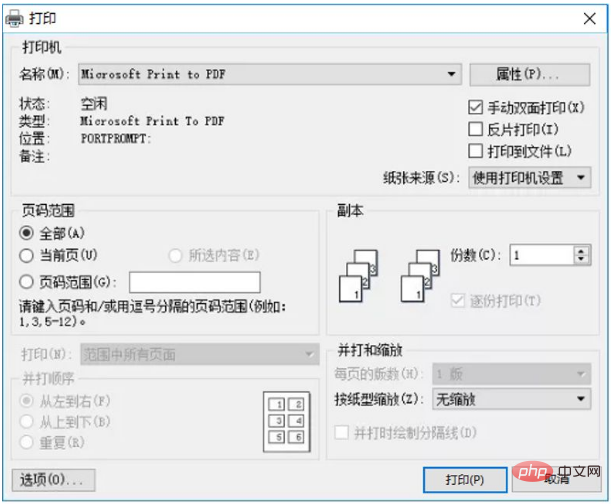
(3) Then select the "Margins" tab and select the "Book Fold" option in the "Multiple Pages" drop-down list box in the "Page Range" column . At this point, you can view the adjusted double-sided layout effect in the "Preview" column.
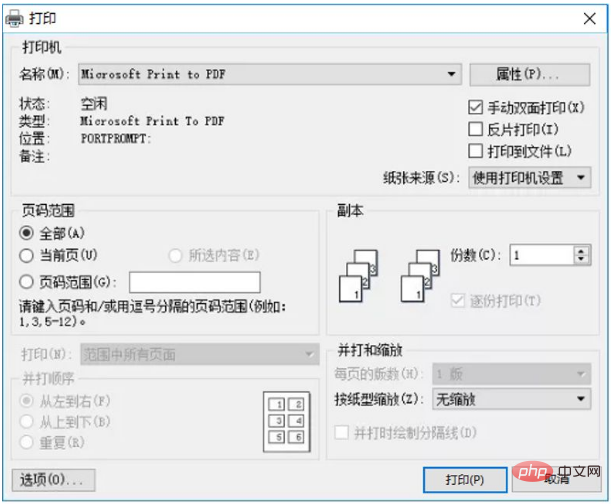
# (4) After the setting process is completed, the document can be printed. Click [File]-[Print], select "Microsoft Print to PDF" for "Printer", open the dialog box as shown below, and check the "Manual duplex printing" check box (Note: If your printer does not support double-sided printing, If you want to print on both sides, check the manual double-sided printing option; if you support double-sided printing, leave it unchecked).
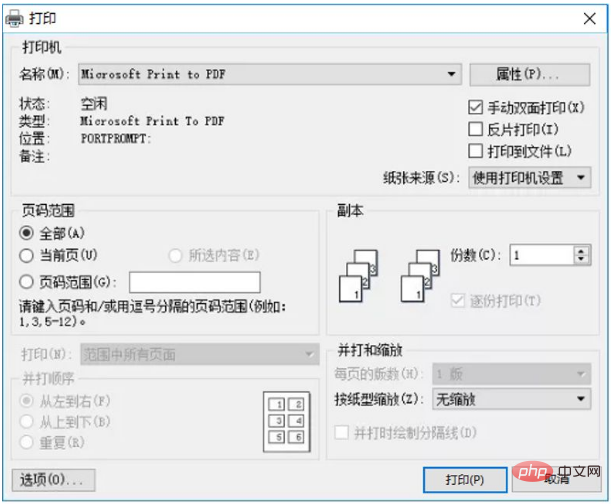
Tips: If manual double-sided printing is checked, two PDF documents will be output, one for the odd pages of the page, and the other for the odd pages of the page. Even pages; If manual double-sided printing is not checked, a PDF document that can be printed directly on both sides will be generated.
(5) Click the "Properties" button, set the "Paper Format" to "A3" in the dialog box that opens, and then click the "OK" button to generate a PDF document.
(6) Double-click to open the PDF document, click the [File]-[Print] command, or click the "Print" button directly on the PDF interface.
(7) Select "Printer" as "Microsoft Print to PDF". In the "Subset" drop-down list, first select "Odd-numbered pages only" so that we can print the contents of the odd-numbered pages on A3 paper.
(8) After printing is completed, put the paper into the printer, then select "Only print even pages" in the "Subset" drop-down list, and check the "Print in reverse order" check box, and then print document, at this time, the contents of the even-numbered pages in the document can be printed correspondingly on the back of the A3 paper.
In this way, all A4 documents are printed on A3 paper, and the entire document is similar to a book folding style. Finally, place the A3 papers in order, fold them in half, and then staple them to complete.
Tips: When printing documents, it is recommended to use PDF to print documents, which can achieve odd-even page printing and facilitate double-sided printing.
Recommended tutorial: "Word Tutorial"
The above is the detailed content of Practical Word skills sharing: How to format an A4 document into an A3 document?. For more information, please follow other related articles on the PHP Chinese website!
 How to change word background color to white
How to change word background color to white
 How to delete the last blank page in word
How to delete the last blank page in word
 Why can't I delete the last blank page in word?
Why can't I delete the last blank page in word?
 Word single page changes paper orientation
Word single page changes paper orientation
 word to ppt
word to ppt
 Word page number starts from the third page as 1 tutorial
Word page number starts from the third page as 1 tutorial
 Tutorial on merging multiple words into one word
Tutorial on merging multiple words into one word
 word insert table
word insert table