 Topics
Topics
 excel
excel
 Learning Excel charts through cases, let's talk about how to draw a graduated cylinder column chart
Learning Excel charts through cases, let's talk about how to draw a graduated cylinder column chart
Learning Excel charts through cases, let's talk about how to draw a graduated cylinder column chart
In the previous article "Excel chart learning: Creating a multi-series and multi-condition histogram with target values", we learned how to make a multi-series and multi-condition histogram. Today we will share another Excel chart tutorial and talk about a graduated cylinder-style chart case making tutorial, which can be said to express information clearly at a glance.
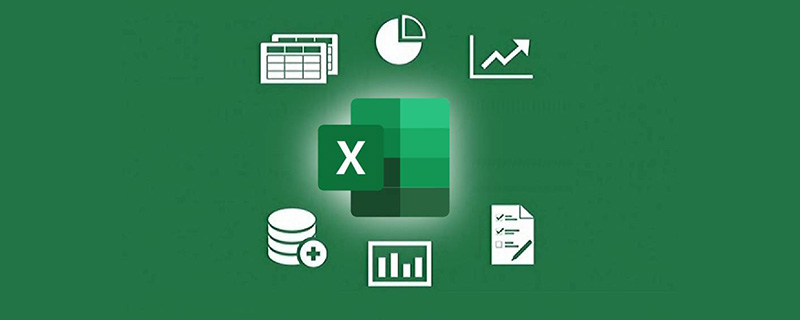
What kind of chart can be called a good chart? I think at least people who look at the chart can understand the meaning of your chart at a glance without having to look at the original data. On this basis, we will do a good job in color matching and layout , and such a chart will be good!
The following table shows the sales completion status of an agent’s marketing and sales department. It includes the amount of sales completed and the amount of target planned sales. We need to make this information into a concise and easy-to-understand Excel chart for work reporting.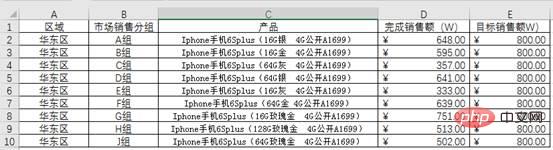
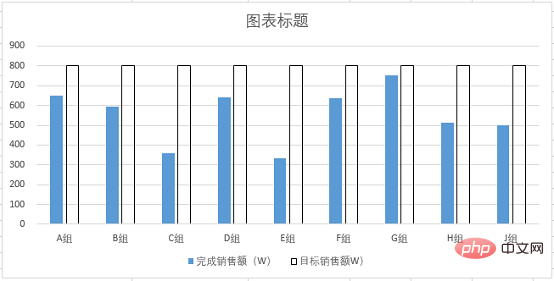
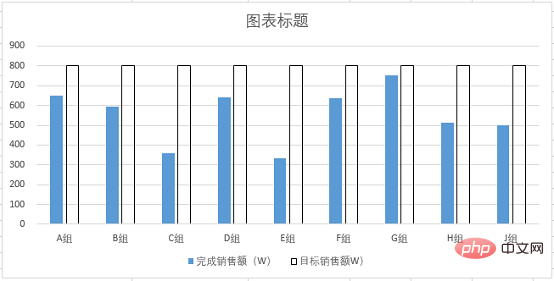
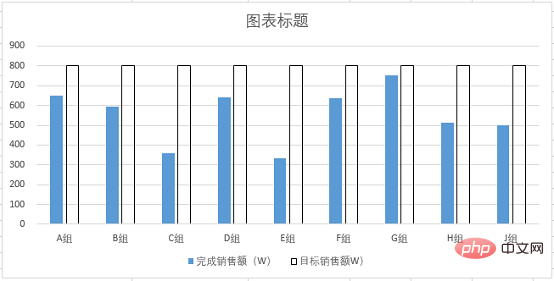
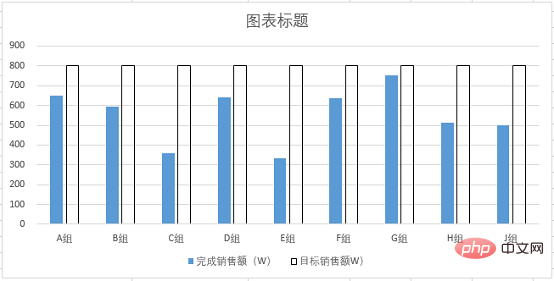
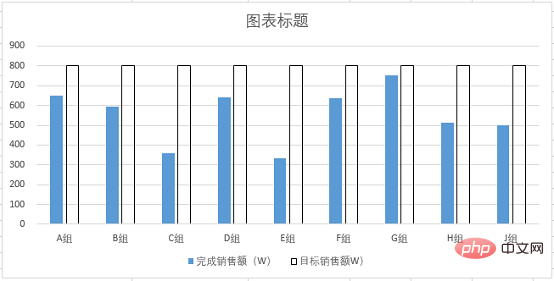
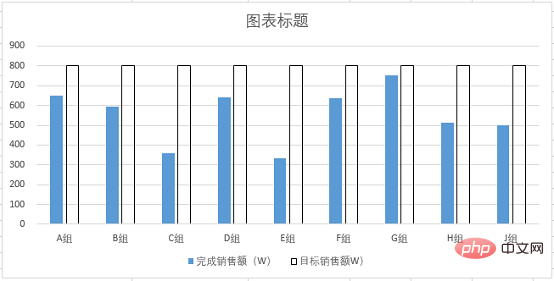
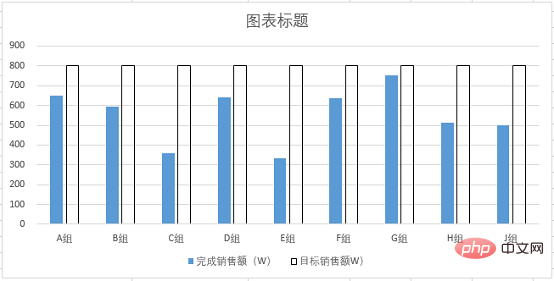
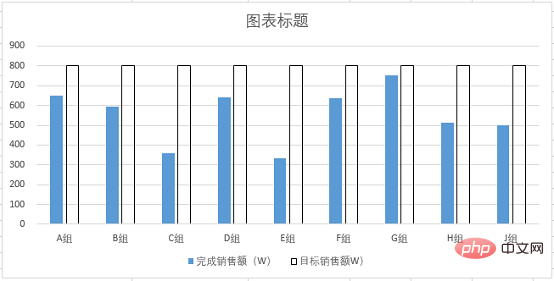
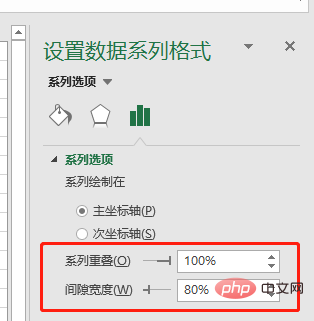
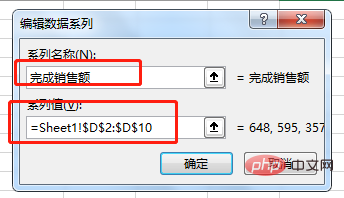
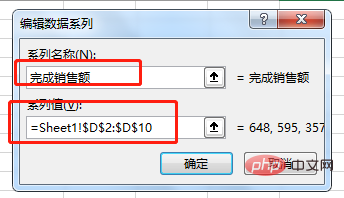
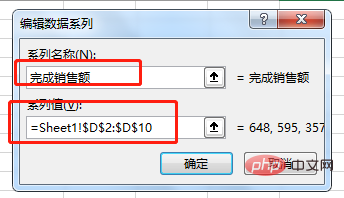
Right-click the newly added column bar, select [Change Chart Type], set the new series chart type to a line chart and click OK. (There is no "Combination" function in the old version of excel, just click "Line Chart")
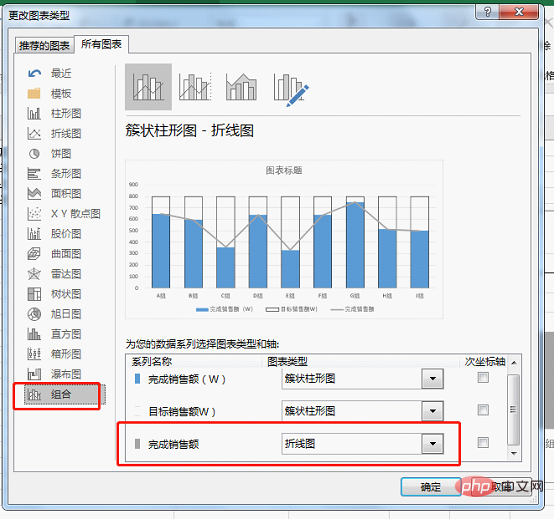
Note: If the following figure appears, the original two bar charts If the series overlap is not 100%, you need to manually right-click and reset.
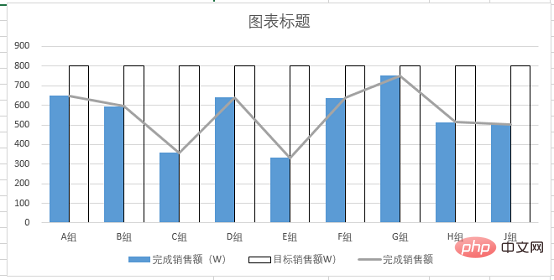
5. Select the line chart in the figure, right-click, select [Format Data Series], and set the line color through [Fill and Line]
It is colorless. Open the [Mark] option and set the data marker points to a built-in circle with a size of 25.
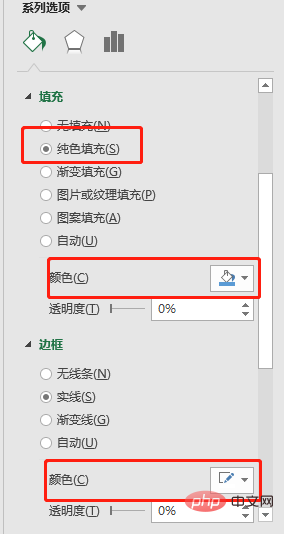
#Set the fill color of the marker points to blue, and the color is basically consistent with the histogram. The border color is set to white to create a hierarchical relationship with the histogram.
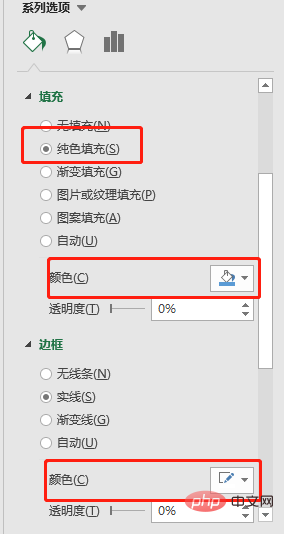
The effect is as follows:
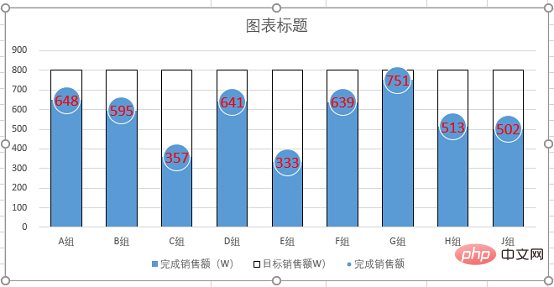
6. Right-click the circled part in the picture above and select [Add Data Label】. Then select the added data, right-click, select [Set Data Label Format], and select Center for the label position.
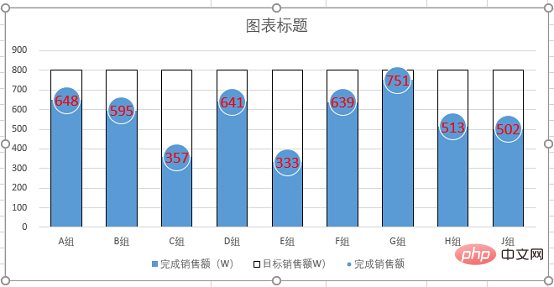
Set the font size to 14 and mark it red and bold.
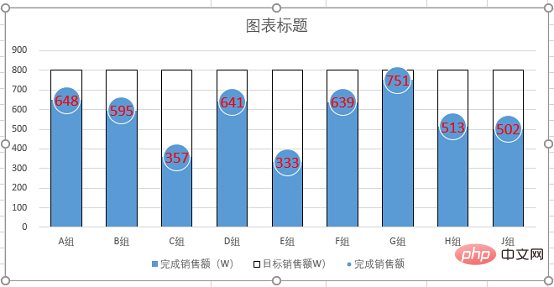
7. Right-click the abscissa axis, click [Set Coordinate Format], select the shadow in [Effect], and select the
appropriate preview mode .
Select the Y-axis tick mark, auxiliary grid lines, and series legend in sequence, and press delete to delete. Then add the title content, and under the "Home" tab, set the title color to black and bold in the "Font Group", set the font size to 16, and add a border.
Summary: In this example, we used the style of a chemical measuring cylinder to make a histogram, and at the same time set the line chart to a circular float, so that we can clearly see each Group completion status and overall ranking. Through the "Graduating Cylinder" chart, we can visually see the distance between each group and the target sales.
Key points for making this picture
1. After inserting two sets of data into a column chart and setting the series to 100% overlap, the two series will completely overlap. The above effect can be achieved by setting the color.
2. After inserting a line chart with data markers, hide the lines, retain the marker points, and set the marker points to circles. Cleverly convert the discount chart into a circular chart, and then match the entire histogram, like a marked floating ball on the horizontal surface!
In fact, we can also set the colors of column bars and floating balls to gradients. You can try it yourself and the charts will become more vivid!
Related learning recommendations: excel tutorial
The above is the detailed content of Learning Excel charts through cases, let's talk about how to draw a graduated cylinder column chart. For more information, please follow other related articles on the PHP Chinese website!

Hot AI Tools

Undresser.AI Undress
AI-powered app for creating realistic nude photos

AI Clothes Remover
Online AI tool for removing clothes from photos.

Undress AI Tool
Undress images for free

Clothoff.io
AI clothes remover

AI Hentai Generator
Generate AI Hentai for free.

Hot Article

Hot Tools

Notepad++7.3.1
Easy-to-use and free code editor

SublimeText3 Chinese version
Chinese version, very easy to use

Zend Studio 13.0.1
Powerful PHP integrated development environment

Dreamweaver CS6
Visual web development tools

SublimeText3 Mac version
God-level code editing software (SublimeText3)

Hot Topics
 How to filter more than 3 keywords at the same time in excel
Mar 21, 2024 pm 03:16 PM
How to filter more than 3 keywords at the same time in excel
Mar 21, 2024 pm 03:16 PM
Excel is often used to process data in daily office work, and it is often necessary to use the "filter" function. When we choose to perform "filtering" in Excel, we can only filter up to two conditions for the same column. So, do you know how to filter more than 3 keywords at the same time in Excel? Next, let me demonstrate it to you. The first method is to gradually add the conditions to the filter. If you want to filter out three qualifying details at the same time, you first need to filter out one of them step by step. At the beginning, you can first filter out employees with the surname "Wang" based on the conditions. Then click [OK], and then check [Add current selection to filter] in the filter results. The steps are as follows. Similarly, perform filtering separately again
 What should I do if the frame line disappears when printing in Excel?
Mar 21, 2024 am 09:50 AM
What should I do if the frame line disappears when printing in Excel?
Mar 21, 2024 am 09:50 AM
If when opening a file that needs to be printed, we will find that the table frame line has disappeared for some reason in the print preview. When encountering such a situation, we must deal with it in time. If this also appears in your print file If you have questions like this, then join the editor to learn the following course: What should I do if the frame line disappears when printing a table in Excel? 1. Open a file that needs to be printed, as shown in the figure below. 2. Select all required content areas, as shown in the figure below. 3. Right-click the mouse and select the "Format Cells" option, as shown in the figure below. 4. Click the “Border” option at the top of the window, as shown in the figure below. 5. Select the thin solid line pattern in the line style on the left, as shown in the figure below. 6. Select "Outer Border"
 How to change excel table compatibility mode to normal mode
Mar 20, 2024 pm 08:01 PM
How to change excel table compatibility mode to normal mode
Mar 20, 2024 pm 08:01 PM
In our daily work and study, we copy Excel files from others, open them to add content or re-edit them, and then save them. Sometimes a compatibility check dialog box will appear, which is very troublesome. I don’t know Excel software. , can it be changed to normal mode? So below, the editor will bring you detailed steps to solve this problem, let us learn together. Finally, be sure to remember to save it. 1. Open a worksheet and display an additional compatibility mode in the name of the worksheet, as shown in the figure. 2. In this worksheet, after modifying the content and saving it, the dialog box of the compatibility checker always pops up. It is very troublesome to see this page, as shown in the figure. 3. Click the Office button, click Save As, and then
 How to type subscript in excel
Mar 20, 2024 am 11:31 AM
How to type subscript in excel
Mar 20, 2024 am 11:31 AM
eWe often use Excel to make some data tables and the like. Sometimes when entering parameter values, we need to superscript or subscript a certain number. For example, mathematical formulas are often used. So how do you type the subscript in Excel? ?Let’s take a look at the detailed steps: 1. Superscript method: 1. First, enter a3 (3 is superscript) in Excel. 2. Select the number "3", right-click and select "Format Cells". 3. Click "Superscript" and then "OK". 4. Look, the effect is like this. 2. Subscript method: 1. Similar to the superscript setting method, enter "ln310" (3 is the subscript) in the cell, select the number "3", right-click and select "Format Cells". 2. Check "Subscript" and click "OK"
 How to set superscript in excel
Mar 20, 2024 pm 04:30 PM
How to set superscript in excel
Mar 20, 2024 pm 04:30 PM
When processing data, sometimes we encounter data that contains various symbols such as multiples, temperatures, etc. Do you know how to set superscripts in Excel? When we use Excel to process data, if we do not set superscripts, it will make it more troublesome to enter a lot of our data. Today, the editor will bring you the specific setting method of excel superscript. 1. First, let us open the Microsoft Office Excel document on the desktop and select the text that needs to be modified into superscript, as shown in the figure. 2. Then, right-click and select the "Format Cells" option in the menu that appears after clicking, as shown in the figure. 3. Next, in the “Format Cells” dialog box that pops up automatically
 How to use the iif function in excel
Mar 20, 2024 pm 06:10 PM
How to use the iif function in excel
Mar 20, 2024 pm 06:10 PM
Most users use Excel to process table data. In fact, Excel also has a VBA program. Apart from experts, not many users have used this function. The iif function is often used when writing in VBA. It is actually the same as if The functions of the functions are similar. Let me introduce to you the usage of the iif function. There are iif functions in SQL statements and VBA code in Excel. The iif function is similar to the IF function in the excel worksheet. It performs true and false value judgment and returns different results based on the logically calculated true and false values. IF function usage is (condition, yes, no). IF statement and IIF function in VBA. The former IF statement is a control statement that can execute different statements according to conditions. The latter
 Where to set excel reading mode
Mar 21, 2024 am 08:40 AM
Where to set excel reading mode
Mar 21, 2024 am 08:40 AM
In the study of software, we are accustomed to using excel, not only because it is convenient, but also because it can meet a variety of formats needed in actual work, and excel is very flexible to use, and there is a mode that is convenient for reading. Today I brought For everyone: where to set the excel reading mode. 1. Turn on the computer, then open the Excel application and find the target data. 2. There are two ways to set the reading mode in Excel. The first one: In Excel, there are a large number of convenient processing methods distributed in the Excel layout. In the lower right corner of Excel, there is a shortcut to set the reading mode. Find the pattern of the cross mark and click it to enter the reading mode. There is a small three-dimensional mark on the right side of the cross mark.
 How to insert excel icons into PPT slides
Mar 26, 2024 pm 05:40 PM
How to insert excel icons into PPT slides
Mar 26, 2024 pm 05:40 PM
1. Open the PPT and turn the page to the page where you need to insert the excel icon. Click the Insert tab. 2. Click [Object]. 3. The following dialog box will pop up. 4. Click [Create from file] and click [Browse]. 5. Select the excel table to be inserted. 6. Click OK and the following page will pop up. 7. Check [Show as icon]. 8. Click OK.







