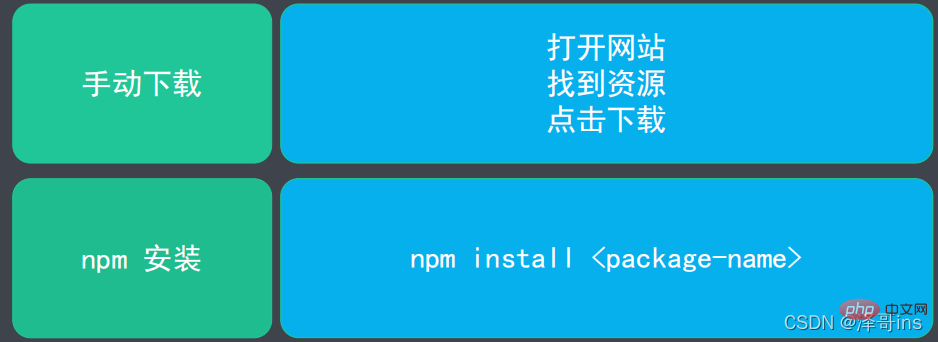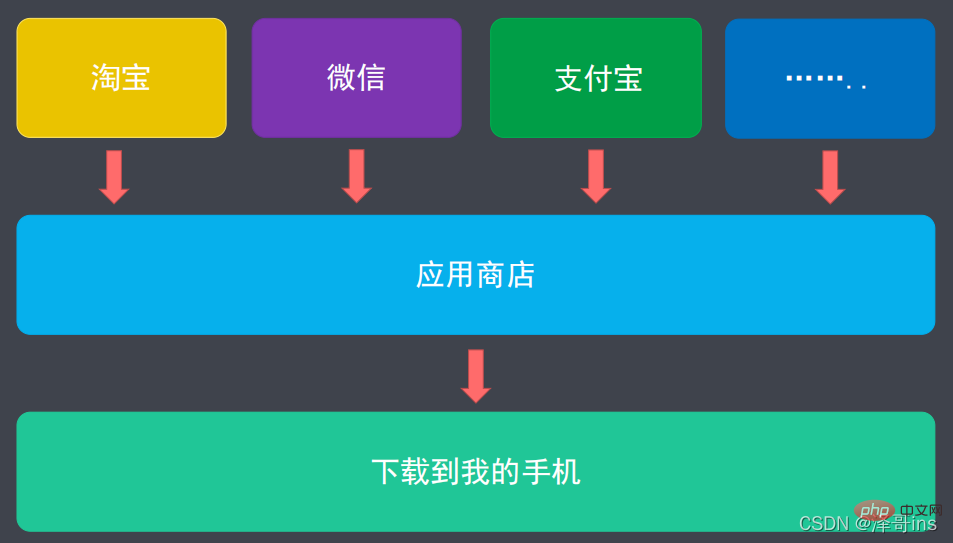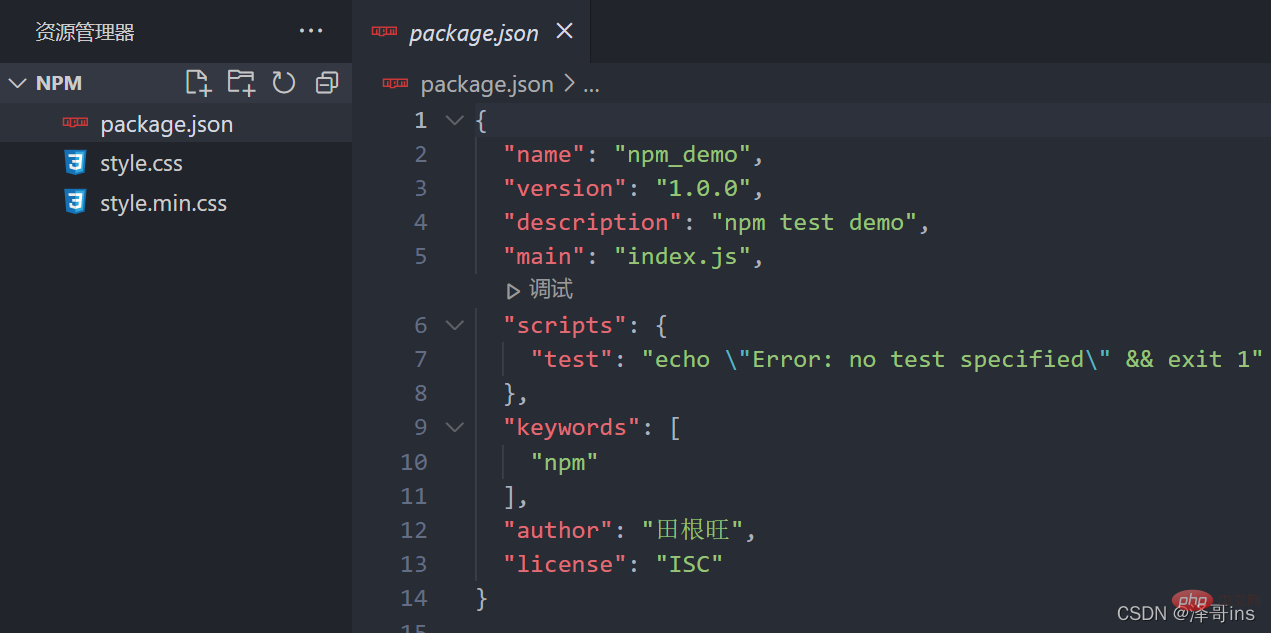Web Front-end
Web Front-end
 JS Tutorial
JS Tutorial
 One article to learn about the package management tool in Node.js - npm
One article to learn about the package management tool in Node.js - npm
One article to learn about the package management tool in Node.js - npm
npm is the package management tool for Node.js. The following article will give you an in-depth understanding of the Node package management tool-npm. I hope it will be helpful to you!
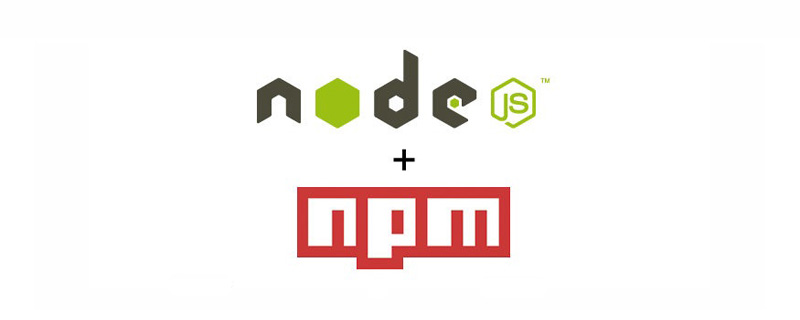
1. Overview of npm
npm (Node Package Manager) is the package management tool for Node.js.
What is a package? A package is a piece of code, a third-party module of Node.js.
For example: JQuery module, Bootstrap module
npm is a command, installed together with Node.js. In other words, when we install Node.js, it will be installed together with an npm package management tool.
2. Test whether npm is installed successfully
1. Shortcut key win r to open the command prompt, or open a black window in the VScode terminal.
2. Enter the npm --version command or the abbreviated command npm -v. When the npm version number as shown below appears, the installation is successful.
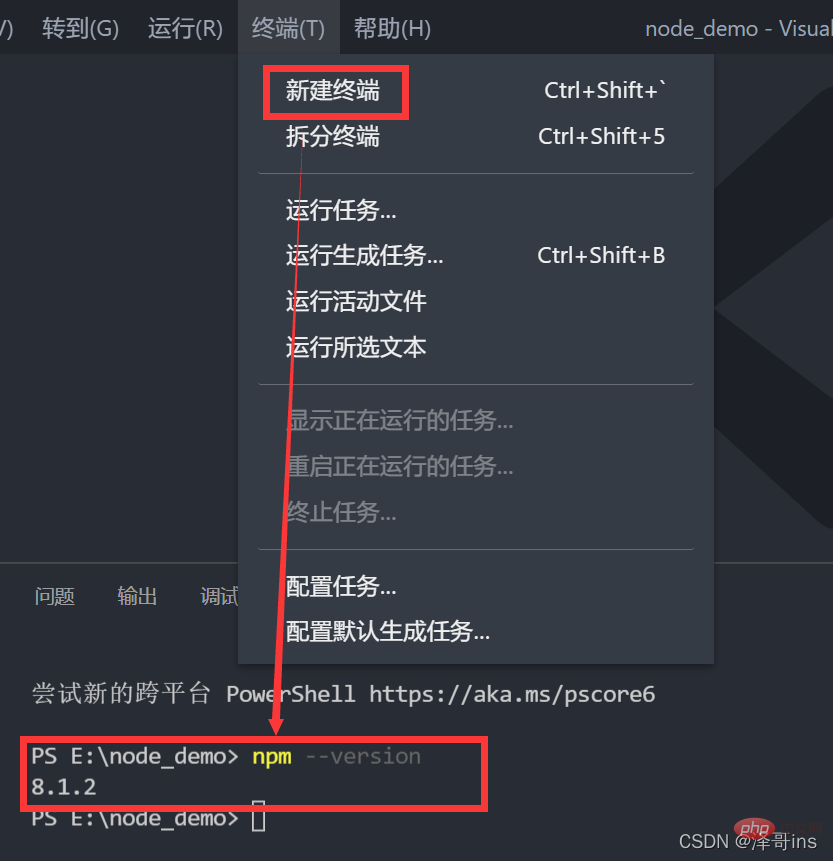
3. Package dependencies
npm can download (install) packages and package dependencies. For example, as shown below: The Bootstrap package depends on JQuery, so downloading the BootStrap package will download the JQuery package together. It is equivalent to the common saying we usually say: which came first, the chicken or the egg. So our package also has JQuery first, and then Bootstrap. If you want to install Bootstrap, it will install the dependent package JQuery together.
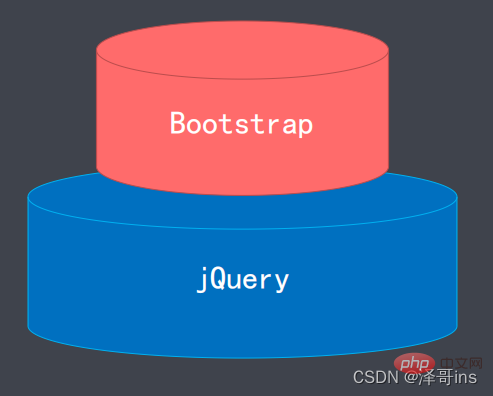
4. Package installation method
1. Traditional manual download: For example, if we want to download Bootstrap, then we first Find the official website of this framework, enter it, find the appropriate version resource, and download it. It may take a long time for some people to find the website and download it, because some people may not remember which official website it is, and they still need to search it. After finding it, they still need to find the appropriate resource to download. Such tedious operations are our traditional method downloaded.
2. Install through the npm package management tool. This package contains many packages used by the front end. You can search for any package on the http://npmjs.com website for us to download and install. After we learn about npm packages, we can install these packages with one command. We no longer need to find the official website of the package to download. Installation can be achieved by npm install the name of the package.
5. npm mirror source
The npm mirror source is the resource address of the Node.js package managed by npm.
http://npmjs.com
6. npm downloads the package from the mirror source
npm downloads the package from the mirror source when we enter npm install package name, after this command, he will go to the official website http://npmjs.com to find, download and install the package for our developers to use.
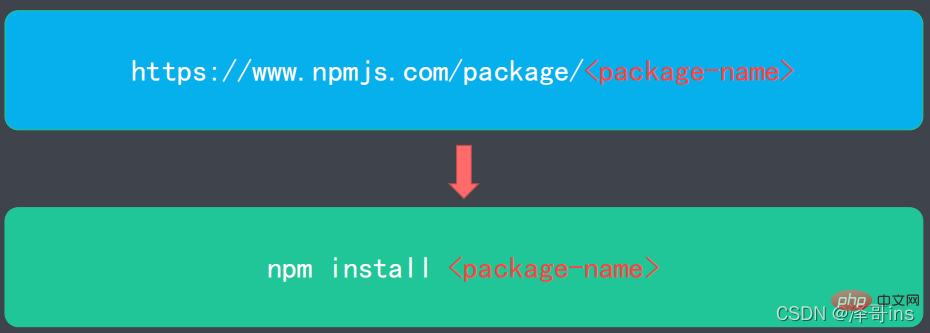
For example, if we want to download the JQuery package, then we only need to type a command npm install JQuery in the black window.
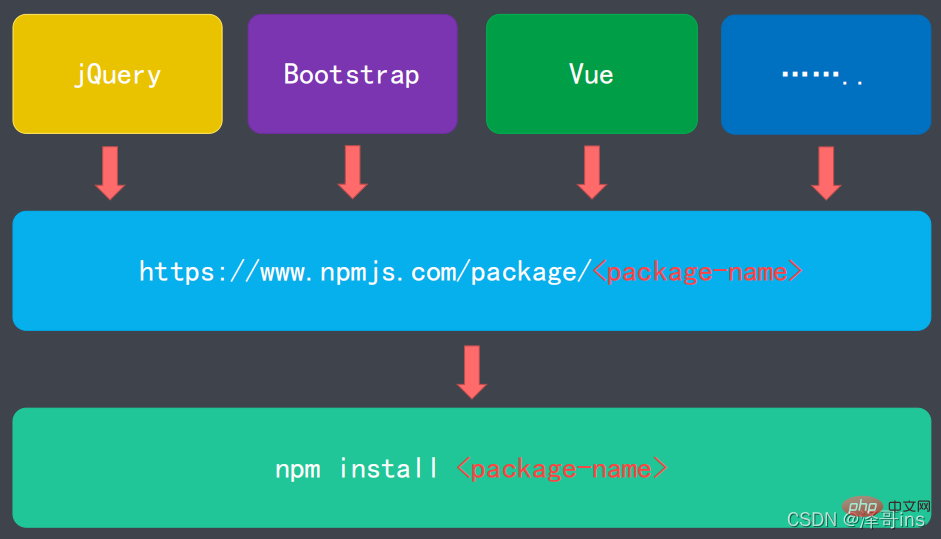
npm download analogy app store
7. Modify npm mirror source
Our npm mirror source is a foreign website. We need to install a package and go abroad to install it. It is a waste of our time, so we have to install it abroad. As for the npm image source, we can change it to our domestic image source through commands, so that we can install it quickly and improve our efficiency.
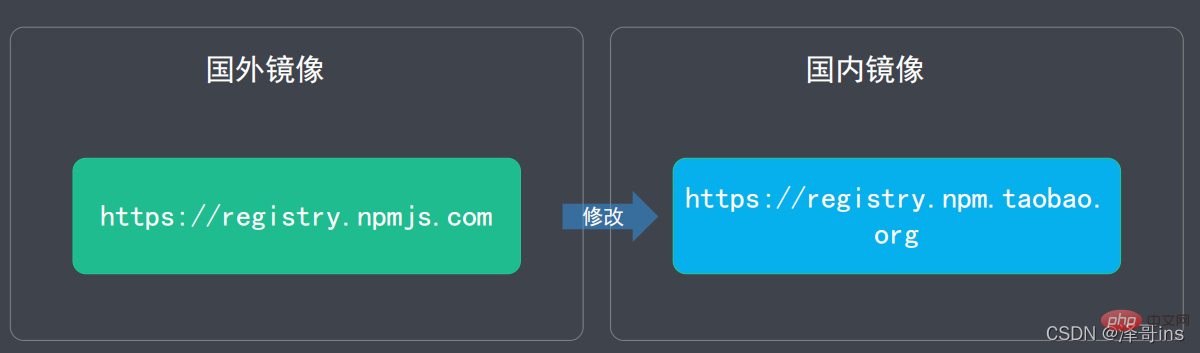
Command to modify the npm image source: npm config set registry https://registry.npm.taobao.org
Check whether the modification is successful. Command: npm config get registry
Example:

8. Use npm to install the package
Use the installation command: npm install
9. How to install npm packages
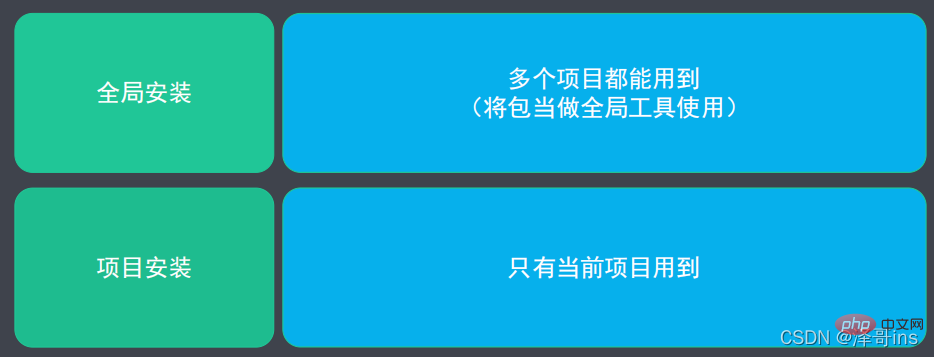
##9.1 Global installation
The so-called global installation is to use the package as a global command.Installation command: npm install--globalInstallation command abbreviation: npm i -g
Global installation installation steps
1. Clarify your needs; 2. Find the appropriate package; 3. Install the package through npm; 4. Use the package;Example: Installation of minify compressed package
Installation command: npm install minify -globalInstallation command abbreviation: npm i minify - gCommand to compress files: minify The path of the file to be compressed> The path of the file to be stored after compressionFor example: the following case: minify ./style.css > ./style. min.css Explanation: Compress the style.css file in the current directory, then compress it to the current directory, and change the file name to style.min.css
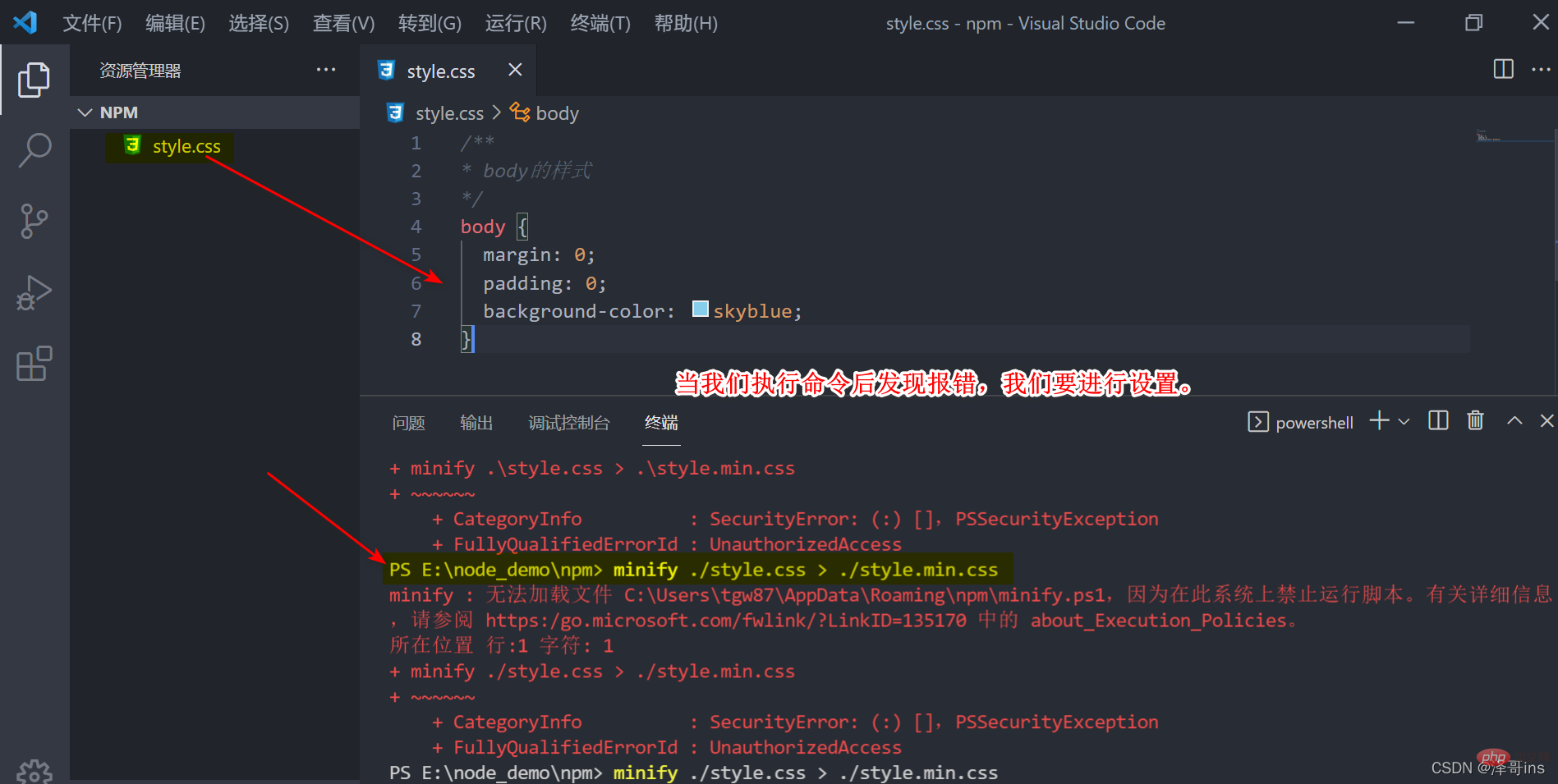
1. Click the Windows key, or click the button in the lower left corner of the screen to open powerShell as an administrator
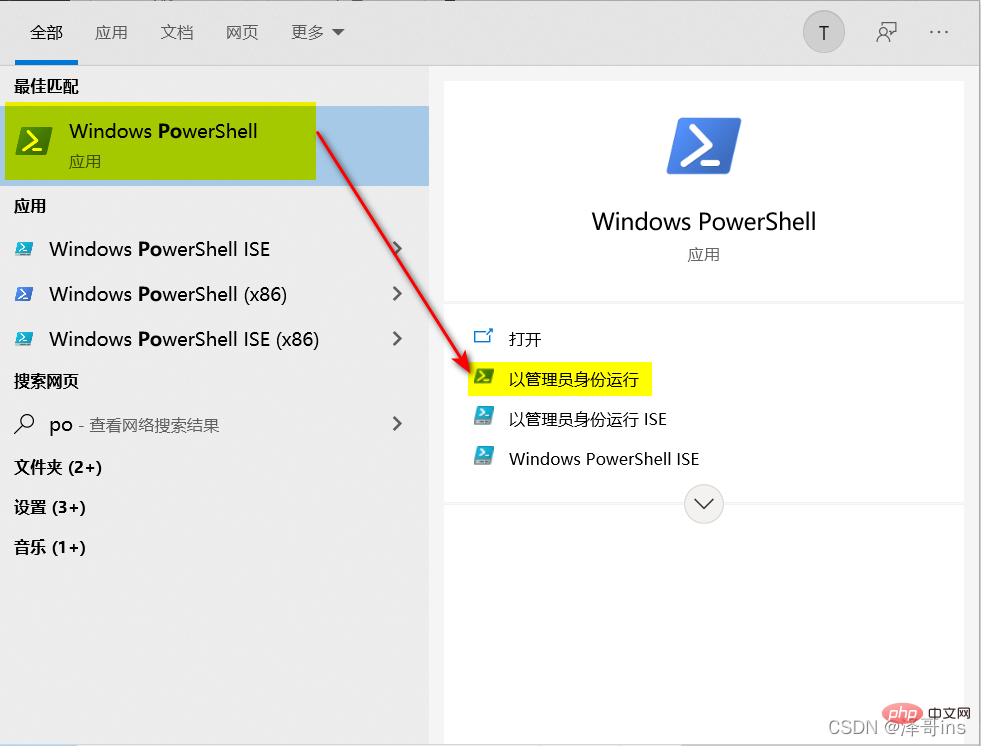
2. Enter the command: set-ExecutionPolicy RemoteSigned and press Enter;
Then enterY and press Enter;
Then we enter the command That’s it. 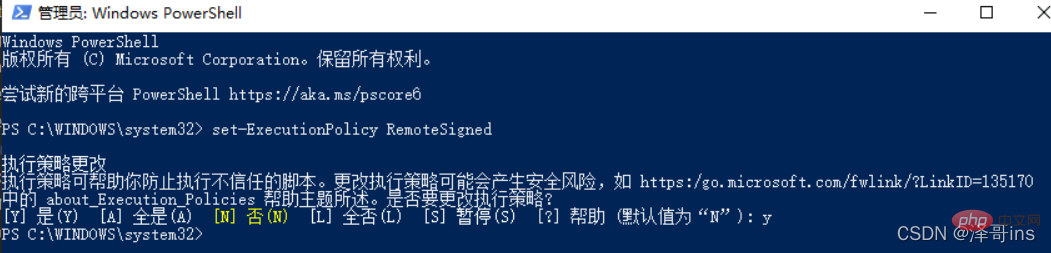
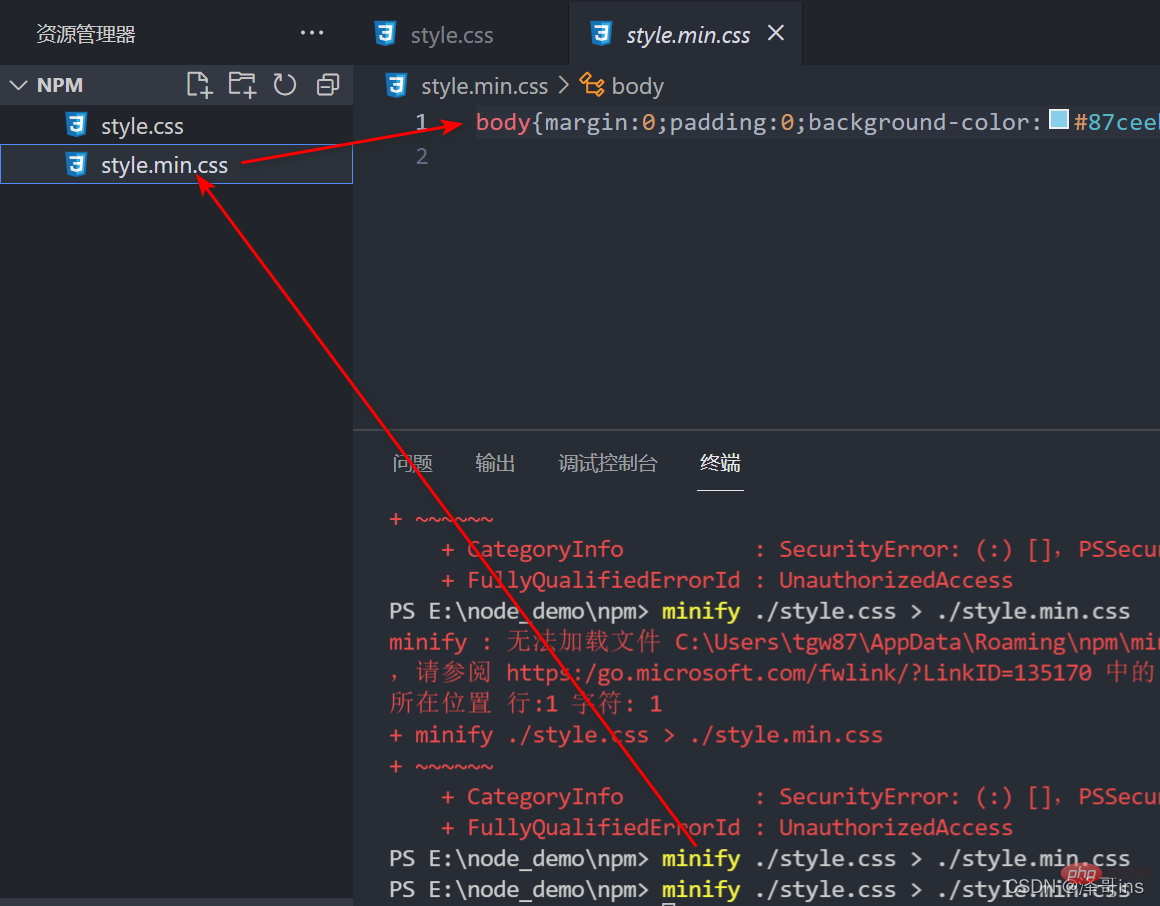
- Command to uninstall the package:
npm uninstall minify -global
- Uninstall The abbreviated command of the package:
npm uni minify -g
Example: After testing to uninstall the package and then execute the compression command, you will find an error.
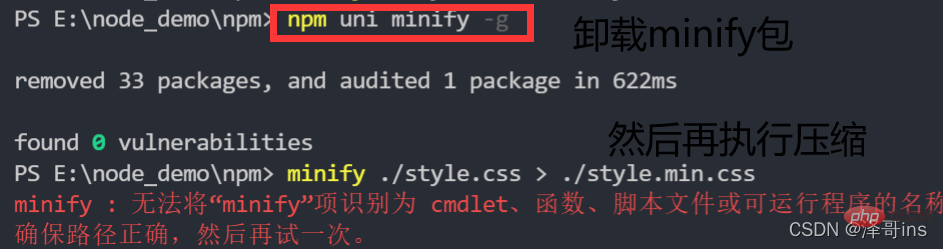
##9.2 Project (partial) installation The so-called project (partial) installation is the package Only used in the current project.
Project installation steps
1. Create the project directory (mkdir project);Example: Result of executing the initialization command2. Enter the project Directory (cd project);
--------------------------Note: You can create it yourself in the above 2 steps. No command required-----------------------------------------
3. Initialize the project (npm init);
4. Install the package in the project;
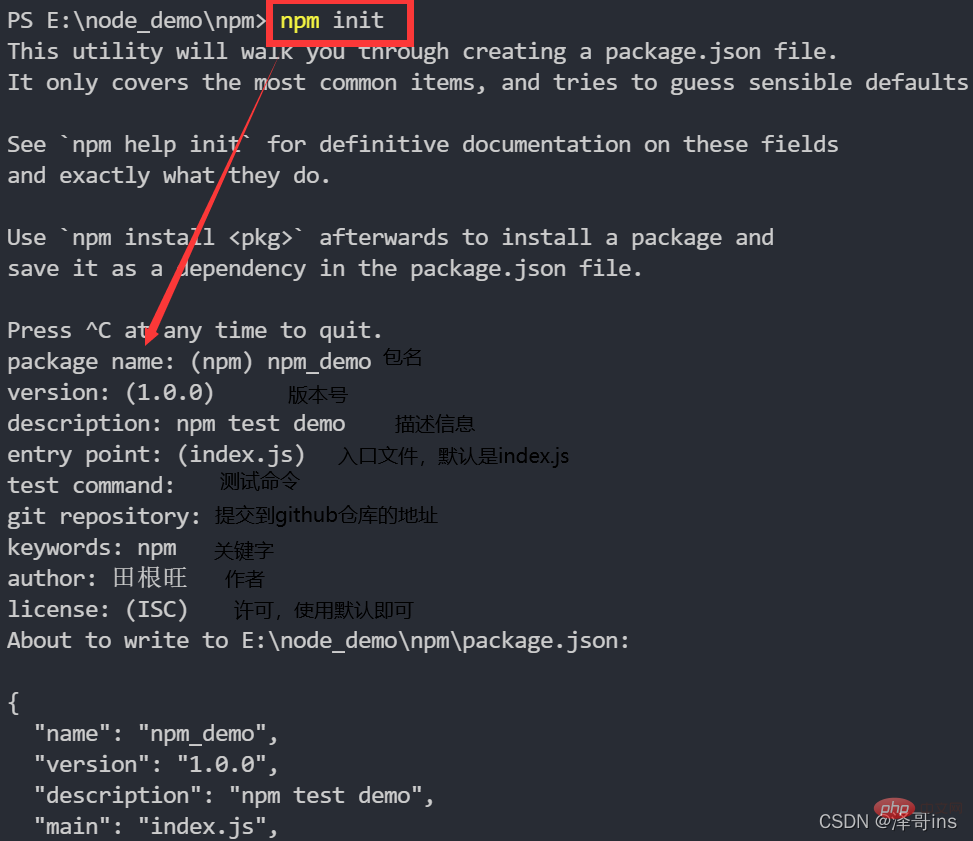
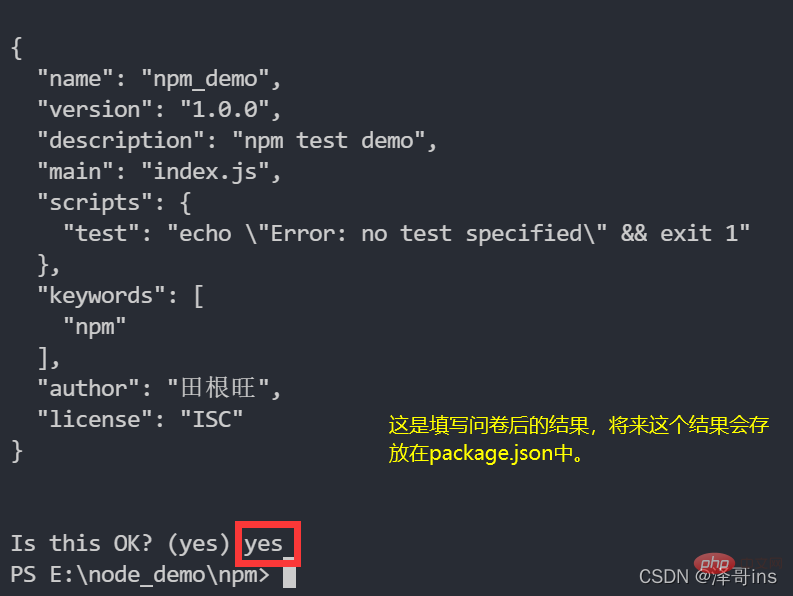 You will find that there is an additional package.json file in our directory
You will find that there is an additional package.json file in our directory
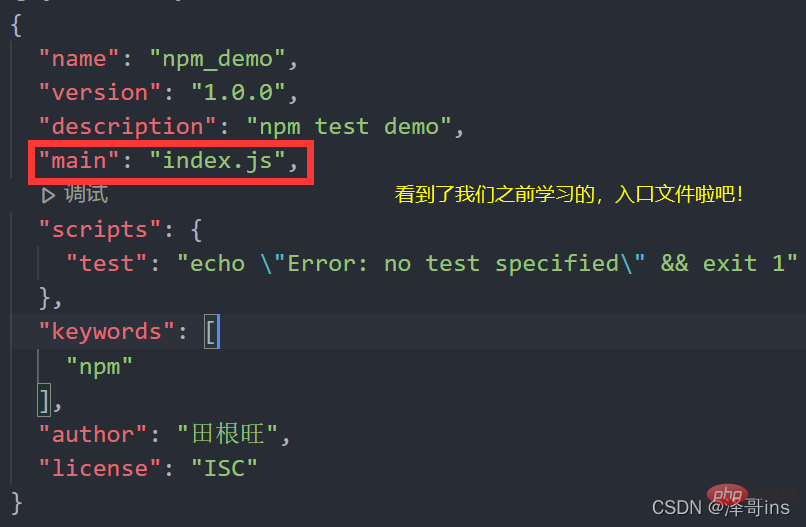
- In the project, follow the package command:
- npm install
--save In the project According to the command abbreviation of the package: - npm i
-S After we install it through the command, we can use the global method just now When compressing, an error message will be prompted. Of course, we should pay attention here:
We must uninstall the package uninstalll installed in the global way we just tested before the following error will appear.
 The reason for the error is: because we changed the global to the current project (local installation), so if we want to use the compression command, we need to find the minify Bag.
The reason for the error is: because we changed the global to the current project (local installation), so if we want to use the compression command, we need to find the minify Bag.
After we enter the command npm i
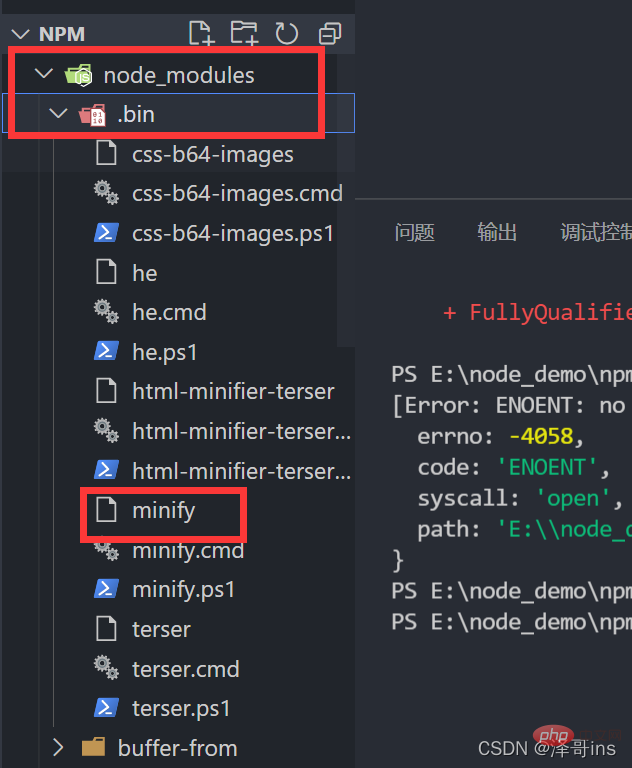
So we have found this package, how to write the compression command?
Use the command of the project installation package:
./node_modules/.bin/minify File path> Compressed file pathFor example:
./node_modules/.bin/minify .\style.css > .\style.min.css
By seeing the following picture to test, we have compressed the file.
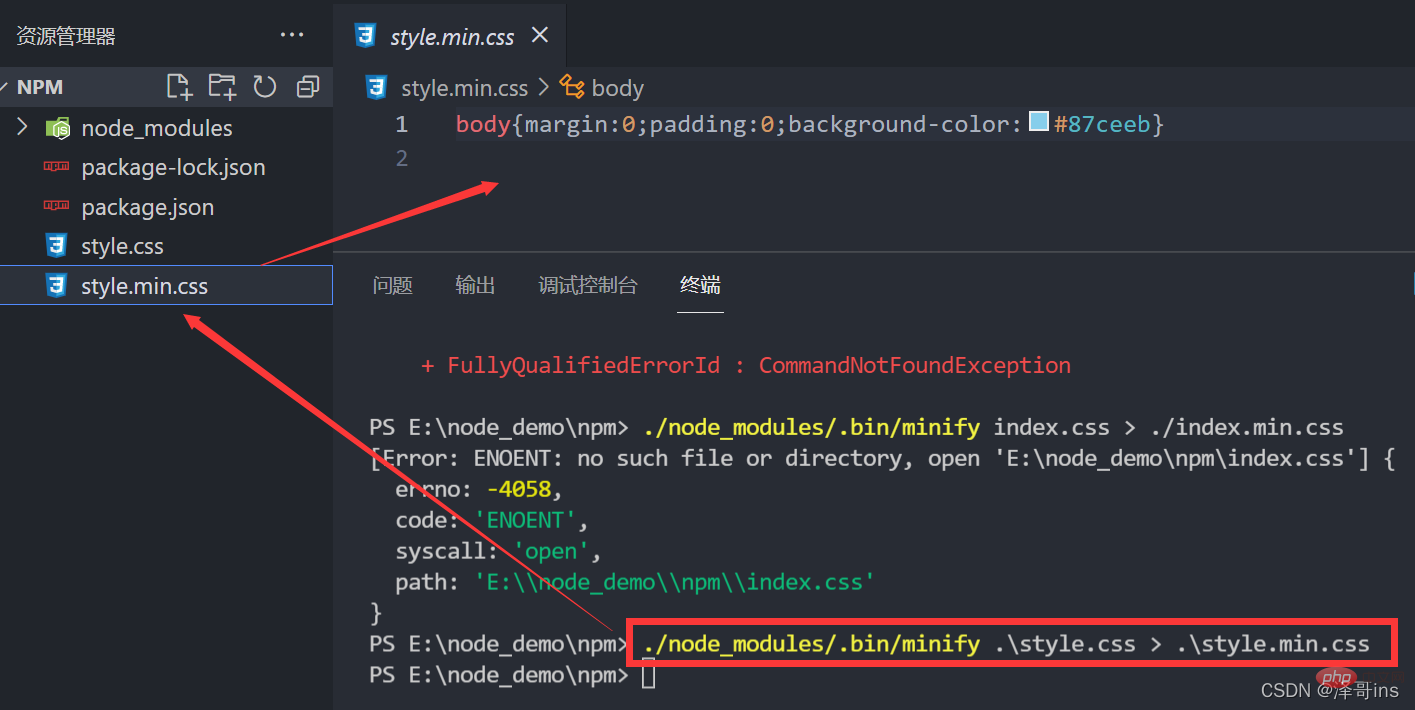
<span style="font-size: 18px;">##--save-dev<strong></strong></span>Command
npm install
npm i
Npm installation command parameters

<span style="font-size: 18px;">- The difference between -save<strong></strong></span> and --save-dev##- -save: Installed packages. You need to carry installed packages during development and online, such as JQuery, Vue, and Bootstrap packages. Because these packages are style layout packages, we need to carry them when going online.
--save-dev: The installed package will only be used in the development environment and will not be used after going online. Then use this command, such as minify compressed file package
How to check whether it was installed with --save or --save-dev? After we install the package, a dependency will be generated in package.json. If it is installed with -S, it will be under dependencies. If it is installed with -D, it will be under dependencies. under devDependencies. When we uninstall the package in the future, the dependencies here will disappear. So we can see the packages we depend on by looking at package.json.
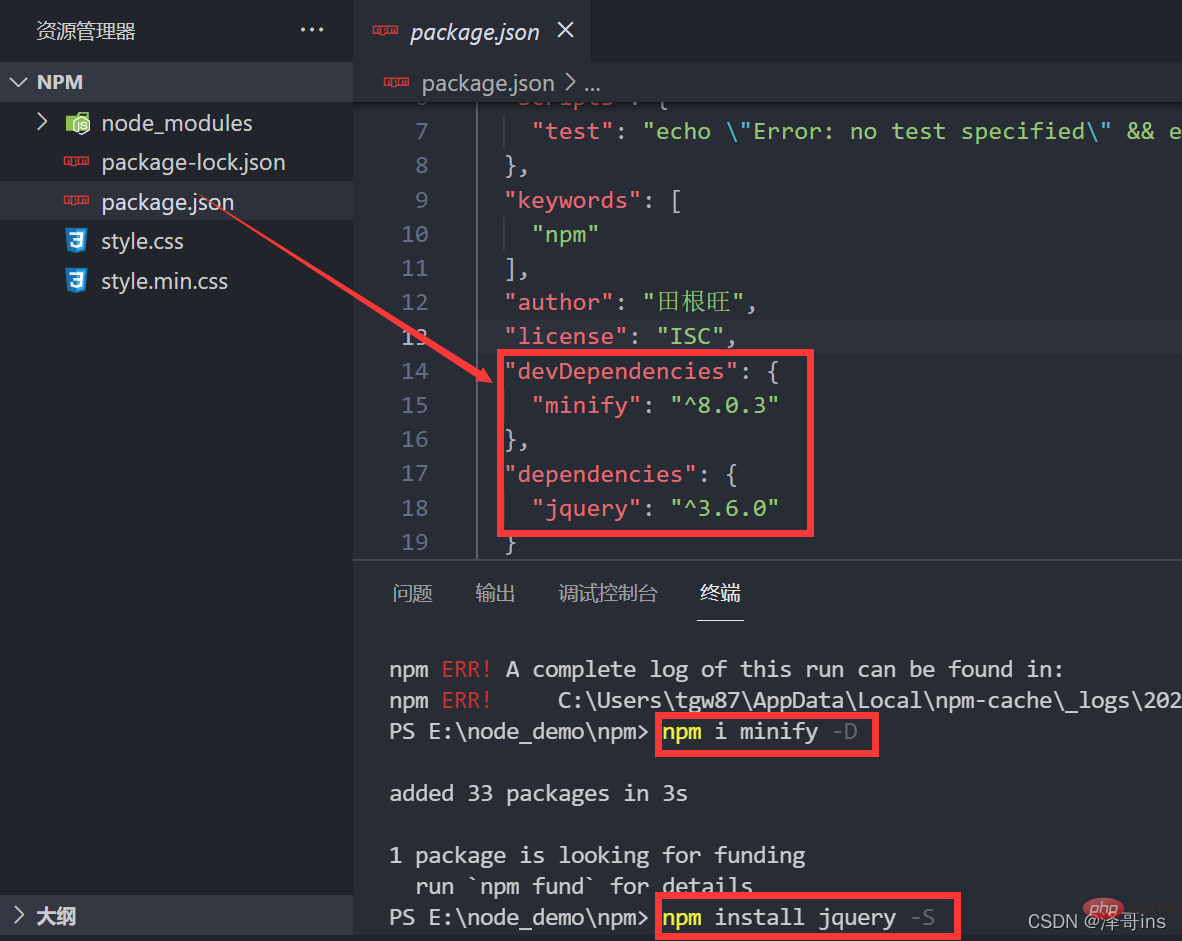
Summary of how to install npm packages
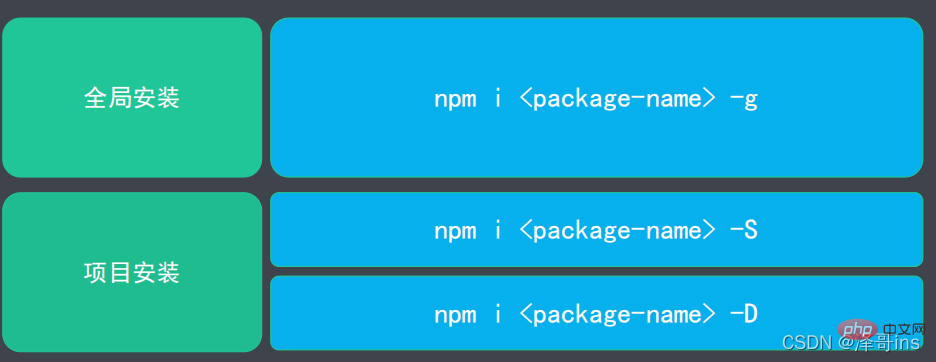 # #Supplement:
# #Supplement:
In the currently entered directory, open the vscode editor command: code . (dot)
!For more node-related knowledge, please visit :
nodejs tutorial
The above is the detailed content of One article to learn about the package management tool in Node.js - npm. For more information, please follow other related articles on the PHP Chinese website!

Hot AI Tools

Undresser.AI Undress
AI-powered app for creating realistic nude photos

AI Clothes Remover
Online AI tool for removing clothes from photos.

Undress AI Tool
Undress images for free

Clothoff.io
AI clothes remover

AI Hentai Generator
Generate AI Hentai for free.

Hot Article

Hot Tools

Notepad++7.3.1
Easy-to-use and free code editor

SublimeText3 Chinese version
Chinese version, very easy to use

Zend Studio 13.0.1
Powerful PHP integrated development environment

Dreamweaver CS6
Visual web development tools

SublimeText3 Mac version
God-level code editing software (SublimeText3)

Hot Topics
 1379
1379
 52
52
 Is nodejs a backend framework?
Apr 21, 2024 am 05:09 AM
Is nodejs a backend framework?
Apr 21, 2024 am 05:09 AM
Node.js can be used as a backend framework as it offers features such as high performance, scalability, cross-platform support, rich ecosystem, and ease of development.
 How to connect nodejs to mysql database
Apr 21, 2024 am 06:13 AM
How to connect nodejs to mysql database
Apr 21, 2024 am 06:13 AM
To connect to a MySQL database, you need to follow these steps: Install the mysql2 driver. Use mysql2.createConnection() to create a connection object that contains the host address, port, username, password, and database name. Use connection.query() to perform queries. Finally use connection.end() to end the connection.
 What is the difference between npm and npm.cmd files in the nodejs installation directory?
Apr 21, 2024 am 05:18 AM
What is the difference between npm and npm.cmd files in the nodejs installation directory?
Apr 21, 2024 am 05:18 AM
There are two npm-related files in the Node.js installation directory: npm and npm.cmd. The differences are as follows: different extensions: npm is an executable file, and npm.cmd is a command window shortcut. Windows users: npm.cmd can be used from the command prompt, npm can only be run from the command line. Compatibility: npm.cmd is specific to Windows systems, npm is available cross-platform. Usage recommendations: Windows users use npm.cmd, other operating systems use npm.
 What are the global variables in nodejs
Apr 21, 2024 am 04:54 AM
What are the global variables in nodejs
Apr 21, 2024 am 04:54 AM
The following global variables exist in Node.js: Global object: global Core module: process, console, require Runtime environment variables: __dirname, __filename, __line, __column Constants: undefined, null, NaN, Infinity, -Infinity
 Is there a big difference between nodejs and java?
Apr 21, 2024 am 06:12 AM
Is there a big difference between nodejs and java?
Apr 21, 2024 am 06:12 AM
The main differences between Node.js and Java are design and features: Event-driven vs. thread-driven: Node.js is event-driven and Java is thread-driven. Single-threaded vs. multi-threaded: Node.js uses a single-threaded event loop, and Java uses a multi-threaded architecture. Runtime environment: Node.js runs on the V8 JavaScript engine, while Java runs on the JVM. Syntax: Node.js uses JavaScript syntax, while Java uses Java syntax. Purpose: Node.js is suitable for I/O-intensive tasks, while Java is suitable for large enterprise applications.
 Pi Node Teaching: What is a Pi Node? How to install and set up Pi Node?
Mar 05, 2025 pm 05:57 PM
Pi Node Teaching: What is a Pi Node? How to install and set up Pi Node?
Mar 05, 2025 pm 05:57 PM
Detailed explanation and installation guide for PiNetwork nodes This article will introduce the PiNetwork ecosystem in detail - Pi nodes, a key role in the PiNetwork ecosystem, and provide complete steps for installation and configuration. After the launch of the PiNetwork blockchain test network, Pi nodes have become an important part of many pioneers actively participating in the testing, preparing for the upcoming main network release. If you don’t know PiNetwork yet, please refer to what is Picoin? What is the price for listing? Pi usage, mining and security analysis. What is PiNetwork? The PiNetwork project started in 2019 and owns its exclusive cryptocurrency Pi Coin. The project aims to create a one that everyone can participate
 Is nodejs a back-end development language?
Apr 21, 2024 am 05:09 AM
Is nodejs a back-end development language?
Apr 21, 2024 am 05:09 AM
Yes, Node.js is a backend development language. It is used for back-end development, including handling server-side business logic, managing database connections, and providing APIs.
 How to deploy nodejs project to server
Apr 21, 2024 am 04:40 AM
How to deploy nodejs project to server
Apr 21, 2024 am 04:40 AM
Server deployment steps for a Node.js project: Prepare the deployment environment: obtain server access, install Node.js, set up a Git repository. Build the application: Use npm run build to generate deployable code and dependencies. Upload code to the server: via Git or File Transfer Protocol. Install dependencies: SSH into the server and use npm install to install application dependencies. Start the application: Use a command such as node index.js to start the application, or use a process manager such as pm2. Configure a reverse proxy (optional): Use a reverse proxy such as Nginx or Apache to route traffic to your application