 Web Front-end
Web Front-end
 Vue.js
Vue.js
 Global introduction and local introduction of Element-plus into vue (with code)
Global introduction and local introduction of Element-plus into vue (with code)
Global introduction and local introduction of Element-plus into vue (with code)
This article brings you relevant knowledge about vue, which mainly introduces the issues related to the global introduction and local introduction methods of vue3 integrated Element-plus. Let’s take a look at it together. I hope everyone has to help.
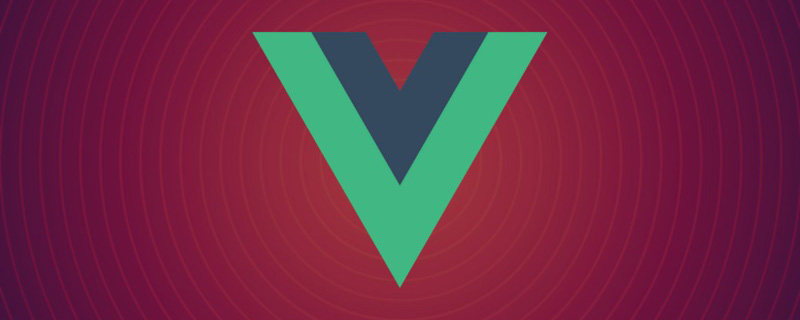
【Related recommendations: javascript video tutorial, vue.js tutorial】
First download element- plus
npm install element-plus
1. The first way is to use global import
The way to introduce element-plus is global import, which means that all components and plug-ins will be automatically registered,
Advantages: Quick to get started
Disadvantages: It will increase the size of the package
In the main.ts file
import { createApp } from 'vue'
// 全局引入
import ElementPlus from 'element-plus'
import 'element-plus/dist/index.css'
import App from './App.vue'
import router from './router'
import store from './store'
const app = createApp(App)
app.use(router)
app.use(store)
app.use(ElementPlus)
app.mount('#app')2. The second method is to use partial Introduction
Local introduction means that a certain component is used to introduce a certain component during development.
<template>
<div>
<el-button>Default</el-button>
<el-button type="primary">Primary</el-button>
<el-button type="success">Success</el-button>
<el-button type="info">Info</el-button>
<el-button type="warning">Warning</el-button>
<el-button type="danger">Danger</el-button>
<el-button>中文</el-button>
</div>
</template>
<script>
import { defineComponent } from 'vue'
// 局部引入
import { ElButton } from 'element-plus'
import 'element-plus/theme-chalk/el-button.css'
import 'element-plus/theme-chalk/base.css'
export default defineComponent({
components: { ElButton },
setup() {
return {}
}
})
</script>
<style></style>But in this way, we have to manually introduce the corresponding component into the component every time we use it during development. css style, it will be more troublesome to use
3. Automatically introduce element-plus on demand. Recommendation
Need to installunplugin-vue-components and unplugin- auto-importThese two plug-ins
npm install -D unplugin-vue-components unplugin-auto-import
After the installation is completed, configure it in the vue.config.js file
// vue.config.js
const AutoImport = require('unplugin-auto-import/webpack')
const Components = require('unplugin-vue-components/webpack')
const { ElementPlusResolver } = require('unplugin-vue-components/resolvers')
module.exports = {
outputDir: './build',
// 和webpapck属性完全一致,最后会进行合并
configureWebpack: {
resolve: {
alias: {
components: '@/components'
}
},
//配置webpack自动按需引入element-plus,
plugins: [
AutoImport({
resolvers: [ElementPlusResolver()]
}),
Components({
resolvers: [ElementPlusResolver()]
})
]
}
}After the configuration is automatically introduced on demand, It can be used directly in the component without reference or registration. It has been automatically moved into the Element-plus component on demand and used directly:
<template>
<div>
<el-button>Default</el-button>
<el-button type="primary">Primary</el-button>
<el-button type="success">Success</el-button>
<el-button type="info">Info</el-button>
<el-button type="warning">Warning</el-button>
<el-button type="danger">Danger</el-button>
<el-button>中文</el-button>
</div>
</template>
<script>
import { defineComponent } from 'vue'
export default defineComponent({
setup() {
return {}
}
})
</script>
<style></style>Effect:
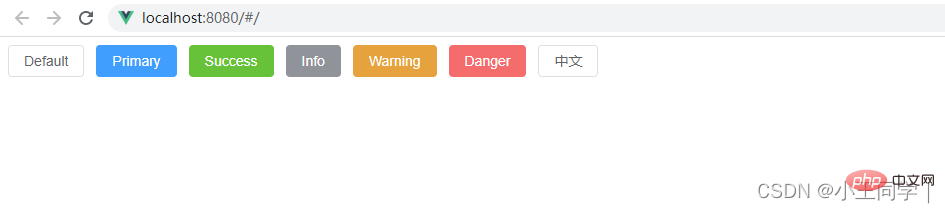
Extension:
Method 1, Global reference (all components are integrated)
Advantages: Integration is relatively simple
Disadvantages: All components and styles will be packaged, large volume
Usage: npm install element-plus --save
In main.ts, reference the js and css files
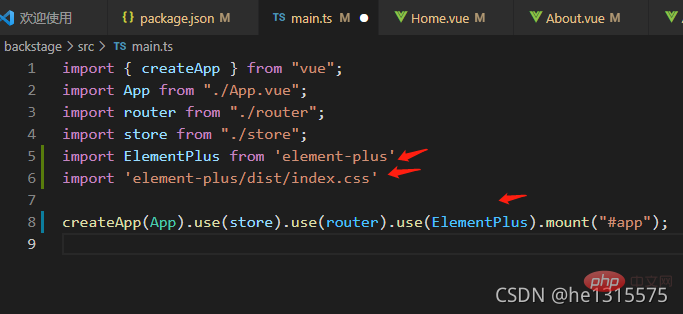
Take the About.vue page as an example, just use the relevant components directly in the page. The components have been globally registered by default and do not need to be re-registered in the page
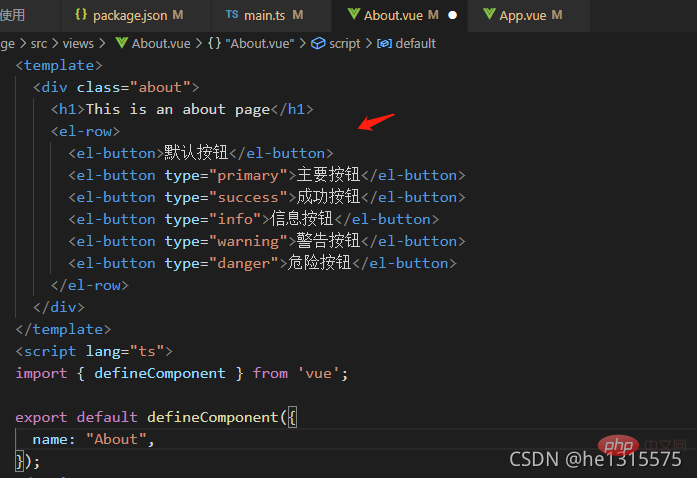
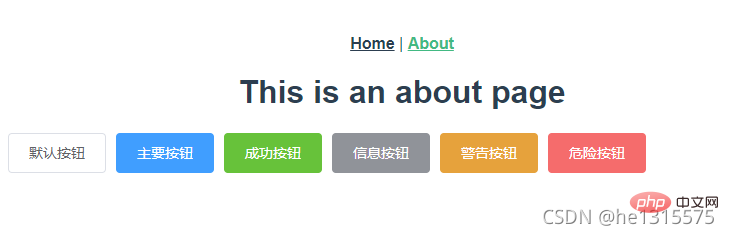
##Method 2: Local reference(reference on demand)
Advantages: The package will be smaller
Disadvantages: Quoting is more troublesome
Usage 1: Use About Take the .vue page as an example, reference the js file in the page, register the component locally, the style is still a global reference, the official recommendation is
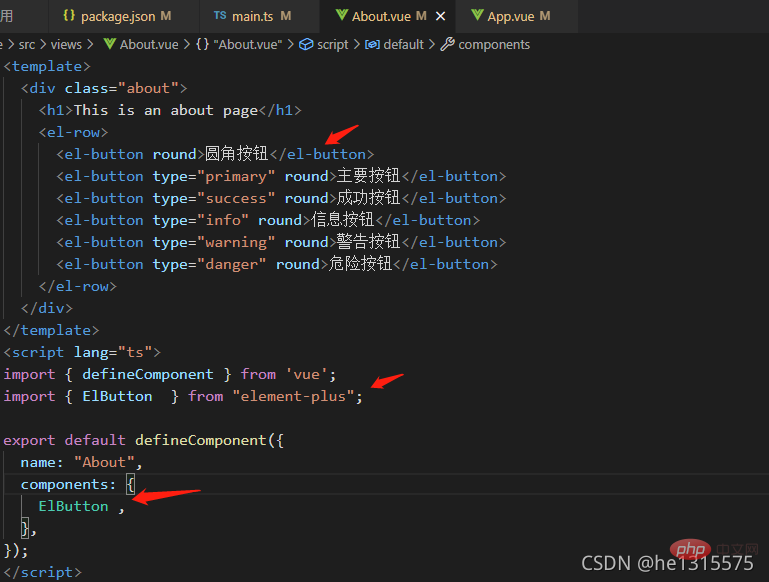
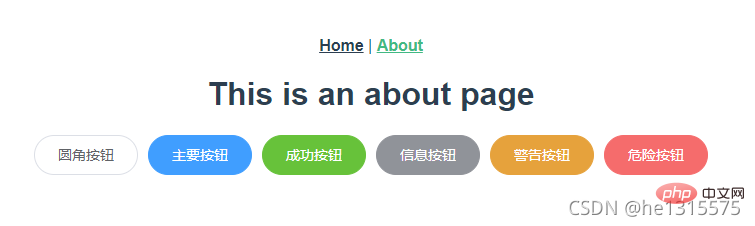 ##【Related recommendations:
##【Related recommendations:
The above is the detailed content of Global introduction and local introduction of Element-plus into vue (with code). For more information, please follow other related articles on the PHP Chinese website!

Hot AI Tools

Undresser.AI Undress
AI-powered app for creating realistic nude photos

AI Clothes Remover
Online AI tool for removing clothes from photos.

Undress AI Tool
Undress images for free

Clothoff.io
AI clothes remover

Video Face Swap
Swap faces in any video effortlessly with our completely free AI face swap tool!

Hot Article

Hot Tools

Notepad++7.3.1
Easy-to-use and free code editor

SublimeText3 Chinese version
Chinese version, very easy to use

Zend Studio 13.0.1
Powerful PHP integrated development environment

Dreamweaver CS6
Visual web development tools

SublimeText3 Mac version
God-level code editing software (SublimeText3)

Hot Topics
 1386
1386
 52
52
 How to use bootstrap in vue
Apr 07, 2025 pm 11:33 PM
How to use bootstrap in vue
Apr 07, 2025 pm 11:33 PM
Using Bootstrap in Vue.js is divided into five steps: Install Bootstrap. Import Bootstrap in main.js. Use the Bootstrap component directly in the template. Optional: Custom style. Optional: Use plug-ins.
 How to reference js file with vue.js
Apr 07, 2025 pm 11:27 PM
How to reference js file with vue.js
Apr 07, 2025 pm 11:27 PM
There are three ways to refer to JS files in Vue.js: directly specify the path using the <script> tag;; dynamic import using the mounted() lifecycle hook; and importing through the Vuex state management library.
 How to add functions to buttons for vue
Apr 08, 2025 am 08:51 AM
How to add functions to buttons for vue
Apr 08, 2025 am 08:51 AM
You can add a function to the Vue button by binding the button in the HTML template to a method. Define the method and write function logic in the Vue instance.
 How to use watch in vue
Apr 07, 2025 pm 11:36 PM
How to use watch in vue
Apr 07, 2025 pm 11:36 PM
The watch option in Vue.js allows developers to listen for changes in specific data. When the data changes, watch triggers a callback function to perform update views or other tasks. Its configuration options include immediate, which specifies whether to execute a callback immediately, and deep, which specifies whether to recursively listen to changes to objects or arrays.
 What does vue multi-page development mean?
Apr 07, 2025 pm 11:57 PM
What does vue multi-page development mean?
Apr 07, 2025 pm 11:57 PM
Vue multi-page development is a way to build applications using the Vue.js framework, where the application is divided into separate pages: Code Maintenance: Splitting the application into multiple pages can make the code easier to manage and maintain. Modularity: Each page can be used as a separate module for easy reuse and replacement. Simple routing: Navigation between pages can be managed through simple routing configuration. SEO Optimization: Each page has its own URL, which helps SEO.
 How to return to previous page by vue
Apr 07, 2025 pm 11:30 PM
How to return to previous page by vue
Apr 07, 2025 pm 11:30 PM
Vue.js has four methods to return to the previous page: $router.go(-1)$router.back() uses <router-link to="/" component window.history.back(), and the method selection depends on the scene.
 How to query the version of vue
Apr 07, 2025 pm 11:24 PM
How to query the version of vue
Apr 07, 2025 pm 11:24 PM
You can query the Vue version by using Vue Devtools to view the Vue tab in the browser's console. Use npm to run the "npm list -g vue" command. Find the Vue item in the "dependencies" object of the package.json file. For Vue CLI projects, run the "vue --version" command. Check the version information in the <script> tag in the HTML file that refers to the Vue file.
 How to use vue traversal
Apr 07, 2025 pm 11:48 PM
How to use vue traversal
Apr 07, 2025 pm 11:48 PM
There are three common methods for Vue.js to traverse arrays and objects: the v-for directive is used to traverse each element and render templates; the v-bind directive can be used with v-for to dynamically set attribute values for each element; and the .map method can convert array elements into new arrays.



