 Backend Development
Backend Development
 PHP Problem
PHP Problem
 What should I do if php -v does not display the php version number?
What should I do if php -v does not display the php version number?
What should I do if php -v does not display the php version number?
Solution steps: 1. Right-click the "Computer" icon and select "Properties" in the menu that opens; 2. In the "System" interface that opens, click "Advanced System Settings"; 3. In the pop-up "System Properties" window, click the "Environment Variables" button; 4. In the pop-up "Environment Variables" window, select the "Path" variable in the "System Variables" area and click the "Edit" button; 5. In the " In the "Edit System Variables" pop-up window, add the PHP installation path to the "Variable Value" and click the "OK" button.

The operating environment of this tutorial: windows7 system, php5.5.12 version, DELL G3 computer
In the cmd window, execute "php -v" command found that the PHP version number was not displayed, but an error was reported, prompting "php is not an internal or external command". How to solve this?
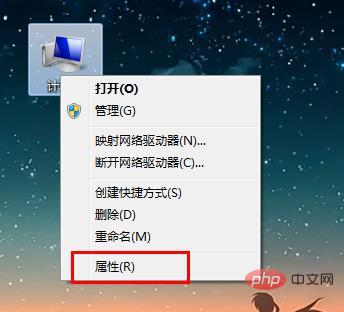
It’s actually very simple, just configure the PHP path in the environment variable.
Configuration steps:
Step 1: Right-click the "Computer" icon and select "Properties" in the menu that opens
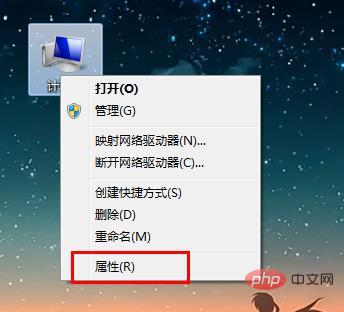
Step 2: In the "System" interface that opens, click "Advanced System Settings"
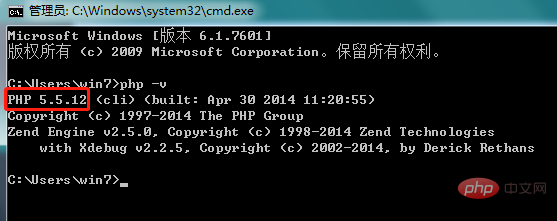
Step 3: In the pop-up "System" Properties" window, click the "Environment Variables" button
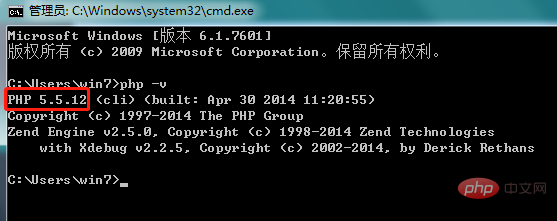
Step 4: In the pop-up "Environment Variables" window, select the "Path" variable in the "System Variables" area , click the "Edit" button
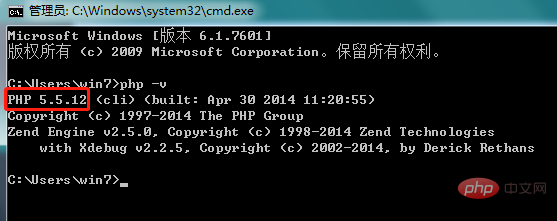
Step 5:
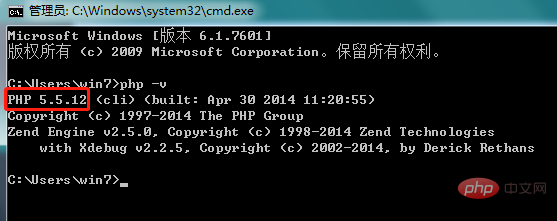
In this way, reopen the cmd window and execute "php - v" command can display the PHP version number
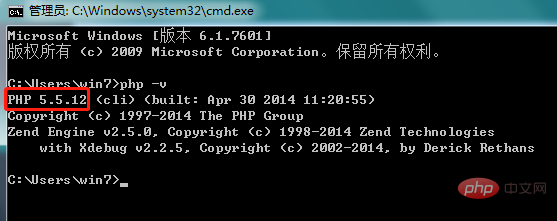
Extended knowledge: other methods to check the PHP version number
1. Use phpinfo()Function to get the PHP version number
When it comes to getting the PHP version number, the first thing that comes to mind is to use the phpinfo() function, which can return information about the PHP configuration.
The output information includes: PHP version, server information and environment variables, PHP environment variables, operating system version information, path and environment variable configuration, HTTP headers, and copyright declaration, etc.
We only need to directly output the phpinfo() function:
<?php echo phpinfo(); ?>
Output result:
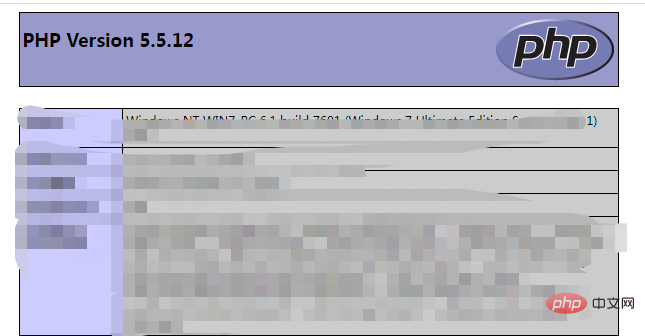
2. Use phpversion ()Function to get the PHP version number
The phpinfo() function returns too much content. If you just want to get the PHP version number, just use the phpversion() function directly.
<?php
header("content-type:text/html;charset=utf-8");
echo "当前PHP的版本为:".phpversion();
?>Output results:
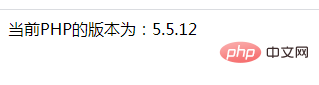
Recommended learning: "PHP Video Tutorial"
The above is the detailed content of What should I do if php -v does not display the php version number?. For more information, please follow other related articles on the PHP Chinese website!

Hot AI Tools

Undresser.AI Undress
AI-powered app for creating realistic nude photos

AI Clothes Remover
Online AI tool for removing clothes from photos.

Undress AI Tool
Undress images for free

Clothoff.io
AI clothes remover

AI Hentai Generator
Generate AI Hentai for free.

Hot Article

Hot Tools

Notepad++7.3.1
Easy-to-use and free code editor

SublimeText3 Chinese version
Chinese version, very easy to use

Zend Studio 13.0.1
Powerful PHP integrated development environment

Dreamweaver CS6
Visual web development tools

SublimeText3 Mac version
God-level code editing software (SublimeText3)

Hot Topics
 1385
1385
 52
52
 PHP 8.4 Installation and Upgrade guide for Ubuntu and Debian
Dec 24, 2024 pm 04:42 PM
PHP 8.4 Installation and Upgrade guide for Ubuntu and Debian
Dec 24, 2024 pm 04:42 PM
PHP 8.4 brings several new features, security improvements, and performance improvements with healthy amounts of feature deprecations and removals. This guide explains how to install PHP 8.4 or upgrade to PHP 8.4 on Ubuntu, Debian, or their derivati
 How To Set Up Visual Studio Code (VS Code) for PHP Development
Dec 20, 2024 am 11:31 AM
How To Set Up Visual Studio Code (VS Code) for PHP Development
Dec 20, 2024 am 11:31 AM
Visual Studio Code, also known as VS Code, is a free source code editor — or integrated development environment (IDE) — available for all major operating systems. With a large collection of extensions for many programming languages, VS Code can be c
 7 PHP Functions I Regret I Didn't Know Before
Nov 13, 2024 am 09:42 AM
7 PHP Functions I Regret I Didn't Know Before
Nov 13, 2024 am 09:42 AM
If you are an experienced PHP developer, you might have the feeling that you’ve been there and done that already.You have developed a significant number of applications, debugged millions of lines of code, and tweaked a bunch of scripts to achieve op
 How do you parse and process HTML/XML in PHP?
Feb 07, 2025 am 11:57 AM
How do you parse and process HTML/XML in PHP?
Feb 07, 2025 am 11:57 AM
This tutorial demonstrates how to efficiently process XML documents using PHP. XML (eXtensible Markup Language) is a versatile text-based markup language designed for both human readability and machine parsing. It's commonly used for data storage an
 Explain JSON Web Tokens (JWT) and their use case in PHP APIs.
Apr 05, 2025 am 12:04 AM
Explain JSON Web Tokens (JWT) and their use case in PHP APIs.
Apr 05, 2025 am 12:04 AM
JWT is an open standard based on JSON, used to securely transmit information between parties, mainly for identity authentication and information exchange. 1. JWT consists of three parts: Header, Payload and Signature. 2. The working principle of JWT includes three steps: generating JWT, verifying JWT and parsing Payload. 3. When using JWT for authentication in PHP, JWT can be generated and verified, and user role and permission information can be included in advanced usage. 4. Common errors include signature verification failure, token expiration, and payload oversized. Debugging skills include using debugging tools and logging. 5. Performance optimization and best practices include using appropriate signature algorithms, setting validity periods reasonably,
 PHP Program to Count Vowels in a String
Feb 07, 2025 pm 12:12 PM
PHP Program to Count Vowels in a String
Feb 07, 2025 pm 12:12 PM
A string is a sequence of characters, including letters, numbers, and symbols. This tutorial will learn how to calculate the number of vowels in a given string in PHP using different methods. The vowels in English are a, e, i, o, u, and they can be uppercase or lowercase. What is a vowel? Vowels are alphabetic characters that represent a specific pronunciation. There are five vowels in English, including uppercase and lowercase: a, e, i, o, u Example 1 Input: String = "Tutorialspoint" Output: 6 explain The vowels in the string "Tutorialspoint" are u, o, i, a, o, i. There are 6 yuan in total
 Explain late static binding in PHP (static::).
Apr 03, 2025 am 12:04 AM
Explain late static binding in PHP (static::).
Apr 03, 2025 am 12:04 AM
Static binding (static::) implements late static binding (LSB) in PHP, allowing calling classes to be referenced in static contexts rather than defining classes. 1) The parsing process is performed at runtime, 2) Look up the call class in the inheritance relationship, 3) It may bring performance overhead.
 What are PHP magic methods (__construct, __destruct, __call, __get, __set, etc.) and provide use cases?
Apr 03, 2025 am 12:03 AM
What are PHP magic methods (__construct, __destruct, __call, __get, __set, etc.) and provide use cases?
Apr 03, 2025 am 12:03 AM
What are the magic methods of PHP? PHP's magic methods include: 1.\_\_construct, used to initialize objects; 2.\_\_destruct, used to clean up resources; 3.\_\_call, handle non-existent method calls; 4.\_\_get, implement dynamic attribute access; 5.\_\_set, implement dynamic attribute settings. These methods are automatically called in certain situations, improving code flexibility and efficiency.



