What is the shutdown command of centos7?
centos7 shutdown command is "shutdown". The shutdown command can be used to shut down the system and send a message to all users before shutting down. It can also be used to restart the system. The syntax is "shutdown [-t seconds] [-rkhncfF] time [message]"; for example, to shut down immediately use "shutdown - h now", restart immediately with "shutdown -r now", and shut down at a specified time with "shutdown -h hours:minutes".

The operating environment of this tutorial: CentOS 7 system, Dell G3 computer.
centos7 shutdown command is "shutdown".
shutdown The command can be used to shut down the system and send a message to all users before shutting down. It can also be used to restart the system.
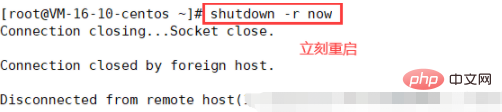
Syntax
The syntax of this command is as follows:
shutdown [-t seconds] [-rkhncfF] time [message]
The options supported by this command are:
| Option | Description |
|---|---|
| Send warning How many seconds to delay between message and deletion | |
| It will not actually shut down the phone, it just sends a warning message to all users | |
| Restart, equivalent to | reboot |
| Shut down and then stop | |
| Instead of using normal procedures to shut down, forcefully kill all running programs and then shut down by itself | |
| Cancel shutdown | |
| Does not execute fsck when restarting, CentOS system does not have it but Ubuntu system has it | |
| Execute fsck when restarting, the CentOS system does not have it but the Ubuntu system has it |
| Description | |
|---|---|
| Set the shutdown time . If it is | now, it means shutting down immediately; if it is number, it means shutting down the system after specified minutes; if it is hour:minute, it means shutting down the system at the specified time of day (24 hours Control) Shut down the system |
| A warning message sent to all users. If this parameter is specified, the | time parameter must be specified |
Shut down immediately
If you want to shut down immediately, you can execute the following command:
shutdown -h now
where
now is equivalent to the state of time 0
If you want to restart immediately, you can execute the following command:
shutdown -r now
If you want to set the current server To automatically shut down at a specified time, you can set the time. The time format is:
hour:minute. The command format is as follows: <div class="code" style="position:relative; padding:0px; margin:0px;"><pre class="brush:php;toolbar:false"># 语法
shutdown -h 小时:分钟
# 示例,晚上十点半自动关机
shutdown -h 22:30</pre><div class="contentsignin">Copy after login</div></div>
# 语法
shutdown -r +m
# 示例:系统2分钟后重新启动
shutdown -r +2
means to shut down or turn on the computer after a few minutes.
If you want to cancel the shutdown task, execute the following command:
shutdown -c
If you want to shut down after 5 minutes and want to send a warning message to all logged in users that they will shut down in 5 minutes, you can do this:
shutdown +5 "System will shutdown after 5 minutes"


(1)
shutdown -h, shutdown -H and What is the difference between shutdown -P?
is a shutdown operation, which stops the system from running but does not turn off the power supply. shutdown -P It is a power-off operation. shutdown -h chooses whether to turn off the power according to the system's default settings. Turning off the power will send an ACPI command to notify the PSU (Power Supply Unit) power supply.
//十分钟后进入单用户维护模式
shutdown +10
The above is the detailed content of What is the shutdown command of centos7?. For more information, please follow other related articles on the PHP Chinese website!

Hot AI Tools

Undresser.AI Undress
AI-powered app for creating realistic nude photos

AI Clothes Remover
Online AI tool for removing clothes from photos.

Undress AI Tool
Undress images for free

Clothoff.io
AI clothes remover

AI Hentai Generator
Generate AI Hentai for free.

Hot Article

Hot Tools

Notepad++7.3.1
Easy-to-use and free code editor

SublimeText3 Chinese version
Chinese version, very easy to use

Zend Studio 13.0.1
Powerful PHP integrated development environment

Dreamweaver CS6
Visual web development tools

SublimeText3 Mac version
God-level code editing software (SublimeText3)

Hot Topics
 1377
1377
 52
52
 How to input Chinese in centos
Apr 07, 2024 pm 08:21 PM
How to input Chinese in centos
Apr 07, 2024 pm 08:21 PM
Methods for using Chinese input in CentOS include: using the fcitx input method: install and enable fcitx, set shortcut keys, press the shortcut keys to switch input methods, and input pinyin to generate candidate words. Use iBus input method: Install and enable iBus, set shortcut keys, press the shortcut keys to switch input methods, and input pinyin to generate candidate words.
 How to read USB disk files in centos7
Apr 07, 2024 pm 08:18 PM
How to read USB disk files in centos7
Apr 07, 2024 pm 08:18 PM
To read U disk files in CentOS 7, you need to first connect the U disk and confirm its device name. Then, use the following steps to read the file: Mount the USB flash drive: mount /dev/sdb1 /media/sdb1 (replace "/dev/sdb1" with the actual device name) Browse the USB flash drive file: ls /media/sdb1; cd /media /sdb1/directory; cat file name
 SCP usage tips-recursively exclude files
Apr 22, 2024 am 09:04 AM
SCP usage tips-recursively exclude files
Apr 22, 2024 am 09:04 AM
One can use the scp command to securely copy files between network hosts. It uses ssh for data transfer and authentication. Typical syntax is: scpfile1user@host:/path/to/dest/scp -r/path/to/source/user@host:/path/to/dest/scp exclude files I don't think you can when using scp command Filter or exclude files. However, there is a good workaround to exclude the file and copy it securely using ssh. This page explains how to filter or exclude files when copying directories recursively using scp. How to use rsync command to exclude files The syntax is: rsyncav-essh-
 What to do if you forget your password to log in to centos
Apr 07, 2024 pm 07:33 PM
What to do if you forget your password to log in to centos
Apr 07, 2024 pm 07:33 PM
Solutions for forgotten CentOS passwords include: Single-user mode: Enter single-user mode and reset the password using passwd root. Rescue Mode: Boot from CentOS Live CD/USB, mount root partition and reset password. Remote access: Use SSH to connect remotely and reset the password with sudo passwd root.
 How to enable root permissions in centos7
Apr 07, 2024 pm 08:03 PM
How to enable root permissions in centos7
Apr 07, 2024 pm 08:03 PM
CentOS 7 disables root permissions by default. You can enable it by following the following steps: Temporarily enable it: Enter "su root" on the terminal and enter the root password. Permanently enabled: Edit "/etc/ssh/sshd_config", change "PermitRootLogin no" to "yes", and restart the SSH service.
 How to obtain root permissions in centos7
Apr 07, 2024 pm 07:57 PM
How to obtain root permissions in centos7
Apr 07, 2024 pm 07:57 PM
There are several ways to gain root privileges in CentOS 7: 1. Run the command using "su". 2. Use "sudo" to run a single command. 3. Enable the root user and set a password. NOTE: Be cautious when using root privileges as they may damage the system.
 How to enter root permissions in centos
Apr 07, 2024 pm 08:06 PM
How to enter root permissions in centos
Apr 07, 2024 pm 08:06 PM
There are two ways to perform tasks with root privileges in CentOS: 1) Use the sudo command to temporarily obtain root privileges; 2) Log in directly using the root user password. Extreme caution should be used when using root privileges and it is recommended to only use them when necessary.
 How to configure gateway in centos
Apr 07, 2024 pm 08:51 PM
How to configure gateway in centos
Apr 07, 2024 pm 08:51 PM
To configure CentOS as a gateway, you need to perform the following steps: 1. Configure the network interface and add the GATEWAY value; 2. Set the default gateway and specify DNS information; 3. Start the network service; 4. Test the gateway connection; 5. Configure the firewall (optional) Select) to allow traffic through the gateway.




