Is the docker image transport layered?
Docker image transmission layering; because the docker image is built in layers, the process of building the image will be dismantled, find the common points with other services, and formulate it into a basic image. Each item in the Dockerfile If specified, a new layer will be created. This saves disk space, so the transfer of docker images is layered.

The operating environment of this tutorial: linux7.3 system, docker version 19.03, Dell G3 computer.
Transmission layering of docker images
An image is a lightweight, executable independent software package that contains everything needed to run a certain software. We package the application and configuration into a formed, deliverable, and deployable operating environment, including code, libraries required for runtime, environment variables, and configuration files, etc. This large packaged operating environment is an image image file.
Docker container instances can only be generated through image files.
docker image layering
Meaning: Disassemble the process of building an image, find commonalities with other services, and formulate it into a basic image .
Advantages: save disk space,
When uploading/downloading images, if the basic image already exists, it will not be uploaded and downloaded repeatedly, improving upload and download speeds
Disadvantages: changing the basis Mirror, all sub-mirrors will change.
Docker image layering mechanism
Docker images are built in layers. As we learn more about Docker, we will understand that each specification in the Dockerfile will create a new one. layer. Take the following Dockerfile instructions as an example:
FROM ubuntu:20.04#基础镜像 COPY . /app#复制文件 RUN make /app#编译文件 CMD python /app/app.py#入口文件
The above four instructions only record the changes made by this layer on each layer, and these layers are read-only layers. When starting a container, Docker commands to add a read-write layer at the top. All changes made in the container (writing logs, modifying, deleting files, etc., are saved in the read-write layer). This layer is generally called the container layer, as follows As shown in the figure:
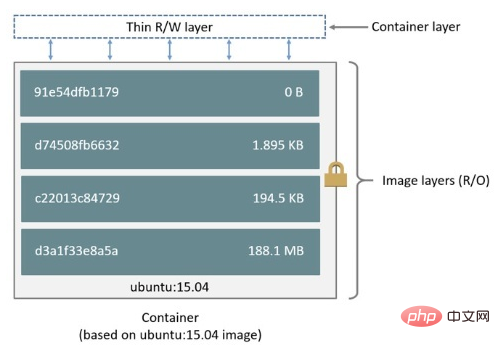
In fact, the main difference between a container and an image is that the container adds a top-level read and write layer. All modifications to the container occur at this layer, and the image will not be modified, which is the COW (copy-on-write) technology mentioned earlier. When the container needs to read a file, it can read it directly from the bottom read-only layer. If a file needs to be modified, the file is copied to the top read-write layer for modification, and the read-only layer remains unchanged.
Each container has its own read-write layer, so multiple containers can use the same image. In addition, when the container is deleted, its corresponding read-write layer will also be deleted. If you want multiple containers To share or persist data, you can use Docker volumes.
Recommended learning: "docker video tutorial"
The above is the detailed content of Is the docker image transport layered?. For more information, please follow other related articles on the PHP Chinese website!

Hot AI Tools

Undresser.AI Undress
AI-powered app for creating realistic nude photos

AI Clothes Remover
Online AI tool for removing clothes from photos.

Undress AI Tool
Undress images for free

Clothoff.io
AI clothes remover

AI Hentai Generator
Generate AI Hentai for free.

Hot Article

Hot Tools

Notepad++7.3.1
Easy-to-use and free code editor

SublimeText3 Chinese version
Chinese version, very easy to use

Zend Studio 13.0.1
Powerful PHP integrated development environment

Dreamweaver CS6
Visual web development tools

SublimeText3 Mac version
God-level code editing software (SublimeText3)

Hot Topics
 1385
1385
 52
52
 How to use docker desktop
Apr 15, 2025 am 11:45 AM
How to use docker desktop
Apr 15, 2025 am 11:45 AM
How to use Docker Desktop? Docker Desktop is a tool for running Docker containers on local machines. The steps to use include: 1. Install Docker Desktop; 2. Start Docker Desktop; 3. Create Docker image (using Dockerfile); 4. Build Docker image (using docker build); 5. Run Docker container (using docker run).
 How to read the docker version
Apr 15, 2025 am 11:51 AM
How to read the docker version
Apr 15, 2025 am 11:51 AM
To get the Docker version, you can perform the following steps: Run the Docker command "docker --version" to view the client and server versions. For Mac or Windows, you can also view version information through the Version tab of the Docker Desktop GUI or the About Docker Desktop menu.
 How to create a mirror in docker
Apr 15, 2025 am 11:27 AM
How to create a mirror in docker
Apr 15, 2025 am 11:27 AM
Steps to create a Docker image: Write a Dockerfile that contains the build instructions. Build the image in the terminal, using the docker build command. Tag the image and assign names and tags using the docker tag command.
 How to update the image of docker
Apr 15, 2025 pm 12:03 PM
How to update the image of docker
Apr 15, 2025 pm 12:03 PM
The steps to update a Docker image are as follows: Pull the latest image tag New image Delete the old image for a specific tag (optional) Restart the container (if needed)
 How to copy files in docker to outside
Apr 15, 2025 pm 12:12 PM
How to copy files in docker to outside
Apr 15, 2025 pm 12:12 PM
Methods for copying files to external hosts in Docker: Use the docker cp command: Execute docker cp [Options] <Container Path> <Host Path>. Using data volumes: Create a directory on the host, and use the -v parameter to mount the directory into the container when creating the container to achieve bidirectional file synchronization.
 How to check the name of the docker container
Apr 15, 2025 pm 12:21 PM
How to check the name of the docker container
Apr 15, 2025 pm 12:21 PM
You can query the Docker container name by following the steps: List all containers (docker ps). Filter the container list (using the grep command). Gets the container name (located in the "NAMES" column).
 How to change the docker image source in China
Apr 15, 2025 am 11:30 AM
How to change the docker image source in China
Apr 15, 2025 am 11:30 AM
You can switch to the domestic mirror source. The steps are as follows: 1. Edit the configuration file /etc/docker/daemon.json and add the mirror source address; 2. After saving and exiting, restart the Docker service sudo systemctl restart docker to improve the image download speed and stability.
 How to save docker image
Apr 15, 2025 am 11:54 AM
How to save docker image
Apr 15, 2025 am 11:54 AM
To save the image in Docker, you can use the docker commit command to create a new image, containing the current state of the specified container, syntax: docker commit [Options] Container ID Image name. To save the image to the repository, you can use the docker push command, syntax: docker push image name [: tag]. To import saved images, you can use the docker pull command, syntax: docker pull image name [: tag].




