Each disk can have only one directory or multiple directories.
There is only one root directory and there can be multiple subdirectories. The disk root directory is the most basic directory of each physical disk, which refers to the upper-level directory of the logical drive. It is relative to the subdirectory; and the subdirectory is a directory in the parent directory. There can also be subdirectories within subdirectories, and there are no restrictions on subdirectories.

The operating environment of this tutorial: Windows 7 system, Dell G3 computer.
Each disk has only one root directory and can have multiple subdirectories.
What is the disk root directory
The disk root directory is the most basic directory of each physical disk, referring to the logical drive The top-level directory, which is relative to subdirectories. In different file systems, the root directory is represented in different ways. A subdirectory is a directory within the parent directory. There can also be subdirectories within subdirectories, and there are no restrictions on subdirectories.
The disk root directory, root folder, is the most basic directory of each physical disk. In the early days, disk capacity was very small, especially floppy disks, so there was no concept of partitions. Each disk was a large partition, so the root directory of the partition was the root directory of the disk. For the case where the disk has multiple partitions, each partition has its own root directory, so it is obviously not very accurate to mention the root directory of the disk, but everyone is still used to saying that each partition is a disk, such as c disk, so the root directory of each disk is the root directory of each partition.
Expression
The root directory is represented by the character \ in windows (inherited from dos), and in some linux and unix root directories, it is represented by the character /. In some cases Windows also uses / to represent the root directory for compatibility with new operating systems (especially Linux and some future operating systems). For example, the root directory of the first hard disk partition is represented as c:\ in Windows and /dev/hda/ in Linux and Unix.
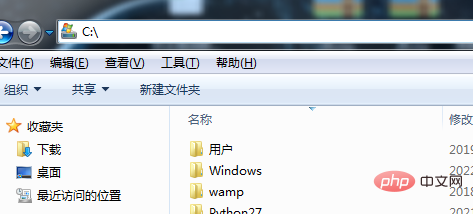
Absolute path and relative path on disk
Absolute path:Absolute path The path refers to the path where the file actually exists on the hard disk. For example, the file "1.txt" is stored in the "C:\Users\15063\Desktop" directory on the hard disk, then the absolute path of the file "1.txt" is "C:\Users\15063\Desktop\1. txt".
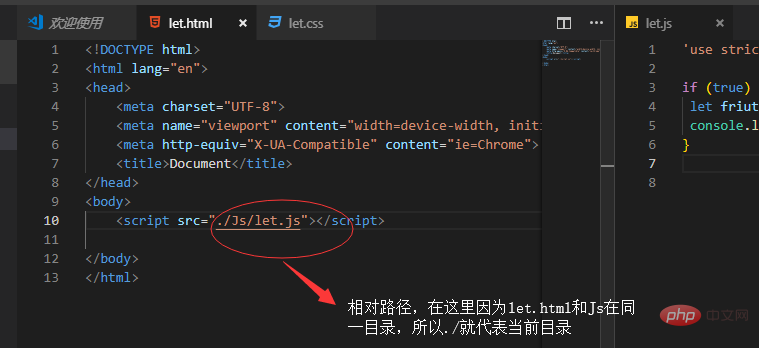
#Relative path: relative to its own target file location. For example, the directory where the "1.htm" file is located is "C:\Users\15063\Desktop\lqf", and the directory where the "1.txt" file is located is "C:\Users\15063\Desktop", then "1.txt" Relative to the "1.htm" file, it is in the upper-level directory of the directory where it is located.
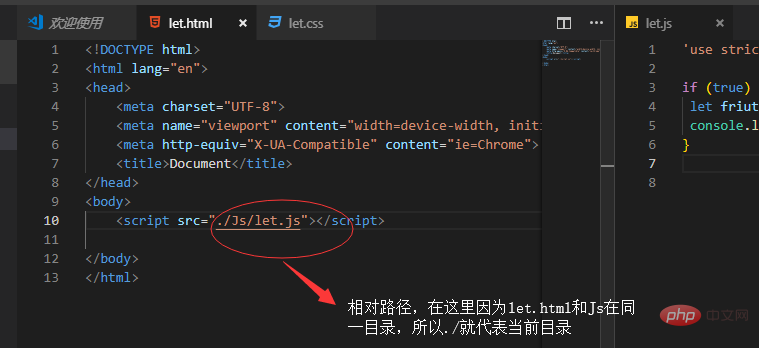
The difference between the two:
①The absolute path is the path where a file actually exists on the hard disk.
② Relative path refers to the location related to its own target file.
③The absolute path means that the folder can be found from this path, whether it is accessed from the outside or internally. The relative path is related to itself, and files and paths in other places can only be accessed internally.
Advantages of absolute paths in network applications:
1. To prevent the website from being maliciously plagiarized, use absolute paths. If someone plagiarizes and collects your content, the links inside will still be there. will point to your website. Some plagiarists are lazy and even copy the links inside.
2. If the webmaster cannot make a 301 redirect and therefore has URL normalization issues, using absolute paths will help the link point to the selected URL version.
3. Even if the web page is moved, the links inside still point to the correct URL.
Disadvantages of absolute paths:
1. Unless the link is dynamically inserted, there is no way to test it on the test server. Because the link inside will point directly to the real domain name URL, not the URL in the test server.
2. Unless the link is dynamically inserted, it will be difficult to move the content page. Because the location of the content page changes, links on other pages may not change accordingly, and still point to the original hard-coded absolute path.
For more related knowledge, please visit the FAQ column!
The above is the detailed content of Each disk can have only one directory or multiple directories.. For more information, please follow other related articles on the PHP Chinese website!

Hot AI Tools

Undresser.AI Undress
AI-powered app for creating realistic nude photos

AI Clothes Remover
Online AI tool for removing clothes from photos.

Undress AI Tool
Undress images for free

Clothoff.io
AI clothes remover

Video Face Swap
Swap faces in any video effortlessly with our completely free AI face swap tool!

Hot Article

Hot Tools

Notepad++7.3.1
Easy-to-use and free code editor

SublimeText3 Chinese version
Chinese version, very easy to use

Zend Studio 13.0.1
Powerful PHP integrated development environment

Dreamweaver CS6
Visual web development tools

SublimeText3 Mac version
God-level code editing software (SublimeText3)

Hot Topics
 1386
1386
 52
52
 Steps to configure RAID 1 on Windows 11
Sep 22, 2023 pm 03:05 PM
Steps to configure RAID 1 on Windows 11
Sep 22, 2023 pm 03:05 PM
Windows 11 has strict requirements, and after struggling to obtain that storage, losing your hard drive and data would be a shame. Well, we have good news that can help you buffer against hard drive failure. Using built-in Windows tools, you can copy all your data from one drive to another. This way, if one drive fails, you can mirror and rebuild the original data on the replacement drive. Can Windows 11 do RAID? With Windows Storage Spaces feature, you can perform RAID on Windows 11. This feature allows you to create multiple virtual disks using a hard drive connected directly to your computer without degrading performance. Benefits of Raid: Reduce the cost of disk
 Convert VirtualBox fixed disk to dynamic disk and vice versa
Mar 25, 2024 am 09:36 AM
Convert VirtualBox fixed disk to dynamic disk and vice versa
Mar 25, 2024 am 09:36 AM
When creating a virtual machine, you will be asked to select a disk type, you can select fixed disk or dynamic disk. What if you choose fixed disks and later realize you need dynamic disks, or vice versa? Good! You can convert one to the other. In this post, we will see how to convert VirtualBox fixed disk to dynamic disk and vice versa. A dynamic disk is a virtual hard disk that initially has a small size and grows in size as you store data in the virtual machine. Dynamic disks are very efficient at saving storage space because they only take up as much host storage space as needed. However, as disk capacity expands, your computer's performance may be slightly affected. Fixed disks and dynamic disks are commonly used in virtual machines
 How to RAID an external hard drive on Windows 11
Sep 16, 2023 pm 10:05 PM
How to RAID an external hard drive on Windows 11
Sep 16, 2023 pm 10:05 PM
RAID or Redundant Array of Independent Disks is a data storage technology in which multiple external drives are combined into one. It was widely used when large hard drives were expensive, but many people still prefer the RAID external drive method. There are several levels of RAID, each serving a specific purpose. Keep in mind that the average user doesn't have to delve into the complexity, a simple setup of RAID0 or RAID1 should work fine. Reasons to consider raiding an external drive: Improved PC performance Easy to configure, cheaper than existing alternatives Faster data reading and writing Efficient backup solution through mirroring How to RAID an external drive on Windows 11? Before RAID external hard drives, you need to pay attention to the following first things
 How to convert dynamic disk to basic disk on Windows 11
Sep 23, 2023 pm 11:33 PM
How to convert dynamic disk to basic disk on Windows 11
Sep 23, 2023 pm 11:33 PM
If you want to convert a dynamic disk to a basic disk in Windows 11, you should create a backup first as the process will erase all data in it. Why should you convert dynamic disk to basic disk in Windows 11? According to Microsoft, dynamic disks have been deprecated from Windows and their use is no longer recommended. Additionally, Windows Home Edition does not support dynamic disks, so you will not be able to access these logical drives. If you want to combine more disks into a larger volume, it is recommended to use Basic Disks or Storage Spaces. In this article, we will show you how to convert dynamic disk to basic disk on Windows 11 How to convert dynamic disk to basic disk in Windows 11? In the beginning
 Use java's File.isDirectory() function to determine whether the file exists and is a directory type
Jul 24, 2023 pm 06:57 PM
Use java's File.isDirectory() function to determine whether the file exists and is a directory type
Jul 24, 2023 pm 06:57 PM
Use Java's File.isDirectory() function to determine whether a file exists and is of directory type. In Java programming, you often encounter situations where you need to determine whether a file exists and is of directory type. Java provides the File class to operate files and directories. The isDirectory() function can help us determine whether a file is a directory type. The File.isDirectory() function is a method in the File class. Its function is to determine the current File
 How to master disk usage in Ubuntu system
Jan 03, 2024 pm 11:13 PM
How to master disk usage in Ubuntu system
Jan 03, 2024 pm 11:13 PM
We want to check the hard disk usage in the system. How to check the Ubuntu system? Let's take a look at the tutorial on checking the hard disk usage in Ubuntu system. 1. On the system, click on the lower left corner of the desktop, as shown in the picture. 2. In the system, click Utilities, as shown in the figure. 3. Click Disk Usage, as shown in the picture. 4. Then you can see the disk usage, that is, the disk in the middle is your computer’s hard drive, as shown in the picture. The small print below the disk shows the usage. 5. Or click the disk on the utility program, as shown in the picture. 6. Then under the capacity, you can see the hard disk usage, as shown in the picture. The following is the text version to view disk usage: df-h The results are as follows: FilesystemSizeUsedAvailU
 Three ways to implement mirrored volumes on Windows 11
Sep 18, 2023 pm 04:25 PM
Three ways to implement mirrored volumes on Windows 11
Sep 18, 2023 pm 04:25 PM
Drive failure is a serious issue that may render your files unrecoverable or your boot drive non-working, so that is why many users choose to create a mirrored volume on Windows 11 as a way to prevent this. If you're not familiar, a mirrored volume is an exact copy of another drive that can be used as a backup in the event of a disk failure. It's a great backup solution, and today we'll show you how to create it on your PC. What are the prerequisites for setting up a mirrored volume? Two dynamic disks of similar size. The mirror drive can be larger than the source drive. RAID support is available on almost every modern PC. The mirror drive should be unallocated and do not have any volumes. How to create a mirrored volume in Windows 11? 1.Use
![How to increase disk size in VirtualBox [Guide]](https://img.php.cn/upload/article/000/887/227/171064142025068.jpg?x-oss-process=image/resize,m_fill,h_207,w_330) How to increase disk size in VirtualBox [Guide]
Mar 17, 2024 am 10:10 AM
How to increase disk size in VirtualBox [Guide]
Mar 17, 2024 am 10:10 AM
We often encounter situations where the predefined disk size has no room for more data? If you need more virtual machine hard disk space at a later stage, you must expand the virtual hard disk and partitions. In this post, we will see how to increase disk size in VirtualBox. Increasing the disk size in VirtualBox It is important to note that you may want to back up your virtual hard disk files before performing these operations, as there is always the possibility of something going wrong. It is always a good practice to have backups. However, the process usually works fine, just make sure to shut down your machine before continuing. There are two ways to increase disk size in VirtualBox. Expand VirtualBox disk size using GUI using CL



