
How to build an Angular application? The following article will introduce to you how to use MemFire Cloud to build Angular applications. I hope it will be helpful to you!
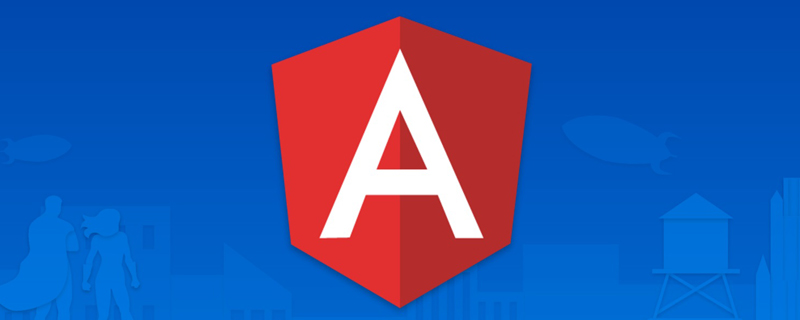
[Related tutorial recommendation: "angular tutorial"]
MemFire Cloud is a cloud-based Database, users can create cloud databases, manage the databases, and perform backup operations on the databases. It also provides back-end as a service. Users can create a new application in 1 minute, use automatically generated APIs and SDKs, and access cloud databases, object storage, user authentication and authorization and other functions. They can focus on writing front-end application code and accelerate WEB or APP application development.
Learning video address: www.bilibili.com/video/BV1wt…
This example provides the use of MemFire Cloud and angular to build a simple user Steps to manage an application (from scratch). This includes:
At the end of this guide, you will have an application that allows users to log in and update some basic profile details:

Purpose: Our application is to obtain a series of resources such as databases and cloud storage through the application created here, and obtain the application's exclusive API access link and access key. Users can easily communicate with the above resources to interact.
Logincloud.memfiredb.com/auth/login Create application

Click Apply , create a data table visually
1. Create the profiles table;
On the data table page, click "New Data Table", the page configuration is as follows:

The profiles table field id is related to the foreign key of the id field (uuid type) in the auth.users table.
2. Enable the RLS data security access rules of Profiles;
Select the created Profiles table, click on the table permission bar, as shown in the figure below, click the "Enable RLS" button

3. Allow each user to view public personal information;
Click the "New Rule" button, and in the pop-up box, select "Enable access for all users" Permissions", enter the policy name, select the "SELECT (query)" operation, and click the "Create Policy" button, as shown below.

4. Only allow users to add, delete, modify and check their personal profile information;
Click the "New Rule" button, and in the pop-up box, select " "Enable access permissions for users based on user ID", enter the policy name, select the "ALL" operation, and click the "Create Policy" button, as shown below.

Create a cloud storage bucket to store the user's avatar image. The operations involved include:
1. Create a bucket avatars
In the cloud storage navigation bar of the application, click the "New Bucket" button to create a bucket avatars.

2. Allow each user to view the bucket avatars
Select the bucket avatars, switch to the Permission Settings column, and click "New Rule" button will pop up the policy editing pop-up box, select "Custom", as shown in the following figure:

Select the SELECT operation, enter the policy name, and click the "Generate Policy" button, as shown in the figure below.

3. Allow users to upload bucket avatars;
Select the bucket avatars, switch to the Permission Settings column, and click "New Click the "Rules" button to pop up the policy editing pop-up box, select "Custom", as shown in the following figure:

Select the INSERT operation, enter the policy name, and click the "Generate Policy" button ,As shown below.

View results

All data tables and RLS sql (the policy name is replaced by English)
-- Create a table for public "profiles"
create table profiles (
id uuid references auth.users not null,
updated_at timestamp with time zone,
username text unique,
avatar_url text,
website text,
primary key (id),
unique(username),
);
alter table profiles enable row level security;
create policy "Public profiles are viewable by everyone."
on profiles for select
using ( true );
create policy "Users can insert their own profile."
on profiles for insert
with check ( auth.uid() = id );
create policy "Users can update own profile."
on profiles for update
using ( auth.uid() = id );
-- Set up Storage!
insert into storage.buckets (id, name)
values ('avatars', 'avatars');
create policy "Avatar images are publicly accessible."
on storage.objects for select
using ( bucket_id = 'avatars' );
create policy "Anyone can upload an avatar."
on storage.objects for insert
with check ( bucket_id = 'avatars' );Now that you have created some database tables, you can use the automatically generated API to insert data. We just need to get the URL and anon's key from the API settings.
On the Application->Summary page, obtain the service address and token information.

Anon (public) key is the client API key. It allows "anonymous access" to your database until the user logs in. After logging in, the key is switched to the user's own login token. This will enable row-level security for the data.
NOTE: The service_role (secret) key provides full access to your data, bypassing any security policy. This key must be kept secret and used in a server environment, never on the client or browser. In the subsequent sample code, supabaseUrl and supabaseKey need to be provided.
When the user clicks the magic link in the email to log in, he or she needs to jump to the login interface of our application. Here you need to configure the relevant URL redirection in the authentication settings.
Because our final application will be started on the local port 4200 (or other ports), so here we temporarily set the url to http://localhost:4200
In addition , you can also customize and use our own SMTP server in this interface.

Let’s build an Angular application from scratch.
We can use Angular CLI to initialize a project named memfiredb-angular:
Angular requires Node.js (>=14.15
npm install -g @angular/cli npx ng new memfiredb-angular --routing false --style css cd memfiredb-angular
Then let’s install the only additional dependency: supabase-js
npm install @supabase/supabase-js
Finally, we want to save the environment variables in environment.ts, what we need is API URL and the key you anon copied above.
src/environments/environment.ts file
export const environment = {
production: false,
supabaseUrl: "YOUR_SUPABASE_URL",
supabaseKey: "YOUR_SUPABASE_KEY"
};Now that we have the API credentials, create a SupabaseService to initialize it by ng g s supabase Supabase client and implements functions to communicate with the Supabase API.
src/app/supabase.service.ts
import { Injectable } from '@angular/core';
import {AuthChangeEvent, createClient, Session, SupabaseClient} from '@supabase/supabase-js';
import {environment} from "../environments/environment";
export interface Profile {
username: string;
website: string;
avatar_url: string;
}
@Injectable({
providedIn: 'root'
})
export class SupabaseService {
private supabase: SupabaseClient;
constructor() {
this.supabase = createClient(environment.supabaseUrl, environment.supabaseKey);
}
get user() {
return this.supabase.auth.user();
}
get session() {
return this.supabase.auth.session();
}
get profile() {
return this.supabase
.from('profiles')
.select(`username, website, avatar_url`)
.eq('id', this.user?.id)
.single();
}
authChanges(callback: (event: AuthChangeEvent, session: Session | null) => void) {
return this.supabase.auth.onAuthStateChange(callback);
}
signIn(email: string) {
return this.supabase.auth.signIn({email});
}
signOut() {
return this.supabase.auth.signOut();
}
updateProfile(profile: Profile) {
const update = {
...profile,
id: this.user?.id,
updated_at: new Date()
}
return this.supabase.from('profiles').upsert(update, {
returning: 'minimal', // Don't return the value after inserting
});
}
downLoadImage(path: string) {
return this.supabase.storage.from('avatars').download(path);
}
uploadAvatar(filePath: string, file: File) {
return this.supabase.storage
.from('avatars')
.upload(filePath, file);
}
}You can see that the interface is not very elegant. Update the style. Make it look nice. Modify the src/styles.css file.
html,
body {
--custom-font-family: -apple-system, BlinkMacSystemFont, Segoe UI, Roboto, Oxygen, Ubuntu,
Cantarell, Fira Sans, Droid Sans, Helvetica Neue, sans-serif;
--custom-bg-color: #101010;
--custom-panel-color: #222;
--custom-box-shadow: 0 2px 8px 0 rgba(0, 0, 0, 0.8);
--custom-color: #fff;
--custom-color-brand: #24b47e;
--custom-color-secondary: #666;
--custom-border: 1px solid #333;
--custom-border-radius: 5px;
--custom-spacing: 5px;
padding: 0;
margin: 0;
font-family: var(--custom-font-family);
background-color: var(--custom-bg-color);
}
* {
color: var(--custom-color);
font-family: var(--custom-font-family);
box-sizing: border-box;
}
html,
body,
#__next {
height: 100vh;
width: 100vw;
overflow-x: hidden;
}
/* Grid */
.container {
width: 90%;
margin-left: auto;
margin-right: auto;
}
.row {
position: relative;
width: 100%;
}
.row [class^='col'] {
float: left;
margin: 0.5rem 2%;
min-height: 0.125rem;
}
.col-1,
.col-2,
.col-3,
.col-4,
.col-5,
.col-6,
.col-7,
.col-8,
.col-9,
.col-10,
.col-11,
.col-12 {
width: 96%;
}
.col-1-sm {
width: 4.33%;
}
.col-2-sm {
width: 12.66%;
}
.col-3-sm {
width: 21%;
}
.col-4-sm {
width: 29.33%;
}
.col-5-sm {
width: 37.66%;
}
.col-6-sm {
width: 46%;
}
.col-7-sm {
width: 54.33%;
}
.col-8-sm {
width: 62.66%;
}
.col-9-sm {
width: 71%;
}
.col-10-sm {
width: 79.33%;
}
.col-11-sm {
width: 87.66%;
}
.col-12-sm {
width: 96%;
}
.row::after {
content: '';
display: table;
clear: both;
}
.hidden-sm {
display: none;
}
@media only screen and (min-width: 33.75em) {
/* 540px */
.container {
width: 80%;
}
}
@media only screen and (min-width: 45em) {
/* 720px */
.col-1 {
width: 4.33%;
}
.col-2 {
width: 12.66%;
}
.col-3 {
width: 21%;
}
.col-4 {
width: 29.33%;
}
.col-5 {
width: 37.66%;
}
.col-6 {
width: 46%;
}
.col-7 {
width: 54.33%;
}
.col-8 {
width: 62.66%;
}
.col-9 {
width: 71%;
}
.col-10 {
width: 79.33%;
}
.col-11 {
width: 87.66%;
}
.col-12 {
width: 96%;
}
.hidden-sm {
display: block;
}
}
@media only screen and (min-width: 60em) {
/* 960px */
.container {
width: 75%;
max-width: 60rem;
}
}
/* Forms */
label {
display: block;
margin: 5px 0;
color: var(--custom-color-secondary);
font-size: 0.8rem;
text-transform: uppercase;
}
input {
width: 100%;
border-radius: 5px;
border: var(--custom-border);
padding: 8px;
font-size: 0.9rem;
background-color: var(--custom-bg-color);
color: var(--custom-color);
}
input[disabled] {
color: var(--custom-color-secondary);
}
/* Utils */
.block {
display: block;
width: 100%;
}
.inline-block {
display: inline-block;
width: 100%;
}
.flex {
display: flex;
}
.flex.column {
flex-direction: column;
}
.flex.row {
flex-direction: row;
}
.flex.flex-1 {
flex: 1 1 0;
}
.flex-end {
justify-content: flex-end;
}
.flex-center {
justify-content: center;
}
.items-center {
align-items: center;
}
.text-sm {
font-size: 0.8rem;
font-weight: 300;
}
.text-right {
text-align: right;
}
.font-light {
font-weight: 300;
}
.opacity-half {
opacity: 50%;
}
/* Button */
button,
.button {
color: var(--custom-color);
border: var(--custom-border);
background-color: var(--custom-bg-color);
display: inline-block;
text-align: center;
border-radius: var(--custom-border-radius);
padding: 0.5rem 1rem;
cursor: pointer;
text-align: center;
font-size: 0.9rem;
text-transform: uppercase;
}
button.primary,
.button.primary {
background-color: var(--custom-color-brand);
border: 1px solid var(--custom-color-brand);
}
/* Widgets */
.card {
width: 100%;
display: block;
border: var(--custom-border);
border-radius: var(--custom-border-radius);
padding: var(--custom-spacing);
}
.avatar {
border-radius: var(--custom-border-radius);
overflow: hidden;
max-width: 100%;
}
.avatar.image {
object-fit: cover;
}
.avatar.no-image {
background-color: #333;
border: 1px solid rgb(200, 200, 200);
border-radius: 5px;
}
.footer {
position: absolute;
max-width: 100%;
bottom: 0;
left: 0;
right: 0;
display: flex;
flex-flow: row;
border-top: var(--custom-border);
background-color: var(--custom-bg-color);
}
.footer div {
padding: var(--custom-spacing);
display: flex;
align-items: center;
width: 100%;
}
.footer div > img {
height: 20px;
margin-left: 10px;
}
.footer > div:first-child {
display: none;
}
.footer > div:nth-child(2) {
justify-content: left;
}
@media only screen and (min-width: 60em) {
/* 960px */
.footer > div:first-child {
display: flex;
}
.footer > div:nth-child(2) {
justify-content: center;
}
}
@keyframes spin {
from {
transform: rotate(0deg);
}
to {
transform: rotate(360deg);
}
}
.mainHeader {
width: 100%;
font-size: 1.3rem;
margin-bottom: 20px;
}
.avatarPlaceholder {
border: var(--custom-border);
border-radius: var(--custom-border-radius);
width: 35px;
height: 35px;
background-color: rgba(255, 255, 255, 0.2);
display: flex;
align-items: center;
justify-content: center;
}
/* Auth */
.auth-widget {
display: flex;
flex-direction: column;
gap: 20px;
}
.auth-widget > .button {
display: flex;
align-items: center;
justify-content: center;
border: none;
background-color: #444444;
text-transform: none !important;
transition: all 0.2s ease;
}
.auth-widget .button:hover {
background-color: #2a2a2a;
}
.auth-widget .button > .loader {
width: 17px;
animation: spin 1s linear infinite;
filter: invert(1);
}
/* Account */
.account {
display: flex;
flex-direction: column;
gap: 20px;
}
.account > * > .avatarField {
display: flex;
align-items: center;
margin-bottom: 30px;
}
.account > * > .avatarField > .avatarContainer {
margin-right: 20px;
}
/* Profile Card */
.profileCard {
border-radius: 5px;
display: flex;
border: var(--custom-border);
background-color: var(--custom-panel-color);
padding: 20px 20px;
margin-bottom: 20px;
}
.profileCard:last-child {
margin-bottom: 0px;
}
.profileCard > .userInfo {
margin-left: 20px;
font-weight: 300;
display: flex;
flex-direction: column;
justify-content: center;
}
.profileCard > .userInfo > p {
margin: 0;
}
.profileCard > .userInfo > .username {
font-size: 1.3rem;
font-weight: 500;
margin-bottom: 5px;
}
.profileCard > .userInfo > .website {
font-size: 0.9rem;
color: var(--custom-color-brand);
margin-bottom: 10px;
text-decoration: none;
}
Let’s set up an Angular component to manage login and registration. We'll be using Magic Links so users can log in using their email without having to use a password. Create an AuthComponent using Angular CLI commands. ng c auth
import { Component } from '@angular/core';
import {SupabaseService} from "../supabase.service";
@Component({
selector: 'app-auth',
template: `
<div>
<form>
<h1>Memfiredb + Angular</h1>
<p>使用下面的电子邮件通过魔术链接登录</p>
<div>
<input>
</div>
<div>
<button>
{{loading ? 'Loading' : 'Send magic link'}}
</button>
</div>
</form>
</div>
`,
})
export class AuthComponent {
loading = false;
constructor(private readonly supabase: SupabaseService) { }
async handleLogin(input: string) {
try {
this.loading = true;
await this.supabase.signIn(input);
alert('请检查您的电子邮件以获取登录链接!');
} catch (error:any) {
alert(error.error_description || error.message)
} finally {
this.loading = false;
}
}
}AccountComponent using Angular CLI commands. ng g c account##src/app/account/account.component.ts
import {Component, Input, OnInit} from '@angular/core';
import {Profile, SupabaseService} from "../supabase.service";
import {Session} from "@supabase/supabase-js";
@Component({
selector: 'app-account',
template: `
<div>
<div>
<label>邮箱</label>
<input>
</div>
<div>
<label>名称</label>
<input>
</div>
<div>
<label>网址</label>
<input>
</div>
<div>
<button>
{{loading ? 'Loading ...' : 'Update'}}
</button>
</div>
<div>
<button>
退出登录
</button>
</div>
</div>
`
})
export class AccountComponent implements OnInit {
loading = false;
profile: Profile | undefined;
@Input() session: Session | undefined;
constructor(private readonly supabase: SupabaseService) { }
ngOnInit() {
this.getProfile();
}
async getProfile() {
try {
this.loading = true;
let {data: profile, error, status} = await this.supabase.profile;
if (error && status !== 406) {
throw error;
}
if (profile) {
this.profile = profile;
}
} catch (error:any) {
alert(error.message)
} finally {
this.loading = false;
}
}
async updateProfile(username: string, website: string, avatar_url: string = '') {
try {
this.loading = true;
await this.supabase.updateProfile({username, website, avatar_url});
} catch (error:any) {
alert(error.message);
} finally {
this.loading = false;
}
}
async signOut() {
await this.supabase.signOut();
}
}: src/app/app.component.ts 完成后,在终端窗口中运行它: 然后打开浏览器到 http://localhost:4200,你应该会看到完整的应用程序。 每个 MemFire Cloud项目都配置了存储,用于管理照片和视频等大文件。 让我们为用户创建一个头像,以便他们可以上传个人资料照片。使用Angular CLI 命令创建AvatarComponent 。 src/app/avatar/avatar.component.ts 然后我们可以在AccountComponent html 模板的顶部添加小部件: src/app/account/account.component.ts 恭喜!在这个阶段,您拥有一个功能齐全的应用程序! 更多编程相关知识,请访问:编程视频!!import {Component, OnInit} from '@angular/core';
import {SupabaseService} from "./supabase.service";
@Component({
selector: 'app-root',
template: `
<div>
<app-account></app-account>
<ng-template>
<app-auth></app-auth>
</ng-template>
</div>
`
})
export class AppComponent implements OnInit {
session = this.supabase.session;
constructor(private readonly supabase: SupabaseService) { }
ngOnInit() {
this.supabase.authChanges((_, session) => this.session = session);
}
}npm run start

实现:上传头像及更新用户信息
创建上传小组件
ng g c avatarimport {Component, EventEmitter, Input, Output} from '@angular/core';
import {SupabaseService} from "../supabase.service";
import {DomSanitizer, SafeResourceUrl} from "@angular/platform-browser";
@Component({
selector: 'app-avatar',
template: `
<div>
<img alt="Let's talk about how to use MemFire Cloud to build Angular applications" >
</div>
<div></div>
<div>
<label>
{{uploading ? 'Uploading ...' : 'Upload'}}
</label>
<input>
</div>
`,
})
export class AvatarComponent {
_avatarUrl: SafeResourceUrl | undefined;
uploading = false;
@Input()
set avatarUrl(url: string | undefined) {
if (url) {
this.downloadImage(url);
}
};
@Output() upload = new EventEmitter<string>();
constructor(
private readonly supabase: SupabaseService,
private readonly dom: DomSanitizer
) { }
async downloadImage(path: string) {
try {
const {data} = await this.supabase.downLoadImage(path);
if (data instanceof Blob) {
this._avatarUrl = this.dom.bypassSecurityTrustResourceUrl(
URL.createObjectURL(data)
);
}
} catch (error:any) {
console.error('下载图片出错: ', error.message);
}
}
async uploadAvatar(event: any) {
try {
this.uploading = true;
if (!event.target.files || event.target.files.length === 0) {
throw new Error('必须选择要上载的图像。');
}
const file = event.target.files[0];
const fileExt = file.name.split('.').pop();
const fileName = `${Math.random()}.${fileExt}`;
const filePath = `${fileName}`;
await this.supabase.uploadAvatar(filePath, file);
this.upload.emit(filePath);
this.downloadImage(filePath)
} catch (error:any) {
alert(error.message);
} finally {
this.uploading = false;
}
}
}</string>import {Component, Input, OnInit} from '@angular/core';
import {Profile, SupabaseService} from "../supabase.service";
import {Session} from "@supabase/supabase-js";
@Component({
selector: 'app-account',
template: `
<app-avatar>
</app-avatar>
<div>
<div>
<label>邮箱</label>
<input>
</div>
<div>
<label>名称</label>
<input>
</div>
<div>
<label>网址</label>
<input>
</div>
<div>
<button>
{{loading ? 'Loading ...' : 'Update'}}
</button>
</div>
<div>
<button>
退出登录
</button>
</div>
</div>
`
})
export class AccountComponent implements OnInit {
loading = false;
profile: Profile | undefined;
@Input() session: Session | undefined;
constructor(private readonly supabase: SupabaseService) { }
ngOnInit() {
this.getProfile();
}
async getProfile() {
try {
this.loading = true;
let {data: profile, error, status} = await this.supabase.profile;
if (error && status !== 406) {
throw error;
}
if (profile) {
this.profile = profile;
}
} catch (error:any) {
alert(error.message)
} finally {
this.loading = false;
}
}
async updateProfile(username: string, website: string, avatar_url: string = '') {
try {
this.loading = true;
await this.supabase.updateProfile({username, website, avatar_url});
alert("修改成功")
} catch (error:any) {
alert(error.message);
} finally {
this.loading = false;
}
}
async signOut() {
await this.supabase.signOut();
}
}
The above is the detailed content of Let's talk about how to use MemFire Cloud to build Angular applications. For more information, please follow other related articles on the PHP Chinese website!