CI分页类首页、尾页不显示的解决方法_PHP
本文实例讲述了CI分页类首页、尾页不显示的解决方法。分享给大家供大家参考,具体如下:
看了下手册说,每次都要重新去写一次呢些$config,可以新建一个文件放到config文件夹下面,考虑了下,config这个文件夹系统会自动加载,也就是说不管你访问什么页面这文件夹里面的所有信息都会被加载,所以,要想在这个文件里面去写就需要写方法,这样即使加载如果不去加载也是没有关系的。本人没有沿用手册上的说法做。
我的思路:既然我们是在CI这框架下写的东西,而且每个控制器都会引入父类CI_Controller这个类,所有我就在这个类中创建了一个方法,名page代码如下:
public function page($url,$total,$pre,$status=TRUE){
$this->load->library('pagination');
$config['base_url'] = $url;
$config['total_rows'] = $total;
$config['per_page'] = $pre;
$config['page_query_string'] = $status;
$config['first_link'] = 'First';//首页
$config['first_tag_open'] = '';
$config['first_tag_close'] = '';
$config['last_link'] = 'Last';//尾页
$config['last_tag_open'] = '';
$config['last_tag_close'] = '';
$this->pagination->initialize($config);
$page_list = $this->pagination->create_links();
return $page_list;
}
参数说明,$url: 当前需要使用分页的地址。 $total:总数。 $pre:每页显示的数量 $status默认是true 传page以&page=1 的方式,如果修改成false则已page/1的方式显示。
然后直接在你的控制器中如下使用即可
$page_list = $this->page("http://XXX.XXXX.com/XXX/XXX",总数,页显示数量);
//分页
这样既可。
tips:系统自带的传值形参不叫page而是pre_page好像,忘了,由于参数过长,你就在 根目录--》system-->libraries--》Pagination.php里面 找到var $query_string_segment ="形参";这里修改page即可。
测试是发现如果按照上面的写法,首页和尾页不显示的原因:你的数据量太少了,分页数据至少在4页以上才会出现 首页这个字样,但是我们可以修改,这里我设定为3页才显示,则也去这个 pagination.php文件中找到
var $num_links = 2;这里默认是2也就是第四页才显示,修改成1 ,注意,这里最小只能修改成1,如果你想在任何情况下都显示则需要修改代码,找到这段代码:
if ($this->first_link !== FALSE AND $this->cur_page > ($this->num_links + 1))
修改将and 后面的都去掉即可,因为and后面就是限定条件,说明下:$this->cur_page表示当前页, $this->num_links就是要显示在什么时候才显示的,还有其他代码这里就不说明了,自己查找下问啥$num_links不能设置为0
更多关于CodeIgniter相关内容感兴趣的读者可查看本站专题:《codeigniter入门教程》、《CI(CodeIgniter)框架进阶教程》、《php日期与时间用法总结》、《php面向对象程序设计入门教程》、《php字符串(string)用法总结》、《php+mysql数据库操作入门教程》及《php常见数据库操作技巧汇总》
希望本文所述对大家基于CodeIgniter框架的PHP程序设计有所帮助。

Hot AI Tools

Undresser.AI Undress
AI-powered app for creating realistic nude photos

AI Clothes Remover
Online AI tool for removing clothes from photos.

Undress AI Tool
Undress images for free

Clothoff.io
AI clothes remover

AI Hentai Generator
Generate AI Hentai for free.

Hot Article

Hot Tools

Notepad++7.3.1
Easy-to-use and free code editor

SublimeText3 Chinese version
Chinese version, very easy to use

Zend Studio 13.0.1
Powerful PHP integrated development environment

Dreamweaver CS6
Visual web development tools

SublimeText3 Mac version
God-level code editing software (SublimeText3)

Hot Topics
 How to set up Google Chrome homepage
Mar 02, 2024 pm 04:04 PM
How to set up Google Chrome homepage
Mar 02, 2024 pm 04:04 PM
How to set up Google Chrome homepage? Google Chrome is the most popular web browser software today. This browser has simple and efficient features that users like. When using browsers, different people have different settings preferences. Some people like to use Google Chrome. The browser is set as the default homepage, and some people like to set the homepage as other search engines, so where should it be set? Next, the editor will bring you a quick method to set up the homepage of Google Chrome. I hope it can be helpful to you. How to quickly set the Google Chrome homepage 1. Open Google Chrome (as shown in the picture). 2. Click the menu button in the upper right corner of the interface (as shown in the picture). 3. Select the "Settings" option (as shown in the picture). 4. In the settings menu, find "Search Engine" (such as
 CI vs Laravel: Which framework is better for building a blog or CMS website?
Jun 19, 2023 am 08:54 AM
CI vs Laravel: Which framework is better for building a blog or CMS website?
Jun 19, 2023 am 08:54 AM
With the continuous development and upgrading of website construction, choosing a framework that suits you has become an essential skill for website builders. This article will briefly analyze CI and Laravel to help you choose a framework that is more suitable for building a blog or CMS website. 1. Introduction to CI CodeIgniter, referred to as CI, is an open source lightweight web application development framework that adopts the MVC architecture model. CI can run on PHP5.2 and above, and includes many commonly used libraries and helper functions, making it possible to use CI to develop web applications.
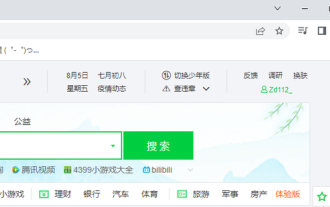 What should I do if the Google Chrome homepage changes to 360? Restore the Google Chrome homepage
Mar 15, 2024 am 08:16 AM
What should I do if the Google Chrome homepage changes to 360? Restore the Google Chrome homepage
Mar 15, 2024 am 08:16 AM
What should I do if the Google Chrome homepage changes to 360? Google Chrome is a simple and convenient browser, but many friends find that the simple homepage has been replaced by a 360 homepage during use. If they want to restore it to its original style, how should it be set? Below, the editor will show you how to restore the Google Chrome homepage. Solution: 1. First open Google Chrome. 2. If you want to change it to the default, click the three dots in the upper right corner. 3. Click [Settings] to open the settings page. 4. Click [Startup]. 5. As shown in the picture, [Open a specific web page or a group of web pages] here is the URL of 360 Navigation. 6. Click the three dots on the right side of the 360 navigation. 7. Click [Remove].
 The USB disk does not show up on my computer
Feb 11, 2024 pm 01:51 PM
The USB disk does not show up on my computer
Feb 11, 2024 pm 01:51 PM
Many students often fail to pop up the USB flash drive normally when using it. Instead, they unplug it directly, causing the drive letter not to be displayed. The following will teach friends how to solve it: Step 1: Select the win icon in the lower left corner of the desktop and select the number one from the bottom. Two setting options. Step 2: Select device options. Step 3: Find other devices and find the USB flash drive icon. If you don’t recognize it, don’t panic. Just stay on this interface and you can find it by plugging in the USB flash drive. Step 4: Remove the device from the stand-alone USB flash drive icon, and plug the USB flash drive again and the drive letter will be displayed. If it helped you, please like it and encourage me to solve more computer problems for you. This is an article updated by the trial version of Shuimiao·dedeCMS station group article updater, so it has this mark (2023-02-0617:27:18)
 UniApp realizes the design and development method of home page and navigation page
Jul 07, 2023 pm 09:09 PM
UniApp realizes the design and development method of home page and navigation page
Jul 07, 2023 pm 09:09 PM
Design and development method of UniApp to realize home page and navigation page 1. Introduction UniApp is a cross-platform development tool built on the Vue.js framework, which can compile a set of codes to produce applications for multiple platforms. In UniApp, the homepage and navigation page are two necessary pages when developing applications. This article will introduce how to design and develop these two pages in UniApp, and provide corresponding code examples. 2. Home page design and development method Page structure UniApp’s home page generally includes a title bar, carousel, and classification
 How to return to the homepage from an html subpage
Nov 15, 2023 am 10:33 AM
How to return to the homepage from an html subpage
Nov 15, 2023 am 10:33 AM
Methods to return to the homepage from html subpages: 1. Use hyperlinks; 2. Use JavaScript; 3. Use browser history. Detailed introduction: 1. Use hyperlinks, add a hyperlink in the sub-page, link it to the URL of the home page, add a "return to home page" link at the bottom of the sub-page or in the navigation bar, use "<a>" tag to create a hyperlink, set the "href" attribute to the URL of the homepage; 2. Use JavaScript to implement the function of returning to the homepage through JavaScript code, etc.
 How to solve the problem that the recycle bin is not displayed in win11
Dec 26, 2023 pm 09:47 PM
How to solve the problem that the recycle bin is not displayed in win11
Dec 26, 2023 pm 09:47 PM
All useless files and garbage on the computer are stored in the recycle bin. Many users find that their recycle bin is gone after updating the win11 system, resulting in the inability to restore the required files. For this reason, we will bring it to you today. Come and find out how to solve the problem of Win11 not displaying the Recycle Bin. What to do if the Recycle Bin is not displayed in Windows 11? 1. First, right-click the mouse on a blank area of the desktop and select the "Personalize" option in the pop-up menu. 2. After selection, a settings interface will appear. Find the theme option on the left side of the settings interface and click it. 3. After clicking, scroll down on the right side to find and click the "Desktop Icon Settings" option. 4. After clicking, you can see the recycle bin selection interface. 5. Check the Recycle Bin and click OK to restart
 Solution to Win7 picture thumbnail not displaying
Jan 07, 2024 pm 12:45 PM
Solution to Win7 picture thumbnail not displaying
Jan 07, 2024 pm 12:45 PM
When we view pictures, we only need to roughly see the thumbnail of each picture in the folder, so that we can quickly browse or find the pictures we need. However, sometimes image thumbnails are not displayed. It may be due to settings or insufficient memory. The specific solutions are as follows. Win7 picture thumbnails are not displayed. Solution Method 1: 1. First, select "Organize" in the upper left corner of the folder, and then click "Folder and Search Options". 2. Uncheck "Always show icons, never thumbnails" and click OK. Method 2: 1. First check whether your C drive still has enough space, at least 1GB or more. 2. If not, right-click the C drive and select Properties, then click "Disk Cleanup" in "General". 3.






