How to convert other types of elements into inline elements in css
In CSS, you can use the display attribute to convert element types and convert other types of elements into inline elements; you only need to set the "display:inline" style for block-level elements or inline block elements. Can. The display attribute is used to define the type of display box generated by the element when creating a layout. When the value of this attribute is "inline", the specified element will be displayed as an inline element type.
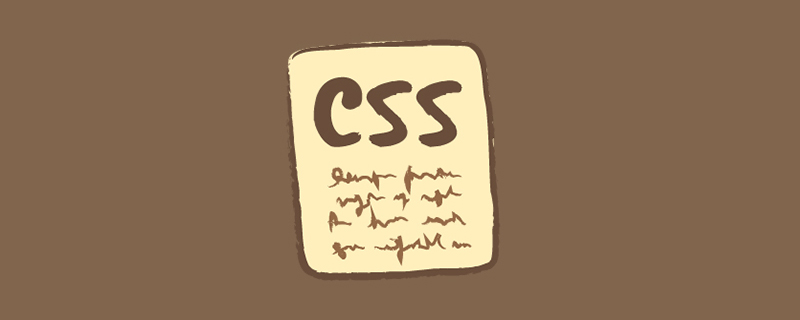
The operating environment of this tutorial: Windows 7 system, CSS3&&HTML5 version, Dell G3 computer.
HTML elements are divided into three types: block elements, inline elements, and inline block elements.
Among them:
-
Inline elements: side by side with other inline elements; width and height cannot be set, and the default width is the width of the text.
The elements are: span i a b strong em sub sup u label br font
<!DOCTYPE html>
<html>
<head>
<meta charset="utf-8">
<style>
span{
width: 100px;/* 无效 */
height: 100px;/* 无效 */
background-color: plum;
}
</style>
</head>
<body>
<span>元素1</span><span>元素1</span>
</body>
</html>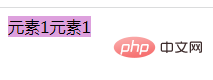
block level Element: occupies a row and cannot be juxtaposed with any other elements; it can accept width and height. If the width is not set, the width will default to 100% of the parent.
The elements are: div p h1-h6 hr ul ol li dl dd dt form
<!DOCTYPE html>
<html>
<head>
<meta charset="utf-8">
<style>
div{
width: 100px;
height: 50px;
background-color: plum;
border: 1px solid red;
}
p{
height: 50px;
background-color: gray;
}
</style>
</head>
<body>
<div>div元素1</div><div>div元素2</div>
<p>p元素</p>
</body>
</html>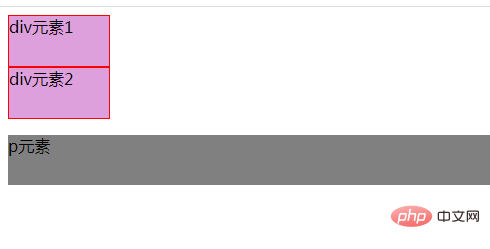
Inline block elements: sit side by side with other inline elements; the element's height, width, line height, and top and bottom margins can all be set.
Elements include: img textarea input
<!DOCTYPE html>
<html>
<head>
<meta charset="utf-8">
<style>
img{
width: 200px;/* 有效 */
}
</style>
</head>
<body>
<img src="/static/imghw/default1.png" data-src="img/1.jpg" class="lazy" / alt="How to convert other types of elements into inline elements in css" ><img src="/static/imghw/default1.png" data-src="img/1.jpg" class="lazy" / alt="How to convert other types of elements into inline elements in css" >
<textarea></textarea>
<textarea style="width: 200px;height: 100px;"></textarea>
</body>
</html>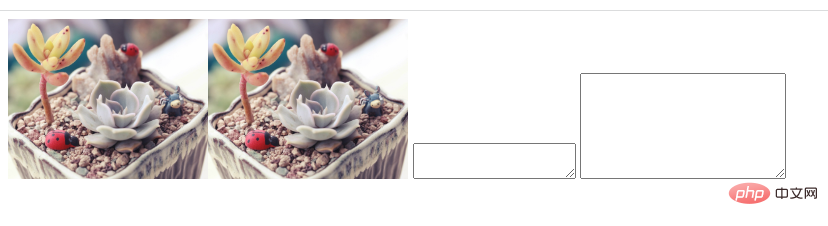
##css converts other types of elements into inline elements
In CSS, you can use the display attribute to convert element types. The display attribute is used to define the type of display box generated by the element when creating a layout. For document types such as HTML, using display carelessly can be dangerous, as it may violate the display hierarchy already defined in HTML. For XML, since XML doesn't have this kind of hierarchy built in, all display is absolutely necessary.- block: This element will be displayed as a block-level element, with line breaks before and after this element.
- inline: Default. This element will be displayed as an inline element with no line breaks before or after the element.
- inline-block: Inline block element. (New value in CSS2.1)
display:inline" style to block-level elements or inline block elements. It is converted to an inline element.
<!DOCTYPE html>
<html>
<head>
<meta charset="utf-8">
<style>
div{
background-color: pink;
}
.box{
display: inline; /* 块级元素转为内联元素 */
}
</style>
</head>
<body>
<div>块级元素1</div>
<div class="box">块级元素2</div>
<div class="box">块级元素3</div>
</body>
</html>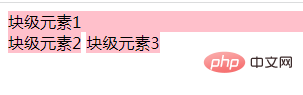
<!DOCTYPE html>
<html>
<head>
<meta charset="utf-8">
<style>
img,textarea{
display:inline; /* 内联块元素转为内联元素 */
}
</style>
</head>
<body>
<img src="/static/imghw/default1.png" data-src="img/1.jpg" class="lazy" / alt="How to convert other types of elements into inline elements in css" >
<img src="/static/imghw/default1.png" data-src="img/1.jpg" class="lazy" / alt="How to convert other types of elements into inline elements in css" >
<textarea></textarea>
<textarea></textarea>
</body>
</html>web front-end)
The above is the detailed content of How to convert other types of elements into inline elements in css. For more information, please follow other related articles on the PHP Chinese website!

Hot AI Tools

Undresser.AI Undress
AI-powered app for creating realistic nude photos

AI Clothes Remover
Online AI tool for removing clothes from photos.

Undress AI Tool
Undress images for free

Clothoff.io
AI clothes remover

AI Hentai Generator
Generate AI Hentai for free.

Hot Article

Hot Tools

Notepad++7.3.1
Easy-to-use and free code editor

SublimeText3 Chinese version
Chinese version, very easy to use

Zend Studio 13.0.1
Powerful PHP integrated development environment

Dreamweaver CS6
Visual web development tools

SublimeText3 Mac version
God-level code editing software (SublimeText3)

Hot Topics
 1385
1385
 52
52
 How to use bootstrap in vue
Apr 07, 2025 pm 11:33 PM
How to use bootstrap in vue
Apr 07, 2025 pm 11:33 PM
Using Bootstrap in Vue.js is divided into five steps: Install Bootstrap. Import Bootstrap in main.js. Use the Bootstrap component directly in the template. Optional: Custom style. Optional: Use plug-ins.
 The Roles of HTML, CSS, and JavaScript: Core Responsibilities
Apr 08, 2025 pm 07:05 PM
The Roles of HTML, CSS, and JavaScript: Core Responsibilities
Apr 08, 2025 pm 07:05 PM
HTML defines the web structure, CSS is responsible for style and layout, and JavaScript gives dynamic interaction. The three perform their duties in web development and jointly build a colorful website.
 How to write split lines on bootstrap
Apr 07, 2025 pm 03:12 PM
How to write split lines on bootstrap
Apr 07, 2025 pm 03:12 PM
There are two ways to create a Bootstrap split line: using the tag, which creates a horizontal split line. Use the CSS border property to create custom style split lines.
 Understanding HTML, CSS, and JavaScript: A Beginner's Guide
Apr 12, 2025 am 12:02 AM
Understanding HTML, CSS, and JavaScript: A Beginner's Guide
Apr 12, 2025 am 12:02 AM
WebdevelopmentreliesonHTML,CSS,andJavaScript:1)HTMLstructurescontent,2)CSSstylesit,and3)JavaScriptaddsinteractivity,formingthebasisofmodernwebexperiences.
 How to resize bootstrap
Apr 07, 2025 pm 03:18 PM
How to resize bootstrap
Apr 07, 2025 pm 03:18 PM
To adjust the size of elements in Bootstrap, you can use the dimension class, which includes: adjusting width: .col-, .w-, .mw-adjust height: .h-, .min-h-, .max-h-
 How to set up the framework for bootstrap
Apr 07, 2025 pm 03:27 PM
How to set up the framework for bootstrap
Apr 07, 2025 pm 03:27 PM
To set up the Bootstrap framework, you need to follow these steps: 1. Reference the Bootstrap file via CDN; 2. Download and host the file on your own server; 3. Include the Bootstrap file in HTML; 4. Compile Sass/Less as needed; 5. Import a custom file (optional). Once setup is complete, you can use Bootstrap's grid systems, components, and styles to create responsive websites and applications.
 How to insert pictures on bootstrap
Apr 07, 2025 pm 03:30 PM
How to insert pictures on bootstrap
Apr 07, 2025 pm 03:30 PM
There are several ways to insert images in Bootstrap: insert images directly, using the HTML img tag. With the Bootstrap image component, you can provide responsive images and more styles. Set the image size, use the img-fluid class to make the image adaptable. Set the border, using the img-bordered class. Set the rounded corners and use the img-rounded class. Set the shadow, use the shadow class. Resize and position the image, using CSS style. Using the background image, use the background-image CSS property.
 How to use bootstrap button
Apr 07, 2025 pm 03:09 PM
How to use bootstrap button
Apr 07, 2025 pm 03:09 PM
How to use the Bootstrap button? Introduce Bootstrap CSS to create button elements and add Bootstrap button class to add button text





