 Topics
Topics
 excel
excel
 Excel case sharing: Calculation methods of year-on-year growth rate and month-on-month growth in each year
Excel case sharing: Calculation methods of year-on-year growth rate and month-on-month growth in each year
Excel case sharing: Calculation methods of year-on-year growth rate and month-on-month growth in each year
How to calculate the year-on-year growth rate of Excel? How to calculate the month-on-month growth of Excel? The following article will introduce the Excel calculation method of year-on-year growth rate for each year. This is a method used by every company for data analysis.
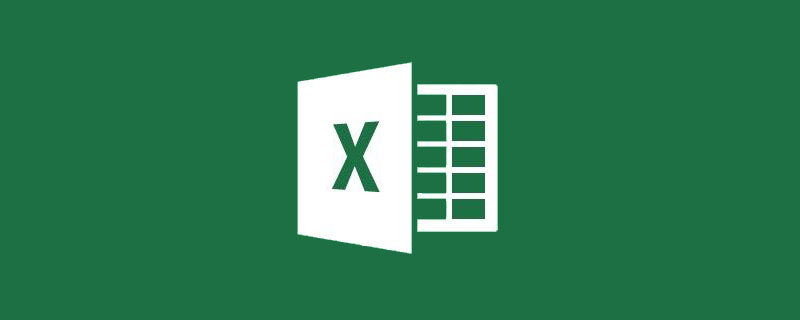
It’s the middle of the year again. The boss asked Xiao Wang to make a year-on-year and month-on-month analysis table as soon as possible based on the details of all sales data in the past three years. After Xiao Wang got it, he saw more than 5,000 pieces of data! I started working on it in a hurry, using a lot of function formats, and it took me a day to complete it. The boss was very dissatisfied and asked him to study hard with his colleague Sister Yan.
Xiao Wang found Sister Yan. When Sister Yan took a look, the mouse operation was completed in ten seconds, and no functions were used. Xiao Wang saw Sister Yan's method and immediately made up his mind to learn EXCEL well. Do you want to know how Sister Yan did it?
As shown in the figure, the following table is the source data. The daily sales of each sales manager from 2016 to 2018 are listed. Now we need to make a year-on-year and month-on-month analysis report on a quarterly basis.

1. Excel year-on-year difference and year-on-year percentage
1. Select the table area and click "Insert" ” tab, place the PivotTable in the “Table” group on the new worksheet, and click OK.

2. Put the order date under the row field of the pivot table, the sales manager under the column field, and the sales amount under the value field.

#3. Right-click under the PivotTable row field---Group---Quarter and Year, and click OK.

Tips: If the year or quarter appears when you first add the date, you can also right-click under the row field to cancel the combination, so that it returns to the date. Format.
4. Under the value field, right-click---Value display mode---Difference


Year-on-year difference = number of this quarter - number of this quarter of the previous year



Year-on-year percentage = (number of this quarter - number of this quarter of the previous year) / number of this quarter of the previous year ×100%
2. Excel month-on-month difference and month-on-month percentage
So how do you get the month-on-month difference? We need to add another pivot table. We also put the order date in the row area of the pivot table, the sales manager in the column area, and the sales volume in the value area. Here we see that the pivot table automatically puts the date Combined into quarters and years.Tips:
I don’t know if you have noticed that different PivotTables created in the same workbook and the same data source, they The date combinations are all consistent. If the date combination of one pivot table changes, the others will also change accordingly. So if you want to create a PivotTable that combines new dates without affecting the previous PivotTable, what should you do? The method is as follows:
Hold down Alt D P, select "Microsoft Excel List or Database and Pivot Table" in the first step, select the table area in the second step, and select "Whether the new report is created in the same Select No on "Have the same data in the report" and confirm.
Similarly, under the value field, right-click---Value display mode---Difference, select the order date as the basic field, select the previous one as the basic item, and click OK.
As shown in the figure above, we get the quarter-on-quarter difference in sales data on a quarterly basis.
Analysis:
Since the pivot table cannot identify that the fourth quarter of the previous year is the previous benchmark for the first quarter of this year, each The first quarter quarter-over-quarter differences of the year were all empty.
The order date here represents the quarter
The month-on-month difference = the number of this quarter - the number of the previous quarter
How about getting the month-on-month difference percentage, the same Add the sales amount to the value field a second time. The first sales volume is modified to the month-on-month difference, and the second is modified to the month-on-month percentage.
Click the month-on-month percentage under the value field, right-click---value display mode---difference percentage, select the order date for the basic field, select the previous one for the basic item, and click Sure.
Replace the order of sales manager and value in the column field.
The final result is as follows:
Excel chain formula analysis:
Chain percentage = (Number of this quarter - Number of last quarter)/Number of last quarter × 100%
Tips:
After setting the year-on-year and month-on-month periods, think What should I do if I change it back? Right-click under the value field---value display mode---no calculation.
In addition to the above-mentioned usage of pivot tables, there are many useful techniques. If you are interested, please like and leave a message below to share more good techniques with you!
Related learning recommendations: excel tutorial
The above is the detailed content of Excel case sharing: Calculation methods of year-on-year growth rate and month-on-month growth in each year. For more information, please follow other related articles on the PHP Chinese website!

Hot AI Tools

Undresser.AI Undress
AI-powered app for creating realistic nude photos

AI Clothes Remover
Online AI tool for removing clothes from photos.

Undress AI Tool
Undress images for free

Clothoff.io
AI clothes remover

AI Hentai Generator
Generate AI Hentai for free.

Hot Article

Hot Tools

Notepad++7.3.1
Easy-to-use and free code editor

SublimeText3 Chinese version
Chinese version, very easy to use

Zend Studio 13.0.1
Powerful PHP integrated development environment

Dreamweaver CS6
Visual web development tools

SublimeText3 Mac version
God-level code editing software (SublimeText3)

Hot Topics
 1378
1378
 52
52
 What should I do if the frame line disappears when printing in Excel?
Mar 21, 2024 am 09:50 AM
What should I do if the frame line disappears when printing in Excel?
Mar 21, 2024 am 09:50 AM
If when opening a file that needs to be printed, we will find that the table frame line has disappeared for some reason in the print preview. When encountering such a situation, we must deal with it in time. If this also appears in your print file If you have questions like this, then join the editor to learn the following course: What should I do if the frame line disappears when printing a table in Excel? 1. Open a file that needs to be printed, as shown in the figure below. 2. Select all required content areas, as shown in the figure below. 3. Right-click the mouse and select the "Format Cells" option, as shown in the figure below. 4. Click the “Border” option at the top of the window, as shown in the figure below. 5. Select the thin solid line pattern in the line style on the left, as shown in the figure below. 6. Select "Outer Border"
 How to filter more than 3 keywords at the same time in excel
Mar 21, 2024 pm 03:16 PM
How to filter more than 3 keywords at the same time in excel
Mar 21, 2024 pm 03:16 PM
Excel is often used to process data in daily office work, and it is often necessary to use the "filter" function. When we choose to perform "filtering" in Excel, we can only filter up to two conditions for the same column. So, do you know how to filter more than 3 keywords at the same time in Excel? Next, let me demonstrate it to you. The first method is to gradually add the conditions to the filter. If you want to filter out three qualifying details at the same time, you first need to filter out one of them step by step. At the beginning, you can first filter out employees with the surname "Wang" based on the conditions. Then click [OK], and then check [Add current selection to filter] in the filter results. The steps are as follows. Similarly, perform filtering separately again
 How to change excel table compatibility mode to normal mode
Mar 20, 2024 pm 08:01 PM
How to change excel table compatibility mode to normal mode
Mar 20, 2024 pm 08:01 PM
In our daily work and study, we copy Excel files from others, open them to add content or re-edit them, and then save them. Sometimes a compatibility check dialog box will appear, which is very troublesome. I don’t know Excel software. , can it be changed to normal mode? So below, the editor will bring you detailed steps to solve this problem, let us learn together. Finally, be sure to remember to save it. 1. Open a worksheet and display an additional compatibility mode in the name of the worksheet, as shown in the figure. 2. In this worksheet, after modifying the content and saving it, the dialog box of the compatibility checker always pops up. It is very troublesome to see this page, as shown in the figure. 3. Click the Office button, click Save As, and then
 How to type subscript in excel
Mar 20, 2024 am 11:31 AM
How to type subscript in excel
Mar 20, 2024 am 11:31 AM
eWe often use Excel to make some data tables and the like. Sometimes when entering parameter values, we need to superscript or subscript a certain number. For example, mathematical formulas are often used. So how do you type the subscript in Excel? ?Let’s take a look at the detailed steps: 1. Superscript method: 1. First, enter a3 (3 is superscript) in Excel. 2. Select the number "3", right-click and select "Format Cells". 3. Click "Superscript" and then "OK". 4. Look, the effect is like this. 2. Subscript method: 1. Similar to the superscript setting method, enter "ln310" (3 is the subscript) in the cell, select the number "3", right-click and select "Format Cells". 2. Check "Subscript" and click "OK"
 How to set superscript in excel
Mar 20, 2024 pm 04:30 PM
How to set superscript in excel
Mar 20, 2024 pm 04:30 PM
When processing data, sometimes we encounter data that contains various symbols such as multiples, temperatures, etc. Do you know how to set superscripts in Excel? When we use Excel to process data, if we do not set superscripts, it will make it more troublesome to enter a lot of our data. Today, the editor will bring you the specific setting method of excel superscript. 1. First, let us open the Microsoft Office Excel document on the desktop and select the text that needs to be modified into superscript, as shown in the figure. 2. Then, right-click and select the "Format Cells" option in the menu that appears after clicking, as shown in the figure. 3. Next, in the “Format Cells” dialog box that pops up automatically
 How to use the iif function in excel
Mar 20, 2024 pm 06:10 PM
How to use the iif function in excel
Mar 20, 2024 pm 06:10 PM
Most users use Excel to process table data. In fact, Excel also has a VBA program. Apart from experts, not many users have used this function. The iif function is often used when writing in VBA. It is actually the same as if The functions of the functions are similar. Let me introduce to you the usage of the iif function. There are iif functions in SQL statements and VBA code in Excel. The iif function is similar to the IF function in the excel worksheet. It performs true and false value judgment and returns different results based on the logically calculated true and false values. IF function usage is (condition, yes, no). IF statement and IIF function in VBA. The former IF statement is a control statement that can execute different statements according to conditions. The latter
 Where to set excel reading mode
Mar 21, 2024 am 08:40 AM
Where to set excel reading mode
Mar 21, 2024 am 08:40 AM
In the study of software, we are accustomed to using excel, not only because it is convenient, but also because it can meet a variety of formats needed in actual work, and excel is very flexible to use, and there is a mode that is convenient for reading. Today I brought For everyone: where to set the excel reading mode. 1. Turn on the computer, then open the Excel application and find the target data. 2. There are two ways to set the reading mode in Excel. The first one: In Excel, there are a large number of convenient processing methods distributed in the Excel layout. In the lower right corner of Excel, there is a shortcut to set the reading mode. Find the pattern of the cross mark and click it to enter the reading mode. There is a small three-dimensional mark on the right side of the cross mark.
 How to insert excel icons into PPT slides
Mar 26, 2024 pm 05:40 PM
How to insert excel icons into PPT slides
Mar 26, 2024 pm 05:40 PM
1. Open the PPT and turn the page to the page where you need to insert the excel icon. Click the Insert tab. 2. Click [Object]. 3. The following dialog box will pop up. 4. Click [Create from file] and click [Browse]. 5. Select the excel table to be inserted. 6. Click OK and the following page will pop up. 7. Check [Show as icon]. 8. Click OK.











