Can the c drive be expanded?
C drive can expand its capacity. Method: 1. Use the "win key Expand the capacity. If there are no special expansion requirements, click Next to complete.

The operating environment of this tutorial: Windows 10 system, DELL G3 computer.
Can drive C be expanded?
C drive can be expanded with the help of correct tools and operations.
1. First confirm that the C drive and the disk to be expanded are on the same hard disk (disk), and the disk to be expanded must be immediately to the right of the C drive and have a volume label, such as C, D, E, F, wait.
Next, press the Win key and X key at the same time, select [Disk Management], enter the disk management interface, and check the status of the disk.
2. Be sure to back up all computer data to a mobile hard drive or network disk outside the computer.
3. Uninstall the software installed on the disk to be expanded (such as D disk) in advance, otherwise it may cause errors and failure to be installed when the software is installed again.
4. Start expansion.
Step one: Delete the partition on the right side of the C drive and turn it into an unallocated partition
1. Press the win key X key at the same time and select [Disk Management 】, right-click the D drive and select "Delete Volume"
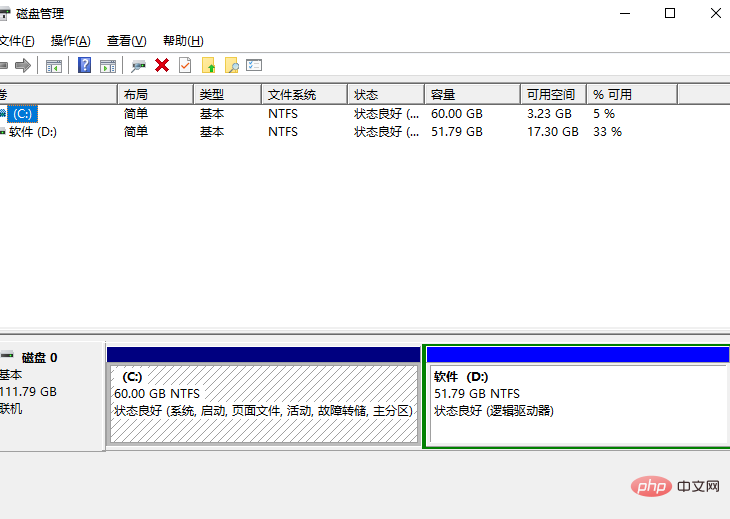
#2. If all the computer data has been backed up, click "Yes" to delete the D drive.
Step 2: Expand the C drive
1. Right-click the C drive and select Extend Volume.
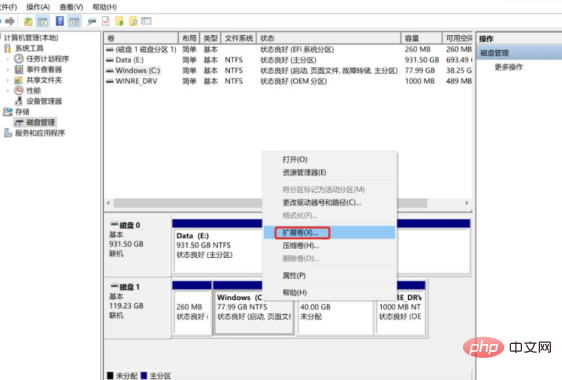
#2. Follow the prompts and click "Next".
3. The system will automatically calculate the maximum expansion capacity. If there are no special expansion requirements, click Next to complete.
4. After clicking Finish, the C drive will be expanded.
If there are multiple disk partitions, it is best to change the drive letter according to the situation after the expansion is completed. As shown below, you can change [E drive] to [D drive], otherwise some data may be confused. The method to change the volume label is as follows:
1. Enter [Disk Management], right-click the disk whose volume label you want to change, and then click [Change Drive and Path]
2. Click [Change]
3. Click the label (letter) in the red box on the right, select the label you want to change, and then click [OK].
For more related knowledge, please visit the FAQ column!
The above is the detailed content of Can the c drive be expanded?. For more information, please follow other related articles on the PHP Chinese website!

Hot AI Tools

Undresser.AI Undress
AI-powered app for creating realistic nude photos

AI Clothes Remover
Online AI tool for removing clothes from photos.

Undress AI Tool
Undress images for free

Clothoff.io
AI clothes remover

AI Hentai Generator
Generate AI Hentai for free.

Hot Article

Hot Tools

Notepad++7.3.1
Easy-to-use and free code editor

SublimeText3 Chinese version
Chinese version, very easy to use

Zend Studio 13.0.1
Powerful PHP integrated development environment

Dreamweaver CS6
Visual web development tools

SublimeText3 Mac version
God-level code editing software (SublimeText3)

Hot Topics
 How many digits is the hard drive serial number? How to query the Win11 hard drive serial number
Feb 29, 2024 pm 09:04 PM
How many digits is the hard drive serial number? How to query the Win11 hard drive serial number
Feb 29, 2024 pm 09:04 PM
The hard disk serial number can be checked through the hard disk packaging box or the hard disk casing, or in the Win11 system. However, some users do not know the method. This article is a method for querying the Win11 hard disk serial number brought to you by this site. What is the number of digits in a hard drive serial number? A computer hard drive serial number is a unique identifier that identifies a specific hard drive. It is provided by the hard drive manufacturer and cannot be modified by the user. The hard disk serial number usually contains 10 to 20 digits and letters, and of course generally consists of 12 digits. It can be used to record hard disk parameters such as hard disk capacity, loading mode, and read and write speeds. In computer systems, hard drive serial numbers are usually used to identify and distinguish different hard drives, and in some cases are used for password protection, software authorization, etc. pass
 Is scsi disk device a solid state drive?
Feb 24, 2023 pm 05:33 PM
Is scsi disk device a solid state drive?
Feb 24, 2023 pm 05:33 PM
scsi disk device is not a solid state drive. scsi disk device is a hard disk using the SCSI interface and is a mechanical hard disk. The interface speed of SCSI hard disk is fast, and because it is mainly used in servers, the performance of the hard disk itself is also relatively high, the hard disk speed is fast, the cache capacity is large, the CPU usage is low, the scalability is much better than that of IDE hard disk, and it supports hot swapping.
 How to force hard disk format under Linux system
Feb 25, 2024 am 08:39 AM
How to force hard disk format under Linux system
Feb 25, 2024 am 08:39 AM
How to force format a hard drive in Linux When using a Linux system, sometimes we need to format the hard drive in order to repartition or clear the data in the hard drive. This article will introduce how to force format a hard disk in a Linux system and provide specific code examples. 1. Check the hard disk device First, we need to check the hard disk device information to determine the hard disk device to be formatted. You can view it with the following command: #fdisk-l This command will list all hard disk devices in the system
 VBOX_E_OBJECT_NOT_FOUND(0x80bb0001)VirtualBox error
Mar 24, 2024 am 09:51 AM
VBOX_E_OBJECT_NOT_FOUND(0x80bb0001)VirtualBox error
Mar 24, 2024 am 09:51 AM
When trying to open a disk image in VirtualBox, you may encounter an error indicating that the hard drive cannot be registered. This usually happens when the VM disk image file you are trying to open has the same UUID as another virtual disk image file. In this case, VirtualBox displays error code VBOX_E_OBJECT_NOT_FOUND(0x80bb0001). If you encounter this error, don’t worry, there are some solutions you can try. First, you can try using VirtualBox's command line tools to change the UUID of the disk image file, which will avoid conflicts. You can run the command `VBoxManageinternal
 What is the read and write speed of a 5400 rpm hard drive?
Mar 13, 2023 pm 05:13 PM
What is the read and write speed of a 5400 rpm hard drive?
Mar 13, 2023 pm 05:13 PM
The read and write speed of a 5400 rpm hard disk is generally 100MB-150MB per second; but the actual situation may be different. There are many factors that affect the hard disk speed. For example, AHCI mode is faster than IDE mode, and transferring a single file is faster than transferring multiple files. , SATA3 interface is better than SATA2 interface and so on.
 Tutorial on adding a new hard drive in win11
Jan 05, 2024 am 09:39 AM
Tutorial on adding a new hard drive in win11
Jan 05, 2024 am 09:39 AM
When buying a computer, we may not necessarily choose a large hard drive. At this time, if we want to add a new hard drive to win11, we can first install the new hard drive we purchased, and then add partitions to the computer. Tutorial on adding a new hard drive in win11: 1. First, we disassemble the host and find the slot of the hard drive. 2. After finding it, we first connect the "data cable", which usually has a fool-proof design. If it cannot be inserted, just reverse the direction. 3. Then insert the new hard drive into the hard drive slot. 4. After inserting, connect the other end of the data cable to the computer's motherboard. 5. After the installation is completed, you can put it back into the host and turn it on. 6. After booting, we right-click "This Computer" and open "Computer Management" 7. After opening, click "Disk Management" in the lower left corner 8. Then on the right you can
 How to cancel Linux hard drive formatting
Feb 19, 2024 pm 12:18 PM
How to cancel Linux hard drive formatting
Feb 19, 2024 pm 12:18 PM
How to cancel the formatting of a Linux hard disk and code examples Introduction: When using the Linux operating system, sometimes we need to cancel the formatting operation of the hard disk. This article will tell you how to unformat a Linux hard drive and provide specific code examples. 1. What is hard disk formatting? Hard disk formatting refers to the operation of organizing and managing the data on the hard disk in a specific format. In Linux systems, we usually use file systems to format hard drives. Common file systems include ext4, NTFS, etc. two,
 Can the surveillance hard drive be used as a computer hard drive?
Mar 17, 2023 pm 03:40 PM
Can the surveillance hard drive be used as a computer hard drive?
Mar 17, 2023 pm 03:40 PM
The monitoring hard drive can be used as a computer hard drive. The storage form of the monitoring hard drive is no different from that of the computer hard drive. As long as the computer has a data interface and power supply interface that supports the monitoring hard drive, it can be used as a computer hard drive. But if it is used as the main hard drive, you need to partition the hard drive and then reinstall the system; when used as a surveillance hard drive, all video data is stored in it, and when used as the main hard drive of the computer, you need to reinstall the system.





