 Development Tools
Development Tools
 VSCode
VSCode
 A brief analysis of the VSCode CLI tool, it turns out to be so useful!
A brief analysis of the VSCode CLI tool, it turns out to be so useful!
A brief analysis of the VSCode CLI tool, it turns out to be so useful!
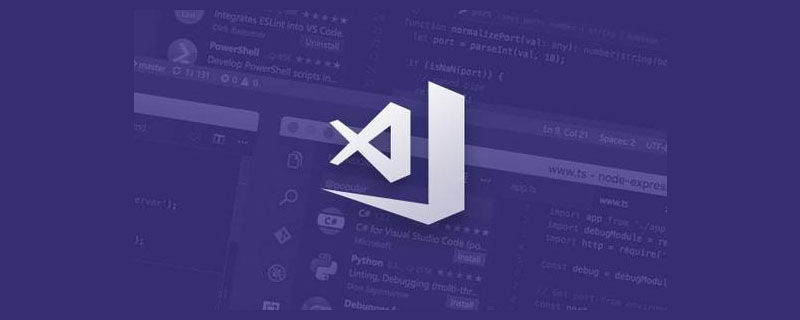
Speaking of the vscode CLI tool, you may be unfamiliar with it because it is not necessary in daily work. But since some of its functions are quite practical, and some of my recent technical ideas can just be realized with the help of it, this article will talk about the practical functions of VSCode CLI. [Recommended study: "vscode introductory tutorial"]
The shell command of VSCode CLI is called code, and code will be used later to refer to VSCode CLI tools.
code practical function
Open the latest session
codeWithout any options or Parameter execution will open the latest session of VSCode. For example, if you recently opened projectA, no matter whether projectA is covered by other windows or you have exited VSCode, the following command can quickly open projectA:
$ code
If you are using the shell, this command should help you quickly open VSCode or locate the file you just edited.
Open a specific project
Here I would like to ask you how you usually use VSCode to open a project. Do you follow the following steps?
Click on the VSCode icon
Click on the menu bar File
Click on Open
Find and open it in Mac’s Finder
I’m not, I’m used to using the shell, and I think command line operations are faster than searching in Finder.
code . command is what I usually use the most. It can quickly open the project in the current directory in VSCode.
All my projects are placed in a fixed directory, so I only need to cd to the project directory first, and then execute code ..
Of course, you can also use code <folder> to open the project, the effect is the same.
Jump to the line of the file
##code -g The command can be fast Jump to a certain character in a certain line of the file. For example, the following command will open the index.ts file, and position the cursor at line 18, before the character index is 8.
$ code -g /project-path/src/index.ts:18:8
react-dev-inspector and vue-devtools allow developers to click on DOM elements to open and locate them in VSCode to the corresponding source code location. The principle is to obtain the location information of the source code when the dev server is running and insert it into the DOM element. Then when the developer clicks on the DOM, the location information is sent to the dev server. The dev server then calls the code ability to jump to the source code. .
File comparison
If you want to quickly compare two files, you can use the following command:$ code -d file-path-a file-path-b
- code --list -extensions --show-versions
: List all installed plug-ins in the form of. @ ; - code --install-extension
: To install the plug-in, you can add the--forceoption to prevent pop-up prompts; - code --uninstall-extension
: Uninstall the plug-in.
settings.json.
settings.json Fortunately, you can create settings.json in the .vscode directory to share configurations among team members and overwrite local Configuration, saving team members the trouble of manual configuration and avoiding the problem of inconsistent development configurations.
--list-extensions Check whether the user has installed a plug-in. If not, use --install-extension to install it.
It is conceivable that with the help of the above commands for operating plug-ins and .vscode, the scaffolding can help users configure the development environment completely without any sense, and can ensure that everyone in the team has the same configuration. Yes, don't worry that one day a new colleague will come over and say that his eslint does not take effect.
Note: The commands related to plug-in operations are a bit powerful, so use them with caution.
code installation
Some students may say that to make code effective, you must not manually install codeIs the command installed on the global environment variable PATH?
This is like this on Mac, but we can also call code directly through the path /Applications/Visual Studio Code.app/Contents/Resources/app/bin/code .
For Windows and Linux systems, code will be automatically added to PATH when VSCode is installed, and code can be called directly.
Therefore, scaffolding can be encapsulated to prevent users from manually adding environment variables.
Summary
This article only introduces some functions of VSCode CLI that I think are more practical. Other functions such as switching languages and performance monitoring are not introduced. You can jump to the official website through the link in the information at the end of the article to view it.
Recently, I have been simply encapsulating code related commands, hoping to provide a set of basic capabilities for direct calls to other node projects. The project address is: github.com/avennn/vsc -…, everyone is welcome to use and PR. If you think it is good, you are welcome to give it a star.
For more knowledge about VSCode, please visit: vscode tutorial!
The above is the detailed content of A brief analysis of the VSCode CLI tool, it turns out to be so useful!. For more information, please follow other related articles on the PHP Chinese website!

Hot AI Tools

Undresser.AI Undress
AI-powered app for creating realistic nude photos

AI Clothes Remover
Online AI tool for removing clothes from photos.

Undress AI Tool
Undress images for free

Clothoff.io
AI clothes remover

Video Face Swap
Swap faces in any video effortlessly with our completely free AI face swap tool!

Hot Article

Hot Tools

Notepad++7.3.1
Easy-to-use and free code editor

SublimeText3 Chinese version
Chinese version, very easy to use

Zend Studio 13.0.1
Powerful PHP integrated development environment

Dreamweaver CS6
Visual web development tools

SublimeText3 Mac version
God-level code editing software (SublimeText3)

Hot Topics
 1386
1386
 52
52
 What computer configuration is required for vscode
Apr 15, 2025 pm 09:48 PM
What computer configuration is required for vscode
Apr 15, 2025 pm 09:48 PM
VS Code system requirements: Operating system: Windows 10 and above, macOS 10.12 and above, Linux distribution processor: minimum 1.6 GHz, recommended 2.0 GHz and above memory: minimum 512 MB, recommended 4 GB and above storage space: minimum 250 MB, recommended 1 GB and above other requirements: stable network connection, Xorg/Wayland (Linux)
 How to define header files for vscode
Apr 15, 2025 pm 09:09 PM
How to define header files for vscode
Apr 15, 2025 pm 09:09 PM
How to define header files using Visual Studio Code? Create a header file and declare symbols in the header file using the .h or .hpp suffix name (such as classes, functions, variables) Compile the program using the #include directive to include the header file in the source file. The header file will be included and the declared symbols are available.
 How to switch Chinese mode with vscode
Apr 15, 2025 pm 11:39 PM
How to switch Chinese mode with vscode
Apr 15, 2025 pm 11:39 PM
VS Code To switch Chinese mode: Open the settings interface (Windows/Linux: Ctrl, macOS: Cmd,) Search for "Editor: Language" settings Select "Chinese" in the drop-down menu Save settings and restart VS Code
 Common commands for vscode terminal
Apr 15, 2025 pm 10:06 PM
Common commands for vscode terminal
Apr 15, 2025 pm 10:06 PM
Common commands for VS Code terminals include: Clear the terminal screen (clear), list the current directory file (ls), change the current working directory (cd), print the current working directory path (pwd), create a new directory (mkdir), delete empty directory (rmdir), create a new file (touch) delete a file or directory (rm), copy a file or directory (cp), move or rename a file or directory (mv) display file content (cat) view file content and scroll (less) view file content only scroll down (more) display the first few lines of the file (head)
 How to solve the problem of vscode Chinese annotations becoming question marks
Apr 15, 2025 pm 11:36 PM
How to solve the problem of vscode Chinese annotations becoming question marks
Apr 15, 2025 pm 11:36 PM
How to solve the problem that Chinese comments in Visual Studio Code become question marks: Check the file encoding and make sure it is "UTF-8 without BOM". Change the font to a font that supports Chinese characters, such as "Song Style" or "Microsoft Yahei". Reinstall the font. Enable Unicode support. Upgrade VSCode, restart the computer, and recreate the source file.
 How to set vscode in Chinese
Apr 15, 2025 pm 09:27 PM
How to set vscode in Chinese
Apr 15, 2025 pm 09:27 PM
There are two ways to set up a Chinese language in Visual Studio Code: 1. Install the Chinese language package; 2. Modify the "locale" settings in the configuration file. Make sure Visual Studio Code version is 1.17 or higher.
 vscode Previous Next Shortcut Key
Apr 15, 2025 pm 10:51 PM
vscode Previous Next Shortcut Key
Apr 15, 2025 pm 10:51 PM
VS Code One-step/Next step shortcut key usage: One-step (backward): Windows/Linux: Ctrl ←; macOS: Cmd ←Next step (forward): Windows/Linux: Ctrl →; macOS: Cmd →
 How to use VSCode
Apr 15, 2025 pm 11:21 PM
How to use VSCode
Apr 15, 2025 pm 11:21 PM
Visual Studio Code (VSCode) is a cross-platform, open source and free code editor developed by Microsoft. It is known for its lightweight, scalability and support for a wide range of programming languages. To install VSCode, please visit the official website to download and run the installer. When using VSCode, you can create new projects, edit code, debug code, navigate projects, expand VSCode, and manage settings. VSCode is available for Windows, macOS, and Linux, supports multiple programming languages and provides various extensions through Marketplace. Its advantages include lightweight, scalability, extensive language support, rich features and version



