What software is Windows Optimization Master?
Windows Optimization Master is a system auxiliary software that provides comprehensive, effective, simple and safe system detection, system optimization, system cleaning, system maintenance four functional modules and several additional tool software. Using it can effectively help users understand their computer software and hardware information; simplify operating system setup steps; improve computer operating efficiency; clean up garbage generated when the system is running; repair system faults and security vulnerabilities; and maintain the normal operation of the system.

The operating environment of this tutorial: Windows 7 system, Windows Optimization Master 7.99.13.604, Dell G3 computer.
Windows Optimization Master is a powerful system auxiliary software. It provides comprehensive, effective, simple and safe system detection, system optimization, system cleaning, system maintenance four functional modules and several additional tool software. .
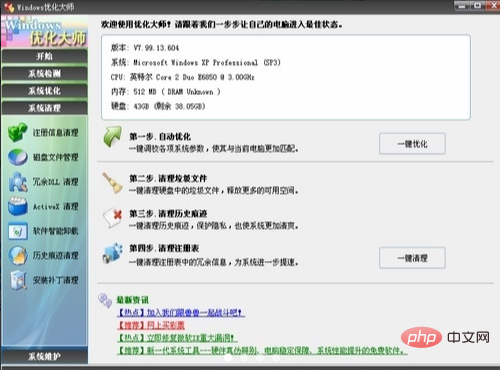
Optimization Master Interface Description
1. Module selection
Windows Optimization Master has four functional modules, including system detection, system optimization, system cleaning and system maintenance.
2. Function selection
Specific small modules under the four functional modules of Windows Optimization Master. For detailed description, please refer to the function description of each module.
3. Function buttons
The function buttons in each function selection module are displayed here to facilitate user operations.
4. Information and function application display area
When you select a specific function module, detailed and complete module information will appear here; different information content will appear in this area according to different function modules.
Main functions:
Can effectively help users understand their computer software and hardware information;
Simplify the operating system setup steps;
Improve computer operating efficiency;
Clean up the system runtime Generated garbage;
Repair system failures and security vulnerabilities; maintain the normal operation of the system.
Software Features
1. Detailed and accurate system information detection. Windows Optimization Master goes deep into the bottom layer of the system, analyzes the user's computer, provides detailed and accurate hardware and software information, and provides users with suggestions for further improving system performance based on the test results.
2. Comprehensive system optimization options. Disk cache, desktop menu, file system, network, boot speed, system security, background services and other aspects that can be optimized are fully provided. It also provides users with a simple automatic optimization wizard, which can automatically optimize based on the detected and analyzed user computer software and hardware configuration information. All optimization projects provide a recovery function. If users are not satisfied with the optimization results, they can restore it with one click.
3. Powerful cleaning function
(1) Registration information cleaning: fast security scanning, analysis and cleaning of the registry.
(2) Disk file management: quickly and safely scan, analyze and clean useless files in selected hard disk partitions or folders; count the space occupied by selected partitions or folders; analyze duplicate files; restart to delete stubborn files.
(3) Redundant DLL cleanup: Quickly analyze redundant dynamic link library files in the hard disk and clear them after backup.
(4), ActiveX cleanup: quickly analyze redundant ActiveX/COM components in the system and clear them after backup.
(5) Intelligent uninstallation of software: automatically analyze the files associated with the specified software on the hard disk and the relevant information registered in the registry, and clear them after backup.
(6) Historical trace cleaning: Quickly and securely scan, analyze and clean historical traces to protect your privacy.
(7) Backup and recovery management: All items that have been cleaned and deleted can be recovered from the backup and recovery manager that comes with Windows Optimization Master.
4. Effective system maintenance module
(1) Intelligent driver backup: Save you from the pain of searching for drivers when reinstalling the system.
(2) System Disk Doctor: Detect and repair disk problems such as abnormal shutdown, bad sectors on the hard disk, etc.
(3) Disk defragmentation: analyze the file fragments on the disk and defragment them.
(4), Wopti memory organization: Easily release memory. The CPU usage is low during the release process, and the finishing process can be interrupted at any time, allowing the application to have more memory to use.
(5), Wopti Process Management Master: A powerful process management tool.
(6), Wopti File Shredder: Helps users completely delete files.
(7), Wopti file encryption: file encryption and decryption tool.
For more related knowledge, please visit the FAQ column!
The above is the detailed content of What software is Windows Optimization Master?. For more information, please follow other related articles on the PHP Chinese website!

Hot AI Tools

Undresser.AI Undress
AI-powered app for creating realistic nude photos

AI Clothes Remover
Online AI tool for removing clothes from photos.

Undress AI Tool
Undress images for free

Clothoff.io
AI clothes remover

AI Hentai Generator
Generate AI Hentai for free.

Hot Article

Hot Tools

Notepad++7.3.1
Easy-to-use and free code editor

SublimeText3 Chinese version
Chinese version, very easy to use

Zend Studio 13.0.1
Powerful PHP integrated development environment

Dreamweaver CS6
Visual web development tools

SublimeText3 Mac version
God-level code editing software (SublimeText3)

Hot Topics
 1378
1378
 52
52
 What software is bonjour and can it be uninstalled?
Feb 20, 2024 am 09:33 AM
What software is bonjour and can it be uninstalled?
Feb 20, 2024 am 09:33 AM
Title: Explore the Bonjour software and how to uninstall it Abstract: This article will introduce the functions, scope of use and how to uninstall the Bonjour software. At the same time, it will also be explained how to use other tools to replace Bonjour to meet the needs of users. Introduction: Bonjour is a common software in the field of computer and network technology. Although this may be unfamiliar to some users, it can be very useful in some specific situations. If you happen to have Bonjour software installed but now want to uninstall it, then
 What to do if WPS Office cannot open the PPT file - What to do if WPS Office cannot open the PPT file
Mar 04, 2024 am 11:40 AM
What to do if WPS Office cannot open the PPT file - What to do if WPS Office cannot open the PPT file
Mar 04, 2024 am 11:40 AM
Recently, many friends have asked me what to do if WPSOffice cannot open PPT files. Next, let us learn how to solve the problem of WPSOffice not being able to open PPT files. I hope it can help everyone. 1. First open WPSOffice and enter the homepage, as shown in the figure below. 2. Then enter the keyword "document repair" in the search bar above, and then click to open the document repair tool, as shown in the figure below. 3. Then import the PPT file for repair, as shown in the figure below.
 What software is crystaldiskmark? -How to use crystaldiskmark?
Mar 18, 2024 pm 02:58 PM
What software is crystaldiskmark? -How to use crystaldiskmark?
Mar 18, 2024 pm 02:58 PM
CrystalDiskMark is a small HDD benchmark tool for hard drives that quickly measures sequential and random read/write speeds. Next, let the editor introduce CrystalDiskMark to you and how to use crystaldiskmark~ 1. Introduction to CrystalDiskMark CrystalDiskMark is a widely used disk performance testing tool used to evaluate the read and write speed and performance of mechanical hard drives and solid-state drives (SSD). Random I/O performance. It is a free Windows application and provides a user-friendly interface and various test modes to evaluate different aspects of hard drive performance and is widely used in hardware reviews
![Corsair iCUE software not detecting RAM [Fixed]](https://img.php.cn/upload/article/000/465/014/170831448976874.png?x-oss-process=image/resize,m_fill,h_207,w_330) Corsair iCUE software not detecting RAM [Fixed]
Feb 19, 2024 am 11:48 AM
Corsair iCUE software not detecting RAM [Fixed]
Feb 19, 2024 am 11:48 AM
This article will explore what users can do when the CorsairiCUE software does not recognize the RAM in a Windows system. Although the CorsairiCUE software is designed to let users control their computer's RGB lighting, some users have found that the software does not function properly, resulting in an inability to detect RAM modules. Why doesn't ICUE pick up my memory? The main reason why ICUE cannot correctly identify RAM is usually related to background software conflicts. In addition, incorrect SPD write settings may also cause this problem. Fixed issue with CorsairIcue software not detecting RAM If CorsairIcue software is not detecting RAM on your Windows computer, please use the following suggestions.
 CrystalDiskinfo usage tutorial-What software is CrystalDiskinfo?
Mar 18, 2024 pm 04:50 PM
CrystalDiskinfo usage tutorial-What software is CrystalDiskinfo?
Mar 18, 2024 pm 04:50 PM
CrystalDiskInfo is a software used to check computer hardware devices. In this software, we can check our own computer hardware, such as reading speed, transmission mode, interface, etc.! So in addition to these functions, how to use CrystalDiskInfo and what exactly is CrystalDiskInfo? Let me sort it out for you! 1. The Origin of CrystalDiskInfo As one of the three major components of a computer host, a solid-state drive is the storage medium of a computer and is responsible for computer data storage. A good solid-state drive can speed up file reading and affect consumer experience. When consumers receive new devices, they can use third-party software or other SSDs to
 How to set the keyboard increment in Adobe Illustrator CS6 - How to set the keyboard increment in Adobe Illustrator CS6
Mar 04, 2024 pm 06:04 PM
How to set the keyboard increment in Adobe Illustrator CS6 - How to set the keyboard increment in Adobe Illustrator CS6
Mar 04, 2024 pm 06:04 PM
Many users are using the Adobe Illustrator CS6 software in their offices, so do you know how to set the keyboard increment in Adobe Illustrator CS6? Then, the editor will bring you the method of setting the keyboard increment in Adobe Illustrator CS6. Interested users can take a look below. Step 1: Start Adobe Illustrator CS6 software, as shown in the figure below. Step 2: In the menu bar, click the [Edit] → [Preferences] → [General] command in sequence. Step 3: The [Keyboard Increment] dialog box pops up, enter the required number in the [Keyboard Increment] text box, and finally click the [OK] button. Step 4: Use the shortcut key [Ctrl]
 What kind of software is bonjour? Is it useful?
Feb 22, 2024 pm 08:39 PM
What kind of software is bonjour? Is it useful?
Feb 22, 2024 pm 08:39 PM
Bonjour is a network protocol and software launched by Apple for discovering and configuring network services within a local area network. Its main role is to automatically discover and communicate between devices connected in the same network. Bonjour was first introduced in the MacOSX10.2 version in 2002, and is now installed and enabled by default in Apple's operating system. Since then, Apple has opened up Bonjour's technology to other manufacturers, so many other operating systems and devices can also support Bonjour.
 How to resolve an incompatible software attempt to load with Edge?
Mar 15, 2024 pm 01:34 PM
How to resolve an incompatible software attempt to load with Edge?
Mar 15, 2024 pm 01:34 PM
When we use the Edge browser, sometimes incompatible software attempts to be loaded together, so what is going on? Let this site carefully introduce to users how to solve the problem of trying to load incompatible software with Edge. How to solve an incompatible software trying to load with Edge Solution 1: Search IE in the start menu and access it directly with IE. Solution 2: Note: Modifying the registry may cause system failure, so operate with caution. Modify registry parameters. 1. Enter regedit during operation. 2. Find the path\HKEY_LOCAL_MACHINE\SOFTWARE\Policies\Micros




