SQL Server restore full backup and differential backup operation process
This article brings you relevant knowledge about SQL server, which mainly introduces the detailed operations of restoring full backup and differential backup of SQL Server. This article introduces it to you in the form of pictures and texts. Let’s take a look at the details below, I hope it will be helpful to everyone.

SQL Tutorial"
1. First, right-click the database and click Restore Database: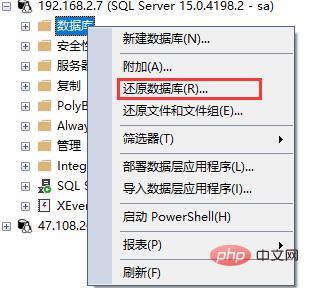
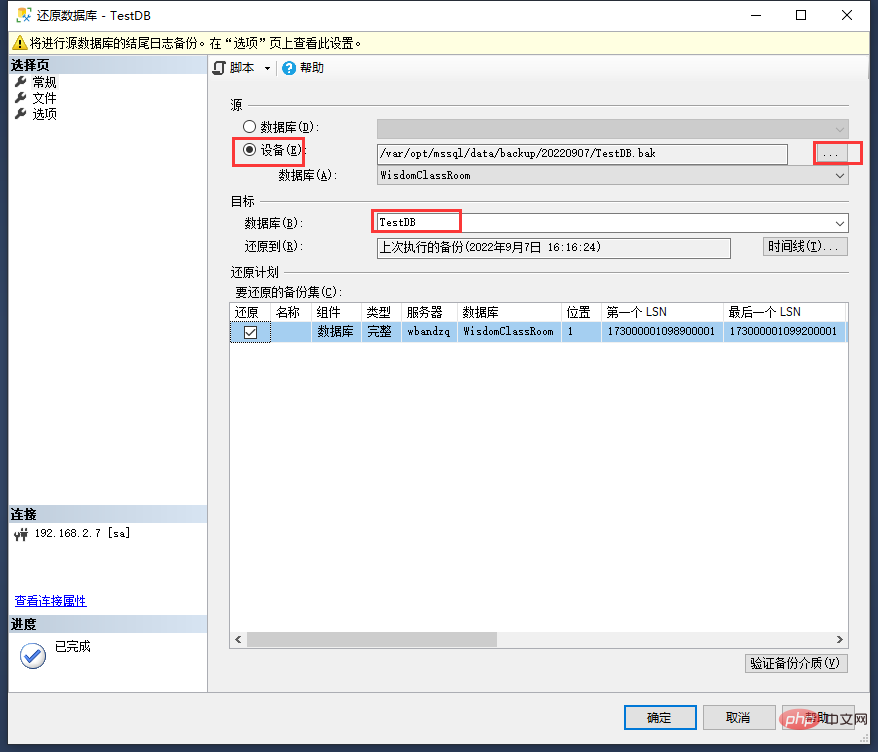
- First "source" select the device, and select to complete Backup database backup file
- Then in the "target" database, you can directly fill in the database name after restoration
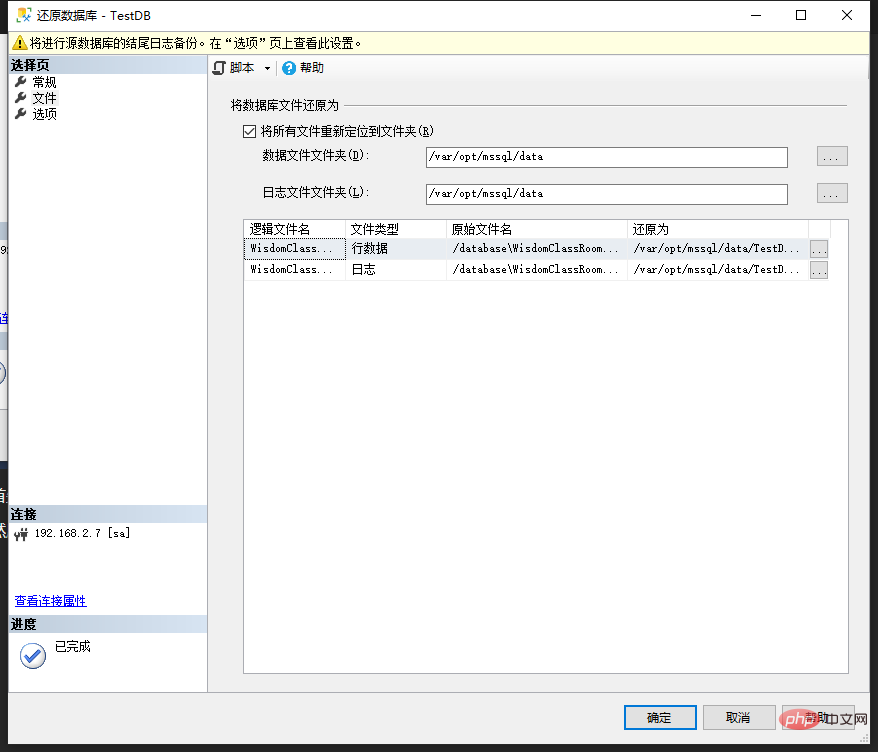
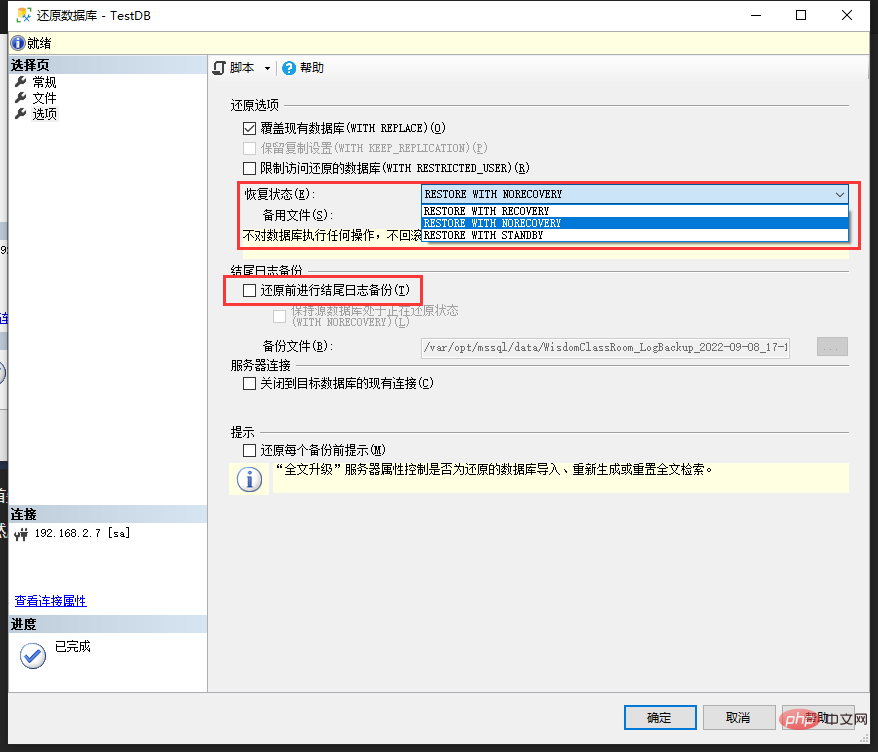
Key points:
Select the recovery status in the first red box:- If you only need to restore the full backup, select
- RESTORE WITH RECOVERY
- RESTORE WITH NORECOVERY
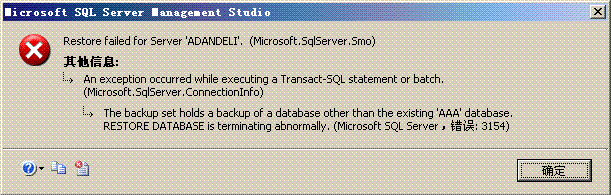 Cancel this check and no error will be reported.
Cancel this check and no error will be reported.
After the above operations are completed, you can click OK and wait patiently for the restoration. The larger the database, the longer the restoration time will be.
As shown in the figure, the restoration progress will be displayed in the upper right corner:
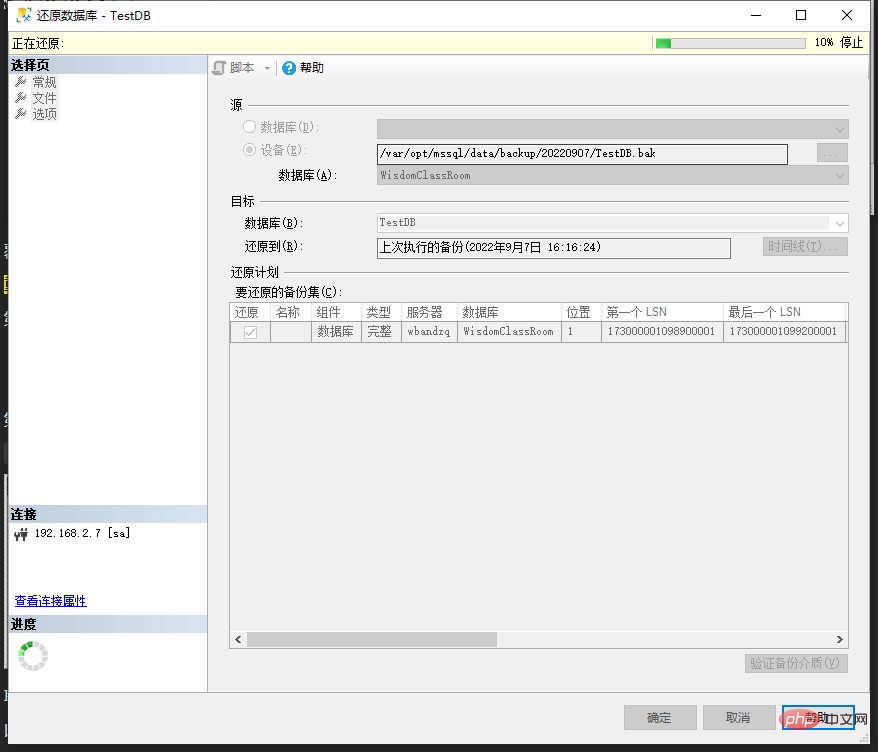 If you select
If you select
in the recovery state, Then after the restoration is successful, you can access the database normally. But if you select
, you may see this situation after prompting that the restore is successful:
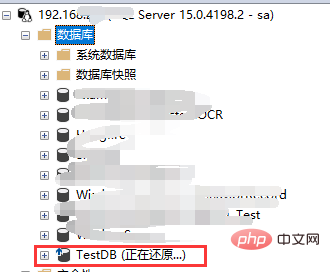 "Restoring..." appears after the database name, indicating that you still need to restore the differential backup at this time.
"Restoring..." appears after the database name, indicating that you still need to restore the differential backup at this time.
Operation steps: Right-click the database-> Tasks-> Restore-> Files and File Groups
##You can see the dialog box:
Select "Source Device", select the differential backup database file that needs to be restored, and then check "Restore". 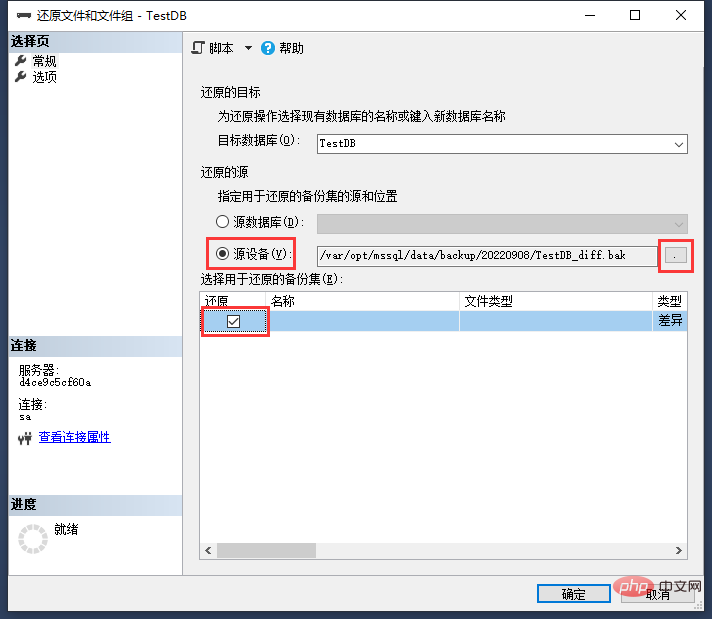
As shown in the picture above, select the database file that needs to be restored. 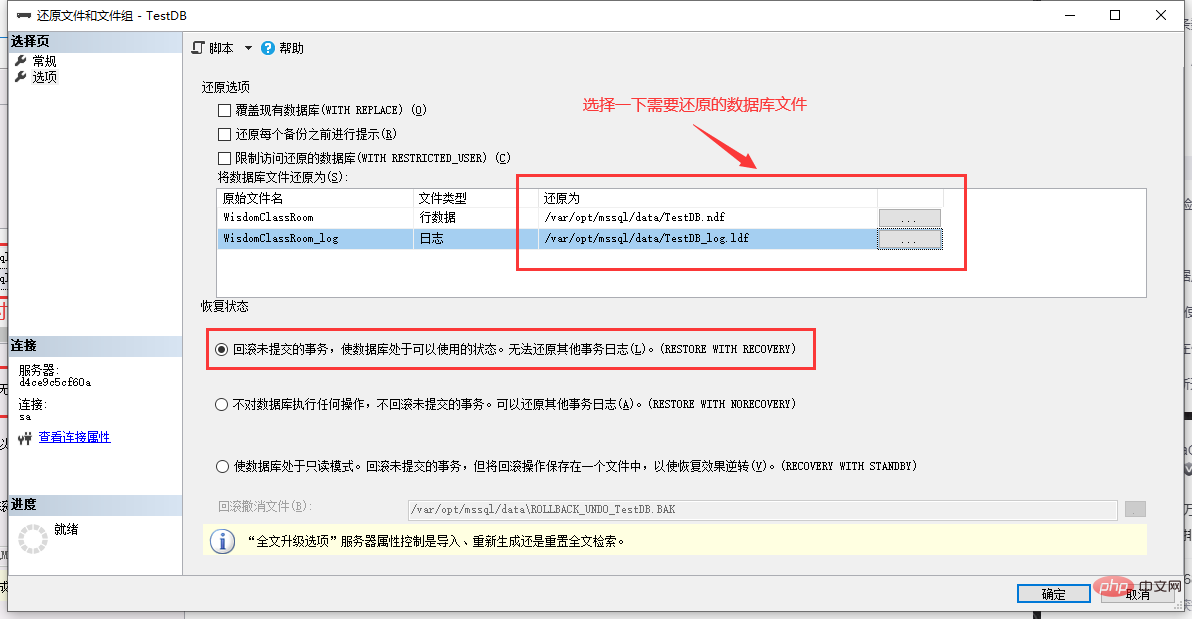
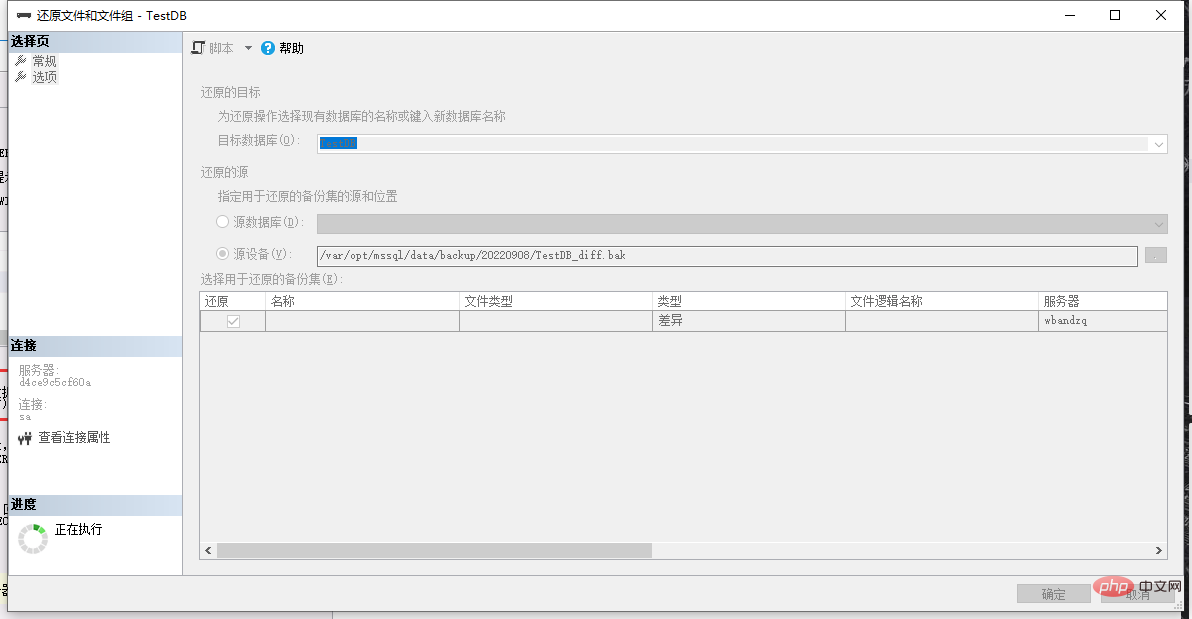
After prompting that the restoration is successful, refresh the database and you can see that the words "Restore..." in the database have disappeared: 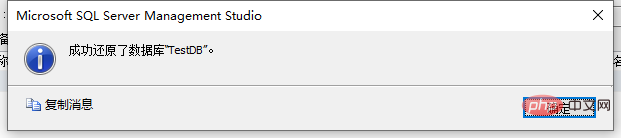
At this point, the database restoration has been completed and the database can be accessed normally. 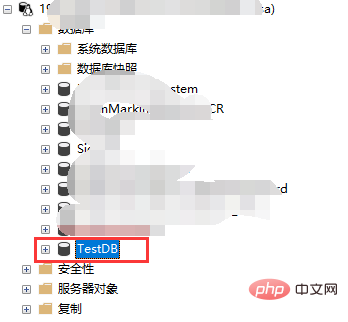
SQL Tutorial
"The above is the detailed content of SQL Server restore full backup and differential backup operation process. For more information, please follow other related articles on the PHP Chinese website!

Hot AI Tools

Undresser.AI Undress
AI-powered app for creating realistic nude photos

AI Clothes Remover
Online AI tool for removing clothes from photos.

Undress AI Tool
Undress images for free

Clothoff.io
AI clothes remover

Video Face Swap
Swap faces in any video effortlessly with our completely free AI face swap tool!

Hot Article

Hot Tools

Notepad++7.3.1
Easy-to-use and free code editor

SublimeText3 Chinese version
Chinese version, very easy to use

Zend Studio 13.0.1
Powerful PHP integrated development environment

Dreamweaver CS6
Visual web development tools

SublimeText3 Mac version
God-level code editing software (SublimeText3)

Hot Topics
 1390
1390
 52
52
 What is the difference between HQL and SQL in Hibernate framework?
Apr 17, 2024 pm 02:57 PM
What is the difference between HQL and SQL in Hibernate framework?
Apr 17, 2024 pm 02:57 PM
HQL and SQL are compared in the Hibernate framework: HQL (1. Object-oriented syntax, 2. Database-independent queries, 3. Type safety), while SQL directly operates the database (1. Database-independent standards, 2. Complex executable queries and data manipulation).
 Usage of division operation in Oracle SQL
Mar 10, 2024 pm 03:06 PM
Usage of division operation in Oracle SQL
Mar 10, 2024 pm 03:06 PM
"Usage of Division Operation in OracleSQL" In OracleSQL, division operation is one of the common mathematical operations. During data query and processing, division operations can help us calculate the ratio between fields or derive the logical relationship between specific values. This article will introduce the usage of division operation in OracleSQL and provide specific code examples. 1. Two ways of division operations in OracleSQL In OracleSQL, division operations can be performed in two different ways.
 Comparison and differences of SQL syntax between Oracle and DB2
Mar 11, 2024 pm 12:09 PM
Comparison and differences of SQL syntax between Oracle and DB2
Mar 11, 2024 pm 12:09 PM
Oracle and DB2 are two commonly used relational database management systems, each of which has its own unique SQL syntax and characteristics. This article will compare and differ between the SQL syntax of Oracle and DB2, and provide specific code examples. Database connection In Oracle, use the following statement to connect to the database: CONNECTusername/password@database. In DB2, the statement to connect to the database is as follows: CONNECTTOdataba
 Detailed explanation of the Set tag function in MyBatis dynamic SQL tags
Feb 26, 2024 pm 07:48 PM
Detailed explanation of the Set tag function in MyBatis dynamic SQL tags
Feb 26, 2024 pm 07:48 PM
Interpretation of MyBatis dynamic SQL tags: Detailed explanation of Set tag usage MyBatis is an excellent persistence layer framework. It provides a wealth of dynamic SQL tags and can flexibly construct database operation statements. Among them, the Set tag is used to generate the SET clause in the UPDATE statement, which is very commonly used in update operations. This article will explain in detail the usage of the Set tag in MyBatis and demonstrate its functionality through specific code examples. What is Set tag Set tag is used in MyBati
 What does the identity attribute in SQL mean?
Feb 19, 2024 am 11:24 AM
What does the identity attribute in SQL mean?
Feb 19, 2024 am 11:24 AM
What is Identity in SQL? Specific code examples are needed. In SQL, Identity is a special data type used to generate auto-incrementing numbers. It is often used to uniquely identify each row of data in a table. The Identity column is often used in conjunction with the primary key column to ensure that each record has a unique identifier. This article will detail how to use Identity and some practical code examples. The basic way to use Identity is to use Identit when creating a table.
 How to implement Springboot+Mybatis-plus without using SQL statements to add multiple tables
Jun 02, 2023 am 11:07 AM
How to implement Springboot+Mybatis-plus without using SQL statements to add multiple tables
Jun 02, 2023 am 11:07 AM
When Springboot+Mybatis-plus does not use SQL statements to perform multi-table adding operations, the problems I encountered are decomposed by simulating thinking in the test environment: Create a BrandDTO object with parameters to simulate passing parameters to the background. We all know that it is extremely difficult to perform multi-table operations in Mybatis-plus. If you do not use tools such as Mybatis-plus-join, you can only configure the corresponding Mapper.xml file and configure The smelly and long ResultMap, and then write the corresponding sql statement. Although this method seems cumbersome, it is highly flexible and allows us to
 How to solve the 5120 error in SQL
Mar 06, 2024 pm 04:33 PM
How to solve the 5120 error in SQL
Mar 06, 2024 pm 04:33 PM
Solution: 1. Check whether the logged-in user has sufficient permissions to access or operate the database, and ensure that the user has the correct permissions; 2. Check whether the account of the SQL Server service has permission to access the specified file or folder, and ensure that the account Have sufficient permissions to read and write the file or folder; 3. Check whether the specified database file has been opened or locked by other processes, try to close or release the file, and rerun the query; 4. Try as administrator Run Management Studio as etc.
 How to use SQL statements for data aggregation and statistics in MySQL?
Dec 17, 2023 am 08:41 AM
How to use SQL statements for data aggregation and statistics in MySQL?
Dec 17, 2023 am 08:41 AM
How to use SQL statements for data aggregation and statistics in MySQL? Data aggregation and statistics are very important steps when performing data analysis and statistics. As a powerful relational database management system, MySQL provides a wealth of aggregation and statistical functions, which can easily perform data aggregation and statistical operations. This article will introduce the method of using SQL statements to perform data aggregation and statistics in MySQL, and provide specific code examples. 1. Use the COUNT function for counting. The COUNT function is the most commonly used




