 Web Front-end
Web Front-end
 Vue.js
Vue.js
 Vue practice: using custom instructions to achieve the effect of mouse dragging elements
Vue practice: using custom instructions to achieve the effect of mouse dragging elements
Vue practice: using custom instructions to achieve the effect of mouse dragging elements
This article shares a Vue practice, introducing the use of Vue's custom instructions to achieve the effect of mouse dragging elements and solving the problem of mobile terminal adaptation.

Core Properties
-
Element.clientWidth: Element can View width. -
Element.clientHeight: The visual height of the element. -
MouseEvent.clientX: The horizontal coordinate of the mouse relative to the upper left vertex of the browser. -
MouseEvent.clientY: The vertical coordinate of the mouse relative to the upper left vertex of the browser. -
Touch.clientX: The horizontal coordinate of the touch point relative to the upper left vertex of the browser (mobile property). -
Touch.clientY: The vertical coordinate of the touch point relative to the upper left vertex of the browser (mobile property). -
HTMLElement.offsetLeft: The offset distance of the upper left corner of the current element relative to the left side of the parent node (HTMLElement.offsetParent). When the element leaves the document flow (position: fixed), it is offset relative to the origin (the upper left vertex of the browser). [Related recommendations: vuejs video tutorial] -
HTMLElement.offsetTop: The upper left corner of the current element is relative to the parent node (HTMLElement. offsetParent). When the element leaves the document flow (position: fixed), it is offset relative to the origin (the upper left vertex of the browser). -
Element.style.top: Readable and writable, the value isoffsetTop. -
Element.style.left: Readable and writable, the value isoffsetLeft.
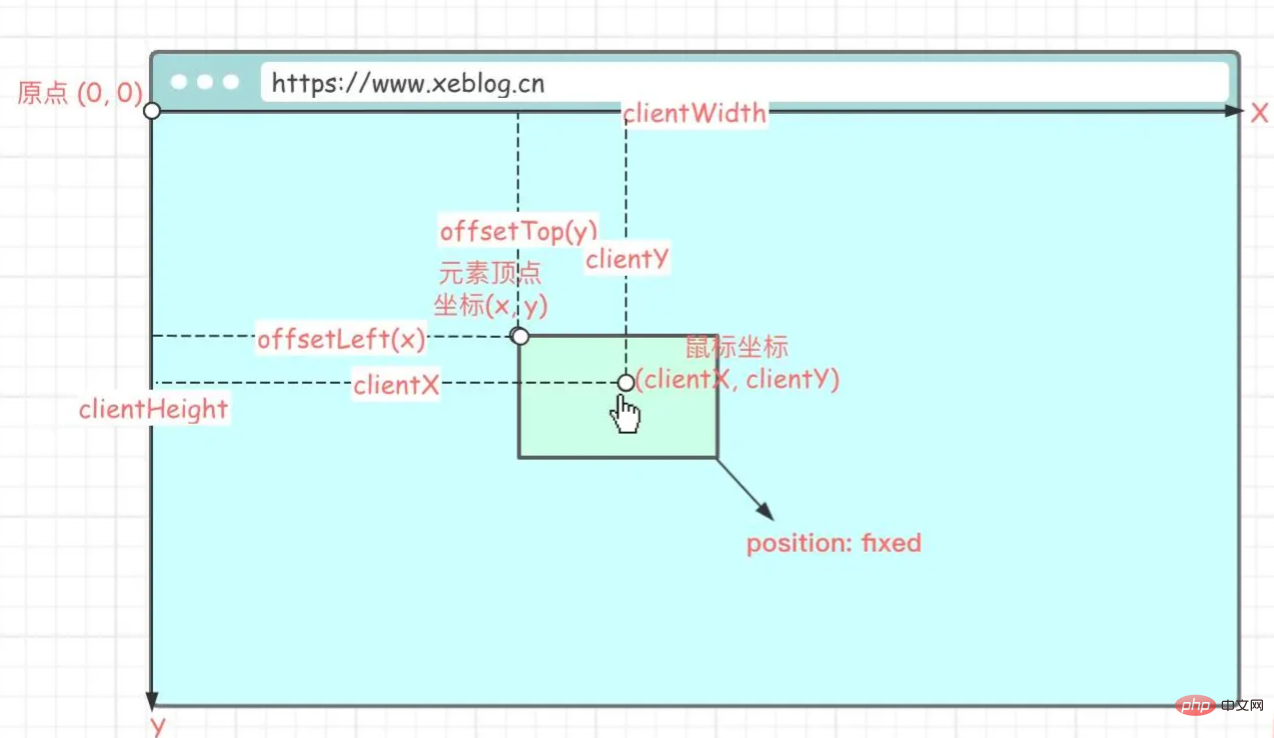
Implementation ideas
The element to be slid must be set
position: fixed or absolute
Element sliding depends on the movement of the mouse. The moving position of the mouse determines the sliding position of the element. The position of the element is determined by adjusting the coordinates of the upper left vertex, so we need to know the position of the element after it slides. The coordinates of the upper left vertex so that the element can be moved to the specified position (the position where the mouse is hovering).
First, calculate the position of the mouse relative to the element before moving the element (x, y):
// 鼠标当前的位置减去元素当前的位置 (x, y) = (e.clientX - el.offsetLeft, e.clientY - el.offsetTop)
The relative position of the mouse to the element refers to the position relative to the upper left vertex of the element Location.
e refers to the mouse event, el refers to the sliding element.
Knowing the relative position of the mouse and subsequent mouse movements, as long as you know the coordinates of the mouse after the movement, you can easily calculate the coordinates of the upper left vertex of the element.
Calculate the coordinates of the upper left vertex of the element after movement(x', y'):
// 鼠标当前的位置减去滑动前的相对位置 (x‘, y’) = (e.clientX - x, e.clientY - y)
(x', y') is to The final coordinates of the move, and then adjust the position of the element
el.style.left = x' + 'px' el.style.top = y' + 'px'
Code
<template>
<div>
<!-- 省略... -->
</div>
</template>
<script>
export default {
data() {
return {
isDrag: false
},
methods: {
click() {
if (this.isDrag) {
return
}
// 省略...
}
},
directives: {
drag(el, binding, vnode) {
/**
* 获取客户端可见内容的高度
*
* @returns {number}
*/
const getClientHeight = () => {
return window.innerHeight || Math.min(document.documentElement.clientHeight, document.body.clientHeight)
}
/**
* 获取客户端可见内容的宽度
*
* @returns {number}
*/
const getClientWidth = () => {
return window.innerWidth || Math.min(document.documentElement.clientWidth, document.body.clientWidth)
}
/**
* startX = null:获取鼠标相对于元素(左上顶点)的x轴坐标(移动前坐标)
* startX != null:获取移动后的左上顶点x轴坐标
*
* e.clientX:鼠标相对客户端(客户端左上顶点)的x轴坐标
* el.offsetLeft:元素顶点(左上顶点)相对客户端(客户端左上顶点)的x轴坐标(元素必须脱离文档流,position: fixed or absolute)
* el.clientWidth:元素宽度
*
* @param el
* @param e
* @param startX
* @returns {number}
*/
const getX = (el, e, startX) => {
if (startX === null) {
// 返回鼠标相对于元素(左上顶点)的x轴坐标
return e.clientX - el.offsetLeft
}
// 客户端可视宽度
const clientWidth = getClientWidth()
// 元素自身宽度
const elWidth = el.clientWidth
// 移动到x轴位置
let x = e.clientX - startX
// 水平方向边界处理
if (x <= 0) {
// x轴最小为0
x = 0
} else if (x + elWidth > clientWidth) {
// x是左上顶点的坐标,是否触碰到右边边界(超出可视宽度)要通过右顶点判断,所以需要加上元素自身宽度
x = clientWidth - elWidth
}
return x
}
/**
* startY = null:获取鼠标相对于元素(左上顶点)的y轴坐标(移动前坐标)
* startY != null:获取移动后的左上顶点y轴坐标
*
* e.clientY:鼠标相对客户端(客户端左上顶点)的y轴坐标
* el.offsetTop:元素顶点(左上顶点)相对客户端(客户端左上顶点)的y轴坐标(元素必须脱离文档流,position: fixed or absolute)
* el.clientHeight:元素高度
*
* @param el
* @param e
* @param startY
* @returns {number}
*/
const getY = (el, e, startY) => {
if (startY === null) {
// 返回鼠标相对于元素(左上顶点)的y轴坐标
return e.clientY - el.offsetTop
}
// 客户端可视高度
const clientHeight = getClientHeight()
// 元素自身高度
const elHeight = el.clientHeight
// 移动到y轴位置
let y = e.clientY - startY
// 垂直方向边界处理
if (y <= 0) {
// y轴最小为0
y = 0
} else if (y + elHeight > clientHeight) {
// 同理,判断是否超出可视高度要加上自身高度
y = clientHeight - elHeight
}
return y
}
/**
* 监听鼠标按下事件(PC端拖动)
*
* @param e
*/
el.onmousedown = (e) => {
vnode.context.isDrag = false
// 获取当前位置信息 (startX,startY)
const startX = getX(el, e, null)
const startY = getY(el, e, null)
/**
* 监听鼠标移动事件
*
* @param e
*/
document.onmousemove = (e) => {
// 标记正在移动,解决元素移动后点击事件被触发的问题
vnode.context.isDrag = true
// 更新元素位置(移动元素)
el.style.left = getX(el, e, startX) + 'px'
el.style.top = getY(el, e, startY) + 'px'
}
/**
* 监听鼠标松开事件
*/
document.onmouseup = () => {
// 移除鼠标相关事件,防止元素无法脱离鼠标
document.onmousemove = document.onmouseup = null
}
}
/**
* 监听手指按下事件(移动端拖动)
* @param e
*/
el.ontouchstart = (e) => {
// 获取被触摸的元素
const touch = e.targetTouches[0]
// 获取当前位置信息 (startX,startY)
const startX = getX(el, touch, null)
const startY = getY(el, touch, null)
/**
* 监听手指移动事件
* @param e
*/
document.ontouchmove = (e) => {
// 获取被触摸的元素
const touch = e.targetTouches[0]
// 更新元素位置(移动元素)
el.style.left = getX(el, touch, startX) + 'px'
el.style.top = getY(el, touch, startY) + 'px'
}
/**
* 监听手指移开事件
*/
document.ontouchend = () => {
// 移除touch相关事件,防止元素无法脱离手指
document.ontouchmove = document.ontouchend = null
}
}
}
}
}
</script>
<style>
.ball-wrap {
position: fixed;
}
</style>drag is our custom instruction, when you need to slide Just bind v-drag to the element.
Note
Custom directive this points to the problem
Cannot be used within custom directivesdirectives When accessing this, if you need to modify the value in data, you need to modify it through vnode.context.Field name = value.
The click event is triggered after sliding
Mouse event triggering sequence:
mouseover - mousedown - mouseup - click - mouseout
The premise of sliding is that the mouse must be pressed and then slid, so when we release the mouse after sliding, the click event will be triggered.
Solution: Define a flag variable to indicate whether it is sliding. When the click event is executed, this variable is used as a precondition. If it is sliding, it will not be executed .
// ...
data()
return {
isDrag: false
}
}
// ...
el.onmousedown = (e) => {
// ...
vnode.context.isDrag = false
document.onmousemove = (e) => {
// 标记正在移动,解决元素移动后点击事件被触发的问题
vnode.context.isDrag = true
// ...
}
}
// ...
methods: {
click() {
if (this.isDrag) {
return
}
// ...
}
}Mobile side sliding problem
The default event will be triggered when the mobile side slides, causing the sliding to freeze.
Add @touchmove.prevent on the element to trigger sliding to prevent the default event from occurring.
Source code
https://github.com/anlingyi/xeblog-vue/blob/master/src/components/xe-pokeball/index. vue
(Learning video sharing: web front-end development, Basic programming video)
The above is the detailed content of Vue practice: using custom instructions to achieve the effect of mouse dragging elements. For more information, please follow other related articles on the PHP Chinese website!

Hot AI Tools

Undresser.AI Undress
AI-powered app for creating realistic nude photos

AI Clothes Remover
Online AI tool for removing clothes from photos.

Undress AI Tool
Undress images for free

Clothoff.io
AI clothes remover

AI Hentai Generator
Generate AI Hentai for free.

Hot Article

Hot Tools

Notepad++7.3.1
Easy-to-use and free code editor

SublimeText3 Chinese version
Chinese version, very easy to use

Zend Studio 13.0.1
Powerful PHP integrated development environment

Dreamweaver CS6
Visual web development tools

SublimeText3 Mac version
God-level code editing software (SublimeText3)

Hot Topics
 1378
1378
 52
52
 How to add functions to buttons for vue
Apr 08, 2025 am 08:51 AM
How to add functions to buttons for vue
Apr 08, 2025 am 08:51 AM
You can add a function to the Vue button by binding the button in the HTML template to a method. Define the method and write function logic in the Vue instance.
 How to use bootstrap in vue
Apr 07, 2025 pm 11:33 PM
How to use bootstrap in vue
Apr 07, 2025 pm 11:33 PM
Using Bootstrap in Vue.js is divided into five steps: Install Bootstrap. Import Bootstrap in main.js. Use the Bootstrap component directly in the template. Optional: Custom style. Optional: Use plug-ins.
 How to reference js file with vue.js
Apr 07, 2025 pm 11:27 PM
How to reference js file with vue.js
Apr 07, 2025 pm 11:27 PM
There are three ways to refer to JS files in Vue.js: directly specify the path using the <script> tag;; dynamic import using the mounted() lifecycle hook; and importing through the Vuex state management library.
 How to use watch in vue
Apr 07, 2025 pm 11:36 PM
How to use watch in vue
Apr 07, 2025 pm 11:36 PM
The watch option in Vue.js allows developers to listen for changes in specific data. When the data changes, watch triggers a callback function to perform update views or other tasks. Its configuration options include immediate, which specifies whether to execute a callback immediately, and deep, which specifies whether to recursively listen to changes to objects or arrays.
 How to return to previous page by vue
Apr 07, 2025 pm 11:30 PM
How to return to previous page by vue
Apr 07, 2025 pm 11:30 PM
Vue.js has four methods to return to the previous page: $router.go(-1)$router.back() uses <router-link to="/" component window.history.back(), and the method selection depends on the scene.
 How to query the version of vue
Apr 07, 2025 pm 11:24 PM
How to query the version of vue
Apr 07, 2025 pm 11:24 PM
You can query the Vue version by using Vue Devtools to view the Vue tab in the browser's console. Use npm to run the "npm list -g vue" command. Find the Vue item in the "dependencies" object of the package.json file. For Vue CLI projects, run the "vue --version" command. Check the version information in the <script> tag in the HTML file that refers to the Vue file.
 What does vue multi-page development mean?
Apr 07, 2025 pm 11:57 PM
What does vue multi-page development mean?
Apr 07, 2025 pm 11:57 PM
Vue multi-page development is a way to build applications using the Vue.js framework, where the application is divided into separate pages: Code Maintenance: Splitting the application into multiple pages can make the code easier to manage and maintain. Modularity: Each page can be used as a separate module for easy reuse and replacement. Simple routing: Navigation between pages can be managed through simple routing configuration. SEO Optimization: Each page has its own URL, which helps SEO.
 How to use function intercept vue
Apr 08, 2025 am 06:51 AM
How to use function intercept vue
Apr 08, 2025 am 06:51 AM
Function interception in Vue is a technique used to limit the number of times a function is called within a specified time period and prevent performance problems. The implementation method is: import the lodash library: import { debounce } from 'lodash'; Use the debounce function to create an intercept function: const debouncedFunction = debounce(() => { / Logical / }, 500); Call the intercept function, and the control function is called at most once in 500 milliseconds.



