What is the identifier of the id selector in css
In CSS, the identifier of the id selector is "#". You can specify a specific style for the HTML element marked with a specific id attribute value. The syntax structure is "#ID value {attribute: attribute value;}" . The ID attribute is unique and non-repeatable in the entire page; the ID attribute value should not start with a number. IDs starting with numbers will not work in Mozilla/Firefox browsers.

The operating environment of this tutorial: Windows 7 system, CSS3&&HTML5 version, Dell G3 computer.
The id selector can specify a specific style for HTML elements marked with a specific id.
The HTML element uses the id attribute to set the id selector, and the id selector in CSS is defined with "#".
The syntax structure is as follows:
#ID {
属性 : 属性值;
}The following two id selectors, the first one can define the color of the element as red, and the second one can define the color of the element as Green:
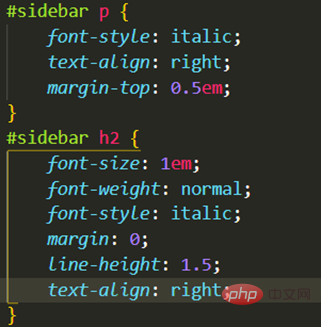
In the following HTML code, the p element with the id attribute red is displayed in red, and the p element with the id attribute green is displayed in green:
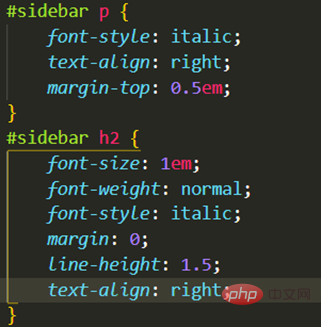
It is worth noting:
-
The ID attribute is the only one that is not repeatable in the entire page.
An ID value can only appear once in an HTML document, that is, an ID can only uniquely identify one element (not a type of element, but an element).
That is, the id of the element is unique in the page, so the id selector is used to select a unique element!
Do not start the ID attribute value with a number. IDs starting with numbers will not work in Mozilla/Firefox browsers
id selector and derived selector
In modern layouts, id selectors are often used to create derived selectors.
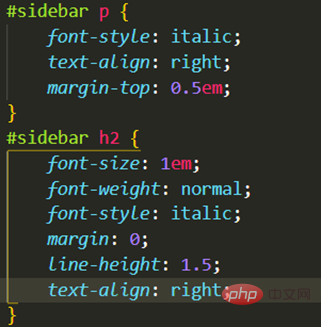
The above style will only be applied to paragraphs that appear within the element with the id of sidebar. This element is most likely a div or table cell, although it may also be a Table or other block-level element. It can even be an inline element, such as or , but this usage is illegal because it cannot be embedded within the inline element . Multiple uses of one selector Even if the element marked as sidebar can only appear once in the document, this id selector can also be used as a derived selector. Used many times: Here, what is obviously different from other p elements on the page is that the p element inside the sidebar has been specially treated. At the same time, unlike other p elements on the page The obvious difference between all h2 elements is that the h2 elements in the sidebar also receive different special treatment. Individual selectors The id selector can function independently even if it is not used to create a derived selector: According to this rule, the element with the id of sidebar will have a pixel-wide black dotted border, and there will be 10 pixels of wide padding (padding, content blank) around it. Older versions of Windows/IE browsers may ignore this rule unless you specifically define the element to which this selector belongs: (Learning video sharing: web front end)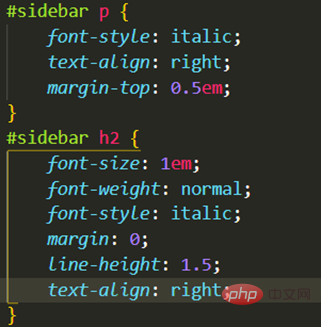
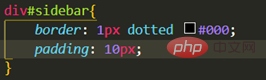
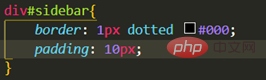
The above is the detailed content of What is the identifier of the id selector in css. For more information, please follow other related articles on the PHP Chinese website!

Hot AI Tools

Undresser.AI Undress
AI-powered app for creating realistic nude photos

AI Clothes Remover
Online AI tool for removing clothes from photos.

Undress AI Tool
Undress images for free

Clothoff.io
AI clothes remover

AI Hentai Generator
Generate AI Hentai for free.

Hot Article

Hot Tools

Notepad++7.3.1
Easy-to-use and free code editor

SublimeText3 Chinese version
Chinese version, very easy to use

Zend Studio 13.0.1
Powerful PHP integrated development environment

Dreamweaver CS6
Visual web development tools

SublimeText3 Mac version
God-level code editing software (SublimeText3)

Hot Topics
 1376
1376
 52
52
 How to use bootstrap button
Apr 07, 2025 pm 03:09 PM
How to use bootstrap button
Apr 07, 2025 pm 03:09 PM
How to use the Bootstrap button? Introduce Bootstrap CSS to create button elements and add Bootstrap button class to add button text
 How to insert pictures on bootstrap
Apr 07, 2025 pm 03:30 PM
How to insert pictures on bootstrap
Apr 07, 2025 pm 03:30 PM
There are several ways to insert images in Bootstrap: insert images directly, using the HTML img tag. With the Bootstrap image component, you can provide responsive images and more styles. Set the image size, use the img-fluid class to make the image adaptable. Set the border, using the img-bordered class. Set the rounded corners and use the img-rounded class. Set the shadow, use the shadow class. Resize and position the image, using CSS style. Using the background image, use the background-image CSS property.
 How to set up the framework for bootstrap
Apr 07, 2025 pm 03:27 PM
How to set up the framework for bootstrap
Apr 07, 2025 pm 03:27 PM
To set up the Bootstrap framework, you need to follow these steps: 1. Reference the Bootstrap file via CDN; 2. Download and host the file on your own server; 3. Include the Bootstrap file in HTML; 4. Compile Sass/Less as needed; 5. Import a custom file (optional). Once setup is complete, you can use Bootstrap's grid systems, components, and styles to create responsive websites and applications.
 How to resize bootstrap
Apr 07, 2025 pm 03:18 PM
How to resize bootstrap
Apr 07, 2025 pm 03:18 PM
To adjust the size of elements in Bootstrap, you can use the dimension class, which includes: adjusting width: .col-, .w-, .mw-adjust height: .h-, .min-h-, .max-h-
 How to view the date of bootstrap
Apr 07, 2025 pm 03:03 PM
How to view the date of bootstrap
Apr 07, 2025 pm 03:03 PM
Answer: You can use the date picker component of Bootstrap to view dates in the page. Steps: Introduce the Bootstrap framework. Create a date selector input box in HTML. Bootstrap will automatically add styles to the selector. Use JavaScript to get the selected date.
 How to verify bootstrap date
Apr 07, 2025 pm 03:06 PM
How to verify bootstrap date
Apr 07, 2025 pm 03:06 PM
To verify dates in Bootstrap, follow these steps: Introduce the required scripts and styles; initialize the date selector component; set the data-bv-date attribute to enable verification; configure verification rules (such as date formats, error messages, etc.); integrate the Bootstrap verification framework and automatically verify date input when form is submitted.
 How to upload files on bootstrap
Apr 07, 2025 pm 01:09 PM
How to upload files on bootstrap
Apr 07, 2025 pm 01:09 PM
The file upload function can be implemented through Bootstrap. The steps are as follows: introduce Bootstrap CSS and JavaScript files; create file input fields; create file upload buttons; handle file uploads (using FormData to collect data and then send to the server); custom style (optional).
 How to write split lines on bootstrap
Apr 07, 2025 pm 03:12 PM
How to write split lines on bootstrap
Apr 07, 2025 pm 03:12 PM
There are two ways to create a Bootstrap split line: using the tag, which creates a horizontal split line. Use the CSS border property to create custom style split lines.




