What software is lenovo vantage?
Lenovo Vantage is a computer management software officially launched by Lenovo specifically for ThinkPad. This software can help users obtain computer hardware information at any time, monitor the usage of computer CPU, memory, hard disk, etc. in real time to meet many user needs. Usage requirements; Lenovo Vantage provides practical functions such as viewing Lenovo computer user manuals, viewing system usage tips, and hardware testing.
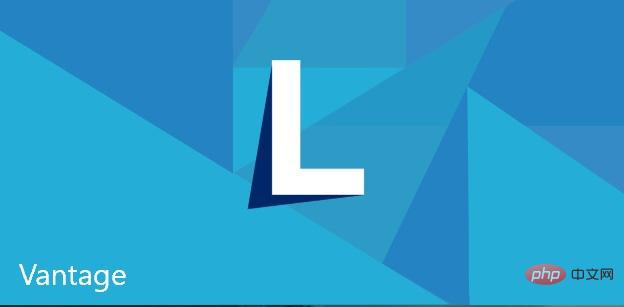
#The operating environment of this tutorial: windows10 system, thinkpad t480 computer.
Lenovo Vantage is a computer management software officially launched by Lenovo specifically for ThinkPad. The software can help users check the operating status of Lenovo computers and set up hardware. For example, we can use Lenovo Vantage to check the health of the computer battery, or use it to help us quickly set up Dolby sound effects.
In addition, Lenovo Vantage also provides practical functions such as viewing Lenovo computer user manuals, viewing system usage tips, and hardware testing.
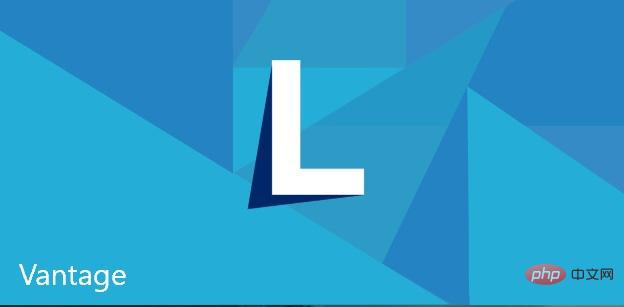
Basic introduction
Hardware environment: only supports ThinkPad series notebooks
Software Environment: Only supports Windows 10 system, does not support Windows 10 branches Enterprise-ltsc and Enterprise-ltsb (these two branches cannot be installed in the streamlined store) Operating environment: The first installation will automatically download the missing net framework and other drivers
Environment: Ensure that the best drivers are installed on all hardware (it is recommended to use the official website). It is recommended to install the hardware matching driver
. Keyboard hotkeys must be installed. In addition to UltraNav, it is strongly recommended to install intelligent cooling solutions, SystemInterfaceFoundation, APS, missing. The driver may not be able to enable the function of calling the corresponding driver
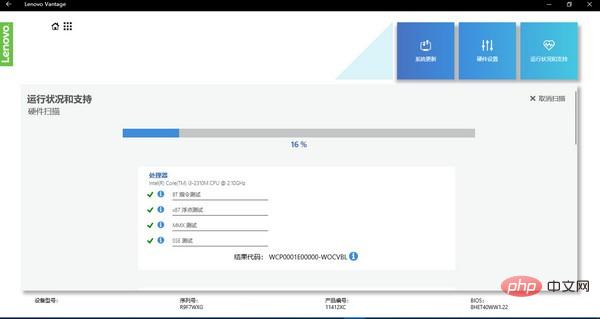
lenovo vantage can help users obtain computer hardware information at any time and monitor the usage of computer CPU, memory, hard disk, etc. in real time to meet the needs of Multiple usage requirements of users
Function introduction
1. Hardware settings
1: Set battery maintenance mode.
2: Fast charging.
3: Shut down or standby for charging (turning it on will cause slight loss of system battery, it is recommended to turn it off if there is no need to shut down and use the laptop to charge the mobile phone).
4: Taskbar battery ruler icon.
2. Audio and video settings
1: Camera settings.
2: Dolby sound effect settings.
3: Microphone settings. (Dolby is gray after turning on smart settings)
4: Blue light filter mode-color temperature adjustment (some models)
3. Keyboard, mouse, touchpad and pointing stick settings
1: Keyboard hotkey/function key settings. Setting 1: The first choice is the hot key, FN is the F1-F12 key; Setting 2: The first choice is the F1-F12 key, FN is the hot key
2: Touchpad settings
four , operating status and support
1: Hardware scan: CPU, memory, hard disk, Wifi, etc.
2: Customized scan
3: User guide
4: Warranty information
5. Intelligent cooling (older models may not have it, such as E420)
1: Enable intelligent cooling (different versions Slightly different)
2: Silent mode (different versions are slightly different)
Summary: Lenovo Vantage is a replacement for the traditional Think Vantage software in Win10 system,
even Older models such as the E420 and ThinkPad are also continuing to adapt to new software and functions, which is indeed very impressive!
For more related knowledge, please visit the FAQ column!
The above is the detailed content of What software is lenovo vantage?. For more information, please follow other related articles on the PHP Chinese website!

Hot AI Tools

Undresser.AI Undress
AI-powered app for creating realistic nude photos

AI Clothes Remover
Online AI tool for removing clothes from photos.

Undress AI Tool
Undress images for free

Clothoff.io
AI clothes remover

AI Hentai Generator
Generate AI Hentai for free.

Hot Article

Hot Tools

Notepad++7.3.1
Easy-to-use and free code editor

SublimeText3 Chinese version
Chinese version, very easy to use

Zend Studio 13.0.1
Powerful PHP integrated development environment

Dreamweaver CS6
Visual web development tools

SublimeText3 Mac version
God-level code editing software (SublimeText3)

Hot Topics
 What software is bonjour and can it be uninstalled?
Feb 20, 2024 am 09:33 AM
What software is bonjour and can it be uninstalled?
Feb 20, 2024 am 09:33 AM
Title: Explore the Bonjour software and how to uninstall it Abstract: This article will introduce the functions, scope of use and how to uninstall the Bonjour software. At the same time, it will also be explained how to use other tools to replace Bonjour to meet the needs of users. Introduction: Bonjour is a common software in the field of computer and network technology. Although this may be unfamiliar to some users, it can be very useful in some specific situations. If you happen to have Bonjour software installed but now want to uninstall it, then
 What to do if WPS Office cannot open the PPT file - What to do if WPS Office cannot open the PPT file
Mar 04, 2024 am 11:40 AM
What to do if WPS Office cannot open the PPT file - What to do if WPS Office cannot open the PPT file
Mar 04, 2024 am 11:40 AM
Recently, many friends have asked me what to do if WPSOffice cannot open PPT files. Next, let us learn how to solve the problem of WPSOffice not being able to open PPT files. I hope it can help everyone. 1. First open WPSOffice and enter the homepage, as shown in the figure below. 2. Then enter the keyword "document repair" in the search bar above, and then click to open the document repair tool, as shown in the figure below. 3. Then import the PPT file for repair, as shown in the figure below.
 What software is crystaldiskmark? -How to use crystaldiskmark?
Mar 18, 2024 pm 02:58 PM
What software is crystaldiskmark? -How to use crystaldiskmark?
Mar 18, 2024 pm 02:58 PM
CrystalDiskMark is a small HDD benchmark tool for hard drives that quickly measures sequential and random read/write speeds. Next, let the editor introduce CrystalDiskMark to you and how to use crystaldiskmark~ 1. Introduction to CrystalDiskMark CrystalDiskMark is a widely used disk performance testing tool used to evaluate the read and write speed and performance of mechanical hard drives and solid-state drives (SSD). Random I/O performance. It is a free Windows application and provides a user-friendly interface and various test modes to evaluate different aspects of hard drive performance and is widely used in hardware reviews
![Corsair iCUE software not detecting RAM [Fixed]](https://img.php.cn/upload/article/000/465/014/170831448976874.png?x-oss-process=image/resize,m_fill,h_207,w_330) Corsair iCUE software not detecting RAM [Fixed]
Feb 19, 2024 am 11:48 AM
Corsair iCUE software not detecting RAM [Fixed]
Feb 19, 2024 am 11:48 AM
This article will explore what users can do when the CorsairiCUE software does not recognize the RAM in a Windows system. Although the CorsairiCUE software is designed to let users control their computer's RGB lighting, some users have found that the software does not function properly, resulting in an inability to detect RAM modules. Why doesn't ICUE pick up my memory? The main reason why ICUE cannot correctly identify RAM is usually related to background software conflicts. In addition, incorrect SPD write settings may also cause this problem. Fixed issue with CorsairIcue software not detecting RAM If CorsairIcue software is not detecting RAM on your Windows computer, please use the following suggestions.
 CrystalDiskinfo usage tutorial-What software is CrystalDiskinfo?
Mar 18, 2024 pm 04:50 PM
CrystalDiskinfo usage tutorial-What software is CrystalDiskinfo?
Mar 18, 2024 pm 04:50 PM
CrystalDiskInfo is a software used to check computer hardware devices. In this software, we can check our own computer hardware, such as reading speed, transmission mode, interface, etc.! So in addition to these functions, how to use CrystalDiskInfo and what exactly is CrystalDiskInfo? Let me sort it out for you! 1. The Origin of CrystalDiskInfo As one of the three major components of a computer host, a solid-state drive is the storage medium of a computer and is responsible for computer data storage. A good solid-state drive can speed up file reading and affect consumer experience. When consumers receive new devices, they can use third-party software or other SSDs to
 How to set the keyboard increment in Adobe Illustrator CS6 - How to set the keyboard increment in Adobe Illustrator CS6
Mar 04, 2024 pm 06:04 PM
How to set the keyboard increment in Adobe Illustrator CS6 - How to set the keyboard increment in Adobe Illustrator CS6
Mar 04, 2024 pm 06:04 PM
Many users are using the Adobe Illustrator CS6 software in their offices, so do you know how to set the keyboard increment in Adobe Illustrator CS6? Then, the editor will bring you the method of setting the keyboard increment in Adobe Illustrator CS6. Interested users can take a look below. Step 1: Start Adobe Illustrator CS6 software, as shown in the figure below. Step 2: In the menu bar, click the [Edit] → [Preferences] → [General] command in sequence. Step 3: The [Keyboard Increment] dialog box pops up, enter the required number in the [Keyboard Increment] text box, and finally click the [OK] button. Step 4: Use the shortcut key [Ctrl]
 What kind of software is bonjour? Is it useful?
Feb 22, 2024 pm 08:39 PM
What kind of software is bonjour? Is it useful?
Feb 22, 2024 pm 08:39 PM
Bonjour is a network protocol and software launched by Apple for discovering and configuring network services within a local area network. Its main role is to automatically discover and communicate between devices connected in the same network. Bonjour was first introduced in the MacOSX10.2 version in 2002, and is now installed and enabled by default in Apple's operating system. Since then, Apple has opened up Bonjour's technology to other manufacturers, so many other operating systems and devices can also support Bonjour.
 How to resolve an incompatible software attempt to load with Edge?
Mar 15, 2024 pm 01:34 PM
How to resolve an incompatible software attempt to load with Edge?
Mar 15, 2024 pm 01:34 PM
When we use the Edge browser, sometimes incompatible software attempts to be loaded together, so what is going on? Let this site carefully introduce to users how to solve the problem of trying to load incompatible software with Edge. How to solve an incompatible software trying to load with Edge Solution 1: Search IE in the start menu and access it directly with IE. Solution 2: Note: Modifying the registry may cause system failure, so operate with caution. Modify registry parameters. 1. Enter regedit during operation. 2. Find the path\HKEY_LOCAL_MACHINE\SOFTWARE\Policies\Micros





